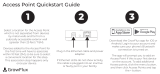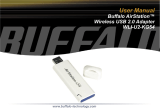4.1.6.1.1 Detected devices 46 ................................................................................................................................
4.1.6.2 Device groups 46 ......................................................................................................................................
4.1.6.3 Adding Device control rules 47 .....................................................................................................................
4.1.6.4 Webcam protection rules editor 49 ................................................................................................................
4.1.7 Host-based Intrusion Prevention System (HIPS) 49 ...............................................................................................
4.1.7.1 HIPS interactive window 51 .........................................................................................................................
4.1.7.1.1 Potential ransomware behavior detected 52 ..................................................................................................
4.1.7.2 HIPS rule management 53 ...........................................................................................................................
4.1.7.2.1 HIPS rule settings 54 ...............................................................................................................................
4.1.7.2.2 Add applicaton/registry path for HIPS 56 .......................................................................................................
4.1.7.3 HIPS advanced setup 56 .............................................................................................................................
4.1.7.3.1 Drivers always allowed to load 57 ...............................................................................................................
4.1.8 Gamer mode 57 ..........................................................................................................................................
4.1.9 Startup scan 57 ..........................................................................................................................................
4.1.9.1 Automatic startup file check 58 ....................................................................................................................
4.1.10 Document protection 58 ..............................................................................................................................
4.1.11 Exclusions 58 ...........................................................................................................................................
4.1.11.1 Performance exclusions 59 ........................................................................................................................
4.1.11.1.1 Add or Edit performance exclusion 60 ........................................................................................................
4.1.11.1.2 Path exclusion format 62 ........................................................................................................................
4.1.11.2 Detection exclusions 62 ............................................................................................................................
4.1.11.2.1 Add or Edit detection exclusion 63 .............................................................................................................
4.1.11.3 HIPS exclusions 64 ...................................................................................................................................
4.1.12 ThreatSense parameters 65 .........................................................................................................................
4.1.12.1 File extensions excluded from scanning 67 ....................................................................................................
4.1.12.2 Additional ThreatSense parameters 68 ..........................................................................................................
4.2 Internet protection 68 ................................................................................................................................
4.2.1 Protocol filtering 69 ......................................................................................................................................
4.2.1.1 Excluded applications 69 ............................................................................................................................
4.2.1.2 Excluded IP addresses 70 ............................................................................................................................
4.2.1.2.1 Add IPv4 address 71 ................................................................................................................................
4.2.1.2.2 Add IPv6 address 71 ................................................................................................................................
4.2.1.3 SSL/TLS 71 ..............................................................................................................................................
4.2.1.3.1 Certificates 72 .......................................................................................................................................
4.2.1.3.1 Encrypted network traffic 72 .....................................................................................................................
4.2.1.3.2 List of known certificates 73 ......................................................................................................................
4.2.1.3.3 List of SSL/TLS filtered applications 73 .........................................................................................................
4.2.2 Email client protection 74 ..............................................................................................................................
4.2.2.1 Email protocols 75 ....................................................................................................................................
4.2.2.1.1 POP3, POP3S filter 76 ..............................................................................................................................
4.2.2.2 Email alerts and notifications 76 ...................................................................................................................
4.2.2.3 Integration with email clients 76 ...................................................................................................................
4.2.2.3.1 Microsoft Outlook toolbar 77 ......................................................................................................................
4.2.2.3.2 Outlook Express and Windows Mail toolbar 77 ................................................................................................
4.2.2.3.3 Confirmation dialog 78 .............................................................................................................................
4.2.2.3.4 Rescan messages 78 ...............................................................................................................................
4.2.2.4 Antispam protection 78 ..............................................................................................................................
4.2.2.4.1 Antispam address books 80 .......................................................................................................................
4.2.2.4.2 Blacklist/Whitelist/Exceptions list 81 ............................................................................................................
4.2.2.4.2 Add/Edit Blacklist/Whitelist/Exceptions address 81 ..........................................................................................
4.2.3 Web access protection 81 ..............................................................................................................................
4.2.3.1 Web access protection advanced setup 84 ......................................................................................................
4.2.3.2 Web protocols 84 ......................................................................................................................................
4.2.3.3 URL address management 85 .......................................................................................................................
4.2.3.3.1 URL addresses list 86 ..............................................................................................................................
4.2.3.3.2 Create new URL address list 86 ..................................................................................................................
4.2.3.3.3 How to add URL mask 87 ..........................................................................................................................
4.2.4 Anti-Phishing protection 87 ............................................................................................................................