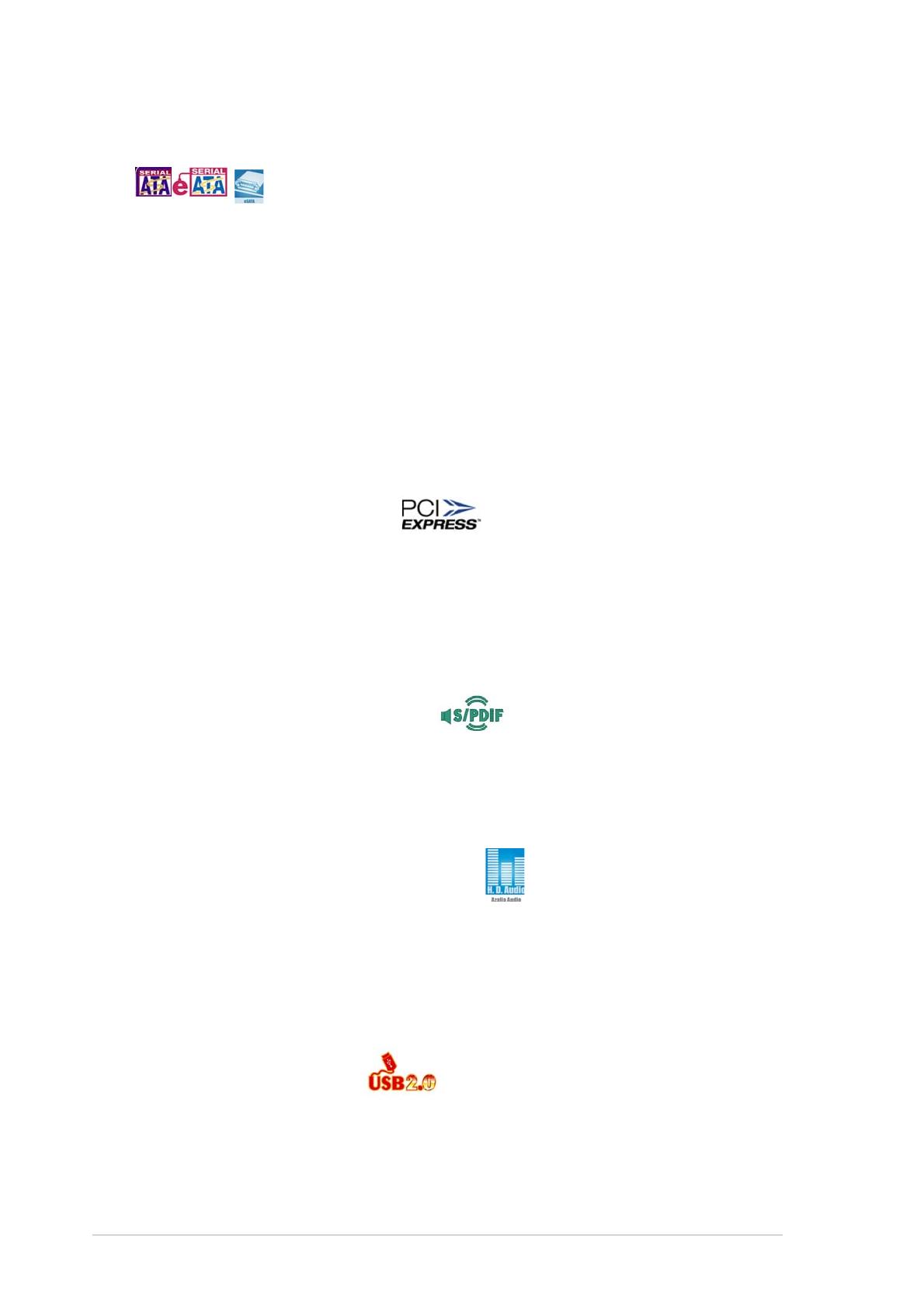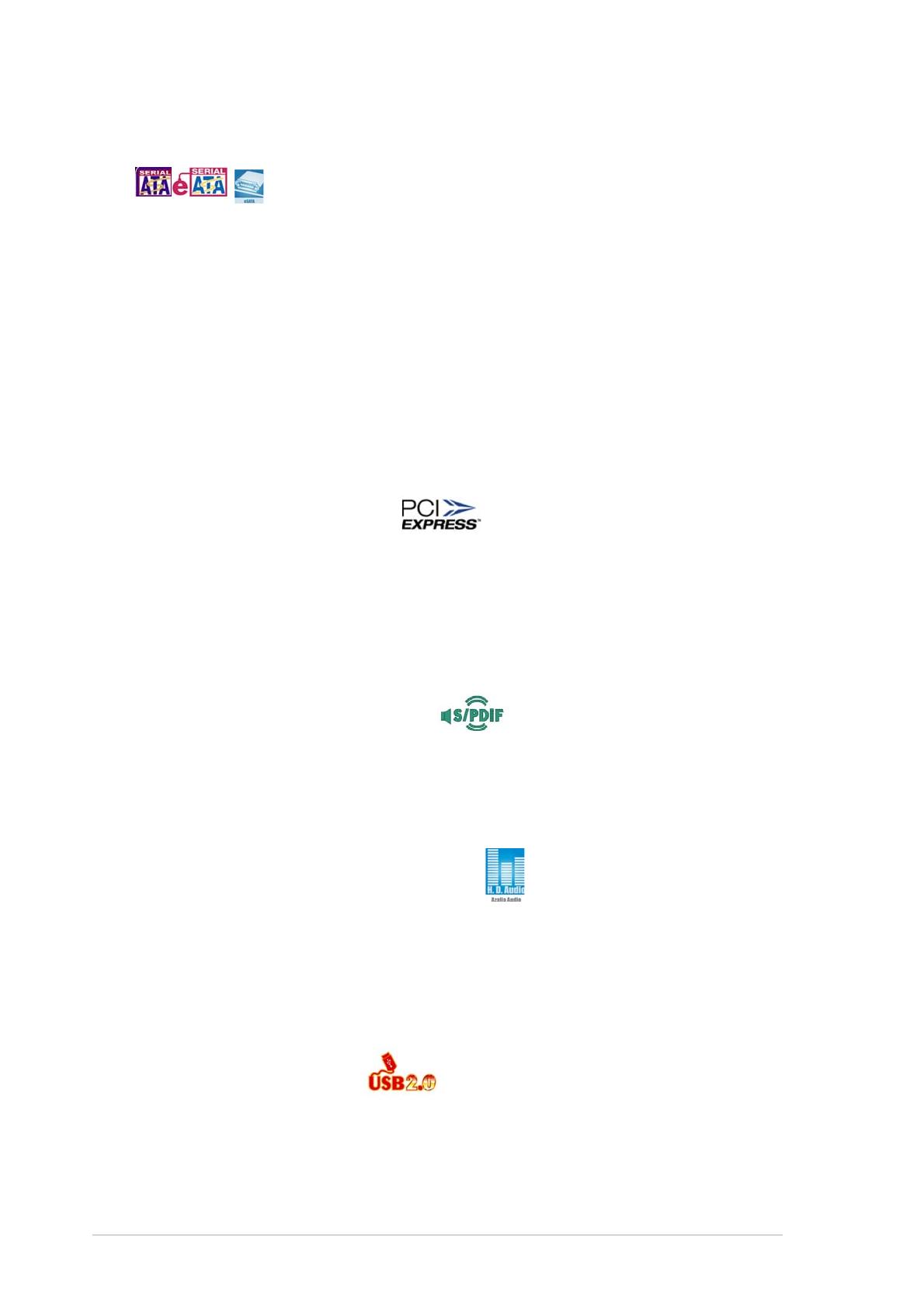
1-41-4
1-41-4
1-4 Chapter 1: Product introductionChapter 1: Product introduction
Chapter 1: Product introductionChapter 1: Product introduction
Chapter 1: Product introduction
USB 2.0 technology USB 2.0 technology
USB 2.0 technology USB 2.0 technology
USB 2.0 technology
The motherboard implements the Universal Serial Bus (USB) 2.0
specification, dramatically increasing the connection speed from the
12 Mbps bandwidth on USB 1.1 to a fast 480 Mbps on USB 2.0. USB 2.0 is
backward compatible with USB 1.1. See pages 2-33 and 2-38 for details.
PCI Express™ interface PCI Express™ interface
PCI Express™ interface PCI Express™ interface
PCI Express™ interface
The motherboard fully supports PCI Express, the latest I/O interconnect
technology that speeds up the PCI bus. PCI Express features point-to-point
serial interconnections between devices and allows higher clockspeeds by
carrying data in packets. This high speed interface is software compatible with
existing PCI specifications. See page 2-23 for details.
8-channel high definition audio 8-channel high definition audio
8-channel high definition audio 8-channel high definition audio
8-channel high definition audio
Onboard is the ADI AD1988B High Definition Audio 8-channel audio CODEC.
This CODEC is fully-compliant with Intel
®
High Definition Audio standard
(192 KHz, 24-bit audio). With the CODEC, 8-channel audio ports, and S/
PDIF interfaces, you can connect your computer to home theater decoders
to produce crystal-clear digital audio.
S/PDIF digital sound ready S/PDIF digital sound ready
S/PDIF digital sound ready S/PDIF digital sound ready
S/PDIF digital sound ready
The motherboard supports the S/PDIF technology through the S/PDIF
interfaces on the rear panel. The S/PDIF technology turns your computer into
a high-end entertainment system with digital connectivity to powerful audio
and speaker systems. See page 2-33 for details.
Serial ATA I/II technology and SATA-On-The-GoSerial ATA I/II technology and SATA-On-The-Go
Serial ATA I/II technology and SATA-On-The-GoSerial ATA I/II technology and SATA-On-The-Go
Serial ATA I/II technology and SATA-On-The-Go
The motherboard supports the Serial ATA 3 Gb/s technology through the
Serial ATA interfaces and the Intel
®
ICH7R chipset. The Serial ATA 3 Gb/s
specification provides twice the bandwidth of the current Serial ATA
products with a host of new features, including Native Command Queuing
(NCQ), Power Management (PM) Implementation Algorithm, and Hot Swap.
Serial ATA allows thinner, more flexible cables with lower pin count and
reduced voltage requirements. Leveraging these Serial ATA 3.0 Gb/s
features is the SATA-On-The-Go. Supported by the Marvell
®
88SE6145
Serial ATA controller, four Serial ATA 3.0 Gb/s connectors (three at mid-
board and one on the rear panel) provide smart setup, and hot-plug
function. See pages 2-35 and 2-36 for details.