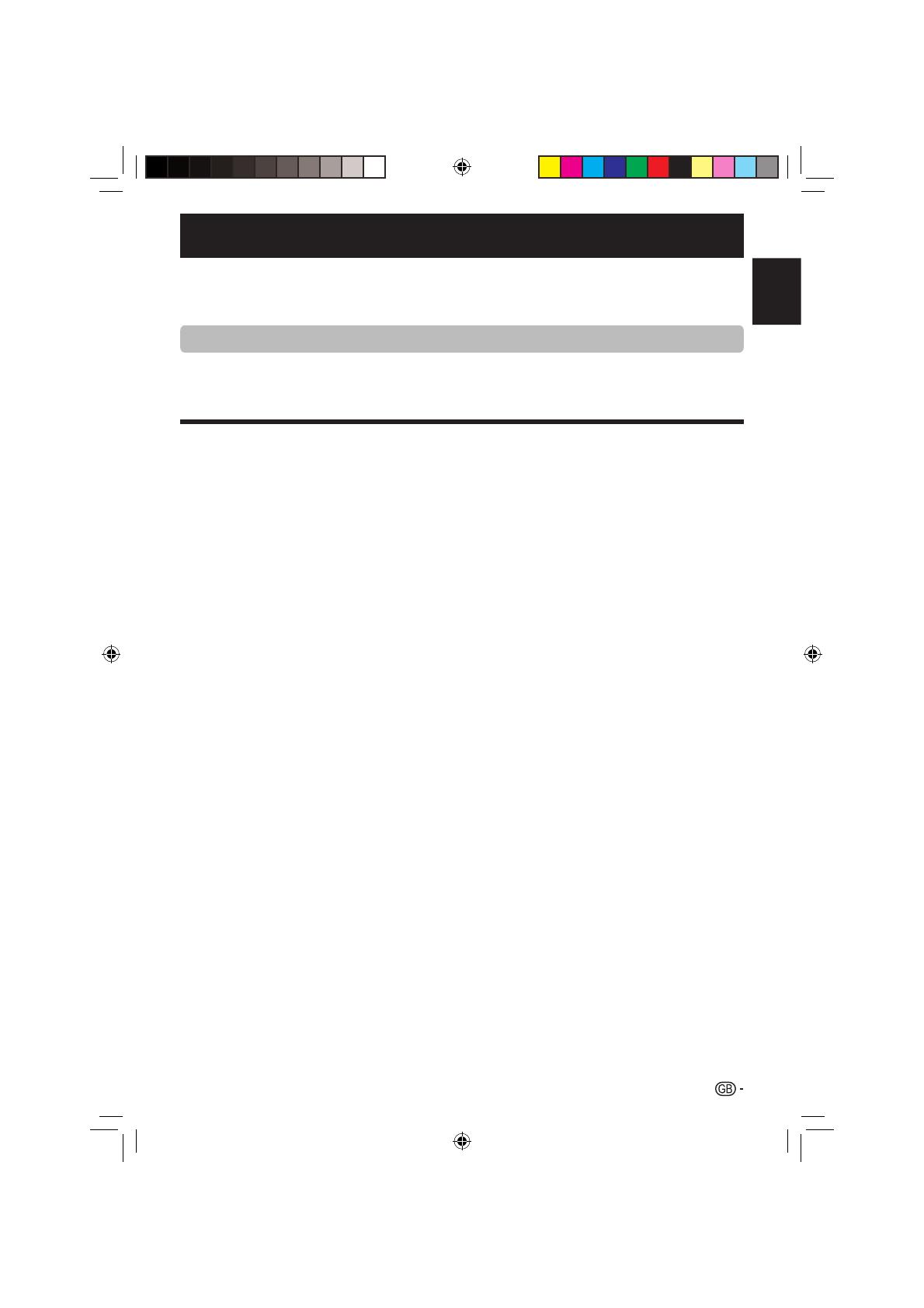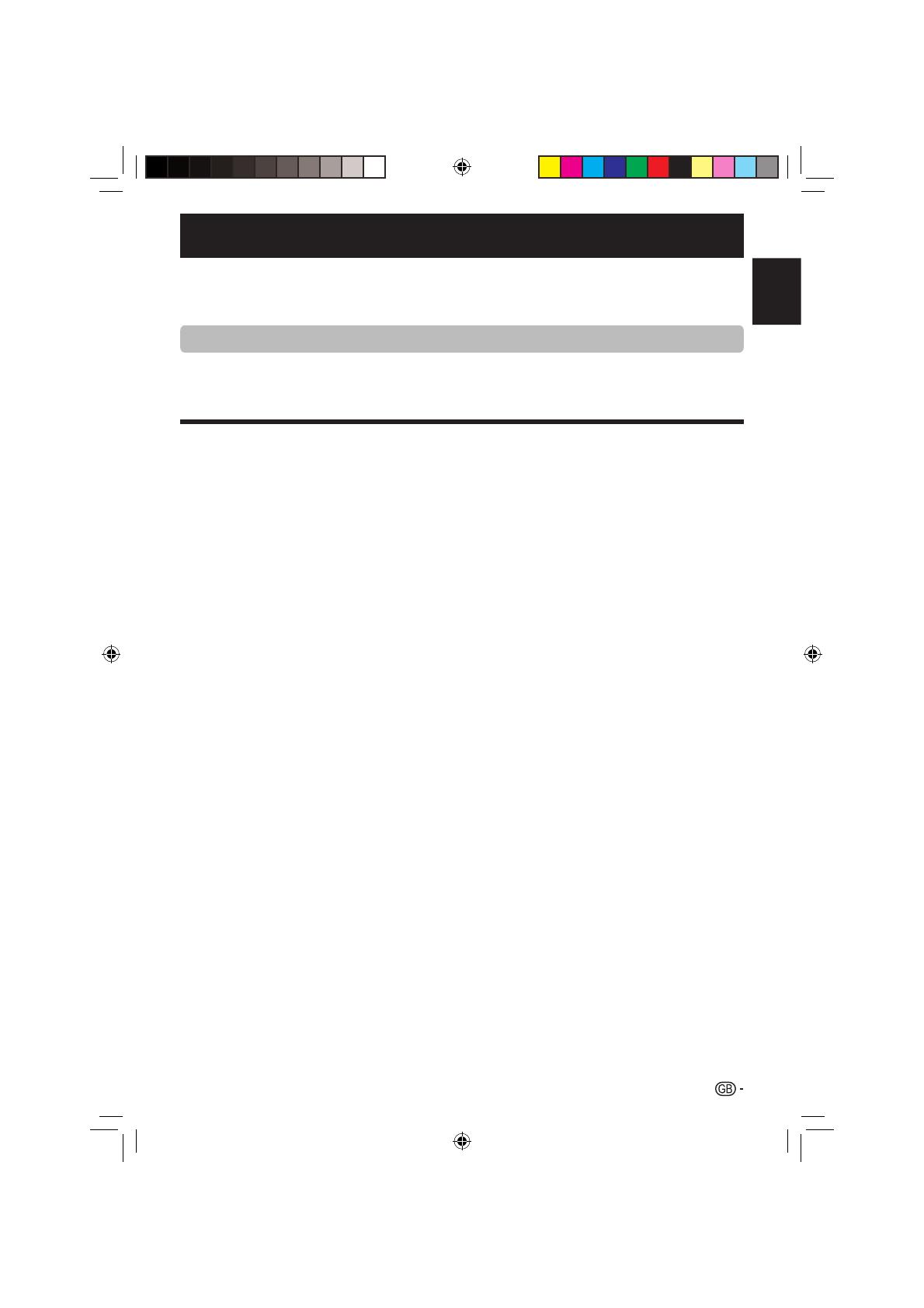
1
OPERATION MANUAL
ENGLISH
The illustrations and the OSD in this operation manual are for explanation purposes and may vary slightly from the actual operations.
The examples used throughout this manual are based on the LC-46LE700E model.
LC-32LE700E, LC-32LE700S, LC-32LX700E, LC-32LU700E, LC-32LU700S, LC-40LE700E, LC-40LE700S, LC-40LX700E,
LC-40LU700E, LC-40LU700S, LC-46LE700E, LC-46LE700S, LC-46LX700E, LC-46LU700E, LC-46LU700S, LC-52LE700E and LC-
52LE700S models are compatible with H.264 (MPEG4 H.264, MPEG4 AVC, MPEG4 AVC/H.264) compressed broadcasts.
Dear SHARP customer
Thank you for your purchase of the SHARP LCD colour TV product. To ensure safety and many years of trouble-free
operation of your product, please read Important safety precautions carefully before using this product.
Contents
•
•
•
Contents ...................................................................... 1
Introduction ................................................................. 2
Important safety precautions ................................. 2
Remote control unit .............................................. 3
TV (front view) ....................................................... 4
TV (rear view) ........................................................ 4
Preparation.................................................................. 5
Supplied accessories ............................................ 5
Attaching the stand unit ........................................ 5
Inserting the batteries............................................ 6
Using the remote control unit ................................ 6
Quick guide ................................................................. 7
Initial installation overview...................................... 7
Before turning on the power ................................. 8
Initial auto installation ............................................ 9
Inserting the CA card into the CI module ............. 11
Watching TV .............................................................. 12
Daily operation .................................................... 12
EPG .................................................................... 13
Useful settings for using EPG .............................. 13
Selecting a programme using EPG ..................... 14
Teletext ............................................................... 15
Using the MHEG-5 application (UK only) ............. 15
Connecting external devices ................................... 16
Video connections .............................................. 16
Audio connections .............................................. 18
AQUOS LINK ............................................................. 19
Controlling HDMI devices using AQUOS LINK ..... 19
AQUOS LINK connection .................................... 19
AQUOS LINK setup ............................................ 20
Operating an AQUOS LINK device ...................... 21
Menu operation......................................................... 22
What is the MENU? ............................................ 22
Basic adjustment ...................................................... 23
Picture settings ................................................... 23
Audio settings ..................................................... 25
Power save settings ............................................ 26
Channel settings ................................................. 27
Password/Parental lock settings ......................... 30
Other basic adjustments ..................................... 30
Useful viewing functions .......................................... 31
Selecting the picture size .................................... 31
Language settings .............................................. 32
Display settings ................................................... 33
Other useful features ............................................... 34
Setting when using external devices ................... 34
Additional features .............................................. 34
Connecting a USB device ................................... 35
USB Photo viewer/Music player .......................... 35
USB device compatibility .................................... 36
Connecting a PC ....................................................... 37
Connecting a PC ................................................ 37
Displaying a PC image on the screen .................. 37
PC compatibility chart ......................................... 38
RS-232C port specifications ............................... 39
RS-232C command list ...................................... 40
Appendix ................................................................... 41
Troubleshooting .................................................. 41
Updating your TV via DVB-T ............................... 42
Reset .................................................................. 42
Identification ....................................................... 42
Specifications ..................................................... 43
Environmental specifications ............................... 45
Optional accessories ........................................... 45
Trademarks ......................................................... 46
End of life disposal .............................................. 47
Rating table for child lock .................................... 48
Abbreviation list .................................................. 48
ENGLISH
LC-LE700E_GB.indd 1LC-LE700E_GB.indd 1 2009/07/13 14:51:192009/07/13 14:51:19