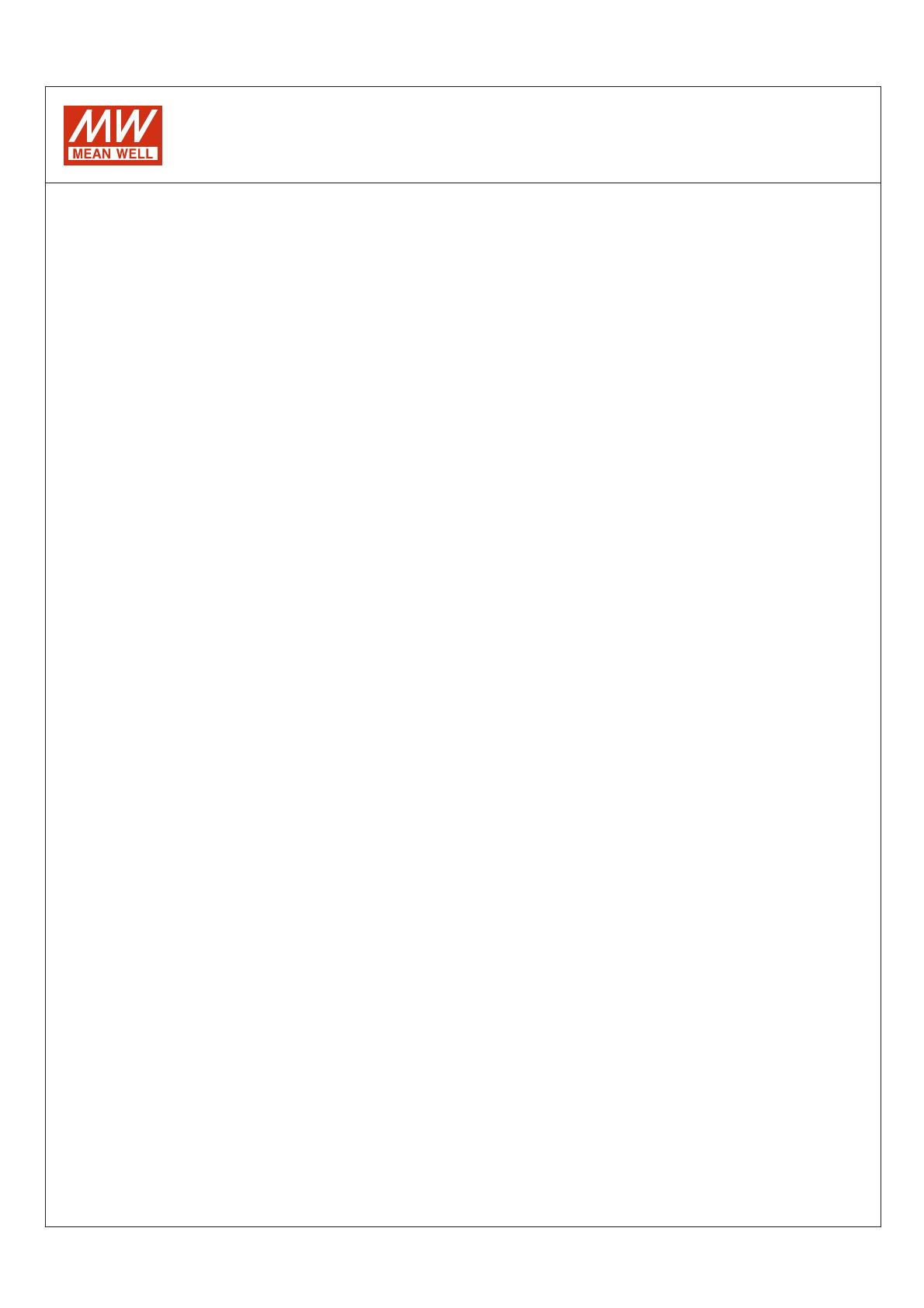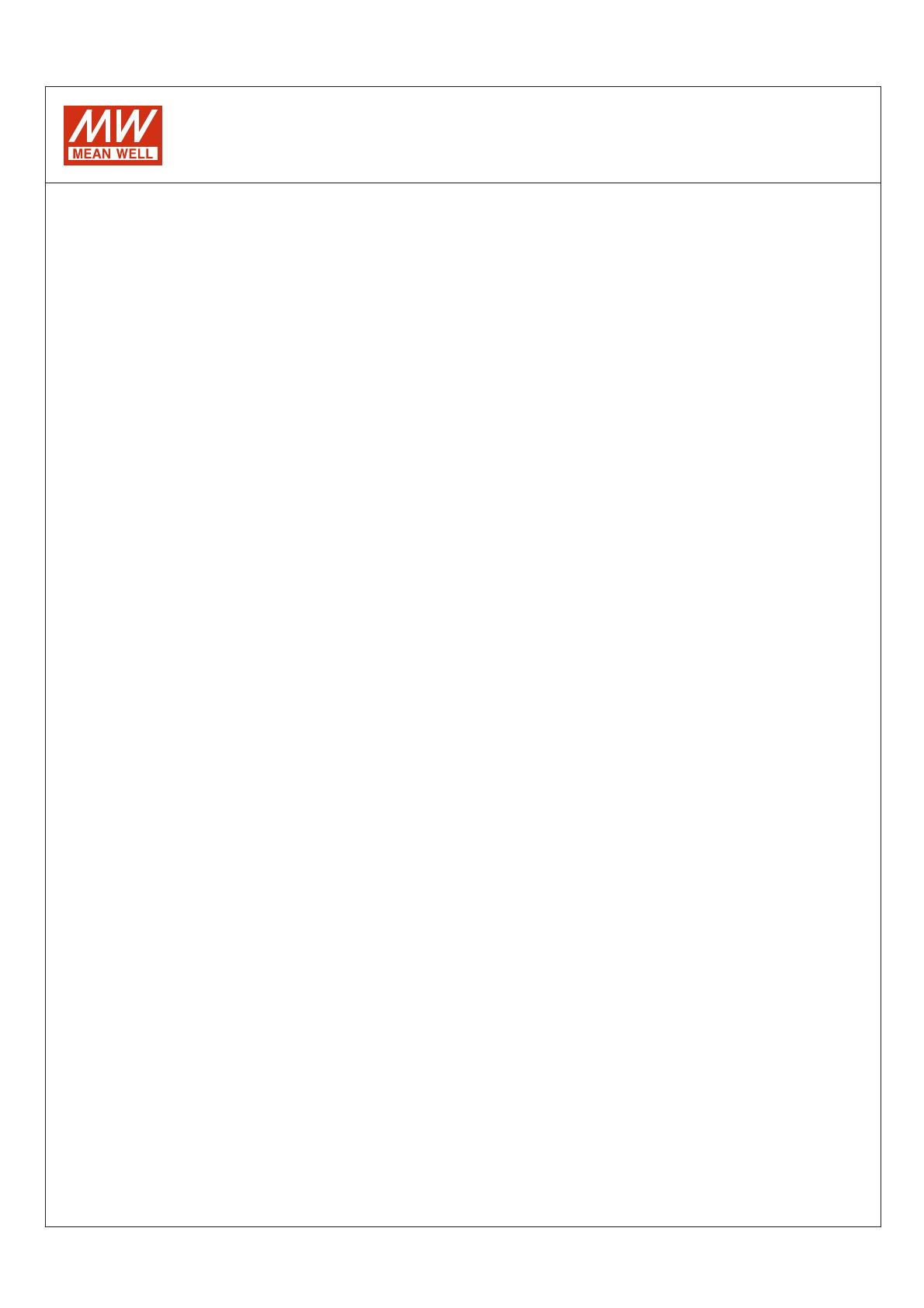
1. Introduction:
2. Prerequisites:
Intelligent Battery Charging Programmer
Software User Manual
1700,DRS-240/480,HEP-1000,HEP-2300-55,RPB/RCB-1600,DBU/DBR-3200.
What function is provided?
Charging parameter adjustment: Values of constant current (CC), constant voltage (CV), float voltage (FV) and tapper current (TC)
can be set and adjusted.
Battery temperature compensation: Various charging voltage compensation is provided for battery at different temperature conditions.
Timeout setting: Fully programmable timeout during stages enables to be set to shutdown the charger to prevent battery over-charge.
For MEAN WELL's intelligent battery chargers, Charging curve programmable suitable for models: ENC-120/240/360,NPB-450/750/1200/
2.1 System requirements:
2.2 Hardware installation:
Inter Pentium 4 1GHz
Prior to program a driver, the connection between driver and PC must be established first via the Programmer shown in the figure
below. The following steps are suggested:
ENC series:
RPB/RCB DBR/DBU series、:
HEP-1000 series/- -:HEP 2300 55
NPB series:
DRS series:
1. Remove the ENC from AC.
1. Remove the RPB/RCB DBR DBU from AC.、/
1.Remove the HEP from AC.
1.Remove the NPB from AC.
1.Remove the DRS from AC.
2. Connect Programmer and PC with the enclosed USB cable. LED ( ) of the Programmer is ON.GREEN
2.Connect Programmer and PC with the enclosed USB cable. LED (GREEN) of the Programmer is ON.
2.Connect Programmer and PC with the enclosed USB cable. LED (GREEN) of the Programmer is ON.
2.Connect Programmer and PC with the enclosed USB cable. LED (GREEN) of the Programmer is ON.
3. Connect the communication cable to CN1 and CN500 of the RPB(DBU) from the Programmer; RCB(DBR) requires working with a
3.Connect the communication cable to CN71 of the HEP from the Programmer.
3.Connect the communication cable to CN71 of the NPB from the Programmer.
3.Connect the communication cable to CN71 of the DRS from the Programmer.
4. Apply AC to the charger.
4. Apply AC to the charger.
4. Apply AC to the charger.
5. LED of the Programmer will light in ORANGE once connection is established successfully.
5. LED of the Programmer will light in ORANGE once connection is established successfully.
5. LED of the Programmer will light in ORANGE once connection is established successfully.
RHP rack, link the cable to JK1 of the rack.
4. Apply AC to the charger.
5. LED of the Programmer will light in once connection is established successfully.ORANGE
Note : For the detail of ENC/RPB communication cable, please refer to SBP-001 specification.
2. Connect Programmer and PC with the enclosed USB cable. LED ( ) of the Programmer is ON.GREEN
3. Connect the communication cable to CN31 of the ENC from the Programmer.
1 GB memory
One free USB port
At least 200 MB of free disk space
Monitor with a resolution of 800 x 600 pixels
Microsoft Window 7 Microsoft Window 10,
Microsoft .NET Framework 4.0 or higher
1