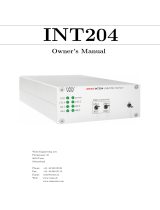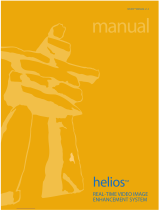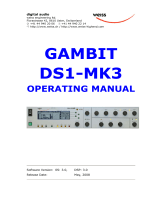Page is loading ...

Helios
User Manual and White Papers
Software Version: 2.7.0r3161
Date: February 15, 2023

Weiss Enginering Ltd. Helios
Contents
1 The Helios Overview 1
2 The three interfaces 1
2.1 TheLCD ............................................... 1
2.2 TheIRRemoteControl ....................................... 2
2.3 TheWebInterface .......................................... 3
2.3.1 BasicIntroduction ...................................... 3
2.3.2 ActiveOutput......................................... 5
2.3.3 De-Essing........................................... 5
2.3.4 TheVinylEmulator...................................... 6
2.3.5 TheEqualizer(EQ) ..................................... 7
2.3.6 TheRoomEqualizer..................................... 8
2.3.7 HeadphoneEQ........................................ 12
2.3.8 LoudnessEQ......................................... 12
2.3.9 DynamicsAdaption ..................................... 12
2.3.10 The Crosstalk Cancellation (XTC) . . . . . . . . . . . . . . . . . . . . . . . . . . . . . 14
2.3.11CrossfeedHeadphone.................................... 14
2.3.12SnapshotStorage ...................................... 16
2.3.13GlobalPresets ........................................ 17
2.3.14 Firmware Update/ Download . . . . . . . . . . . . . . . . . . . . . . . . . . . . . . . . 18
2.3.15M/SControl.......................................... 18
3 Technical Specification 19
4 Signal Processing Algorithms 23
4.1 The Weiss parametric Equalizer (EQ) . . . . . . . . . . . . . . . . . . . . . . . . . . . . . . . 23
4.2 TheWeissRoomEqualizer ..................................... 25
4.3 The Weiss Crosstalk Cancellation (XTC) . . . . . . . . . . . . . . . . . . . . . . . . . . . . . . 25
4.4 TheWeissVinylEmulator...................................... 26
4.5 Digital level control and Dithering . . . . . . . . . . . . . . . . . . . . . . . . . . . . . . . . . . 28
4.6 TheWeissDynamicsAdaption ................................... 29
4.7 TheWeissDe-Esser......................................... 31
4.8 The Weiss Crossfeed Headphone Algorithm . . . . . . . . . . . . . . . . . . . . . . . . . . . . 34
4.9 TheWeissHeadphoneEqualizer.................................. 35
4.10TheSchwedeLoudnessEQ..................................... 36
4.11TheWeissM/SControl ....................................... 36
5 Contact Information 37
User Manual and i White Papers

Weiss Enginering Ltd. Helios
1 The Helios Overview
Congratulations on purchasing
the Helios D/A converter!
Figure 1: The Helios
The Helios is our new state of the art D/A Converters with an unprecedented level of sophistication and
versatility.
With the Helios we are creating a new paradigm for what used to be a black box device. A typical D/A Con-
verter is a ”set and forget” device. Not so with the Helios. It adds a number of interesting signal processing
features and sports a variety of digital inputs.
Weiss Engineering has a 30 year history in D/A Converter design. In that time span we have learned a thing
or two about converter design. The Helios is the essence of our experiences.
The basic operation of the Helios is outlined in the documentation Quick Start Guide - the first steps with
your Helios .
For all the powerful features and concepts employed in the Helios refer to the detailed overview and White
Papers mentioned in the following document. This manual will be updated on a regular basis as new
firmware features become available.
2 The three interfaces
We offer you three possibilities to control the Helios - so you can adjust the use and interaction of the Helios
to your own special needs. In the following these three user interfaces are explained in more detail:
• The LCD touch screen and rotary knob on the faceplate
• The IR remote control
• The web interface built into the Helios
2.1 The LCD
On the faceplate of the Helios you can use the LCD which is a touch screen and the rotary knob to operate
with the Helios. Tap on the LCD at the:
•Upper left: input selection. The UPnP selection selects the Ethernet interface as the input.
•Upper middle: output termination select. The displayed red icon shows the output’s selected Output
Termination, i.e. Speaker or Headphones.
•Upper right: volume. If red then the output is muted. By tapping the output is toggled between muted
and unmuted. The volume can be changed with the rotary knob.
If the value shown is yellow then the absolute polarity of the output is inverted (see below). All param-
eters can be different between output’s Speaker termination and Headphone termination.
User Manual and 1 White Papers

Weiss Enginering Ltd. Helios
•Lower left: DSP settings. This opens a menu which allows to select one of the DSP algorithms to be
changed. (Note, the rotary knob allows to scroll through the menus).
The algorithms can be operated via the touch screen, but we recommend to use the web interface
(section 2.3) for simpler operation of the DSP features. All parameters can be different between out-
put’s Speaker termination and Headphone termination. Thus select the appropriate output termination
first and then adjust the DSP parameters.
•Lower middle: Setup menu. Allows to set the left/right balance, the absolute output polarity, the basic
output level in eight coarse steps (analog domain) and the LCD back light brightness (the LCD Dim
setting is activated after some delay if no parameter is changed any more).
(Note, the rotary knob allows to scroll through the menus). The Balance,Polarity and Output Level
parameters are stored separately for each output termination and thus may vary. At the bottom of the
setup page a few technical specifications are listed:
–The hostname which looks similar to this: helios-0010, meaning that the Helios can be accessed
via an internet browser as described in the quick start guide.
–The IP address of the unit in your network.
–The MAC address, which is a specific address of your unit.
•Lower right: Sampling rate of the input signal.
•Bottom: Displays the currently played track when in Roon Ready or UPnP input mode (does not
necessarily work with WAV or AIFF files).
2.2 The IR Remote Control
Most of the keys on the IR remote control are self-explanatory. Here
are some additional remarks:
IR remote control buttons:
power on/off Speaker termination UPnP input
Headphones termination USB input
volume up XLR input
volume down RCA input
mute polarity TOS (optical) input
DSP Presets 1 2 3
...
• The two top/middle keys select the active Output Termination.
• The polarity key changes the absolute polarity of the output sig-
nal. If this is engaged (i.e. signal is inverted), the level figure on
the LCD display turns yellow.
• The mute key when engaged mutes the output signal completely
and the level figure on the LCD turns red.
• The DSP Presets keys select one of the Presets stored in the
DSP. More information on the DSP Presets is given in the web
interface description below.
Figure 2: IR remote control
User Manual and 2 White Papers

Weiss Enginering Ltd. Helios
2.3 The Web Interface
As last but not least possibility to operate with your Helios we offer you the Web Interface. This Interface
provides you a lot of flexibility and freedom when using the Helios. For example you are free to access the
web interface via your tablet or your computer.
The web interface will be updated according to new or changed DSP algorithms, which we will supply over
time. In order to access this interface your Helios must to be connected to your local area network where
your web-browser is also connected to.
The following sections explain the functionality of the Web Interface.
2.3.1 Basic Introduction
The basic functions and sections of the web interface are marked in fig. 3:
a: volume control, muting
b: L/R balance
c: input selection
d: coarse output level and polarity tied to the output termination
e: DSP plugin selection
f: Snapshot and Preset storage
g: Firmware updating
User Manual and 3 White Papers

Weiss Enginering Ltd. Helios
Figure 3: Web interface overview
User Manual and 4 White Papers

Weiss Enginering Ltd. Helios
2.3.2 Active Output
The Output Termination switch (right hand on DSP plugin bar (e)) allows you to specify whether the output
is associated with a speaker or headphone setup.
Most DSP plugins are available on either Output Termination setting. Certain plugins are exclusive to the
respective termination setting and are shown/disabled on the DSP plugin bar depending on the Output Ter-
mination selection.
The Crossfeed HP and Headphone EQ algorithms are exclusively available for headphone termination set-
tings. Room EQ and XTC are only provided for speaker termination settings.
2.3.3 De-Essing
The De-Esser plugin reduces critical sounds of sharpness that can occur in the high frequency content of
music. So this plugin can be beneficial if your favourite recording contains some unpleasant harsh sounds.
But sharpness can also arise during mastering or as a results of inapt constellations in the playback room.
The De-Esser plugin offers you two setting possibilities - the Amount and the Mode of the De-Esser. The
Figure 4: De-Esser plugin
two modes behave different when critical sharpness is detected and can be selected via tapping on the
desired mode. The red highlighting displays which mode is active. For selectively getting rid of unpleasant
sharpness the mode Surgical is preferential. If an overall mellow sound of the high frequency content is
desired the mode Smooth is recommendable. The disparity of the two modes and how to use them is
described in detail in section 4.7. By changing the Amount slider you can change the impact of De-Esser
effect. When the slider is on position 0dB the influence of the De-Esser is maximal.
User Manual and 5 White Papers

Weiss Enginering Ltd. Helios
2.3.4 The Vinyl Emulator
By tapping or touching on the desired plugin at the light gray tab its special functionality and user parameters
will be displayed below the gray tab.
Figure 5: Vinyl plugin
For marking which plugin is displayed the selected plugin will be highlighted in a darker gray. In this screen
shot the Vinyl plugin is selected. To switch a plugin on/off just tap on the enable/bypass tab. The selection
is highlighted in red.
By moving the slider you can adjust the user parameter Saturation. The Saturation parameter adjusts the
amount of the vinyl emulation effect. It has to be adjusted depending on the loudness of the recording and
depending on the amount of effect which is expected by the listener.
Note that for too high Saturation settings the audio quality can get poor. Start with e.g. the 0dB setting. The
grade of the Saturation is displayed at the right in dB.
User Manual and 6 White Papers

Weiss Enginering Ltd. Helios
2.3.5 The Equalizer (EQ)
In the following screen shot the EQ plugin is selected. This plugin offers you 3 bands of equalization. All
settings can be defined by you.
A frequency response magnitude plot over all bands gives an informative overview of your EQ settings.
Figure 6: Equalizer plugin
A little example should give you an idea of the functionality and the manifold opportunities the EQ offers:
• The 1st band is set to low shelving with a boost of 0.5dB at 147 Hz, i.e. frequencies below 147 Hz get
boosted by 0.5dB.
• The 2nd band is a bell shaped peaking filter, attenuating 1.1dB at 1.05 kHz. The Qvalue is the width
of the bell shape. The smaller the Qthe wider the bell.
• The 3rd band is a high shelving filter, attenuating frequencies above 3.73 kHz by 0.3dB
User Manual and 7 White Papers

Weiss Enginering Ltd. Helios
2.3.6 The Room Equalizer
Figure 7: Room EQ plugin
5 bands of room equalization are available. Only peaking mode makes sense such that certain (low) fre-
quencies can be attenuated with a sensible bell width set with the Qparameter.
A frequency response magnitude plot over all bands gives an informative overview of your Room EQ set-
tings.
Consider the following instructions on how to set up the Room EQ with a simple procedure, without using
any measurement.
In an alternative setup scenario we will use the room measurement software of the Illusonic company. (In
development.)
The simple setup procedure for the Room EQ uses a sine-wave sweep audio file to be played back via your
speaker setup. During playback you will write down the time(s) where the loudness of the sine wave reaches
a maximum, i.e. where the so called room modes show up. Those time figures then allow to determine the
User Manual and 8 White Papers

Weiss Enginering Ltd. Helios
frequencies of the sine wave and thus allow you to set the bands of the Room EQ in order to attenuate those
frequencies.
During the frequency sweep you probably will also notice some dips in the loudness. This is normal, as the
sine waves coming from your speakers add and subtract with the sine waves reflected from the room walls.
The added waves are what we try to suppress with the Room EQ.
The subtracted ones (loudness dips) cannot be corrected with a Room EQ or only to a very limited amount.
Do not try to lift those dips to full level, it won’t work. The problem with lifting the levels is that the Room EQ
(or your speakers) can easily get into overload and then generate nasty clipping noises.
The procedure is as follows:
1. Get one of these files from our website, one is in FLAC format the other in WAV:
https://www.weiss.ch/downloads/dac501/room-eq1.flac
https://www.weiss.ch/downloads/dac501/room-eq1.wav
2. Make sure to sit at your normal listening position (this is essential).
3. Play the file via your speakers at normal loudness (does not have to be loud). Note that the Room EQ
can be set individually for the left and the right speaker. Or can be set the same for both speakers.
If you decide to set them individually, e.g. because your speaker setup / room geometries are not
completely symmetrical, then do the following steps individually for left and right channels. Each band
of the Room EQ can have different settings in left and right. Make sure that only one speaker is playing
when setting left and right individually. You can select the proper speaker via the Balance fader.
4. Write down the time(s) into the playback where you hear a maximum volume of the sine wave. If
necessary repeat the test to find all those maxima.
5. If your listening room is not too complex in terms of wall geometries you may visit this website and
calculate the potential room mode frequencies by entering the dimensions of your listening room:
https://amcoustics.com/tools/amroc (This can help with determining the proper frequencies).
6. Get this PDF file with a table to translate the times you have written down to the frequency of the sine
wave: https://www.weiss.ch/downloads/dac501/sine-sweep.pdf - or use the table on the next
page.
7. Write down the frequencies according to the table.
8. Now activate the Room EQ in your Helios unit. Enable first the overall Room EQ and then enable one
frequency band after the other as required (i.e. tap on the Peak pad to enable a band).
9. Select the first frequency you like to process, i.e. set the Frequency fader to the proper frequency
according to your list.
10. Move the Qfader to a value around 14 to start with. The Qis the Quality parameter which is the
bandwidth of the notch filter we apply to suppress the frequency. The higher the Qparameter the
narrower the notch. A high Qmakes sure that not too many frequencies around the annoying frequency
are affected by the notch. On the other hand a high Qmay cause that frequencies close to the one
we have selected still get through and excite the room mode.
11. Move the Gain fader to the left to e.g. -15dB to start with.
12. Now you may play the sine wave sweep again and check the frequency range around the frequency
you have selected to suppress. Check whether the listening volume stays about constant now, i.e. whether
the room mode is suppressed properly. If necessary adjust the Gain parameter. If you can’t get a
proper result by adjusting the Gain parameter (i.e. you always get too much loudness at the room
mode frequency) then adjust the Qvalue to a lower value and then try again with the Gain parameter.
13. Now select another frequency you may have on your list and proceed from 8) above again. Usually
there are only a very few frequencies which need treatment, so the 5 bands of the Room EQ should
be fine.
User Manual and 9 White Papers

Weiss Enginering Ltd. Helios
Once you have properly set the Room EQ you will notice a much clearer reproduction, without boomed
bass. Note, you may have gotten used to the acoustics of your playback setup and then when correcting it
with the Room EQ it may sound strange at first. But keep it and listen to it, you will get used to it again and
enjoy listening to a better reproduction chain.
User Manual and 10 White Papers

Weiss Enginering Ltd. Helios
Time in seconds Frequency in Hz Time in seconds Frequency in Hz
4 200 77 65
4 199 78 64
5 197 79 63
6 194 80 62
7 191 81 61
8 188 82 60
9 185 83 59
10 182 84 58
11 179 85 57
12 177 86 56
13 174 87 56
14 171 88 55
15 169 89 54
16 166 90 53
17 163 91 52
18 161 92 51
19 159 93 51
20 156 94 50
21 154 95 49
22 152 96 48
23 149 97 48
24 147 98 47
25 144 99 46
26 142 100 45
27 140 101 45
28 138 102 44
29 136 103 43
30 134 104 43
31 132 105 42
32 130 106 41
33 128 107 41
34 126 108 40
35 124 109 40
36 122 110 39
37 120 111 38
38 118 112 38
39 117 113 37
40 115 114 37
41 113 115 36
42 111 116 36
43 109 117 35
44 108 118 34
45 106 119 34
46 105 120 33
47 103 121 33
48 101 122 32
49 100 123 32
50 98 124 31
51 97 125 31
52 95 126 30
53 94 127 30
54 92 128 30
55 91 129 29
56 90 130 29
57 88 131 28
58 87 132 28
59 86 133 27
60 84 134 27
61 83 135 26
62 82 136 26
63 80 137 26
64 79 138 25
65 78 139 25
66 77 140 24
67 76 141 24
68 74 142 24
69 73 143 23
70 72 144 23
71 71 145 23
72 70 146 22
73 69 147 22
74 68 148 22
75 67 149 21
76 66 150 21
151 21
152 20
153 20
User Manual and 11 White Papers

Weiss Enginering Ltd. Helios
2.3.7 Headphone EQ
Figure 8: Headphone EQ plugin
Fig. 8 shows the headphone EQ plugin. Select your headphones Model using the drop-down menu. Based
on your selection an associated photo of the current headphone model is displayed, click on it to show the
manufacturer’s product website.
In addition the frequency response of the corresponding headphone EQ will be plotted. The EQ setting is
designed by the manufacturer and tailored to optimize the sound of the headphone. These specified EQ
designs can not be altered by the user.
2.3.8 Loudness EQ
The Loudness EQ visualized in figure 9 is based on the Equalizer patent of Bernhard Schwede1(see section
4.10). The idea behind this equalization is based on psychoacoustic grounds.
Mainly the psychoacoustic quantity loudness is eponymous and essential for the EQ design by Schwede.
In acoustics this loudness describes the subjective perception of sound pressure1. Schwedes EQ design
then considers this subjective perception to create a more pleasant playback regarding the sound intensity.
The specific design of Schwedes patent is implemented in the presented plugin.
Summing up this EQ offers you the possibility to influence playback volume in such a way that the resulting
loudness impression becomes more authentic throughout the audible frequency spectrum.
Choose your desired loudness Level via the drop-down menu. These ten different level settings in dB are
illustrated with comparisons benefiting an intuitive use of this plugin. Starting at the lowest level at 60 dB
you can increase the loudness up to 105 dB.
2.3.9 Dynamics Adaption
In the following screen shot the Dynamics Adaption or shortly Dynamics plugin is selected and enabled.
User Manual and 12 White Papers

Weiss Enginering Ltd. Helios
Figure 9: Loudness EQ plugin
Figure 10: Dynamics Adaption plugin
This plugin reduces the dynamic range of the played audio to a constant value. This is useful when listening
to a desired play list with songs that have quite a different loudness - for example while having a dinner with
friends. With this plugin your play list will be played with overall the same loudness impression.
To adjust how strong this dynamic range reduction should affect the playback you can set the Dynamic
Level. If you want to have less dynamics left in the output choose a low Dynamic Level. If you want to have
still a lot of dynamics left but avoid loud peaks increase the Dynamic Level again. We recommend you to
start with a Dynamic Level at 0dB.
Note, the Dynamics Adaption algorithm apparently depends on the level fed into the algorithm. We recom-
mend to feed the Helios with the maximally possible level. I.e. have any digital level control which may be
sitting in front of the Helios (like e.g. a network player output) set to the maximal level.
User Manual and 13 White Papers

Weiss Enginering Ltd. Helios
2.3.10 The Crosstalk Cancellation (XTC)
The XTC processing is a special kind of filtering which allows to reduce the crosstalk between the left speaker
and the right ear and between the right speaker and the left ear.
Thus the playback resembles a playback via headphones (where that crosstalk is close to zero), but speak-
ers are used and thus the problems with headphone playback (e.g. in-head localization) are avoided.
the XTC plugin is
selected →
enable is highlited in
red→
Distance between
speaker centers→
in meters
Distance listener →
to baseline between
speakers
Listener’s head
width →
Mid frequency
attenuation →
High frequeny
attenuation →
Figure 11: XTC plugin
With the XTC playback the listeners gets a live-like listening experience. The sound stage extends beyond
the speakers and even becomes 3-dimensional with certain recordings. The best suited recordings are
those made with a dummy head (binaural recordings) and live recordings also are often suited very well.
The dummy head is a plastic model of a human head with microphones in its ears. This head is placed in
the concert hall in order to record the performance in a 2-channel manner.
XTC works best if the speakers are fairly close to each other compared to the listener distance. Set the
geometry of your setup with the Distance Speakers and Distance Listener faders. If the geometry is not
very well suited for the XTC playback, the background of the two fader sections turns yellow.
The XTC may still work but may be compromised. Note, the listener distance is the distance between lis-
tener and the baseline between the speakers.
Also set your head width with the appropriate fader. This value is not that critical. 15cm is a typical head
width.
With the Attenuation parameters set the XTC for best performance. Start the Attenuation BP fader at the
left and move it to the right for an optimal setting. Around -5dB is a typical value for a good performance.
The Attenuation HP you may set to the same value as the Attenuation BP or experiment with its setting. The
Attenuation HP controls the XTC of the high frequency band, so changes may be more difficult to notice.
The Attenuation BP controls the mid frequency band.
The low frequencies are not crosstalk cancelled at all. After setting all parameters you may switch back
and forth between XTC on and off to check the effect. You may notice a loss in the low frequency band
when switching on the XTC. This can be compensated with the EQ plugin. E.g. boost the low frequencies
at around 150Hz with a peaking filter at Qaround 1.4 and a boost of a few dBs.
2.3.11 Crossfeed Headphone
The Crossfeed Headphone plugin is designed to enhance the playback via headphones. Its usage is espe-
cially recommended when listening to audio with high channel separation. Furthermore it creates a more
User Manual and 14 White Papers

Weiss Enginering Ltd. Helios
roomy sound scape, similar to loudspeaker reproduction in a room.
The Crossfeed Headphone plugin allows adjusting the Amount level between 0 and 100 in order to achieve
your preferential setting. A higher Amount results in stronger impact of the plugin’s effect on the played back
audio.
See section 4.8 for further details about this plugin.
Figure 12: Crossfeed HP plugin
User Manual and 15 White Papers

Weiss Enginering Ltd. Helios
2.3.12 Snapshot Storage
Snapshots allow you to save and recall your favorite DSP plugin settings. Each plugin maintains its own set
of snapshots. Moreover snapshots can be used to assemble Global Presets (section 2.3.13).
Select your intended DSP plugin and adjust its parameters as desired. Whether a plugin is enabled or
bypassed is also part of its setting and will be stored in the snapshot.
Figure 13: Snapshots maintenance
In order to recall a stored snapshot select it by name from the list and tap on Snapshot →Load.
Store a plugin’s current setting by tapping on Snapshot →Save As... to generate a new snapshot (with
name and optional description, see fig. 14).
Or use Snapshot →Save to overwrite the currently selected snapshot.
Note: Snapshots pre-marked with Factory Preset cannot be overwritten or deleted but may serve as con-
venient starting points for your own snapshots.
User Manual and 16 White Papers

Weiss Enginering Ltd. Helios
Figure 14: Saving a new snapshot
2.3.13 Global Presets
The 12 Global Presets are a useful facility to compose and quickly recall your favourite settings.
Each Preset can be recalled from the Global Preset composer matrix or via the 12 DSP Preset keys on the
IR remote control.
A Preset is composed of Snapshots from the individual DSP plugins (section 2.3.12). Preset 1 in fig. 15
consists of the Smiley1 EQ Snapshot while the other DSP algorithms are bypassed.
The plugin sequence within the composer matrix reflects the actual sequence of the DSP processing. Pre-
set snapshot dropdown lists of plugins which are currently not applicable (due to current Output Termination
setting, see section 2.3.2) are not shown.
Figure 15: Global Preset composer matrix
With additional DSP plugins in future firmware upgrades the preset composer matrix will obviously grow.
Furthermore we will supply multiple built-in factory preset snapshots as suggestions for sensible presets.
Note: Each Output and each Output Termination has its own separate set of Presets. So there is a to-
User Manual and 17 White Papers

Weiss Enginering Ltd. Helios
tal of 24 Presets, 12 for each Output Termination (Speakers or Headphones). If the Output and/or Output
Termination is changed the Preset bank is automatically changed as well.
2.3.14 Firmware Update/ Download
Figure 16: Firmware update
At the bottom of the web interface there is the Check for Update pad. Tapping on that pad starts the Helios
to connect to our Server to see whether there is any new device firmware available. (The Helios has to be
connected via Ethernet to your internet router.)
If new firmware is available the pad allows to download the firmware (allow for some time due to internet
speed) and after download the firmware can be activated (also allow some time for this).
Once this has been done the Helios needs to be rebooted in order to get the new firmware running.
For detailed information about the new and previous firmware releases tap on the Release Notes link.
2.3.15 M/S Control
→to be announced
User Manual and 18 White Papers
/