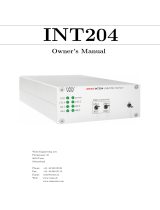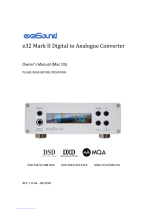Page is loading ...

DAC501/DAC502
Quick Start Guide
The first steps with your DAC50x
Software Version: 2.6.1r3117
Date: November 14, 2023

Weiss Engineering Ltd. DAC501/DAC502
Contents
1 The DAC501/DAC502 1
2 Quick Start Guide 2
2.1 SettinguptheDAC50xhardware.................................... 2
2.2 Outputselection ............................................. 3
2.3 OutputTermination............................................ 3
2.4 OutputLevel ............................................... 4
2.5 Selectingtheinput ............................................ 5
2.5.1 RoonReady ........................................... 5
2.6 IRRemoteControl............................................ 6
2.7 TheWebInterface ............................................ 7
2.7.1 RenamingyourDAC50x..................................... 7
2.7.2 SoftwareUpdates ........................................ 7
2.8 Downloads ................................................ 7
The first steps with your DAC50x i Quick Start Guide

Weiss Engineering Ltd. DAC501/DAC502
1 The DAC501/DAC502
Congratulations on purchasing
the DAC501 or DAC502 D/A converter!
Figure 1: The front panel of the DAC502
The DAC501/DAC502 are our new state of the art D/A converters with an unprecedented level of sophistication
and versatility. With the DAC501/DAC502 we are creating a new paradigm for what used to be a black box
device.
A typical D/A Converter is a ”set and forget” device. Not so with the DAC50x. It adds a number of interesting
signal processing features and sports a variety of digital inputs. Balanced, unbalanced and headphone outputs
are provided.
Weiss Engineering has a 30 year history in D/A Converter design. In that time span we have learned a thing
or two about converter design. The DAC50x is the essence of our experiences.
Figure 2: The front panel of the DAC501
The DAC502 uses a larger frame but else sports the same features as the DAC501. Except for an an additional
4 pin headphone socket at the back of the unit.
The front of the DAC502 is displayed in fig. 1, the DAC501 in fig. 2. The term DAC50x refers to both models.
The basic operation of the DAC50x is outlined in this Quick Start Guide. For all the powerful features of the
DAC50x refer the DAC50x User Manual and White Papers mentioned below.
The first steps with your DAC50x 1 Quick Start Guide

Weiss Engineering Ltd. DAC501/DAC502
2 Quick Start Guide
This Quick Start Guide presents the first steps to set up the DAC50x unit. Further and more detailed informations
about the DAC50x and its features can be found in the DAC501/DAC502 User Manual and White Papers (see
downloads 2.8).
2.1 Setting up the DAC50x hardware
Carefully unpack the DAC50x unit. The following items should be included:
• The DAC50x unit
• This quick start guide with a warranty card
• The DAC501/DAC502User Manual and White Papers
• An IR remote control unit
Figure 3: The back panel of the DAC501
After unpacking the DAC50x connect the necessary input/output cables at the back of the unit.
Also connect the mains cable. The mains voltage is automatically sensed by the DAC50x. Mains voltages
between 90V and 240V are allowed. No manual mains voltage selection is necessary.
To switch on the unit press on the rotary knob on the faceplate or press the power on/off button on the IR remote
(upper/left corner). Wait for about half a minute for the unit to boot.
Note: Most of the parameters mentioned below can also be set via the DAC50x’s web interface. If you have
connected your DAC50x with an Ethernet cable to a router unit you may access the DAC50x via web browser.
Enter this URL into your browser:
•dac501-nnnn.local (for a DAC501 unit) or dac502-nnnn.local (for a DAC502 unit)
•nnnn is the serial number of your DAC50x unit. You see that number on the back of the unit.
The first steps with your DAC50x 2 Quick Start Guide

Weiss Engineering Ltd. DAC501/DAC502
Figure 4: The back panel of the DAC502
2.2 Output selection
The DAC50x has two outputs, the XLR and RCA output sockets (backpanel) and the JACK output socket (front-
panel). In the case of the DAC502 an additional 4 pin headphone socket is available at the back, the output
signal of which is equivalent to the JACK output.
Only one of the two outputs (XLR/RCA or JACK) can be active at any time. Select the active Output either with
the remote control (two top/middle keys) or via the touch screen by pressing on the red output icon to toggle
between XLR/RCA and JACK outputs.
This icon represents the currently active Output as well as its selected Output Termination (2.3).
Figure 5: XLR/RCA Output with Speakers Termi-
nation
Figure 6: JACK Output with Headphones Termi-
nation
Most of the parameters in the DAC50x can be set differently between XLR/RCA and JACK outputs (e.g. volume,
output level, equalizer settings etc.) and will be consistently saved when switching between outputs.
2.3 Output Termination
The DAC50x features multiple possibilities to finetune your setup, one of which is to accomodate either speaker
or headphone terminated setups. Therefor you may assign each output to its appropriate Output Termination:
• Speakers
• Headphones
Each output termination selection has its own set of exclusive plugins.
Typically the XLR/RCA output is used for Speaker terminated setups, while the JACK output is used for Head-
phones. This is the default assignment, but may be changed at will using the Webinterface or via the LCD
display in menu section Setup > Output Termination.
Furthermore toggling of the Output Termination can be achieved by lengthily pressing (> 2s) the Output select
buttons on the remote control (2.6).
Typically the XLR/RCA output is used for Speaker terminated setups. This is the default assignment, but may
be changed at will using the Webinterface or via the LCD display in menu section Setup > Output Termination
or the red output icon in the LCD display main menu.
The first steps with your DAC50x 3 Quick Start Guide

Weiss Engineering Ltd. DAC501/DAC502
2.4 Output Level
Be careful with the output level upon first opera-
tion. Best is to lower the level to a very low value
with the rotary knob or via the remote control.
The DAC50x has 4 coarse level settings (analog
domain) to match the basic output level with the
amplifier and headphone at hand.
Each output and each of its termination settings
can be set to different levels. Proceed as follows:
Figure 7: Output Level menu section on the LCD
• Select the output you would like to set (XLR/RCA or JACK)
• Tap on the Setup pad on the touch screen
• With the knob scroll the display such that you can see the Output Level entry
• Tap on the Output level pad in order to select one of the settings. 0dB is the highest level while -30dB is
the lowest level.
Now you may want to repeat that with the other output selected as the active output.
The first steps with your DAC50x 4 Quick Start Guide

Weiss Engineering Ltd. DAC501/DAC502
2.5 Selecting the input
The input source can be selected by either tap-
ping on the input pad on the touch screen or via
the remote control. The following inputs can be
selected:
• XLR (XLR socket)
• RCA (RCA socket)
• TOS (optical socket)
• USB (USB type B socket (quadratic shape),
the type A socket is used for other purposes)
• UPnP (Ethernet socket)
• Roon Ready (Ethernet socket) (see 2.5.1)
Figure 8: Input selection of Roon Ready via LCD
menu
Figure 9: Input selection of Roon Ready via We-
binterface
The XLR, RCA and TOS inputs are self-explanatory.
USB input supports all operating systems:
macOS no driver required
Windows USB audio class device driver required (see downloads 2.8)
Linux no driver required
For the UPnP input an application running on a tablet can be used to transfer files from a NAS unit to the
DAC50x or to stream from e.g. Tidal directly to the DAC50x or to listen to web based radio stations. Suitable
apps are:
• for iPad: mconnectHD or Creation 5
• for Android: BubbleUPnP
2.5.1 Roon Ready
The Roon Core will acquire the Roon Ready Certified DAC501/DAC502 when required and automatically select
its Roon Ready input. No further user input is required.
The first steps with your DAC50x 5 Quick Start Guide

Weiss Engineering Ltd. DAC501/DAC502
2.6 IR Remote Control
Most of the keys on the IR remote control are self-explanatory. Here are some
additional remarks:
• The two top/middle keys select the active Output. Long press (> 2s) of
either keys toggles the active Output’s Termination.
• The polarity key changes the absolute polarity of the output signal. If this
is engaged (i.e. signal is inverted), the level figure on the LCD display
turns yellow.
• The mute key when engaged mutes the output signal completely and
the level figure on the LCD turns red.
• The DSP presets keys select one of the presets stored in the DSP. Cur-
rently we do not have yet assembled any factory DSP presets, but you
are welcome to do your own. More information on the DSP presets is
given in the web interface chapter.
Figure 10: IR remote control
The first steps with your DAC50x 6 Quick Start Guide

Weiss Engineering Ltd. DAC501/DAC502
2.7 The Web Interface
As mentioned above you may access the DAC50x via a web browser provided you have connected your
DAC50x with an Ethernet cable to a Router unit. Enter this URL into your browser:
•dac501-nnnn.local (for a DAC501 unit) or dac502-nnnn.local (for a DAC502 unit)
•nnnn is the serial number of your DAC50x unit. You see that number on the back of the unit.
The web interface is described in more detail in the User Manual and White Papers (see downloads 2.8).
2.7.1 Renaming your DAC50x
You may rename your Weiss D/A Converter via the web
interface, specifically to either DAC501 or DAC502. This
is particularly useful in case your device is still subject
to the old naming convention DAC50x and thereby is
not recognized as a Roon Ready Certified device by the
Roon Core.
Click the Rename button in the Device section of the web
interface and select one of the two options DAC501 or
DAC502. Confirm your selection and restart your device
in order for the rename to take effect.
You may repeat this procedure several times.
Figure 11: Pop-up window for renaming your
device via the web interface
2.7.2 Software Updates
In the figure below you see a screen shot of the web interface. At the bottom there is a pad named Check for
Update. If you tap on that the DAC50x checks whether there is any new firmware available to be downloaded.
If this is the case the new firmware is listed and the pad changes to Download Update. If you tap on the pad
the update will be downloaded. This may take some time depending on the speed of your Internet connection.
Once the download has finished, the pad changes to Install Update. Again tap on the pad to install the down-
loaded firmware.
This again takes a minute or two, just wait until the pad changes to Reboot with Update. Again tap on the pad
to start rebooting the DAC50x unit.
2.8 Downloads
Files to download (manuals, white papers, device drivers,…) for the DAC50x can be found here:
Downloads
https://weiss.ch/products/highend-hifi/dac501/#downloads
Manual
https://weiss.ch/support/downloads/highend-hifi/dac501-dac502-manual/dac50x-userman/
The first steps with your DAC50x 7 Quick Start Guide

Weiss Engineering Ltd. DAC501/DAC502
Figure 12: Screenshot of the DAC50x web interface
The first steps with your DAC50x 8 Quick Start Guide

Weiss Engineering Ltd. DAC501/DAC502
List of Figures
1 ThefrontpaneloftheDAC502 ..................................... 1
2 ThefrontpaneloftheDAC501 ..................................... 1
3 ThebackpaneloftheDAC501 ..................................... 2
4 ThebackpaneloftheDAC502 ..................................... 3
5XLR/RCA Output with Speakers Termination ............................. 3
6JACK Output with Headphones Termination.............................. 3
7Output Level menusectionontheLCD ................................ 4
8 Input selection of Roon Ready viaLCDmenu............................. 5
9 Input selection of Roon Ready viaWebinterface ........................... 5
10 IRremotecontrol............................................. 6
11 Pop-up window for renaming your device via the web interface . . . . . . . . . . . . . . . . . . . 7
12 Screenshot of the DAC50x web interface . . . . . . . . . . . . . . . . . . . . . . . . . . . . . . . 8
The first steps with your DAC50x 9 Quick Start Guide
/