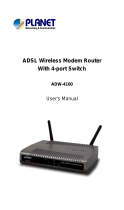Page is loading ...

Created by Steve Cseh, 408-441-0404 ext 106 scseh@corecess.com
Setting Up PC connectivity to Corecess 3113 ADSL CPE
1. Connect PC directly to Ethernet port of Corecess 3113 ADSL CPE using an Ethernet
straight-thru cable.
2. Change PC IP address to match following parameters
IP Address = 10.0.0.1
Subnet Mask = 255.0.0.0
Default Gateway= 10.0.0.2
The default gateway IP address of 10.0.0.2 will be the IP address of the Corecess 3113
ADSL CPE.
3. After changing IP address, hit the OK button for the changes to take effect.
Don’t Forget to hit
OK button

Created by Steve Cseh, 408-441-0404 ext 106 scseh@corecess.com
Logging into Corecess 3113 ADSL CPE
1. Launch Internet Browser
2. Type 10.0.0.2 in the address field of browser
3. Login dialog box will appear
Login = admin
Password = corecess or corecess3113a00c
4. Click on OK button after entering login and password information
5. Browser will take you to the 3113 ADSL CPE Homepage on the CPE

Created by Steve Cseh, 408-441-0404 ext 106 scseh@corecess.com
Home Page of Corecess 3113 ADSL CPE
The ADSL CPE Home Page displays the following information:
• ADSL CPE Firmware version
• ADSL Showtime Firmware version
• Customer Software Version
• WAN IP Address, WAN subnet mask, and WAN MAC Address
• LAN IP Address, LAN subnet mask, and LAN Mac Address
• The number of DHCP clients that have been given leased IP address from the 3113 ADSL
CPE’s built-in DHCP server.
In addition, the left sidebar contains links to various features and is divided into three sections
1. Status
2. Configuration
3. Admin Privilege

Created by Steve Cseh, 408-441-0404 ext 106 scseh@corecess.com
ADSL 3113 CPE Functions and Features
1. Status
a. Home – Home page of 3113 CPE
b. ADSL – ADSL Line (WAN) statistics (Automatically refreshes every 2 seconds)
c. LAN – Ethernet (LINE) statistics. (Requires user to refresh manually)
2. Configuration
a. WAN – WAN side settings
i. ATM PVC
ii. MAC spoofing
iii. ATM service settings
iv. ATM encapsulation
v. Bridge mode enable/disable
vi. IGMP enable/disable
vii. PPPoE client settings
viii. DHCP client enable/disable and hostname information
ix. Configure up to 8 ATM PVCs
b. LAN – LAN side settings
i. IP address and Netmask
ii. DHCP Server information
1. IP address pool range
2. Lease time
c. NAT – Network Address Translation Settings
d. Virtual Server - Map internal ports and IP addresses to public ports
e. Bridge Filtering - Enable/disable MAC address blocking and forwarding
f. DNS – DNS Server configuration and proxy settings
g. Save Settings – Save configuration changes made

Created by Steve Cseh, 408-441-0404 ext 106 scseh@corecess.com
ADSL 3113 CPE Functions and Features cont’d
3. Admin Privilege
a. WAN Status –
i. View WAN IP address setting
ii. Release and renew WAN IP address
b. ATM Status
i. ATM statistics (automatically refreshes every 5 seconds)
c. PPP Status
i. PPP statistics of up to 8 PPP sessions
d. TCP Status
i. TCP statistics
e. Route Table
i. View routing table
ii. Add static routes
iii. Delete routes
f. Learned MAC Table
i. Display learned MAC addresses
g. ADSL Configuration
i. ADSL line configuration
h. RIP Configuration
i. Configure RIP information
i. Password Configuration
i. Admin
ii. User
j. Misc Configuration
i. Enable/Disable and configure following services
1. Enable/Disable and configure WAN side HTTP, FTP, and TFTP
servers
2. Enable/Disable and configure DMZ
3. Enable/Disable and configure DNS and DNS Relay
4. Enable/Disable and configure IGMP Proxy
k. Reset to Factory Default
i. Reset 3113 CPE to factory defaults
l. Diagnostic Test
i. Diagnostic testing of ADSL CPE, WAN, and LAN connections
m. Code Image Update
i. Use to upgrade CPE code from local file
n. Network Code Image Update
i. Use to upgrade CPE code from network FTP server
o. System Log
i. View System Log of 3113 CPE.
ii. System log can be saved to local drive in text file format

Created by Steve Cseh, 408-441-0404 ext 106 scseh@corecess.com
Setting up 3113 ADSL CPE PPPoE client
On Left Sidebar under Configuration,
click on WAN link
Main Page area will change
to WAN Configuration
Change Encapsulation to
PPPoE VC-Mux
Main Area
Scroll page down until you see PPP Section
Service Name
Enter a description for the service name
This is for information purposes only
and doesn’t affect the configuration
Username
Enter username required by ISP
Password
Enter password for username
Disconnect Timeout
Enter timeout period in seconds
Min=0 (never disconnect) Max=32767
Authentication
Leave on Auto
Automatic Reconnect Box
Check box if you wish to automatically log
back in after a disconnect
Submit Settings Button
Click this button to save PPPoE settings
Save Settings
Click on this link to write saved settings to CPE flash
CPE Will reboot and automatically connect to PPPoE Server
/