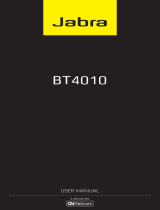11
english
JABRA STONE
I cannot hear music in the headset
- Ensure that the headset is connected to your
enabled device
- You may have been out-of-range (10 meters) to your
enabled device or the headset might have experienced an
ESD (Electrostatic discharge) incidence. Press the Answer/End
button to re-establish the audio link
- Increase the volume on your device
- Make sure that the Jabra STONE is charged
- Turn the headset off. Wait a couple of seconds, press the answer/
end button until yellow light comes on. Set your phone to
discover Jabra STONE and your phone will find it. Connect and
you should now be able to listen to music
The music I hear sounds very poor
Make sure the other device supports 1.1 or higher
including the Advanced Audio Distribution Profile (A2DP) for
music streaming. If the above procedure did not help then it is
possible that your phone is using the stereo audio connection
in a different way. You can enable this mode on Jabra STONE by
performing pairing in the following way:
- Remove the connection to Jabra STONE on your
phone
- Make sure the headset is charged
- Take the headset out of the portable charging unit
- Press the Answer/End button for 10-15 seconds until the
connection indicator shows solid yellow light
- Go through the regular steps in pairing the headset to a
device
Be aware that standby time of the Jabra STONE can be lower when
using this pairing compared to the regular one.
The music player starts immediately upon connection and
I hear music in the headset
- Turn the headset off. Wait a couple of seconds, press the answer/
end button until yellow light comes on. Set your phone to
discover Jabra STONE and your phone will find it. Connect and
music should start only when asked for.