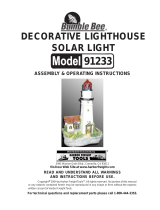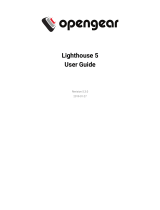iRobot Roomba 530 Owner's manual
- Category
- Robotic vacuum cleaners
- Type
- Owner's manual

www.irobot.com
500 Series
www.domotec.uk.com


Dear iRobot Roomba owner,
Welcome to the world of iRobot! As an owner of an iRobot
Roomba Vacuum Cleaning Robot, you join a world-wide
community of people who enjoy more free time. Roomba cleans
routinely, so you don’t have to. Now you can spend your time on
more enjoyable and important tasks.
The Roomba 500 series is the 5th generation of our award-
winning iRobot Roomba Vacuum Cleaning Robot. In developing
this newest version, we incorporated feedback and suggestions
from Roomba owners across the globe to make this robot more
efficient and easier to use than its predecessors.
• Many advancements are made to our products based on
suggestions and feedback from home robot owners like you.
To share your feedback, stories or ask questions about your
new home robot, please visit our Service and Support site at
www.irobot.com.
• We encourage you to register your robot, either online or by
mail. As a registered home robot owner, you’ll receive information
and updates personalized to your robot and you can save helpful
tips and product information in your account. To register online,
go to www.irobot.com.
Thank you for joining the iRobot community. We look forward
to your valued input as we continue to deliver groundbreaking
products to change and improve your world.
On behalf of the entire iRobot team,
Colin Angle
Co-Founder and CEO
iRobot Corporation

4 iRobot Roomba 500 Series
Important Tips
Roomba contains electronic parts. Do NOT submerge Roomba or spray it
with water. Clean with a dry cloth only.
Before you use Roomba the
first time, you need to activate
Roomba by removing the battery
pull tab.
Remove battery tab
Turning Roomba on and off
•Roomba does not have a power button.
•To turn Roomba ON, press CLEAN once.
•To start a cleaning cycle, press CLEAN again. Roomba will start a
cleaning cycle.
•To pause Roomba, press CLEAN while Roomba is cleaning.
•To turn Roomba OFF, press and hold the CLEAN button until
Roomba’s lights turn OFF.
For Best Performance
•Use the Virtual Walls® or Virtual Wall® Lighthouses ™ to keep
Roomba cleaning where you want it.
•Empty Roomba’s bin and clean its filter after every 3 uses.
•Roomba® is very effective at picking up hair. Remove and clean
Roomba’s brushes after every 3 uses.
Voice Demonstration
•To start the voice demonstration, push and hold the DOCK/
DEMO button.
•To abort the voice demonstration, press and hold the CLEAN button
until the robot shuts down.
•Roomba® features a voice demonstration to walk you through
using Roomba.
Battery Life
•To extend the battery life, iRobot recommends always storing Roomba
plugged in.

www.irobot.com 5
Table of Contents
Anatomy ..................................................................... 6
Cleaning Pattern .......................................................... 7
Cleaning System ......................................................... 8
Cleaning Modes .......................................................... 9
Battery Storage and Charging ............................... 10 - 11
Virtual Walls® ............................................................. 12
Virtual Wall® Lighthouses™ ................................. 13 -- 15
Scheduling Roomba ............................................ 16 -- 17
Home Base® .............................................................. 18
Wireless Command Center ........................................... 19
Maintenance ............................................................... 20
Replaceable Modules .................................................. 21
Troubleshooting .................................................. 22 -- 23
iRobot Customer Care ................................................. 24
Important Safety Instructions ....................................... 25

6 iRobot Roomba 500 Series
iRobot Roomba Anatomy
Spot
Cleaning
Button
Clean/Power
Button
Dock/Demo
Button
Dirt Detect™
Virtual Wall
Sensor
Bin Release
Battery Charger
Socket
Handle
Flexible
Brush
Cliff Sensor
Openings
Edge-Cleaning
Side Brush
Dirt Detect
Sensor
Contact
Points for
Home Base
Replaceable
Squeegee
Brush Guard Release Tabs
(yellow)
Brush
Bearings
Brush
Guard
Removable
Caster Wheel
Brush
Caps
Buttons and Lights
Bottom View
Buttons and Lights
(Models 510 - 545) (Models 550 and above)
Scheduling
interface
Main
Brush

www.irobot.com 7
Cleaning Pattern
Roomba is a robot that cleans differently than the way most people clean
their floors. Roomba uses its robot intelligence to efficiently clean the whole
floor, under and around furniture and along walls.
Roomba calculates the optimal cleaning path as it cleans and determines
when to use its various cleaning behaviors:
Spiraling: Roomba uses
a spiral motion to clean a
concentrated area.
Wall Following: Roomba
uses this technique to clean
the full perimeter of the
room and navigate around
furniture and obstacles.
Room Crossing: Roomba
criss-crosses the room
to ensure full cleaning
coverage.
Dirt Detection: When
Roomba senses dirt, the
blue Dirt Detect™ light is lit
and Roomba cleans more
intensely in that area.
TIP: Roomba takes approximately 45 minutes to clean an average room and
will pass over the same area of the floor multiple times to ensure total
floor coverage.
TIP: For fastest cleaning and best performance, clear your floor of clutter and
use a Virtual Wall to confine Roomba to one room.
Brush
Caps
Cleaning Modes: While cleaning, Roomba automatically calculates the room
size and adjusts its cleaning time appropriately.
Spot Mode: Roomba will spiral approximately 3 feet in diameter and then
spiral back to where it started, intensely cleaning a localized area.

8 iRobot Roomba 500 Series
Cleaning System
Roomba features a patented 3-stage cleaning system.
Floor Surfaces
Roomba works on wood, carpet, tile, vinyl and linoleum, and will automatically
adjust to different floor types.
1
Side brush sweeps
along edge of walls
and into corners.
2
Two counter-
rotating brushes
scoop up dirt,
hair and debris
into the bin.
3
Powerful vacuum picks up the
remaining fine particles, dirt, and
hair. The filter traps dust and
small particles.
Filter

www.irobot.com 9
Cleaning Modes
Roomba will clean based on the cleaning mode you select. Roomba has three
cleaning modes.
Clean Mode (all models)
Roomba automatically calculates the room size and adjusts its cleaning time
appropriately.
Spot Mode (all models)
Roomba will spiral approximately 3 feet in diameter and then spiral back to
where it started, intensely cleaning a localized area.
Scheduled Cleaning Mode (Models 550 and above)
When a cleaning time is programmed, Roomba enters scheduled cleaning
mode. When Roomba is scheduled to clean, it will occasionally flash its next
scheduled cleaning time to indicate it is scheduled. At the specified time,
Roobma leaves its Home Base, cleans, and then returns to the Home Base to
recharge when its done.
TIP: When using Roomba With Virtual Wall Lighthouses, Roomba will clean
for approximately 35 minutes per room.

10 iRobot Roomba 500 Series
Battery Storage and Charging
TIP: For best performance, always store Roomba’s battery in Roomba
with Roomba plugged in or on the Home Base. Charge Roomba’s battery
overnight for the first charge.
Battery Life
To extend the battery life, iRobot recommends always storing Roomba
plugged in. For more details on how to maintain Roomba’s battery life,
visit www.irobot.com.
Tip: If Roomba’s battery is warm, Roomba will wait for the battery to cool down
before beginning a charge cycle.
Tip: For long term storage, iRobot recommends that the battery be fully charged
and then removed from the robot and stored in a cool, dry place.
Cleaning Time
You should fully charge Roomba’s battery before each cleaning cycle. When
fully charged, Roomba’s battery will last for at least one full clean cycle.
16 Hour Refresh Charge
When charging for the first time, or if Roomba has been left off the charger
for a long time, Roomba will initiate a special 16-hour charge cycle. This
extended charge refreshes Roomba’s battery and extends the life of
the battery. Roomba’s clean light will pulse quickly during the 16 hour
refresh charge.
Roomba is powered by a Nickel Metal Hydride (NiMH)
rechargeable battery. If maintained in good condition and in
accordance with the instruction manual, Roomba’s battery
lasts for hundreds of cleaning cycles.

www.irobot.com 11
Clean button light What it means
Red Battery empty
Amber pulsing Charging
Green solid Fully charged
Amber flashing 16 hour refresh charge
TIP: When Roomba is on the Home Base, always make sure that the Home Base
Power and Docked lights are on.
Or
Charging Roomba
Charge Roomba in one of two ways:
Roomba uses the “Clean” button light to indicate that it is charging. Use this
chart to determine the status of the battery:
Clean Button
Light

12 iRobot Roomba 500 Series
Virtual Walls
®
(included with models 510 - 530)
The iRobot Roomba Virtual Walls create an invisible barrier that Roomba will
not cross. The Virtual Walls can be set to block an area ranging from zero to
eight feet long.
The Virtual Wall beam is keyhole shaped. A small halo prevents Roomba from
bumping into the Virtual Wall and a larger cone-shaped section blocks off
areas of your home where you don’t want Roomba to go.
D Alkaline
Batteries
(not included)
Battery
Door
Distance
0-3’
4-7’
8’
+
Range
Battery Installation
The Virtual Wall requires 2 “D”
batteries and automatically
shuts off after 135 minutes.
If the power light blinks green,
the batteries will soon need
replacement.
Range Adjustment
Use the slider bar to adjust
the length of the barrier. A
higher range will drain the
battery faster.
TIP: Use the Virtual Walls to block doorways or to keep Roomba away from cords.
Confining Roomba to a single room will accelerate cleaning.
TIP: For best performance, place the Virtual Wall on the outside of the doorway
you wish to block. Set the Virtual Wall to the shortest setting possible to
extend battery life.
Additional Virtual Walls may be purchased by mail order from Domotec
Customer Service or domotec.uk.com
Virtual Walls are compatible with all 500 Series Roomba vacuuming robots.

www.irobot.com 13
Virtual Wall Lighthouses
™
(models 535 and above)
Virtual Wall Lighthouses help Roomba navigate around your home, help
Roomba find the Home Base, and allow Roomba to clean one room before
starting the next. In Virtual Wall mode, they simply keep Roomba cleaning
where you want it and out of off-limit areas.
Lightho
use
Vi
rt
ual
Wa
ll
0-3”
4-7”
8”
+
Di
s
tanc
e
0m
-
1
1-
5
m
3m
+
Range
TIP: Virtual Wall Lighthouses turn on and off automatically with Roomba. When
they are on, a light will illuminate on the top of theVirtual Wall Lighthouse.
Lighthouse
Virtual Wall
Mode
Selector
C Alkaline
Batteries
(not included)
Use the mode selector to set the Virtual Wall Lighthouse in Virtual Wall or
Lighthouse mode.
Virtual Wall Lighthouses indicate that their battery is low by flashing
the power light repeatedly.

14 iRobot Roomba 500 Series
Virtual Wall Lighthouses
™
(models 535 and above)
Lighthouse Mode
In Lighthouse mode, the Virtual Wall Lighthouse helps Roomba navigate
around your home and allows Roomba to clean room-to-room.
Place lighthouses in the doorway between two rooms. Roomba will clean the
room it starts in, navigate to the next room, and then clean the second room.
When Roomba has completed cleaning, it will use the lighthouses to navigate
back to the home base.
With two Virtual Wall
Lighthouses in lighthouse
mode, Roomba will clean
Room 1 for approximately
35 minutes, then clean
Rooms 2 and 3 for 35
minutes each, and then
return to the Home Base.
Home
Base
Lighthouse
Room 1
Room 2
Room 3
Lighthouse
Place lighthouses
in the center of
the door frame
Start
Roomba
here

www.irobot.com 15
Virtual Wall Lighthouses
™
(models 535 and above)
Virtual Wall Mode
In Virtual Wall mode, the Lighthouse creates an invisible barrier that
Roomba will not cross.
Use the slider bar to adjust the length of the barrier. A higher range will drain
the battery faster.
In Virtual Wall mode, the Lighthouse blocks an area ranging from zero to eight
feet long. A small halo prevents Roomba from bumping into the Lighthouse
and a larger cone-shaped area blocks off areas of your home where you don’t
want Roomba to go.
Additional Virtual Wall Lighthouses may be purchased by mail order from
Domotec Customer Service or domotec.uk.com
Virtual Wall Lighthouses are compatible with models 535 and above.
Distance
0-3’
4-7’
8’+
0-1.5m
1.5-3m
3m+
Range
Setector
TIP: Use Virtual Wall Lighthouses in Virtual Wall mode to block doorways or to
keep Roomba out of off-limit areas.
TIP: In Virtual Wall mode, iRobot recommends setting up the Virtual Wall
Lighthouse behind the door jam as shown on pg. 12.

16 iRobot Roomba 500 Series
Scheduling Roomba (models 550 and above)
Setting the Time
You must set the time before scheduling Roomba to clean.
1
Press and hold CLOCK
2
While holding CLOCK, use the DAY, HOUR, and
MINUTE buttons to set the correct time.
3
Release CLOCK. Roomba will beep to indicate
that the time has been set.
Setting a Schedule
You can schedule Roomba to clean once per day, up to seven times per
week. You must set the time before setting a schedule.
To set a schedule:
1
Press and hold SCHEDULE
2
While holding SCHEDULE, use the DAY, HOUR,
and MINUTE buttons to set the schedule.
3
Release SCHEDULE. Roomba will beep to
indicate that the schedule has been set.
Viewing and deleting schedules
To view Roomba’s scheduled cleaning times:
1
Press and hold SCHEDULE
2
While holding SCHEDULE, press the DAY
button to cycle through Roomba’s scheduled
cleaning times.
3
Release SCHEDULE

www.irobot.com 17
To delete a schedule
1
Press and hold SCHEDULE
2
While holding SCHEDULE, press the DAY
button to cycle through Roomba’s scheduled
cleaning times.
3
When Roomba is displaying the scheduled
cleaning time you’d like to delete, press and
hold DAY to delete the scheduled cleaning time.
Roomba will beep to indicate the schedule has
been deleted.
4
Release SCHEDULE
To change a schedule
1
Press and hold SCHEDULE
2
While holding SCHEDULE, press the DAY
button to cycle through Roomba’s scheduled
cleaning times.
3
When Roomba is displaying the scheduled
cleaning time you’d like to change, press the
HOUR and MINUTE buttons to change the
scheduled cleaning time.
4
Release SCHEDULE. Roomba will beep to
confirm that the schedule has been changed.
Models 535 through 560 may also be scheduled with the Wireless Command
Center (sold separately).

18 iRobot Roomba 500 Series
Home Base
®
Roomba returns to the Home Base at the end of a cleaning cycle or when its
battery is running low. Roomba needs to find the infrared signal of the Home
Base in order to return.
Always keep the Home Base plugged in. When Roomba is on the Home Base,
the Power and Docked lights will be green to indicate Roomba is charging.
Home Base Location
You should position the Home Base on a hard level surface and in an area
where Roomba has a clear path to return to the dock at the end of a cleaning
cycle. If Roomba is unable to dock on its first attempt, it will try again until it
successfully docks.
Chair
Table
Home
Base
Stairs
Area Rug
To manually dock Roomba, place it within five feet of the Home Base and
press DOCK.

www.irobot.com 19
Wireless Command Center
The Wireless Command Center is compatible with models 535 and above only.
The Wireless Command Center lets you conveniently control Roomba’s
functions. You can use it to turn Roomba on and off, schedule Roomba to
clean and steer Roomba around your room without bending down.
To schedule Roomba to clean, use the buttons on the Wireless Command
Center as if they were on the robot itself. See page 15 for details on setting
Roomba’s clock and setting, changing and deleting schedules.
Before using your Wireless Command Center for the first time, install 4 AA
batteries.
All Wireless Command Centers are setup to work exclusively with the Roomba
they are packaged with. If you own a second Wireless Command Center
or Roomba, visit www.irobot.com for details on setting up the Wireless
Command Center with other Roombas.

20 iRobot Roomba 500 Series
1
Remove and empty
Roomba’s bin
2
Clean Roomba’s filter
compartment
3
Clean Roomba’s brushes
A. Remove brush guard by pulling
both yellow tabs
Maintenance
To keep Roomba running at peak performance, it is recommended that you
perform the following maintenance regularly:
Press button and
pull to remove bin
Empty bin
B. Remove brush caps and use scissors
to cut any hair wrapped around the
brush. Use the Roomba cleaning tool
to comb hair from brush.
C. Remove and clean hair and dirt from
Roomba’s brush bearings.
TIP: Bin emptying and brush cleaning should be done after every 3-5 cleaning
cycles depending on the amount of hair, dirt, and debris in your environment.
TIP: If you notice Roomba picking up less debris from your floor, empty the bin
and clean the brushes.
Do not attempt to run Roomba without the bearings. If you misplace
Roomba’s brush bearings, contact iRobot Customer Care for replacement
bearings.
Excessive build up of hair in Roomba’s brushes and bearings can
permanently damage Roomba. Inspect brush bearings regularly.
A. Clean or replace filter*
B. Clean filter
compartment
Visit www.irobot.com for information on keeping Roomba running at peak performance.
*Replace filter every 2 months
Brush
caps
Brush
bearings
Brushes
Brush
caps
Page is loading ...
Page is loading ...
Page is loading ...
Page is loading ...
Page is loading ...
Page is loading ...
Page is loading ...
Page is loading ...
-
 1
1
-
 2
2
-
 3
3
-
 4
4
-
 5
5
-
 6
6
-
 7
7
-
 8
8
-
 9
9
-
 10
10
-
 11
11
-
 12
12
-
 13
13
-
 14
14
-
 15
15
-
 16
16
-
 17
17
-
 18
18
-
 19
19
-
 20
20
-
 21
21
-
 22
22
-
 23
23
-
 24
24
-
 25
25
-
 26
26
-
 27
27
-
 28
28
iRobot Roomba 530 Owner's manual
- Category
- Robotic vacuum cleaners
- Type
- Owner's manual
Ask a question and I''ll find the answer in the document
Finding information in a document is now easier with AI
Related papers
-
iRobot Roomba 563 User manual
-
iRobot Vacuum Cleaner 400 Series User manual
-
iRobot Roomba 500 Series Owner's manual
-
iRobot Roomba 620 User manual
-
iRobot ROOMBA 519 Owner's manual
-
iRobot Roomba Owner's manual
-
iRobot Roomba Owner's manual
-
iRobot Roomba Owner's manual
-
iRobot Roomba Owner's manual
-
iRobot ROOMBA 780 Owner's manual
Other documents
-
Robot 600 SERIES Owner's manual
-
Black & Decker HRV425BLP User manual
-
P3 International P4900 User manual
-
P3 International P4920 User manual
-
Hisense R32 Air Conditioner User manual
-
Opengear Lighthouse Owner's manual
-
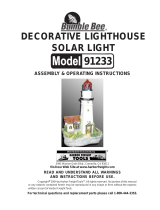 Bumble Bee SOLAR LIGHT 91233 User manual
Bumble Bee SOLAR LIGHT 91233 User manual
-
Opengear Lighthouse Owner's manual
-
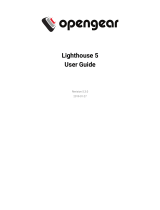 Opengear Lighthouse 5.3.0 User manual
Opengear Lighthouse 5.3.0 User manual
-
Opengear Lighthouse Owner's manual