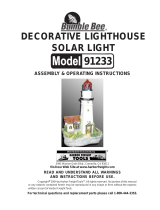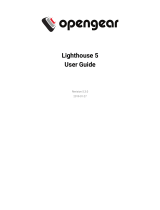Dear iRobot Roomba owner,
Welcome to the world of iRobot! As an owner of an iRobot
Roomba Vacuum Cleaning Robot, you join a world-wide
community of people who enjoy more free time. Roomba cleans
routinely, so you don’t have to. Now you can spend your time on
more enjoyable and important tasks.
The Roomba 500 series is the 5th generation of our award-
winning iRobot Roomba Vacuum Cleaning Robot. In developing
this newest version, we incorporated feedback and suggestions
from Roomba owners across the globe to make this robot more
efficient and easier to use than its predecessors.
• Many advancements are made to our products based on
suggestions and feedback from home robot owners like you.
To share your feedback, stories or ask questions about your
new home robot, please visit our Service and Support site at
www.irobot.com.
• We encourage you to register your robot, either online or by
mail. As a registered home robot owner, you’ll receive information
and updates personalized to your robot and you can save helpful
tips and product information in your account. To register online,
go to www.irobot.com.
Thank you for joining the iRobot community. We look forward
to your valued input as we continue to deliver groundbreaking
products to change and improve your world.
On behalf of the entire iRobot team,
Colin Angle
Co-Founder and CEO
iRobot Corporation