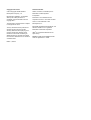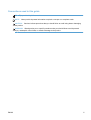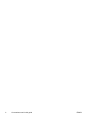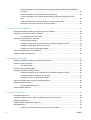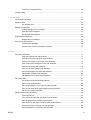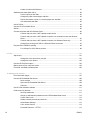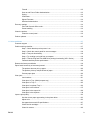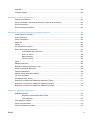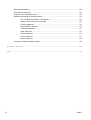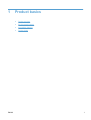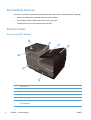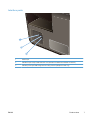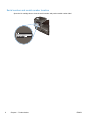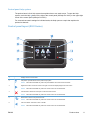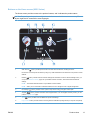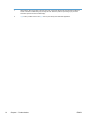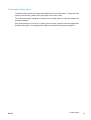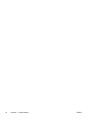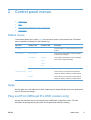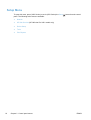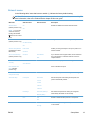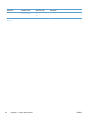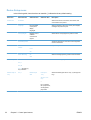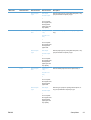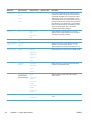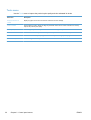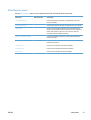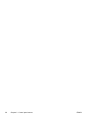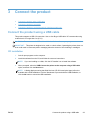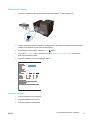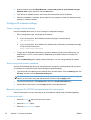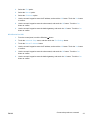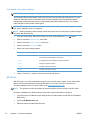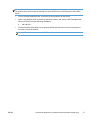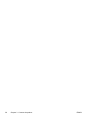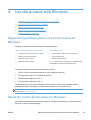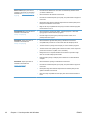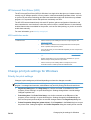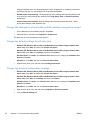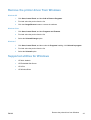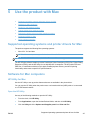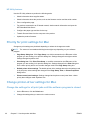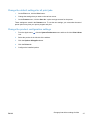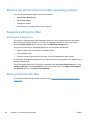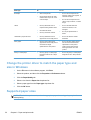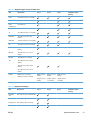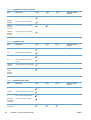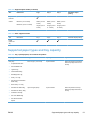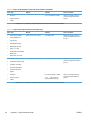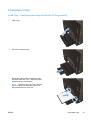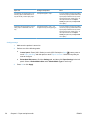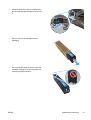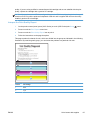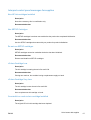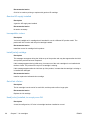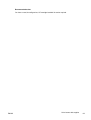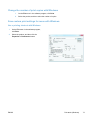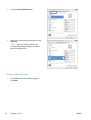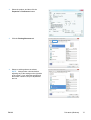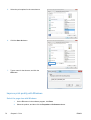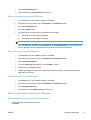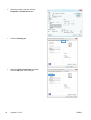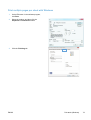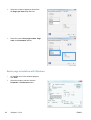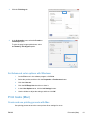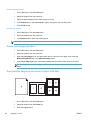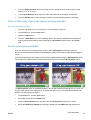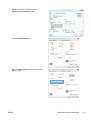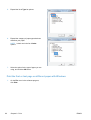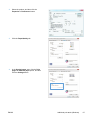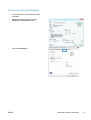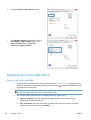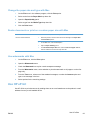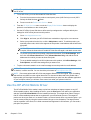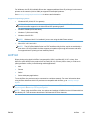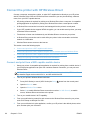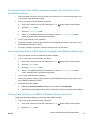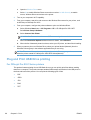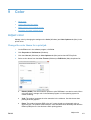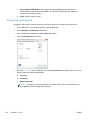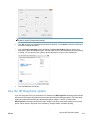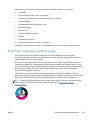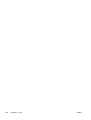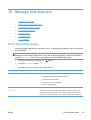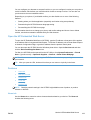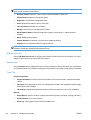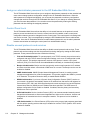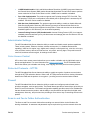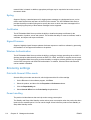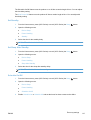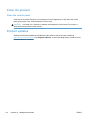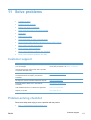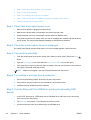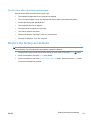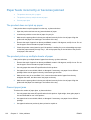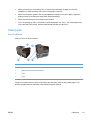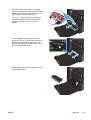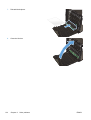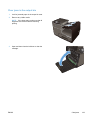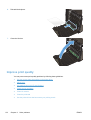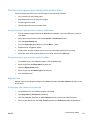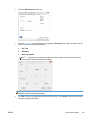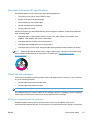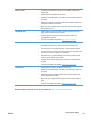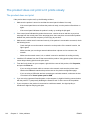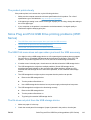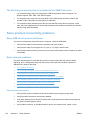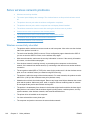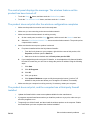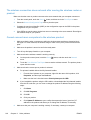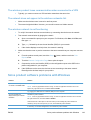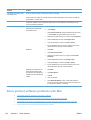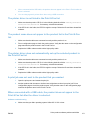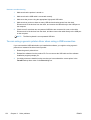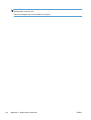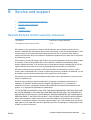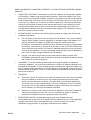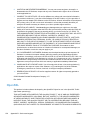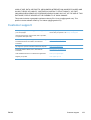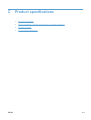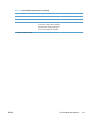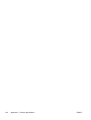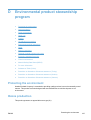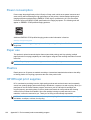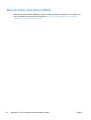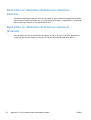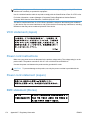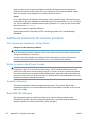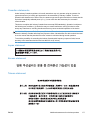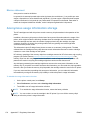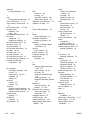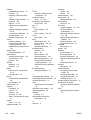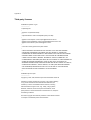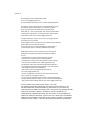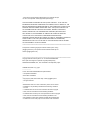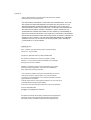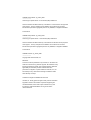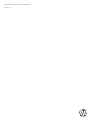OFFICEJET PRO X451 AND X551
SERIES PRINTERS
User Guide
HP OFFICEJET PRO X451 HP OFFICEJET PRO X551


HP Officejet Pro X451 and X551 MFP
Series
User Guide

Copyright and License
© 2012 Copyright Hewlett-Packard
Development Company, L.P.
Reproduction, adaptation, or translation
without prior written permission is
prohibited, except as allowed under the
copyright laws.
The information contained herein is subject
to change without notice.
The only warranties for HP products and
services are set forth in the express
warranty statements accompanying such
products and services. Nothing herein
should be construed as constituting an
additional warranty. HP shall not be liable
for technical or editorial errors or omissions
contained herein.
Edition 1, 6/2012
Trademark Credits
Adobe
®
, Acrobat
®
, and PostScript
®
are
trademarks of Adobe Systems
Incorporated.
Intel® Core™ is a trademark of Intel
Corporation in the U.S. and other countries.
Java™ is a US trademark of Sun
Microsystems, Inc.
Microsoft®, Windows®, Windows® XP, and
Windows Vista® are U.S. registered
trademarks of Microsoft Corporation.
UNIX
®
is a registered trademark of The
Open Group.
ENERGY STAR and the ENERGY STAR
mark are registered U.S. marks.

Conventions used in this guide
TIP: Tips provide helpful hints or shortcuts.
NOTE: Notes provide important information to explain a concept or to complete a task.
CAUTION: Cautions indicate procedures that you should follow to avoid losing data or damaging
the product.
WARNING! Warnings alert you to specific procedures that you should follow to avoid personal
injury, catastrophic loss of data, or extensive damage to the product.
ENWW iii

iv Conventions used in this guide ENWW

Table of contents
1 Product basics ................................................................................................................................................ 1
Product overview .................................................................................................................................. 2
HP Officejet Pro X451 MFP Series models ......................................................................... 2
HP Officejet Pro X551 MFP Series models ......................................................................... 3
Environmental features ........................................................................................................................ 3
Accessibility features ............................................................................................................................ 4
Product views ....................................................................................................................................... 4
Front view (X451 Series) ..................................................................................................... 4
Front view (X551 Series) ..................................................................................................... 5
Back view ............................................................................................................................. 6
Interface ports ...................................................................................................................... 7
Serial number and model number location .......................................................................... 8
Control panel layout (X451 Series) ...................................................................................... 9
Control panel layout (X551 Series) .................................................................................... 11
2 Control panel menus .................................................................................................................................... 17
Status menu ....................................................................................................................................... 17
Apps ................................................................................................................................................... 17
Plug and Print (Officejet Pro X551 models only) ................................................................................ 17
Setup Menu ........................................................................................................................................ 18
Network menu .................................................................................................................... 19
HP Web Services menu (Officejet Pro X451 models only) ................................................ 21
Device Setup menu ........................................................................................................... 22
Tools menu ........................................................................................................................ 26
Print Reports menu ............................................................................................................ 27
3 Connect the product ..................................................................................................................................... 29
Connect the product using a USB cable ............................................................................................ 29
CD installation .................................................................................................................... 29
Connect the product to a network ...................................................................................................... 30
Supported network protocols ............................................................................................. 30
Install the product on a wired network ............................................................................... 30
Configure IP network settings ............................................................................................ 32
HP ePrint ........................................................................................................................... 34
Connect the product to a wireless network (wireless models only) .................................................... 35
ENWW v

Connect the product to a wireless network using the Wireless Setup Wizard (Officejet
Pro X551) ........................................................................................................................... 35
Connect the product to a wireless network using WPS ..................................................... 35
Connect the product to a wireless network using a USB cable (Officejet Pro X451
only) ................................................................................................................................... 36
Install the software for a wireless product currently on the network .................................. 36
Manually connect the product to a wireless network ......................................................... 36
4 Use the product with Windows .................................................................................................................... 39
Supported operating systems and printer drivers for Windows .......................................................... 39
Select the correct printer driver for Windows ..................................................................................... 39
HP Universal Print Driver (UPD) ........................................................................................ 41
Change print job settings for Windows ............................................................................................... 41
Priority for print settings ..................................................................................................... 41
Change the settings for all print jobs until the software program is closed ........................ 42
Change the default settings for all print jobs ...................................................................... 42
Change the product configuration settings ........................................................................ 42
Remove the printer driver from Windows ........................................................................................... 43
Supported utilities for Windows .......................................................................................................... 43
5 Use the product with Mac ............................................................................................................................ 45
Supported operating systems and printer drivers for Mac .................................................................. 45
Software for Mac computers .............................................................................................................. 45
HP Utility for Mac ............................................................................................................... 45
Priority for print settings for Mac ......................................................................................................... 46
Change printer-driver settings for Mac ............................................................................................... 46
Change the settings for all print jobs until the software program is closed ........................ 46
Change the default settings for all print jobs ...................................................................... 47
Change the product configuration settings ........................................................................ 47
Remove the printer driver from Mac operating systems ..................................................................... 48
Supported utilities for Mac .................................................................................................................. 48
HP Embedded Web Server ............................................................................................... 48
Solve problems with Mac ................................................................................................................... 48
6 Paper and print media .................................................................................................................................. 49
Understand paper use ........................................................................................................................ 49
Change the printer driver to match the paper type and size in Windows ........................................... 50
Supported paper sizes ....................................................................................................................... 50
Supported paper types and tray capacity ........................................................................................... 53
Load paper trays ................................................................................................................................ 55
Load Tray 1 (multi-purpose tray on left side of the product) .............................................. 55
vi ENWW

Load Tray 2 or optional Tray 3 ........................................................................................... 56
Configure trays ................................................................................................................................... 57
7 Ink cartridges ................................................................................................................................................ 59
Ink cartridge information ..................................................................................................................... 59
Supplies views .................................................................................................................................... 60
Ink cartridge view ............................................................................................................... 60
Manage ink cartridges ........................................................................................................................ 60
Change settings for ink cartridges ..................................................................................... 60
Store and recycle supplies ................................................................................................. 61
HP anticounterfeit website ................................................................................................. 61
Replacement instructions ................................................................................................................... 62
Replace the ink cartridges ................................................................................................. 62
Solve issues with supplies .................................................................................................................. 64
Check the ink cartridges .................................................................................................... 64
Interpret control panel messages for supplies ................................................................... 67
8 Print ................................................................................................................................................................ 71
Print tasks (Windows) ......................................................................................................................... 71
Open the printer driver with Windows ................................................................................ 71
Get help for any printing option with Windows ................................................................... 72
Change the number of print copies with Windows ............................................................. 73
Save custom print settings for reuse with Windows .......................................................... 73
Improve print quality with Windows ................................................................................... 76
Print on both sides (duplex) with Windows ........................................................................ 77
Print multiple pages per sheet with Windows .................................................................... 79
Select page orientation with Windows ............................................................................... 80
Set Advanced color options with Windows ........................................................................ 81
Print tasks (Mac) ................................................................................................................................ 81
Create and use printing presets with Mac ......................................................................... 81
Print a cover page with Mac .............................................................................................. 82
Print multiple pages on one sheet of paper with Mac ........................................................ 82
Print on both sides of the page (duplex printing) with Mac ................................................ 83
Set the color options with Mac ........................................................................................... 83
Additional print tasks (Windows) ........................................................................................................ 84
Cancel a print job ............................................................................................................... 84
Print colored text as black (grayscale) with Windows ........................................................ 84
Print on special paper or labels with Windows .................................................................. 84
Print the first or last page on different paper with Windows ............................................... 86
Scale a document to fit page size with Windows ............................................................... 89
Add a watermark to a document with Windows ................................................................. 90
ENWW vii

Create a booklet with Windows ......................................................................................... 91
Additional print tasks (Mac OS X) ...................................................................................................... 92
Cancel a print job with Mac ................................................................................................ 92
Change the paper size and type with Mac ......................................................................... 93
Resize documents or print on a custom paper size with Mac ............................................ 93
Use watermarks with Mac .................................................................................................. 93
Use HP ePrint ..................................................................................................................................... 93
Use the HP ePrint Mobile Driver ........................................................................................................ 94
AirPrint ................................................................................................................................................ 95
Connect the printer with HP Wireless Direct ...................................................................................... 96
Connect and print from a WiFi capable mobile device ...................................................... 96
Connect and print from a WiFi capable computer over a wireless router and Wireless
Direct ................................................................................................................................. 97
Connect and print from a WiFi capable computer over Wireless Direct only ..................... 97
Change from printing over USB to a Wireless Direct connection ...................................... 97
Plug and Print USB Drive printing ...................................................................................................... 98
For Officejet Pro X551 Series printers ............................................................................... 98
9 Color ............................................................................................................................................................. 101
Adjust color ....................................................................................................................................... 101
Change the color theme for a print job ............................................................................ 101
Change the color options ................................................................................................. 102
Use the HP EasyColor option ........................................................................................................... 103
Match colors to your computer screen ............................................................................................. 104
Print fade- and water-resistant prints ............................................................................................... 105
10 Manage and maintain ............................................................................................................................... 107
Print information pages .................................................................................................................... 107
Use the HP Embedded Web Server ................................................................................................. 108
About cookies .................................................................................................................. 108
Open the HP Embedded Web Server .............................................................................. 109
Features ........................................................................................................................... 109
Use HP Web Jetadmin software ...................................................................................................... 111
Product security features .................................................................................................................. 111
Security statements ......................................................................................................... 111
Assign an administrator password in the HP Embedded Web Server ............................. 112
Control Panel Lock .......................................................................................................... 112
Disable unused protocols and services ........................................................................... 112
Administrator Settings ...................................................................................................... 113
Color Access Control ....................................................................................................... 113
Protected Protocols – HTTPS .......................................................................................... 113
viii ENWW

Firewall ............................................................................................................................ 113
Scan-to and Fax-to Folder Authentication ....................................................................... 113
Syslog .............................................................................................................................. 114
Certificates ....................................................................................................................... 114
Signed Firmware .............................................................................................................. 114
Wireless Authentication ................................................................................................... 114
Economy settings ............................................................................................................................. 114
Print with General Office mode ........................................................................................ 114
Power handling ................................................................................................................ 114
Clean the product ............................................................................................................................. 116
Clean the control panel .................................................................................................... 116
Product updates ............................................................................................................................... 116
11 Solve problems ......................................................................................................................................... 117
Customer support ............................................................................................................................. 117
Problem-solving checklist ................................................................................................................. 117
Step 1: Check that the product power is on ..................................................................... 118
Step 2: Check the control panel for error messages ....................................................... 118
Step 3: Test print functionality ......................................................................................... 118
Step 4: Try sending a print job from a computer .............................................................. 118
Step 5: Test the Plug and Print USB Drive printing functionality (X551 Series) .............. 118
Factors that affect product performance .......................................................................... 119
Restore the factory-set defaults ....................................................................................................... 119
Paper feeds incorrectly or becomes jammed ................................................................................... 120
The product does not pick up paper ................................................................................ 120
The product picks up multiple sheets of paper ................................................................ 120
Prevent paper jams .......................................................................................................... 120
Clear jams ........................................................................................................................................ 121
Jam locations ................................................................................................................... 121
Clear jams in Tray 1(Multi-purpose tray) ......................................................................... 122
Clear jams in Tray 2 ......................................................................................................... 125
Clear jams in optional Tray 3 ........................................................................................... 126
Clear jams in the left door ................................................................................................ 127
Clear jams in the output bin ............................................................................................. 129
Clear jams in the duplexer ............................................................................................... 130
Improve print quality ......................................................................................................................... 132
Use the correct paper type setting in the printer driver .................................................... 133
Adjust color ...................................................................................................................... 133
Use paper that meets HP specifications .......................................................................... 137
Check the ink cartridges .................................................................................................. 137
Clean ink smears ............................................................................................................. 140
ENWW ix

Clean the printhead ......................................................................................................... 140
Use the printer driver that best meets your printing needs .............................................. 140
The product does not print or it prints slowly .................................................................................... 142
The product does not print ............................................................................................... 142
The product prints slowly ................................................................................................. 143
Solve Plug and Print USB Drive printing problems (X551 Series) ................................................... 143
The USB Print menu does not open when you insert the USB accessory ...................... 143
The file does not print from the USB storage device ....................................................... 143
The file that you want to print is not listed in the USB Print menu ................................... 144
Solve product connectivity problems ................................................................................................ 144
Solve USB direct-connect problems ................................................................................ 144
Solve network problems .................................................................................................. 144
Solve wireless network problems ..................................................................................................... 146
Wireless connectivity checklist ........................................................................................ 146
The control panel displays the message: The wireless feature on this product has
been turned off ................................................................................................................. 147
The product does not print after the wireless configuration completes ............................ 147
The product does not print, and the computer has a third-party firewall installed ........... 147
The wireless connection does not work after moving the wireless router or product ...... 148
Cannot connect more computers to the wireless product ................................................ 148
The wireless product loses communication when connected to a VPN .......................... 149
The network does not appear in the wireless networks list ............................................. 149
The wireless network is not functioning ........................................................................... 149
Solve product software problems with Windows .............................................................................. 149
Solve product software problems with Mac ...................................................................................... 150
The printer driver is not listed in the Print & Fax list ........................................................ 151
The product name does not appear in the product list in the Print & Fax list .................. 151
The printer driver does not automatically set up the selected product in the Print &
Fax list ............................................................................................................................. 151
A print job was not sent to the product that you wanted .................................................. 151
When connected with a USB cable, the product does not appear in the Print & Fax list
after the driver is selected. ............................................................................................... 151
You are using a generic printer driver when using a USB connection ............................. 152
Appendix A Supplies and accessories ........................................................................................................ 153
Order parts, accessories, and supplies ............................................................................................ 153
Part numbers .................................................................................................................................... 153
Appendix B Service and support ................................................................................................................. 155
Hewlett-Packard limited warranty statement .................................................................................... 155
End User License Agreement .......................................................................................................... 156
x ENWW

OpenSSL .......................................................................................................................................... 158
Customer support ............................................................................................................................. 159
Appendix C Product specifications ............................................................................................................. 161
Physical specifications ..................................................................................................................... 162
Power consumption, electrical specifications, and acoustic emissions ............................................ 162
Acoustic emissions ........................................................................................................................... 162
Environmental specifications ............................................................................................................ 162
Appendix D Environmental product stewardship program ....................................................................... 165
Protecting the environment .............................................................................................................. 165
Ozone production ............................................................................................................................. 165
Power consumption .......................................................................................................................... 166
Paper use ......................................................................................................................................... 166
Plastics ............................................................................................................................................. 166
HP Officejet print supplies ................................................................................................................ 166
Return and recycling instructions ..................................................................................................... 167
United States and Puerto Rico ........................................................................................ 167
Non-U.S. returns .............................................................................................................. 168
Battery disposal ............................................................................................................... 168
Printer recycling ............................................................................................................... 168
Paper ................................................................................................................................................ 168
Material restrictions .......................................................................................................................... 168
Disposal of waste equipment by users ............................................................................................. 169
Electronic Hardware Recycling ........................................................................................................ 169
Chemical substances ....................................................................................................................... 169
Material Safety Data Sheet (MSDS) ................................................................................................. 170
For more information ........................................................................................................................ 171
Substances Table (China) ................................................................................................................ 171
Restriction on Hazardous Substances statement (Turkey) .............................................................. 171
Restriction on Hazardous Substances statement (Ukraine) ............................................................. 172
Restriction on Hazardous Substances statement (Vietnam) ............................................................ 172
Appendix E Regulatory information ............................................................................................................. 173
Regulatory Notices ........................................................................................................................... 173
Regulatory model identification number .......................................................................... 173
FCC Statement ................................................................................................................ 173
VCCI statement (Japan) ................................................................................................................... 174
Power cord instructions .................................................................................................................... 174
Power cord statement (Japan) ......................................................................................................... 174
ENWW xi

EMC statement (Korea) .................................................................................................................... 174
GS statement (Germany) ................................................................................................................. 175
European Union Regulatory Notice .................................................................................................. 175
Additional statements for wireless products ..................................................................................... 176
FCC compliance statement—United States .................................................................... 176
Notice to users in the US and Canada ............................................................................ 176
Australia statement .......................................................................................................... 176
Brazil ANATEL statement ................................................................................................ 176
Canadian statements ....................................................................................................... 177
Japan statement .............................................................................................................. 177
Korean statement ............................................................................................................ 177
Taiwan statement ............................................................................................................ 177
Mexico statement ............................................................................................................. 178
Anonymous usage information storage ............................................................................................ 178
Appendix F How do I? ................................................................................................................................... 179
Index ................................................................................................................................................................. 181
xii ENWW

Product overview
HP Officejet Pro X451 MFP Series models
Officejet Pro X451dn models
CN459A
Paper handling:
●
Tray 1 (50-sheet capacity for 75 GSM or
20 lb. Bond paper)
●
Tray 2 (500-sheet capacity for 75 GSM or
20 lb. Bond paper)
● Optional Tray 3 (500- sheet capacity for
75 GSM or 20 lb. Bond paper)
●
Standard output bin (250- sheet capacity
for 75 GSM or 20 lb. Bond paper)
● Automatic duplex printing
Supported operating systems:
● Windows XP, 32-bit (Service Pack 2 or
Higher)
● Windows Vista, 32-bit and 64-bit
● Windows 7, 32-bit and 64-bit
● Windows 8, 32–bit and 64–bit
● Mac OS X v10.6 and later
NOTE: For additional information on
Operating System support, see Supported
operating systems and printer drivers for
Windows.
Connectivity:
●
Hi-Speed USB 2.0
●
10/100 Ethernet LAN connection
Officejet Pro X451dw models
CN463A
Has the same features as the Officejet Pro X451dn Series, but includes the following:
● 802.11 B/G/N Single Band wireless adapter
● HP Wireless Direct printing
2 Chapter 1 Product basics ENWW

HP Officejet Pro X551 MFP Series models
Officejet Pro X551dw models
CN596A
Paper handling:
●
Tray 1 (50-sheet capacity for 75 GSM or
20 lb. Bond paper)
● Tray 2 (500-sheet capacity for 75 GSM or
20 lb. Bond paper)
●
Optional Tray 3 (500- sheet capacity for
75 GSM or 20 lb. Bond paper)
●
Standard output bin (250- sheet capacity
for 75 GSM or 20 lb. Bond paper)
● Automatic duplex printing
Supported operating systems:
● Windows XP, 32-bit (Service Pack 2 or
Higher)
●
Windows Vista, 32-bit and 64-bit
●
Windows 7, 32-bit and 64-bit
●
Windows 8, 32–bit and 64–bit
●
Mac OS X v10.6 and later
NOTE: For additional information on
Operating System support, see Supported
operating systems and printer drivers for
Windows.
Connectivity:
●
802.11 B/G/N Single Band wireless adapter
●
Hi-Speed USB 2.0
●
HP ePrint
●
HP Wireless Direct printing
Print:
● Plug and Print USB Drive printing (no computer
required)
IMPORTANT: This printer is designed to be used on a level surface. Operating the printer when not
level could result in inaccurate printer messaging about the amount of ink remaining in cartridges.
Environmental features
Duplex printing Automatic duplex printing is available with the Officejet Pro X451 and Officejet Pro X551.
Duplex printing saves the environment and saves you money.
Print multiple pages per
sheet
Save paper by printing two or more pages of a document side-by-side on one sheet of paper.
Access this feature through the printer driver.
Recycling Reduce waste by using recycled paper.
Recycle ink cartridges by using the HP Planet Partners return process.
Energy savings Sleep modes and timer options enable this product to quickly go into reduced power states
when not printing, thus saving energy.
NOTE: Additional energy savings may be realized by turning off the printer if it will not be used for
more than four hours.
ENWW
Environmental features
3

Accessibility features
The product includes several features that aid users with limited vision, hearing, dexterity or strength.
●
Online user guide that is compatible with text screen-readers.
●
Ink cartridges can be installed and removed using one hand.
●
All doors and covers can be opened using one hand.
Product views
Front view (X451 Series)
1
7
2
4
3
5
6
1 Control panel
2 Output eject flap.
3 Output bin
4 Output bin extension
5 Tray 2 (Main paper tray)
6 On/Off button
7 Ink cartridge door
4 Chapter 1 Product basics ENWW

Front view (X551 Series)
1
7
8
2
4
3
5
6
1 Control panel
2 Output bin door
3 Output bin
4 Output bin extension
5 Tray 2 (Main paper tray)
6 On/Off button
7 Ink cartridge door
8 USB 2.0 Host port that accepts USB storage devices for Plug and Print USB Drive printing.
ENWW
Product views
5

Back view
4
5
3
1
2
1 Left door (access for clearing jams)
2 Tray 1 (Multi-purpose tray)
3 Power connection
4 Hi-Speed USB 2.0 ports
5 Ethernet port
6 Chapter 1 Product basics ENWW
Page is loading ...
Page is loading ...
Page is loading ...
Page is loading ...
Page is loading ...
Page is loading ...
Page is loading ...
Page is loading ...
Page is loading ...
Page is loading ...
Page is loading ...
Page is loading ...
Page is loading ...
Page is loading ...
Page is loading ...
Page is loading ...
Page is loading ...
Page is loading ...
Page is loading ...
Page is loading ...
Page is loading ...
Page is loading ...
Page is loading ...
Page is loading ...
Page is loading ...
Page is loading ...
Page is loading ...
Page is loading ...
Page is loading ...
Page is loading ...
Page is loading ...
Page is loading ...
Page is loading ...
Page is loading ...
Page is loading ...
Page is loading ...
Page is loading ...
Page is loading ...
Page is loading ...
Page is loading ...
Page is loading ...
Page is loading ...
Page is loading ...
Page is loading ...
Page is loading ...
Page is loading ...
Page is loading ...
Page is loading ...
Page is loading ...
Page is loading ...
Page is loading ...
Page is loading ...
Page is loading ...
Page is loading ...
Page is loading ...
Page is loading ...
Page is loading ...
Page is loading ...
Page is loading ...
Page is loading ...
Page is loading ...
Page is loading ...
Page is loading ...
Page is loading ...
Page is loading ...
Page is loading ...
Page is loading ...
Page is loading ...
Page is loading ...
Page is loading ...
Page is loading ...
Page is loading ...
Page is loading ...
Page is loading ...
Page is loading ...
Page is loading ...
Page is loading ...
Page is loading ...
Page is loading ...
Page is loading ...
Page is loading ...
Page is loading ...
Page is loading ...
Page is loading ...
Page is loading ...
Page is loading ...
Page is loading ...
Page is loading ...
Page is loading ...
Page is loading ...
Page is loading ...
Page is loading ...
Page is loading ...
Page is loading ...
Page is loading ...
Page is loading ...
Page is loading ...
Page is loading ...
Page is loading ...
Page is loading ...
Page is loading ...
Page is loading ...
Page is loading ...
Page is loading ...
Page is loading ...
Page is loading ...
Page is loading ...
Page is loading ...
Page is loading ...
Page is loading ...
Page is loading ...
Page is loading ...
Page is loading ...
Page is loading ...
Page is loading ...
Page is loading ...
Page is loading ...
Page is loading ...
Page is loading ...
Page is loading ...
Page is loading ...
Page is loading ...
Page is loading ...
Page is loading ...
Page is loading ...
Page is loading ...
Page is loading ...
Page is loading ...
Page is loading ...
Page is loading ...
Page is loading ...
Page is loading ...
Page is loading ...
Page is loading ...
Page is loading ...
Page is loading ...
Page is loading ...
Page is loading ...
Page is loading ...
Page is loading ...
Page is loading ...
Page is loading ...
Page is loading ...
Page is loading ...
Page is loading ...
Page is loading ...
Page is loading ...
Page is loading ...
Page is loading ...
Page is loading ...
Page is loading ...
Page is loading ...
Page is loading ...
Page is loading ...
Page is loading ...
Page is loading ...
Page is loading ...
Page is loading ...
Page is loading ...
Page is loading ...
Page is loading ...
Page is loading ...
Page is loading ...
Page is loading ...
Page is loading ...
Page is loading ...
Page is loading ...
Page is loading ...
Page is loading ...
Page is loading ...
Page is loading ...
Page is loading ...
Page is loading ...
Page is loading ...
Page is loading ...
Page is loading ...
Page is loading ...
Page is loading ...
Page is loading ...
Page is loading ...
Page is loading ...
Page is loading ...
Page is loading ...
Page is loading ...
Page is loading ...
Page is loading ...
Page is loading ...
Page is loading ...
-
 1
1
-
 2
2
-
 3
3
-
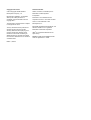 4
4
-
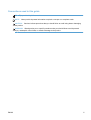 5
5
-
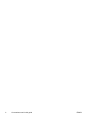 6
6
-
 7
7
-
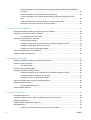 8
8
-
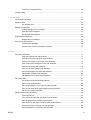 9
9
-
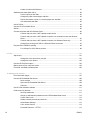 10
10
-
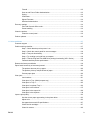 11
11
-
 12
12
-
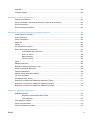 13
13
-
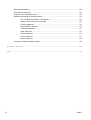 14
14
-
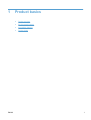 15
15
-
 16
16
-
 17
17
-
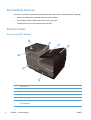 18
18
-
 19
19
-
 20
20
-
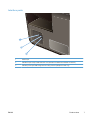 21
21
-
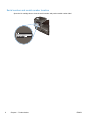 22
22
-
 23
23
-
 24
24
-
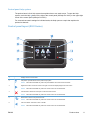 25
25
-
 26
26
-
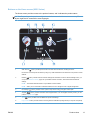 27
27
-
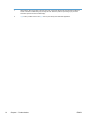 28
28
-
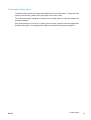 29
29
-
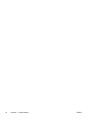 30
30
-
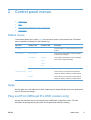 31
31
-
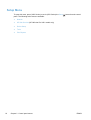 32
32
-
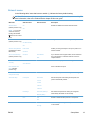 33
33
-
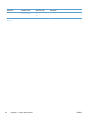 34
34
-
 35
35
-
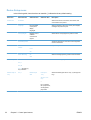 36
36
-
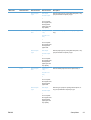 37
37
-
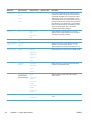 38
38
-
 39
39
-
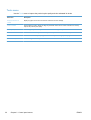 40
40
-
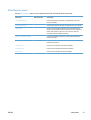 41
41
-
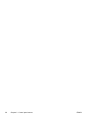 42
42
-
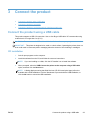 43
43
-
 44
44
-
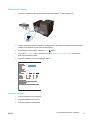 45
45
-
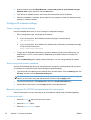 46
46
-
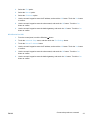 47
47
-
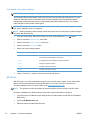 48
48
-
 49
49
-
 50
50
-
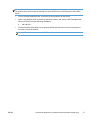 51
51
-
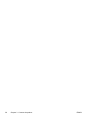 52
52
-
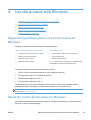 53
53
-
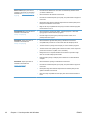 54
54
-
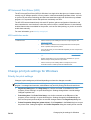 55
55
-
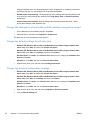 56
56
-
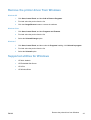 57
57
-
 58
58
-
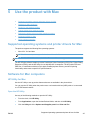 59
59
-
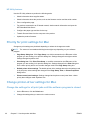 60
60
-
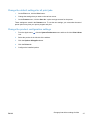 61
61
-
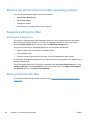 62
62
-
 63
63
-
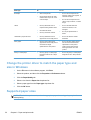 64
64
-
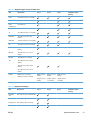 65
65
-
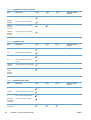 66
66
-
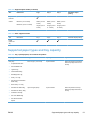 67
67
-
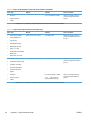 68
68
-
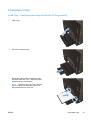 69
69
-
 70
70
-
 71
71
-
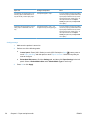 72
72
-
 73
73
-
 74
74
-
 75
75
-
 76
76
-
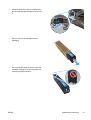 77
77
-
 78
78
-
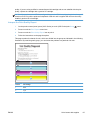 79
79
-
 80
80
-
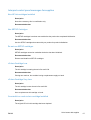 81
81
-
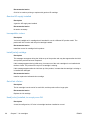 82
82
-
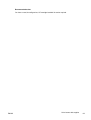 83
83
-
 84
84
-
 85
85
-
 86
86
-
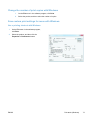 87
87
-
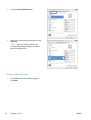 88
88
-
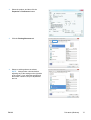 89
89
-
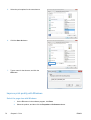 90
90
-
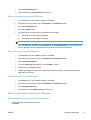 91
91
-
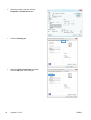 92
92
-
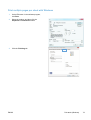 93
93
-
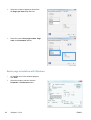 94
94
-
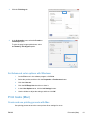 95
95
-
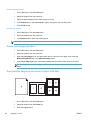 96
96
-
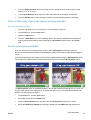 97
97
-
 98
98
-
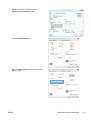 99
99
-
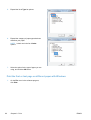 100
100
-
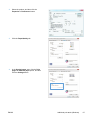 101
101
-
 102
102
-
 103
103
-
 104
104
-
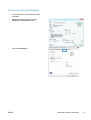 105
105
-
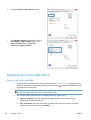 106
106
-
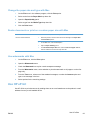 107
107
-
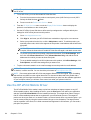 108
108
-
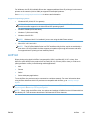 109
109
-
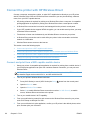 110
110
-
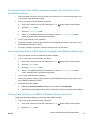 111
111
-
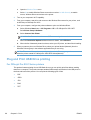 112
112
-
 113
113
-
 114
114
-
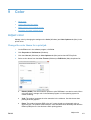 115
115
-
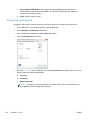 116
116
-
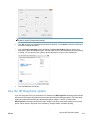 117
117
-
 118
118
-
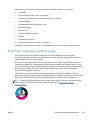 119
119
-
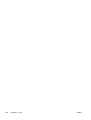 120
120
-
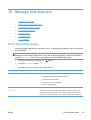 121
121
-
 122
122
-
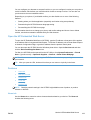 123
123
-
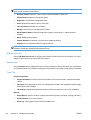 124
124
-
 125
125
-
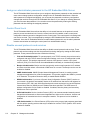 126
126
-
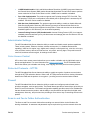 127
127
-
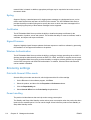 128
128
-
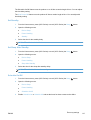 129
129
-
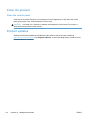 130
130
-
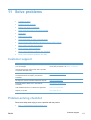 131
131
-
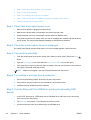 132
132
-
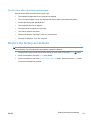 133
133
-
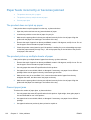 134
134
-
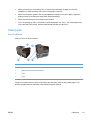 135
135
-
 136
136
-
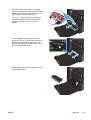 137
137
-
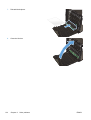 138
138
-
 139
139
-
 140
140
-
 141
141
-
 142
142
-
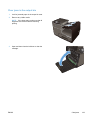 143
143
-
 144
144
-
 145
145
-
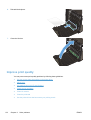 146
146
-
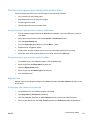 147
147
-
 148
148
-
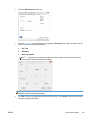 149
149
-
 150
150
-
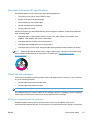 151
151
-
 152
152
-
 153
153
-
 154
154
-
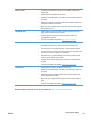 155
155
-
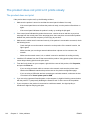 156
156
-
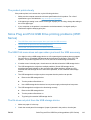 157
157
-
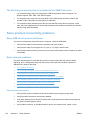 158
158
-
 159
159
-
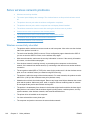 160
160
-
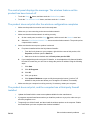 161
161
-
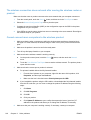 162
162
-
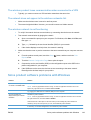 163
163
-
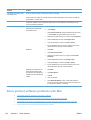 164
164
-
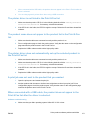 165
165
-
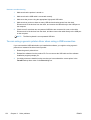 166
166
-
 167
167
-
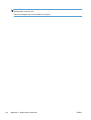 168
168
-
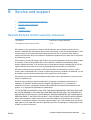 169
169
-
 170
170
-
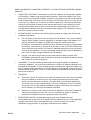 171
171
-
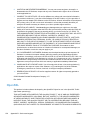 172
172
-
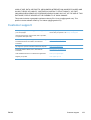 173
173
-
 174
174
-
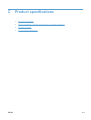 175
175
-
 176
176
-
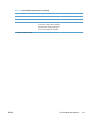 177
177
-
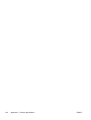 178
178
-
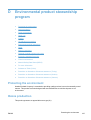 179
179
-
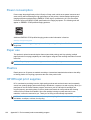 180
180
-
 181
181
-
 182
182
-
 183
183
-
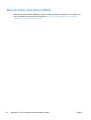 184
184
-
 185
185
-
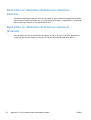 186
186
-
 187
187
-
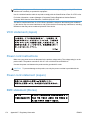 188
188
-
 189
189
-
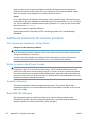 190
190
-
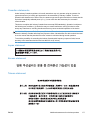 191
191
-
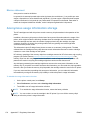 192
192
-
 193
193
-
 194
194
-
 195
195
-
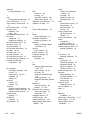 196
196
-
 197
197
-
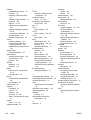 198
198
-
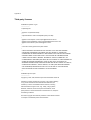 199
199
-
 200
200
-
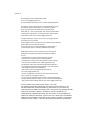 201
201
-
 202
202
-
 203
203
-
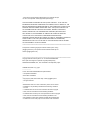 204
204
-
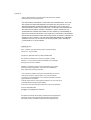 205
205
-
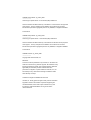 206
206
-
 207
207
-
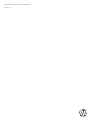 208
208
HP CV037AB1H User manual
- Category
- Multifunctionals
- Type
- User manual
Ask a question and I''ll find the answer in the document
Finding information in a document is now easier with AI
Related papers
-
HP Officejet Pro X551 Printer series User manual
-
HP M275 User manual
-
HP Color LaserJet Pro MFP M274 series User guide
-
HP T45 Quick setup guide
-
HP OFFICEJET Owner's manual
-
HP Officejet Pro 8500 All-in-One Printer series - A909 Installation guide
-
HP G510a User manual
-
Epson 4500 User manual
-
HP Officejet Pro X551 Printer series Technical Reference
-
HP OFFICEJET PRO X576 Owner's manual