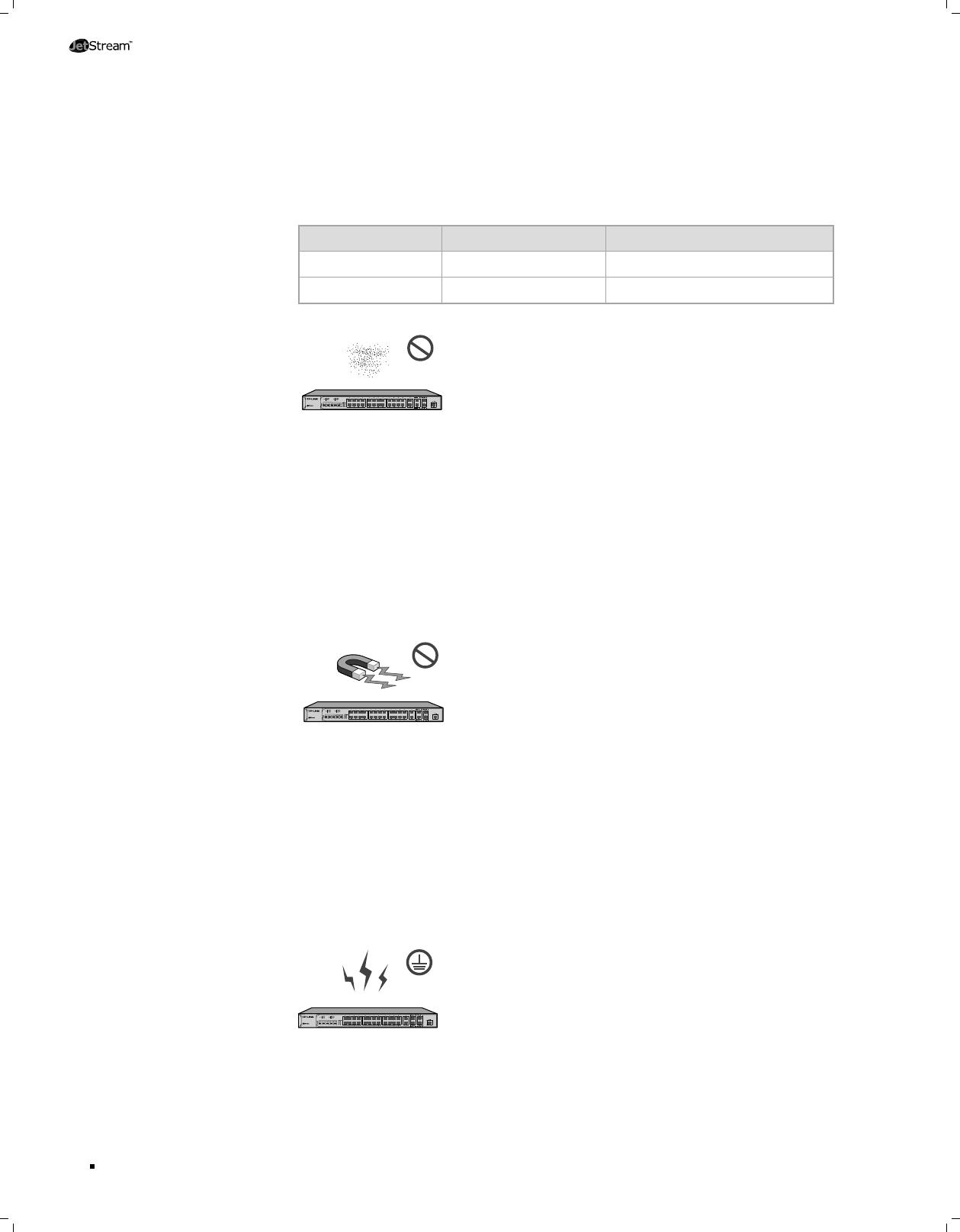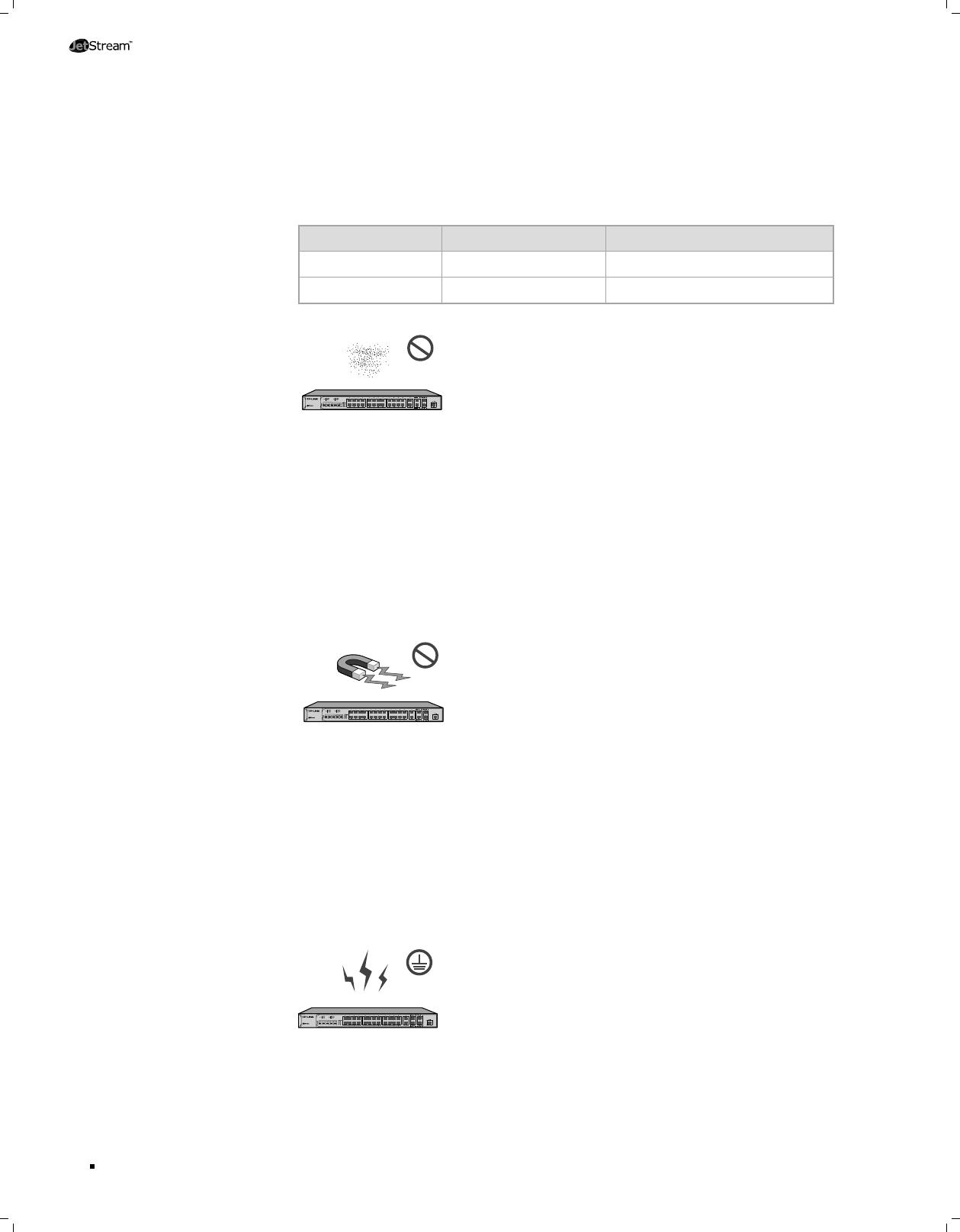
Please keep a proper temperature and humidity in the equipment room. Too high/low
humidity may lead to bad insulation, electricity leakage, mechanical property changes
and corrosions. Too high temperature may accelerate aging of the insulation materials
and can thus significantly shorten the service life of the device. For normal temperature
and humidity of the device, please check the following table.
Environment Temperature Humidity
Operating 0℃ ~ 40℃ 10% ~ 90%RH Non-condensing
Storage -40℃ ~ 70℃ 5% ~ 90%RH Non-condensing
Clearness
L2 Managed Switch
TL-SL3428
The dust accumulated on the Switch can be absorbed by static electricity and result
in poor contact of metal contact points. Some measures have been taken for the
device to prevent static electricity, but too strong static electricity can cause deadly
damage to the electronic elements on the internal circuit board. To avoid the effect of
static electricity on the operation of the Switch, please attach much importance to the
following items:
Dust the device regularly, and keep the indoor air clean.
■
Keep the device well grounded and ensure static electricity has been transferred.
■
Electromagnetic Interference
L2 Managed Switch
TL-SL3428
Electronic elements including capacitance and inductance on the device can be affected
by external interferences, such as conducted emission by capacitance coupling,
inductance coupling, and impedance coupling. To decrease the interferences, please
make sure to take the following measures:
Use the power supply that can effectively filter interference from the power grid.
■
Keep the device far from high-frequency, strong-current devices, such as radio
■
transmitting station.
Use electromagnetic shielding when necessary.
■
Lightening Protection
L2 Managed Switch
TL-SL3428
Extremely high voltage currents can be produced instantly when lightning occurs and
the air in the electric discharge path can be instantly heated up to
20,000℃
. As this
instant current is strong enough to damage electronic devices, more effective lightning
Installation