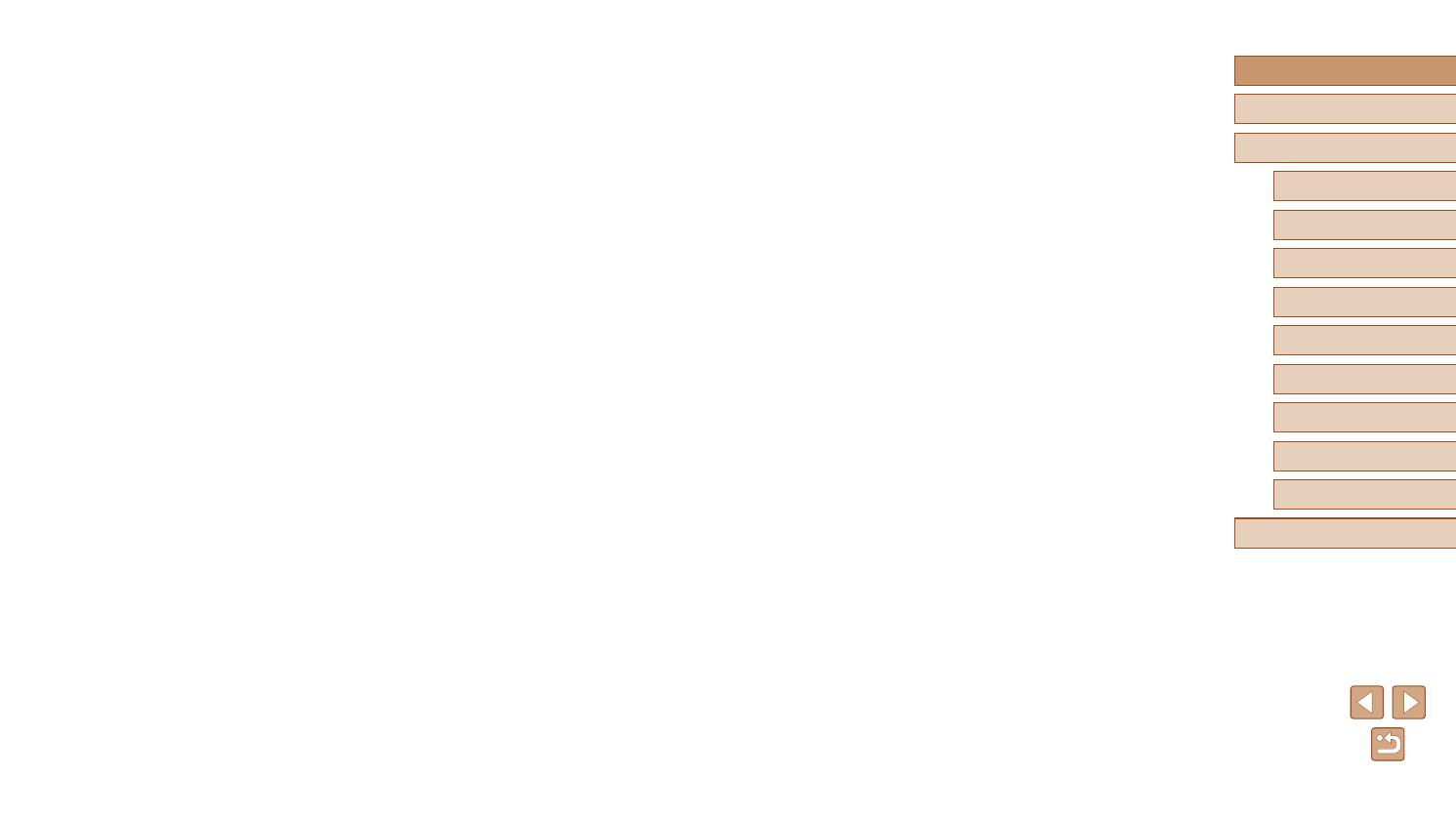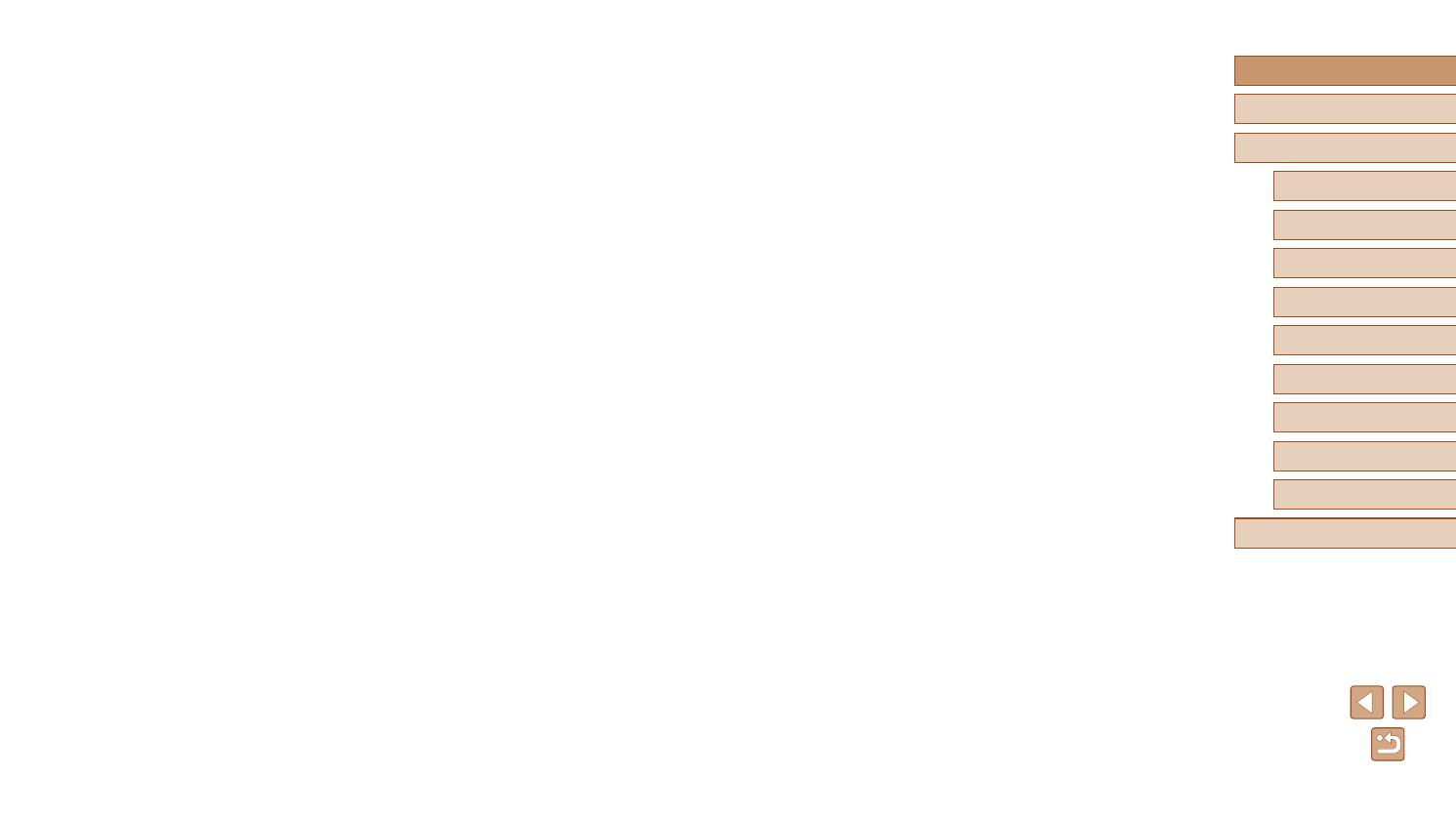
8
Before Use
Basic Guide
Advanced Guide
Camera Basics
Auto Mode / Hybrid Auto
Mode
Other Shooting Modes
P Mode
Playback Mode
Wi-Fi Functions
Setting Menu
Accessories
Appendix
Index
Preparing the Camera ......................................................... 112
Preparing the Computer ...................................................... 112
Sending Images .......................................................................113
Viewing Images Sent via Image Sync on Your
Smartphone .........................................................................113
Using a Smartphone to View Camera Images and
Control the Camera ...............................................................114
Geotagging Images on the Camera ........................................114
Shooting Remotely .................................................................. 115
Editing or Erasing Wi-Fi Settings...........................................116
Editing Connection Information ...............................................116
Changing a Device Nickname ............................................. 116
Erasing Connection Information .......................................... 116
Changing the Camera Nickname ............................................117
Returning the Wi-Fi Settings to Default ................................... 117
Setting Menu .................................................................. 118
Adjusting Basic Camera Functions .......................................118
Silencing Camera Operations ..................................................118
Adjusting the Volume ...............................................................118
Hiding Hints and Tips ...............................................................119
Date and Time .........................................................................119
World Clock .............................................................................119
Lens Retraction Timing ............................................................ 120
Using Eco Mode ......................................................................120
Power-Saving Adjustment .......................................................120
Screen Brightness ...................................................................121
Hiding the Start-Up Screen ......................................................121
Formatting Memory Cards ....................................................... 121
Low-Level Formatting .......................................................... 122
File Numbering ........................................................................122
Date-Based Image Storage ..................................................... 123
Metric / Non-Metric Display .....................................................123
Connecting via NFC When Camera Is in Playback Mode ..... 92
Sending to a Smartphone Assigned to the Button .....................93
Adding a Smartphone Using the Wi-Fi Menu ............................94
Using Another Access Point ......................................................96
Previous Access Points .............................................................97
Saving Images to a Computer ................................................ 97
Preparing to Register a Computer ............................................. 97
Checking Your Computer Environment .................................97
Installing the Software ...........................................................97
Conguring the Computer for a Wi-Fi Connection (Windows
Only) ...................................................................................... 98
Saving Images to a Connected Computer .................................99
Conrming Access Point Compatibility .................................. 99
Using WPS-Compatible Access Points .................................99
Connecting to Listed Access Points ....................................101
Previous Access Points .......................................................102
Sending Images to a Registered Web Service ..................... 103
Registering Web Services .......................................................103
Registering CANON iMAGE GATEWAY ..............................103
Registering Other Web Services .........................................105
Uploading Images to Web Services ........................................105
Printing Images Wirelessly from a Connected Printer .......... 106
Sending Images to Another Camera .................................... 108
Image Sending Options ........................................................ 109
Sending Multiple Images .........................................................109
Select a range .....................................................................109
Sending Images Tagged as Favorites ................................. 110
Notes on Sending Images ....................................................... 110
Choosing the Number of Recording Pixels (Image Size) ........ 111
Adding Comments ................................................................... 111
Sending Images Automatically (Image Sync) ........................ 112
Initial Preparations ...................................................................112