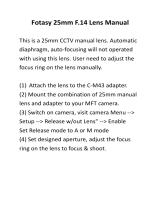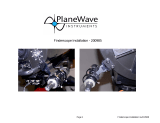INTRODUCTION.......................................................................................................................................................4
WARNING ..................................................................................................................................................................4
ASSEMBLY.................................................................................................................................................................6
ASSEMBLING THE NEXSTAR ......................................................................................................................................6
Powering the NexStar...........................................................................................................................................6
The Hand Control.................................................................................................................................................6
The Star Diagonal.................................................................................................................................................7
The Eyepiece.........................................................................................................................................................7
The Star Pointer Finderscope...............................................................................................................................7
Removing the Optical Tube...................................................................................................................................8
Attaching the NexStar to the Tripod .....................................................................................................................9
HAND CONTROL....................................................................................................................................................10
HAND CONTROL OPERATION ...................................................................................................................................11
Alignment Procedure..........................................................................................................................................11
Sky Align.............................................................................................................................................................12
Auto Two-Star Align ...........................................................................................................................................13
Two Star Alignment ............................................................................................................................................14
One-Star Align....................................................................................................................................................14
Solar System Align..............................................................................................................................................15
IMPROVING POINTING ACCURACY ...........................................................................................................................16
Alignment Stars: .................................................................................................................................................16
Sync: ...................................................................................................................................................................17
Undo Sync:..........................................................................................................................................................17
OBJECT CATALOG....................................................................................................................................................17
Selecting an Object.............................................................................................................................................17
Slewing to an Object...........................................................................................................................................18
Finding Planets...................................................................................................................................................18
Tour Mode ..........................................................................................................................................................18
Constellation Tour..............................................................................................................................................18
DIRECTION BUTTONS...............................................................................................................................................19
Rate Button .........................................................................................................................................................19
SETUP PROCEDURES.................................................................................................................................................19
Tracking Mode....................................................................................................................................................19
Tracking Rate......................................................................................................................................................19
View Time-Site....................................................................................................................................................20
User Defined Objects..........................................................................................................................................20
CAMERA –................................................................................................................................................................20
Connecting Camera............................................................................................................................................21
Controlling Camera............................................................................................................................................21
Camera Wizard...................................................................................................................................................21
GET RA/DEC - ........................................................................................................................................................22
GOTO R.A/ DEC.......................................................................................................................................................22
IDENTIFY..................................................................................................................................................................22
PRECISE GOTO.........................................................................................................................................................22
SCOPE SETUP FEATURES ..........................................................................................................................................23
Setup Time-Site.................................................................................................................................................................23
Anti-backlash....................................................................................................................................................................23
Slew Limits.......................................................................................................................................................................23
2