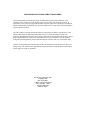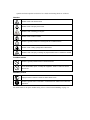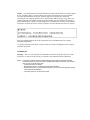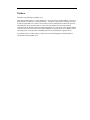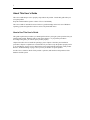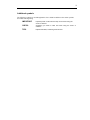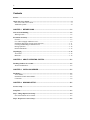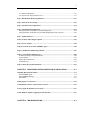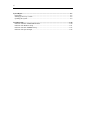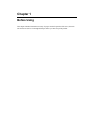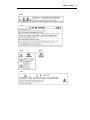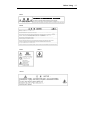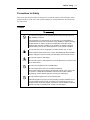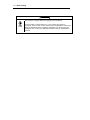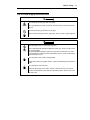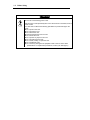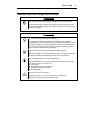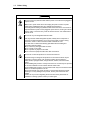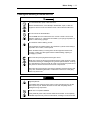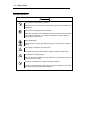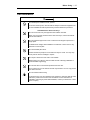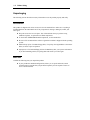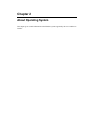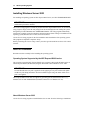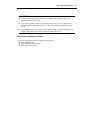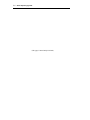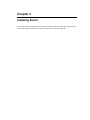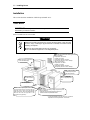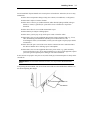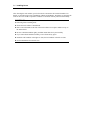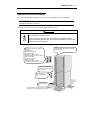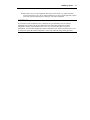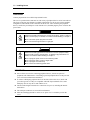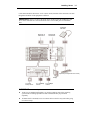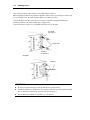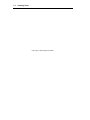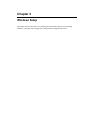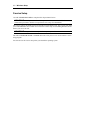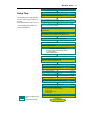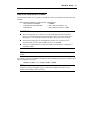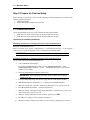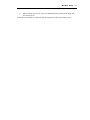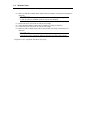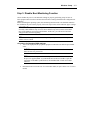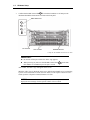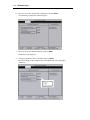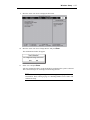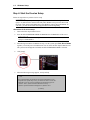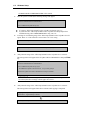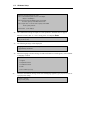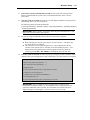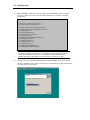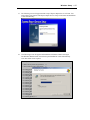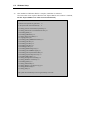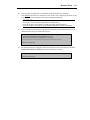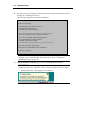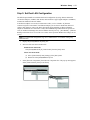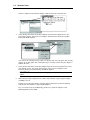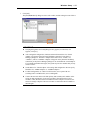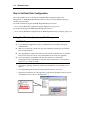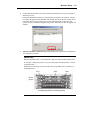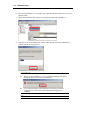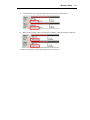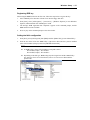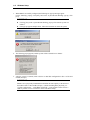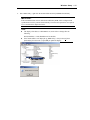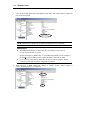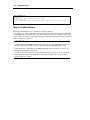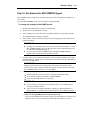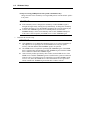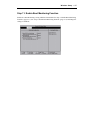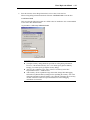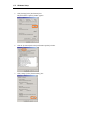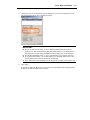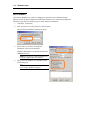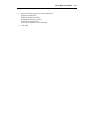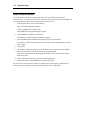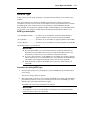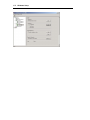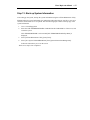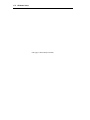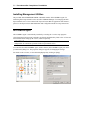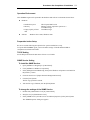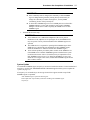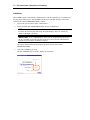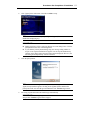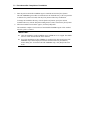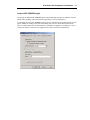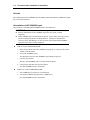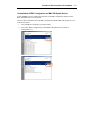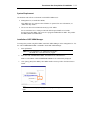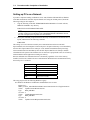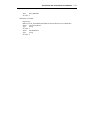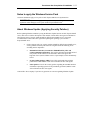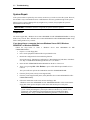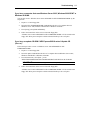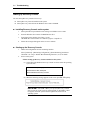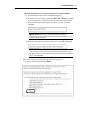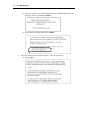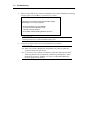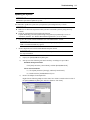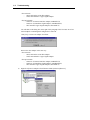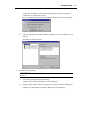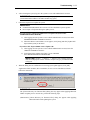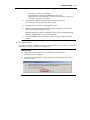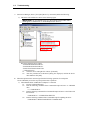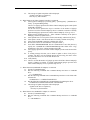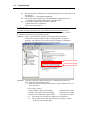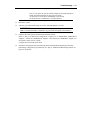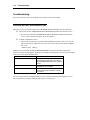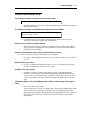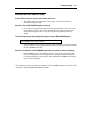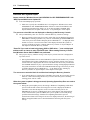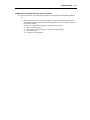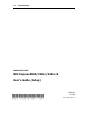NEC 320Lc-R User manual
- Category
- System management software
- Type
- User manual
This manual is also suitable for

N8800-063E/064E
NEC Express5800/320Lc/320Lc-R
User's Guide (Setup)
1st Edition
12-2004
856-124610-001-A

PROPRIETARY NOTICE AND LIABILITY DISCLAIMER
The information disclosed in this document, including all designs and related materials, is the
valuable property of NEC Corporation (NEC) and /or its licensors. NEC and/or its licensors, as
appropriate, reserve all patent, copyright and other proprietary rights to this document, including all
design, manufacturing, reproduction, use, and sales rights thereto, except to the extent said rights are
expressly granted to others.
The NEC product(s) discussed in this document are warranted in accordance with the terms of the
Warranty Statement accompanying each product. However, actual performance of each such
product is dependent upon factors such as system configuration, customer data, and operator control.
Since implementation by customers of each product may vary, the suitability of specific product
configurations and applications must be determined by the customer and is not warranted by NEC.
To allow for design and specification improvements, the information in this document is subject to
change at any time, without notice. Reproduction of this document or portions thereof without prior
written approval of NEC is prohibited.
First Printing, December 2004
Copyright 2004
NEC Corporation
7-1 Shiba 5-Chome, Minato-Ku
Tokyo 108-8001, Japan
All Rights Reserved
Printed in Japan

Keep this User's Guide handy for quick reference when necessary.
Safety Indications
To use NEC Express5800 Series safely, follow the instructions in this User's Guide.
This guide explains components that pose a danger, types of dangers caused by failing to follow the
instructions, and actions taken to prevent them; such components are labeled warning.
This guide and warning labels use “WARNING” and “CAUTION” to indicate a danger depending on
the degree. These terms are defined as follows:
WARNING
Indicates a danger that could lead to a death or serious injury.
CAUTION
Indicates a danger that could lead to a burn, other injuries or damage to
physical assets.
This guide uses the following three types of symbols to give indications and precautions against a
danger. They are defined as follows:
Indicates that there is a risk of a danger. Each image symbolizes a particular type of
danger. (Attention)
Indicates what you must not do. Each image symbolizes a particular type of
prohibition. (Prohibited actions)
Indicates what you must do. Each image symbolizes a particular type of action
necessary to avoid a danger. (Mandatory actions)
(Example)
Symbol to draw attention
Term indicating a degree of danger
CAUTION
High temperature.
Immediately after the power-off, system components such as hard disk are
very hot. Wait the server to cool down completely before adding/removing
some component.
Symbol indicating a prohibited
action (may not always be
indicated)
Description of a danger

Symbols and its descriptions used in this User’s Guide and warning labels are as follows:
Attention
Indicates a risk of an electric shock.
Indicates a risk of an injury due to heat.
Indicates a risk of catching your fingers.
Indicates a risk of a fire or smoke.
Indicates a general precaution or warning that are not defined herein.
Indicates a risk of losing eyesight due to laser beam.
Indicates a risk of an injury or damage to physical assets due to a hazardous material.
Prohibited actions
Indicates a general prohibition that is not defined herein.
Do not disassemble, repair, or modify the equipment. There is a risk of an electric
shock or fire.
Mandatory actions
Unplug the server. There is a risk of an electric shock or fire.
Indicates a general action to take that is not defined herein. Make sure to follow the
instructions.
For detailed notes to set up the machine safely, refer to “Notes for Safe Handling” on page 1-2.

NOTE: This equipment has been tested and found to comply with the limits for a Class A digital
device, pursuant to Part 15 of the FCC Rules. These limits are designed to provide reasonable
protection against harmful interference when the equipment is operated in a commercial
environment. This equipment generates, uses, and can radiate radio frequency energy and, if not
installed and used in accordance with the instruction manual, may cause harmful interference to
radio communications. Operation of this equipment in a residential area is likely to cause harmful
interference in which case the user will be required to correct the interference at his own expense.
This class A digital apparatus meets all requirements of the Canadian Interference-Causing
Equipment Regulations.
Cet appareil numériqeu de la classe A respecte toutes les exigences du Règlement sur le matériel
brouilleur du Canada.
CE Statement
Warning: This is a Class A product. In residential environment, this product may cause radio
interference, in which case the user may be required to take adequate measures (EN55022).
NOTE: This product provides resistance against hardware faults with its redundant hardware
modules. However, this does not mean complete fault-tolerance is assured. For example,
there is a risk of system down when:
– A fatal fault occurs in software.
– Both modules within a redundant hardware pair break down.
– A fatal fault occurs in a non-redundant component, such as the clock generator circuitry
or the interconnect backplane.
– The entire system is cut off from AC power.

Trademarks
NEC EXPRESSBUILDER, NEC ESMPRO, and NEC Express5800/ft series are trademarks of NEC
Corporation.
Stratus is a registered trademark of Stratus Technologies Bermuda Ltd.
Microsoft, Windows, Windows Server, Windows NT, and MS-DOS are registered trademarks of
Microsoft Corporation in the United States and other countries.
Intel and Pentium are registered trademarks of Intel Corporation.
AT is a registered trademark of International Business Machines Corporation in the United States
and other countries.
Adobe, the Adobe logo, Acrobat, and the Acrobat logo are trademarks of Adobe Systems
Incorporated.
Datalight is a registered trademark of Datalight, Inc. ROM-DOS is a trademark of Datalight, Inc.
Xeon is a trademark of Intel Corporation in the United States. DLT and DLTtape are trademarks of
Quantum Corporation in the United States. QLogic and its logo are trademarks of QLogic
Corporation in the United States. Fast!UTIL is a trademark of QLogic Corporation in the United
States.
All other product, brand, or trade names used in this publication are the trademarks or registered
trademarks of their respective trademark owners.
Microsoft Windows Server 2003 Standard Edition operating system and Microsoft Windows Server
2003 Enterprise Edition operating system are called Windows Server 2003 for short. Microsoft
Windows 2000 Server operating system, Microsoft Windows 2000 Advanced Server operating
system and Microsoft Windows 2000 Professional operating system are called Windows 2000 for
short. Microsoft Windows NT Server network operating system version 3.51/4.0 and Microsoft
Windows NT Workstation operating system version 3.51/4.0 are called Windows NT for short.
Microsoft Windows Millennium Edition Operating System is called Windows Me for short.
Microsoft Windows 98 operating system is called Windows 98 for short. Microsoft Windows 95
operating system is called Windows 95 for short.
Names used with sample applications are all fictitious. They are unrelated to any existing product
names, names of organizations, or individual names.
Notes:
(1) No part of this manual may be reproduced in any form without prior written permission of
NEC Corporation.
(2) The contents of this manual are subject to change without prior notice.
(3) The contents of this manual shall not be copied or altered without prior written permission of
NEC Corporation.
(4) All efforts have been made to ensure the accuracy of all information in this manual. If you find
any part unclear, incorrect, or omitted in this manual, contact the sales agent where you
purchased this product.
(5) NEC assumes no liability arising from the use of this product, nor any liability for incidental or
consequential damage arising from the use of this manual regardless of (4) above.

i
Preface
Welcome to the NEC Express5800/ft series.
NEC Express5800/ft series is a “fault-tolerant (ft)” server focusing on “high reliability” in terms of
fault-tolerance, in addition to “high performance,” “scalability,” and “general versatility” provided
by NEC Express5800 series. In the event of trouble, its dual configuration will allow the system to
instantaneously isolate the failed parts to assure non-stop running; operation will be moved
smoothly from one module to the other, minimizing damage to it. You can use NEC Express5800/ft
series in a mission-critical system where high availability is required. By the use of Windows 2003
operating system, it also provides outstanding openness for general-purpose applications, etc.
To make the best use of these features, read this User's Guide thoroughly to understand how to
operate NEC Express5800/ft series.

ii
About This User’s Guide
This User's Guide helps a user to properly setup and use the product. Consult this guide when you
set up the product.
Keep this manual and the separate volume of User’s Guide handy.
This User's Guide is intended for users who have a good knowledge on the basic use of Windows
operating systems and general I/O devices such as a keyboard and mouse.
How to Use This User's Guide
This guide explains the procedures you should perform before you begin system operation after you
purchased the product. Read the guide in order from Chapter 1. If you perform procedures
according to this guide, you will set up the product properly.
Chapter 4 describes how to install the operating system. Chapter 5 describes post-installation
procedures. Chapter 6 explains how to troubleshoot if you cannot set up the product properly. Refer
to “System Repair” on page 6-2 for details about system configurations and repairs of this product.
Refer to “Troubleshooting” on page 6-20 if you feel you failed to set up the product.
See this User’s Guide for details of this product’s operation, and functions and operations of the
hardware and the system.

iii
Additional symbols
The following symbols are used throughout this User's Guide in addition to the caution symbols
described at the beginning.
IMPORTANT:
Important points or instructions to keep in mind when using the
server or software
CHECK:
Something you need to make sure when using the server or
software
TIPS:
Helpful information, something useful to know

iv
Contents
Preface.................................................................................................................................................i
About This User’s Guide ..................................................................................................................ii
How to Use This User's Guide........................................................................................................ii
Additional symbols ........................................................................................................................iii
CHAPTER 1 BEFORE USING ....................................................................................... 1-1
Notes for Safe Handling.................................................................................................................1-2
Warning Labels............................................................................................................................1-2
Precautions for Safety....................................................................................................................1-7
General.........................................................................................................................................1-7
Use of Power Supply and Power Cord.........................................................................................1-9
Installation, Relocation, Storage and Connection ......................................................................1-11
Cleaning and Handling of Internal Devices ...............................................................................1-13
During Operation .......................................................................................................................1-14
Rack-mount Model ....................................................................................................................1-15
Unpackaging .................................................................................................................................1-16
Accessories ................................................................................................................................1-16
Main unit....................................................................................................................................1-16
CHAPTER 2 ABOUT OPERATING SYSTEM ................................................................ 2-1
Installing Windows Server 2003....................................................................................................2-2
About OS installation...................................................................................................................2-2
CHAPTER 3 INSTALLING SERVER.............................................................................. 3-1
Installation ......................................................................................................................................3-2
Tower Model................................................................................................................................3-2
Installation of Rack-mount Model ...............................................................................................3-5
Connection ...................................................................................................................................3-8
CHAPTER 4 WINDOWS SETUP.................................................................................... 4-1
ft series Setup..................................................................................................................................4-2
Setup Flow.......................................................................................................................................4-3
Step 1: Things Required for Setup................................................................................................4-4
Size of the Partition to be Created ...............................................................................................4-5
Step 2: Prepare for ft series Setup ................................................................................................4-6

v
2-1: Initialize Hard Disks.............................................................................................................4-6
2-2: Prepare NEC Express5800/ft series......................................................................................4-8
Step 3: Disable Boot Monitoring Function ................................................................................4-11
Step 4: Start the ft series Setup...................................................................................................4-16
Step 5: Set Dual LAN Configuration..........................................................................................4-31
Step 6: Set Dual Disk Configuration .......................................................................................... 4-34
Setting Dual Disk Configuration by Disk Management ............................................................4-34
Setting Dual Disk Configuration by the RDR (Rapid Disk Resync) function........................... 4-38
Step 7: Update Software ..............................................................................................................4-43
Step 8: Connect and Configure Options .................................................................................... 4-43
Step 9: Create Volume.................................................................................................................4-44
Step 10: Set Network for NEC ESMPRO Agent .......................................................................4-45
Step 11: Enable Boot Monitoring Function ...............................................................................4-47
Step 12: Set up Failure Management ......................................................................................... 4-48
Set Memory Dump (Debug Information) ..................................................................................4-48
Set Dr. Watson...........................................................................................................................4-52
Install a Network Monitor .........................................................................................................4-54
Set MTBF Type ......................................................................................................................... 4-55
Step 13: Back up System Information........................................................................................ 4-57
CHAPTER 5 PROCEDURES AFTER COMPLETION OF INSTALLATION...................5-1
Installing Management Utilities....................................................................................................5-2
NEC ESMPRO Agent..................................................................................................................5-2
NEC ESMPRO Manager ...........................................................................................................5-12
NEC MWA................................................................................................................................5-12
Setting up PCs on a Network ...................................................................................................... 5-14
Confirmation of the ft Control Software Version .....................................................................5-16
Notes to apply the Windows Service Pack .................................................................................5-17
About Windows Update (Applying Security Patches) ..............................................................5-17
CHAPTER 6 TROUBLESHOOTING...............................................................................6-1

vi
System Repair.................................................................................................................................6-2
Preparation...................................................................................................................................6-2
Starting up Recovery Console......................................................................................................6-4
Updating the System....................................................................................................................6-9
Troubleshooting............................................................................................................................6-20
Problems with NEC EXPRESSBUILDER ................................................................................6-20
Problems with Windows Setup ..................................................................................................6-21
Problems with NEC ESMPRO Setup ........................................................................................6-23
Problems with System Repair ....................................................................................................6-24

Chapter 1
Before Using
This chapter includes information necessary for proper and safe operation of the server, the main
unit and its accessories. Go through this chapter before you start setup of the product.

1-2 Before Using
Notes for Safe Handling
The following section describes necessary information to use the product properly and safely.
Warning Labels
Warning labels are placed in certain parts of the system so that the user stays alert to possible risks
(Do not remove or damage these labels).
If some label is missing, about to peel off, or illegible, contact your sales agent.
The figures below show locations of the labels on the server.
Tower Model
Label A
Label C
Label E Label D
Label B

Before Using 1-3
Label D
Label C
Label E
Label A
Label B

1-4 Before Using
Rack-mount Model
Label C
Label A
Label B
Label D Label E
Label D Label E
Label C
Label B

Before Using 1-5
Label DLabel C
Label B
Label A
Label E
请小心不要夹住或碰伤手指。
设备运行时以及刚切断电源后,硬盘表面温度会很高,请一定注意。
对 CPU 模块、PCI 模块、电源模块以外的部件进行维护时,为防止触电,请拔下所有电源线和外接线缆。
有的部件可能会达到高温,请注意待其冷却之后再接触。
请一定注意不要把螺丝掉落在主机内部,否则可能会引起火灾。
只有维护员方可对本设
备进行拆卸, 否则可能
会引起触电等事故。
为防止触电及火灾,关于模块/线缆的安装/拆卸,请参考操作说明书。

1-6 Before Using
PCI/CPU Modules
PCI Module
CPU Module
Label A
Label
A
Label A
Label A

Before Using 1-7
Precautions for Safety
This section provides precautions for using the server safely. Read this section carefully to ensure
proper and safe use of the server. For symbol meanings, see "Safety Indications" described in the
previous section.
General
WARNING
Do not use the equipment in an operation where human lives are involved or
high reliability is required.
This equipment is not intended for use in controlling or use with facilities or
systems where human lives are involved or high reliability is required, including
medical devices or nuclear, aerospace, transportation, and traffic control
facilities. NEC assumes no liability for any accidents or damage to physical
assets resulting from the use of this equipment in such systems or facilities.
Do not continue to use the equipment if you detect smoke, odor, or noise.
If the equipment emits smoke, odor, or noise, immediately flip off the POWER
switch, unplug the cord, and contact your sales agent. There is a risk of a fire.
Do not insert a wire or metal object.
Do not insert a wire or metal objects into a vent or disk drive slot. There is a risk
of an electric shock.
Do not use the equipment in an unsuitable place.
Do not install a server rack in an unsuitable environment.
Other systems also may be affected, and the rack may fall over to cause a fire
or injuries. For details about installation environment and quake-resistant
engineering, see the attached manual or contact your sales agent.
Do not install the equipment on a nonconforming rack.
Install the equipment on a 19-inch rack confirming to the EIA standard. Do not
use the equipment without a rack or install it on a nonconforming rack. The
equipment may not function properly, and there is a risk of damage to physical
assets or injuries. For suitable racks, contact your sales agent.

1-8 Before Using
CAUTION
Prevent water or foreign objects from getting into the equipment.
Do not let water or foreign objects (e.g., pins or paper clips) enter the
equipment. There is a risk of a fire, electric shock, and breakdown. When such
things accidentally enter the equipment, immediately turn off the power and
unplug the cord. Contact your sales agent instead of trying to disassemble it
yourself.
Page is loading ...
Page is loading ...
Page is loading ...
Page is loading ...
Page is loading ...
Page is loading ...
Page is loading ...
Page is loading ...
Page is loading ...
Page is loading ...
Page is loading ...
Page is loading ...
Page is loading ...
Page is loading ...
Page is loading ...
Page is loading ...
Page is loading ...
Page is loading ...
Page is loading ...
Page is loading ...
Page is loading ...
Page is loading ...
Page is loading ...
Page is loading ...
Page is loading ...
Page is loading ...
Page is loading ...
Page is loading ...
Page is loading ...
Page is loading ...
Page is loading ...
Page is loading ...
Page is loading ...
Page is loading ...
Page is loading ...
Page is loading ...
Page is loading ...
Page is loading ...
Page is loading ...
Page is loading ...
Page is loading ...
Page is loading ...
Page is loading ...
Page is loading ...
Page is loading ...
Page is loading ...
Page is loading ...
Page is loading ...
Page is loading ...
Page is loading ...
Page is loading ...
Page is loading ...
Page is loading ...
Page is loading ...
Page is loading ...
Page is loading ...
Page is loading ...
Page is loading ...
Page is loading ...
Page is loading ...
Page is loading ...
Page is loading ...
Page is loading ...
Page is loading ...
Page is loading ...
Page is loading ...
Page is loading ...
Page is loading ...
Page is loading ...
Page is loading ...
Page is loading ...
Page is loading ...
Page is loading ...
Page is loading ...
Page is loading ...
Page is loading ...
Page is loading ...
Page is loading ...
Page is loading ...
Page is loading ...
Page is loading ...
Page is loading ...
Page is loading ...
Page is loading ...
Page is loading ...
Page is loading ...
Page is loading ...
Page is loading ...
Page is loading ...
Page is loading ...
Page is loading ...
Page is loading ...
Page is loading ...
Page is loading ...
Page is loading ...
Page is loading ...
Page is loading ...
Page is loading ...
Page is loading ...
Page is loading ...
Page is loading ...
Page is loading ...
Page is loading ...
Page is loading ...
Page is loading ...
Page is loading ...
Page is loading ...
Page is loading ...
Page is loading ...
Page is loading ...
Page is loading ...
Page is loading ...
Page is loading ...
Page is loading ...
Page is loading ...
Page is loading ...
Page is loading ...
Page is loading ...
Page is loading ...
Page is loading ...
Page is loading ...
Page is loading ...
Page is loading ...
Page is loading ...
Page is loading ...
-
 1
1
-
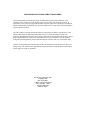 2
2
-
 3
3
-
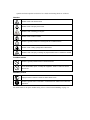 4
4
-
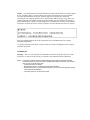 5
5
-
 6
6
-
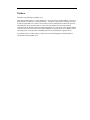 7
7
-
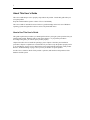 8
8
-
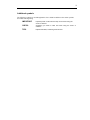 9
9
-
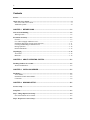 10
10
-
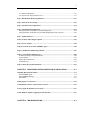 11
11
-
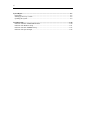 12
12
-
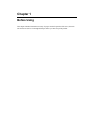 13
13
-
 14
14
-
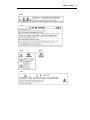 15
15
-
 16
16
-
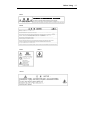 17
17
-
 18
18
-
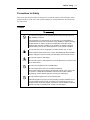 19
19
-
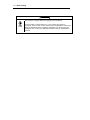 20
20
-
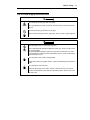 21
21
-
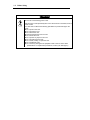 22
22
-
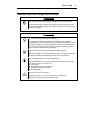 23
23
-
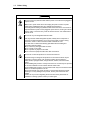 24
24
-
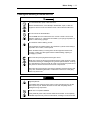 25
25
-
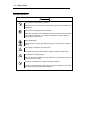 26
26
-
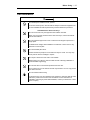 27
27
-
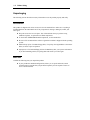 28
28
-
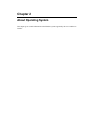 29
29
-
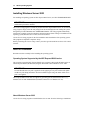 30
30
-
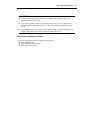 31
31
-
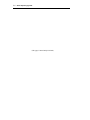 32
32
-
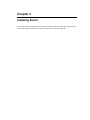 33
33
-
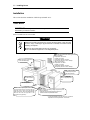 34
34
-
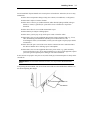 35
35
-
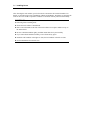 36
36
-
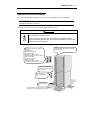 37
37
-
 38
38
-
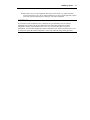 39
39
-
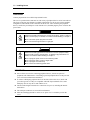 40
40
-
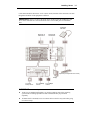 41
41
-
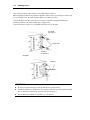 42
42
-
 43
43
-
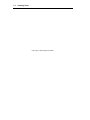 44
44
-
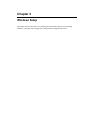 45
45
-
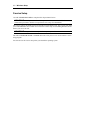 46
46
-
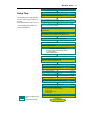 47
47
-
 48
48
-
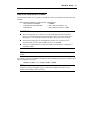 49
49
-
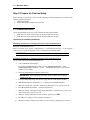 50
50
-
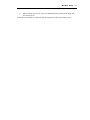 51
51
-
 52
52
-
 53
53
-
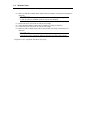 54
54
-
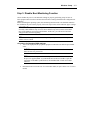 55
55
-
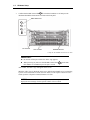 56
56
-
 57
57
-
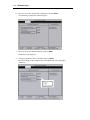 58
58
-
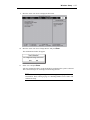 59
59
-
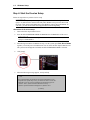 60
60
-
 61
61
-
 62
62
-
 63
63
-
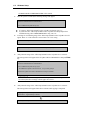 64
64
-
 65
65
-
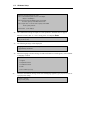 66
66
-
 67
67
-
 68
68
-
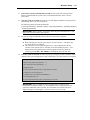 69
69
-
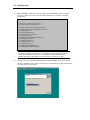 70
70
-
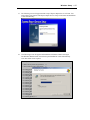 71
71
-
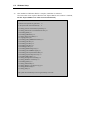 72
72
-
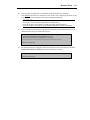 73
73
-
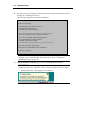 74
74
-
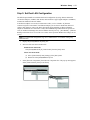 75
75
-
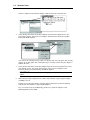 76
76
-
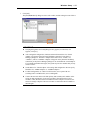 77
77
-
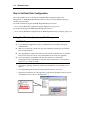 78
78
-
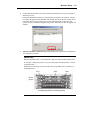 79
79
-
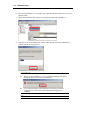 80
80
-
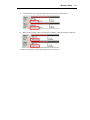 81
81
-
 82
82
-
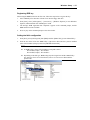 83
83
-
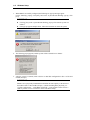 84
84
-
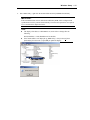 85
85
-
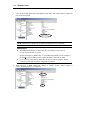 86
86
-
 87
87
-
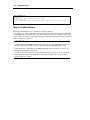 88
88
-
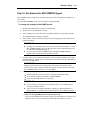 89
89
-
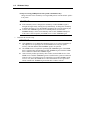 90
90
-
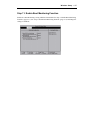 91
91
-
 92
92
-
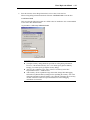 93
93
-
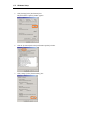 94
94
-
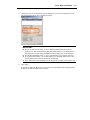 95
95
-
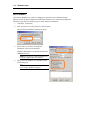 96
96
-
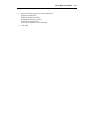 97
97
-
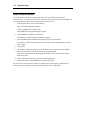 98
98
-
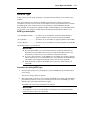 99
99
-
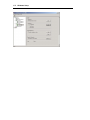 100
100
-
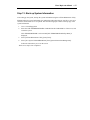 101
101
-
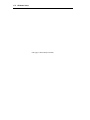 102
102
-
 103
103
-
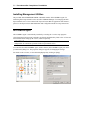 104
104
-
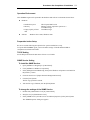 105
105
-
 106
106
-
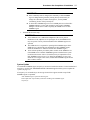 107
107
-
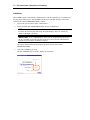 108
108
-
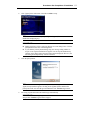 109
109
-
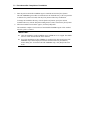 110
110
-
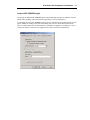 111
111
-
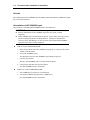 112
112
-
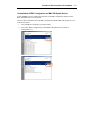 113
113
-
 114
114
-
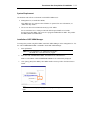 115
115
-
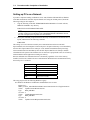 116
116
-
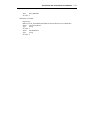 117
117
-
 118
118
-
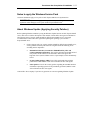 119
119
-
 120
120
-
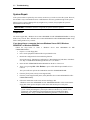 121
121
-
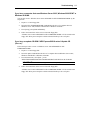 122
122
-
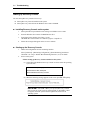 123
123
-
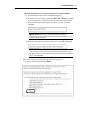 124
124
-
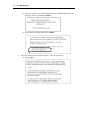 125
125
-
 126
126
-
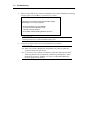 127
127
-
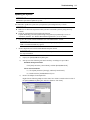 128
128
-
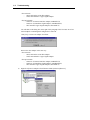 129
129
-
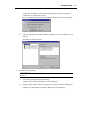 130
130
-
 131
131
-
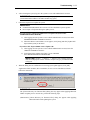 132
132
-
 133
133
-
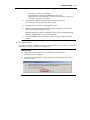 134
134
-
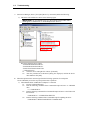 135
135
-
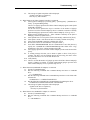 136
136
-
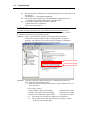 137
137
-
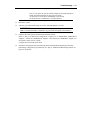 138
138
-
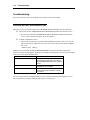 139
139
-
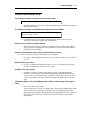 140
140
-
 141
141
-
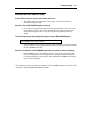 142
142
-
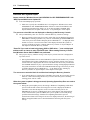 143
143
-
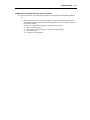 144
144
-
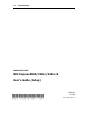 145
145
NEC 320Lc-R User manual
- Category
- System management software
- Type
- User manual
- This manual is also suitable for
Ask a question and I''ll find the answer in the document
Finding information in a document is now easier with AI
Related papers
-
NEC Express5800/320Lb User guide
-
NEC N8800-027F User manual
-
NEC Express5800/340Hb-R Installation guide
-
NEC Express5800/320Lb Linux User guide
-
NEC Express5800/120Rd-1 User guide
-
NEC Express5800/R110d-1E Installation guide
-
NEC 5800/320Lc-R User manual
-
NEC Express5800/320Lc User guide
-
NEC Express5800/120Li User guide
-
NEC Express5800/340Hb-R N8800-047F User manual
Other documents
-
Bull NovaScale R630 E1 User guide
-
Bull NovaScale R630 E1 Installation guide
-
LG WH16NS60.AUSU70B User manual
-
Mitsubishi Electric PC MI1002-W, MI1002-W-CL Quick start guide
-
Intel EtherExpress PRO/100B User manual
-
Lindy 70570 User manual
-
Qlogic QLA2300 Series User manual
-
Leviton A8810-PS1 Owner's manual
-
Kofax Communication Server 10.3.0 Technical Manual
-
AGA Rayburn Stratus Extra Slim Fires Owner's manual