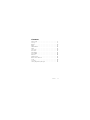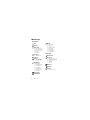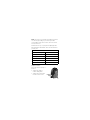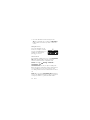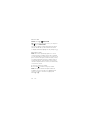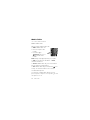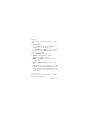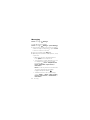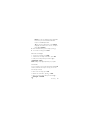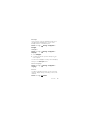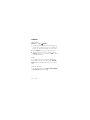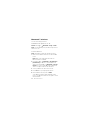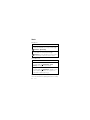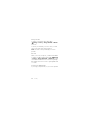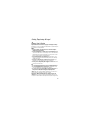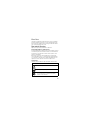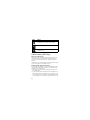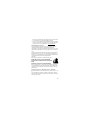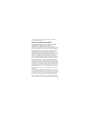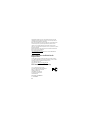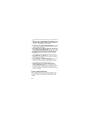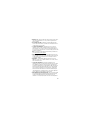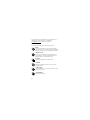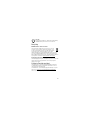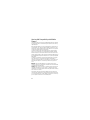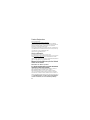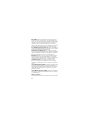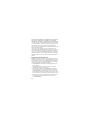Motorola Clutch+ i475 Boost Mobile User manual
- Category
- Mobile phones
- Type
- User manual

MOTOROLA
CLUTCH + i475
™


1Congratulations
Congratulations
MOTOROLA CLUTCH
™
+ i475
Get the convenience of Walkie-Talkie calls together
with a sleek design in an affordable package.
• Walkie-Talkie Calls. Stay in touch with your family,
friends, and colleagues with the simple touch of a
button.
• My Phone, My Way. It’s your phone—make it that
way. Customize your home screen with personal
pictures, and change wallpapers and ringtones.
More information
On your computer—Go to
www.motorola.com/support/
.
Caution: Before assembling, charging or using your
phone for the first time, please read the important
legal and safety information packaged with your
product.

2 Your phone
Your phone
the important keys & connectors
Note: Your phone might look a little different.
10:05pm 04/23
Contacts Messages
Ready
Volume Key
WT Button
Send Key
-
ALT Key
:
Soft Key
.
End/Power Key
Micro USB
Connector
Return Key
2.5 mm Headphone Jack
Delete Key
Shift Key
Space Key
Symbol Key
)
Speaker Key
Menu Key
/
Soft Key
:
r
OK Key
Navigation
Key

3Contents
Contents
Menu map . . . . . . . . . . . . . . . . . . . . . . . . . . . . . . . . 4
Let’s go . . . . . . . . . . . . . . . . . . . . . . . . . . . . . . . . . . . 8
Basics . . . . . . . . . . . . . . . . . . . . . . . . . . . . . . . . . . . . 10
Calls . . . . . . . . . . . . . . . . . . . . . . . . . . . . . . . . . . . . . 13
Walkie-Talkie . . . . . . . . . . . . . . . . . . . . . . . . . . . . . . . 16
Web . . . . . . . . . . . . . . . . . . . . . . . . . . . . . . . . . . . . . 18
Text entry . . . . . . . . . . . . . . . . . . . . . . . . . . . . . . . . . 19
Contacts . . . . . . . . . . . . . . . . . . . . . . . . . . . . . . . . . 21
Messaging . . . . . . . . . . . . . . . . . . . . . . . . . . . . . . . 22
Personalize . . . . . . . . . . . . . . . . . . . . . . . . . . . . . . . 24
Camera . . . . . . . . . . . . . . . . . . . . . . . . . . . . . . . . . . 26
Media center. . . . . . . . . . . . . . . . . . . . . . . . . . . . . . 27
Bluetooth™ wireless . . . . . . . . . . . . . . . . . . . . . . . 28
Tools . . . . . . . . . . . . . . . . . . . . . . . . . . . . . . . . . . . . 30
Security. . . . . . . . . . . . . . . . . . . . . . . . . . . . . . . . . . 33
Safety, Regulatory & Legal . . . . . . . . . . . . . . . . . . . 35

4 Menu map
Menu map
main menu
Web
Camera
Bluetooth®
• Paired Devices
• Scan for Devices
• Device History
• Setup
•Find Me
Java Apps
• Java System
l Re-Boost
Settings
•(see settings
menu)
WT Manager
•Quick WT
• Send Message
• Send Picture
• Send Event
• Send My Info
• Send Contact
• Configure
Recent Calls
Media Center
My Info
•My name
• Line 1
• Line 2
• Walkie-Talkie
• Group ID
• Carrier IP
•IP1 Address
•IP2 Address
U Get Stuff
Call Forward
Ringtones
• Buy Ringtones
• Vibrate All: On/Off
• Ringtones
• Vibrate
• Silent
Datebook
Call Alert
Contacts
• [New Contact]

5Menu map
main menu (con’t.)
Messages
• [Create Message]
•Voicemail
•Inbox
•Drafts
• Outbox
• Net alert
• Sent Items
• Email + IM
Profiles
• [New Profile]
• Standard
•Car
• Quiet Mode
• Silent w/Vibe
• Silent Mode
• Rec Contcs Only
• Rec WT Only
•Block WT
• Surveillance
Voice Record
• [New VoiceRec]
Memo
Shortcuts
• [Help]
• 1)Recent Calls
• 2)Contacts
• 3)Recent Calls
• 4)Bluetooth
•5)Web
• 6)Java Apps
• 7)Ringtones
• 8)Media Center
• 9)Profiles
Call Timers
• Last Call
• Phone Reset
• Phone Lifetime
• WT Reset
•WT Lifetime
• Kbytes Reset
GPS
• Position
• Privacy
• Interface
This is the standard main menu layout.
Your phone’s menu may be
different.

6 Menu map
settings menu
Display/Info
• Wallpaper
•Text Size
•Theme
• Home Icons
• Backlight
•Clock
• Menu View
• Large Dialing
• Language
Phone Calls
• Set Line
• Any Key Ans
• Auto Redial
• Call Waiting
•Auto Ans
• Minute Beep
• Call Duration
•TTY
•Hearing Aid
• Notifications
• DTMF Dialing
WT Options
• Tkgrp Silent
•Tkgrp Area
• One Touch WT
•Alert Type
• WT Quick Notes
• On/Off WT
Features
• Store Rcvd Info
Personalize
• Menu Options
•Up Key
• Down Key
•Left Key
•Right Key
• Center Key
•Left Softkey
•Right Softkey
•Power Up App
Volume
• Line 1
• Line 2
• Messages
• Earpiece
• Speaker
•Keypad
• Java Earpiece
• Java Spkr
• Data
Security
• Phone Lock
• Keypad Lock
• SIM PIN
•GPS PIN
• Change Passwds

7Menu map
settings menu (con’t.)
Advanced
•Alert Timeout
• Headset/Spkr
• Connectivity
• Reset Defaults
• Return to Home
• Transmitters
•Baud Rate

8 Let’s go
Let’s go
let’s get you up and running
Assemble & charge
Caution: Please read “Battery Use & Safety” on
page 35.
1 Remove cover 2 SIM in
3 Battery in 4 Cover on
5 Charge up
3H

9Let’s go
Turn it on & off
To turn on your phone, press and hold
End/Power for a few seconds or
until the display turns on. If prompted,
enter your four-digit unlock code.
Note: If you press End/Power for more than four
seconds, the phone will turn on in
Transmitters Off
mode.
To turn off your phone, press and hold End/Power .
Enable security
You will need to enable security the first time you
power on your phone or within 10 days of first
activation of your phone.
1 Press Ok.
2 You are prompted to enable security. Press
Yes and
follow the on-screen instructions.
3 Press End/Power to return to the home screen.

10 Basics
Basics
About this guide
This guide shows how to locate a menu feature as
follows:
Find it: Menu / >
Settings > Phone Calls
This means that, from the home screen:
1 Press the Menu key / to open the main menu.
2 Press the navigation keys to scroll to the
Settings menu option, and press the center
key r to select it.
3 Press the navigation keys to scroll to
Phone Calls,
and press the center key r to select it.
Home screen
Your phone shows the home screen when you are not
on a call or using the menu.
10:05pm 04/23
Contacts Messages
Ready
Status
Indicators
Left Soft Key
Label
Right Soft Key
Label
Left Soft Key
:
:
Right Soft Key

11Basics
Note: Your home screen might look different from the
one shown, depending on your service provider.
Soft key labels in the home screen show the current
soft key functions.
Indicators at the top of your phone’s display provide
important status information. Here are the indicators
you may see:
Adjust volume
Press the volume keys up or
down to:
• change the earpiece
volume during calls
• change the ringer volume
from the home screen
indicators
z Signal Strength ~ No Service
% Active Phone Line 2 New Message
! Speaker On 7 Data
" Speaker Off d Battery Level
, Ringer Off c Bluetooth On
5 Vibrate All 3 New Voicemail
Volume
Key

12 Basics
• turn off a call alert before answering the call
Tip: You can quickly set your ringer to
Vibrate All by
holding down the volume key while on the home
screen.
Navigation key
Press the navigation key up,
down, left, or right to scroll to
items in the display. When you
highlight the desired item,
press r to select it.
Transmitters
Consult airline staff about the use of the Transmitters
Off
feature during a flight. Turn off your phone
whenever instructed to do so by airline staff.
Find it: Menu / >
Settings > Advanced >
Transmitters > Off
Transmitters Off
turns off your phone’s calling and
Bluetooth features in situations where wireless phone
use is prohibited. You can use the phone’s other
non-calling features when the transmitters are turned
off.
Note: When you select
Transmitters Off, all wireless
services are disabled. Emergency calls to your region’s
emergency number (e.g., 911) can still be made.

13Calls
Calls
it’s good to talk
Make & answer calls
Enter a number, then press Talk .
To answer a call, press Talk .
To end a call, press End/Power .
Note: Charges may apply depending
on your plan.
Enter phone number as text
To enter numbers with text such as, 1-888-BOOST4U,
press Alternate to enter the text characters.
Hands free
Note: Using a mobile device or accessory while
driving may cause distraction and may be illegal.
Always obey the laws and drive safely.
During a call:
• To use the speakerphone, press
Speaker.
• To connect a Bluetooth™ device, press Menu / >
Use Bluetooth.

14 Calls
Recent calls
Find it: Menu / > Recent Calls
Tip: When you’re in the home screen, you can press
Talk to go to
Recent Calls.
The recent calls list contains information associated
with the last 20 calls you have made and received.
To display call details, highlight an entry and press r.
Emergency calls
Note: Your service provider programs one or more
emergency phone numbers (such as 911 or 112) that
you can call under any circumstances, even when your
phone is locked. Emergency numbers vary by country.
Your pre-programmed emergency numbers may not
work in all locations, and sometimes an emergency
call cannot be placed due to network, environmental,
or interference issues.
1 Enter the emergency number.
2 Press Talk to call the emergency number.
Note: Emergency calls can’t be placed while the
keypad is locked, or if the phone is displaying a No
Service message. To unlock the keypad, press
Menu / > *.

15Calls
Note: Your mobile device can use AGPS satellite
signals to help emergency services find you (see “GPS
& AGPS” on page 46).
Cool down
In very limited circumstances, such as where your
phone has been exposed to extreme heat, “Cool Down”
message screens will appear. To avoid possible damage
to your battery and phone, you should follow these
instructions until the phone is within its recommended
temperature range. When your phone is in “Cool Down”
mode, only emergency calls can be made.

16 Walkie-Talkie
Walkie-Talkie
one or more, talk to them all
Walkie-Talkie calls
Make and answer Walkie-Talkie calls
To make a Walkie-Talkie call:
• Enter the recipient’s WT
number.
• Press Menu / >
Contacts, and select a
contact that has a WT
number.
Note: Charges may apply depending on your plan.
To talk, press and hold the WT Button. To listen,
release the WT Button.
To answer a Walkie-Talkie call, press the WT Button
after the caller has stopped talking.
To end a Walkie-Talkie call, press End/Power or do
nothing. The call will end after a few seconds.
Set Walkie-Talkie speaker
You can listen to Walkie-Talkie calls through your
phone’s speaker or earpiece. Press Speaker ) to turn
the speaker on or off.
WT
Button

17Walkie-Talkie
Call alerts
Use call alerts to tell someone you want to speak to
them.
To send a call alert:
• Enter a Walkie-Talkie ID, and press
Alert. When
prompted, press the WT Button.
• Press
Contacts, and highlight a contact containing a
Walkie-Talkie ID. Press
Alert, and press the WT
Button when prompted.
When you receive a call alert, you can:
•Answer: Press the WT Button to begin a
Walkie-Talkie call with the sender.
• Queue: Press
Queue to store the call alert to the
call alert queue.
•Clear: Press
Clear to dismiss and delete the call
alert.
Note: Call alerts will automatically be moved to the
queue after a few minutes of inactivity. You won’t be
able to make phone calls or Walkie-Talkie calls until
the call alert is moved, or you’ve chosen one of the
options above.
Turn off a call alert
You can press the volume keys to turn off a call alert
before answering the call.

18 Web
Web
Find it: Menu / > Web
Connect
Your phone uses the mobile phone network (over the
air) to automatically connect to the Web.
Note: Charges may apply depending on your service
plan.
Go to a Web site
1 From the home page, select Go to URL.
2 Press
Edit.
3 Enter the Web address and press
Done.
4 Press
Ok to go to the Web site.
Create a bookmark
1 While on a Web page, press and hold Menu / >
Mark page.
2 Name the bookmark and select
Save.
Access a bookmark
From any other Web page:
1 Press and hold Menu / > Favorites.
2 Highlight a bookmark and press r, or press its
number on the keypad.
Page is loading ...
Page is loading ...
Page is loading ...
Page is loading ...
Page is loading ...
Page is loading ...
Page is loading ...
Page is loading ...
Page is loading ...
Page is loading ...
Page is loading ...
Page is loading ...
Page is loading ...
Page is loading ...
Page is loading ...
Page is loading ...
Page is loading ...
Page is loading ...
Page is loading ...
Page is loading ...
Page is loading ...
Page is loading ...
Page is loading ...
Page is loading ...
Page is loading ...
Page is loading ...
Page is loading ...
Page is loading ...
Page is loading ...
Page is loading ...
Page is loading ...
Page is loading ...
Page is loading ...
Page is loading ...
Page is loading ...
Page is loading ...
Page is loading ...
Page is loading ...
Page is loading ...
Page is loading ...
Page is loading ...
Page is loading ...
Page is loading ...
Page is loading ...
-
 1
1
-
 2
2
-
 3
3
-
 4
4
-
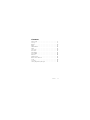 5
5
-
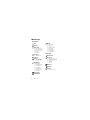 6
6
-
 7
7
-
 8
8
-
 9
9
-
 10
10
-
 11
11
-
 12
12
-
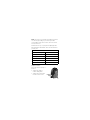 13
13
-
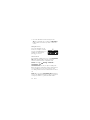 14
14
-
 15
15
-
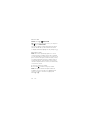 16
16
-
 17
17
-
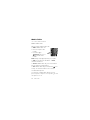 18
18
-
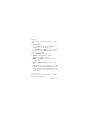 19
19
-
 20
20
-
 21
21
-
 22
22
-
 23
23
-
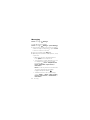 24
24
-
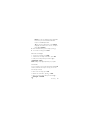 25
25
-
 26
26
-
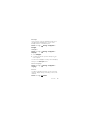 27
27
-
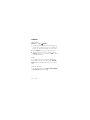 28
28
-
 29
29
-
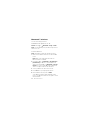 30
30
-
 31
31
-
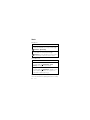 32
32
-
 33
33
-
 34
34
-
 35
35
-
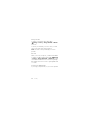 36
36
-
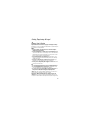 37
37
-
 38
38
-
 39
39
-
 40
40
-
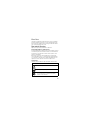 41
41
-
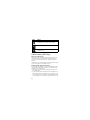 42
42
-
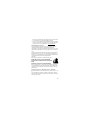 43
43
-
 44
44
-
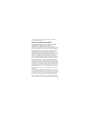 45
45
-
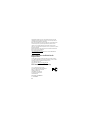 46
46
-
 47
47
-
 48
48
-
 49
49
-
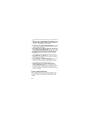 50
50
-
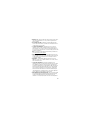 51
51
-
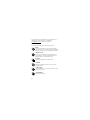 52
52
-
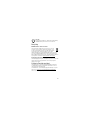 53
53
-
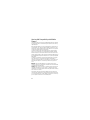 54
54
-
 55
55
-
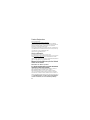 56
56
-
 57
57
-
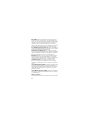 58
58
-
 59
59
-
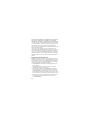 60
60
-
 61
61
-
 62
62
-
 63
63
-
 64
64
Motorola Clutch+ i475 Boost Mobile User manual
- Category
- Mobile phones
- Type
- User manual
Ask a question and I''ll find the answer in the document
Finding information in a document is now easier with AI
Related papers
-
Motorola CITRUS Safety & Warranty
-
Verizon Barrage V860 User guide
-
Motorola I412 User manual
-
Motorola I412 User manual
-
Motorola BACKFLIP Safety Information Manual
-
Motorola i1 User manual
-
Motorola ATRIX HD User manual
-
Motorola Milestone A854 User manual
-
Motorola Entice W766 User manual
-
Motorola Milestone A854 User manual