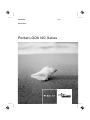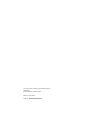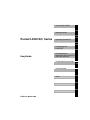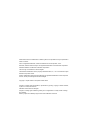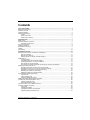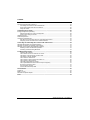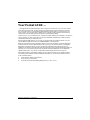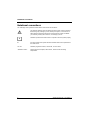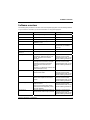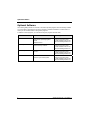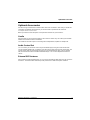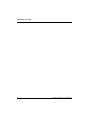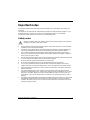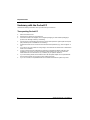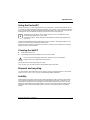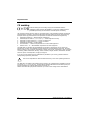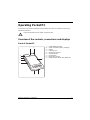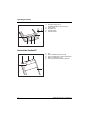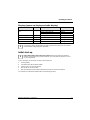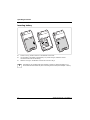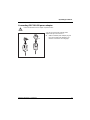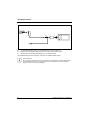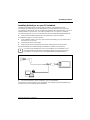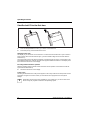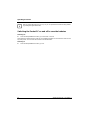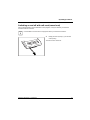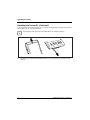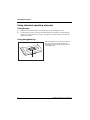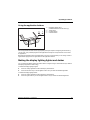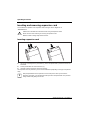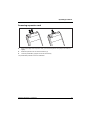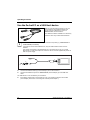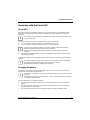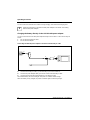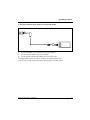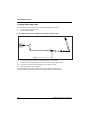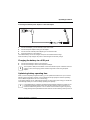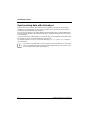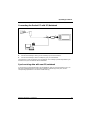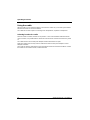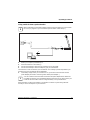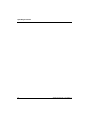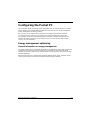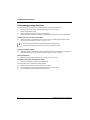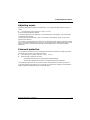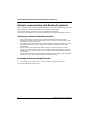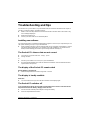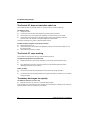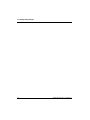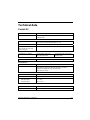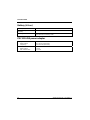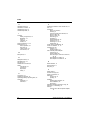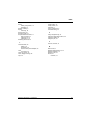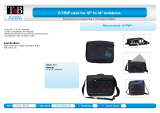Fujitsu Siemens Computers Pocket LOOX C Series User manual
- Category
- Navigators
- Type
- User manual
This manual is also suitable for

Handheld
EasyGuide
English
Pocket LOOX N/C Series

Are there ...
... any technical problems or other questions which you would like to be clarified?
Please contact:
• our Hotline/Help Desk
(see Help Desk List or the Internet: www.fujitsu-siemens.com/helpdesk)
• your sales partner
• your sales outlet
Further information can be found in the "Safety" and "Warranty" manuals.
The latest information on our products, tips, updates, etc., can be found on the internet under:
www.fujitsu-siemens.com


This manual was produced by Xerox Global Services.
Published by
Fujitsu Siemens Computers GmbH
Edition 3, March 2006
Order No.: A26391-K165-Z120-1-19

Pocket LOOX N/C Series
Your Pocket LOOX
Important notes
Operating Pocket PC
Configuring the
Pocket PC
Connecting and
networking the Pocket PC
with other devices
EasyGuide
Troubleshooting and tips
Technical data
Index
Edition 3, March 2006

Adobe and Acrobat are trademarks of Adobe systems Incorporated and may be protected in
certain countries.
Intel is a registered trademark, XScale is trademark of Intel Corporation, U.S.A.
Microsoft, Windows and ActiveSync are registered trademarks of the Microsoft Corporation.
Windows Mobile is a trademark of Microsoft Corporation.
The SD Logo is a trademark of Secure Digital.
The Bluetooth trademarks are the property of Bluetooth SIG, Inc., U.S.A. licensed for Fujitsu
Siemens Computers GmbH.
All other trademarks referenced are trademarks or registered trademarks of their respective
owners, whose protected rights are acknowledged.
Copyright © Fujitsu Siemens Computers GmbH 2006
All rights, including rights of translation, reproduction by printing, copying or similar methods,
in part or in whole, are reserved.
Offenders will be liable for damages.
All rights, including rights created by patent grant or registration of a utility model or design,
are reserved.
Delivery subject to availability. Right of technical modification reserved.

Contents
Your Pocket LOOX …......................................................................................................................... 1
Notational conventions ......................................................................................................................... 2
Software overview ................................................................................................................................ 3
Optional Software ................................................................................................................................. 4
Optional Accessories............................................................................................................................ 5
Cradle........................................................................................................................................... 5
Audio Control Set ......................................................................................................................... 5
External GPS Antenna ................................................................................................................. 5
Important notes ..................................................................................................................................7
Safety notes.......................................................................................................................................... 7
Underway with the Pocket PC .............................................................................................................. 8
Transporting Pocket PC ............................................................................................................... 8
Using the Pocket PC ............................................................................................................................ 9
Cleaning Pocket PC ............................................................................................................................. 9
Disposal and recycling.......................................................................................................................... 9
Liability.................................................................................................................................................. 9
CE marking......................................................................................................................................... 10
Operating Pocket PC........................................................................................................................ 11
Overview of the controls, connections and displays........................................................................... 11
Front of Pocket PC ..................................................................................................................... 11
Back of the Pocket PC ............................................................................................................... 12
Displays (power-on display and radio display) ........................................................................... 13
Initial start-up ...................................................................................................................................... 13
Inserting battery.......................................................................................................................... 14
Connecting PSC11R-050 power adapter ................................................................................... 15
Installing ActiveSync on your PC/notebook................................................................................ 17
Start Pocket PC for the first time ................................................................................................ 18
First data synchronisation between the Pocket PC and the PC/notebook ................................. 19
Switching Pocket PC off and on ......................................................................................................... 19
Switching Pocket PC off and on during normal use ................................................................... 19
Switching the Pocket PC on and off to save the batteries.......................................................... 20
Switching on and off with soft reset (warm boot)........................................................................ 21
Resetting the Pocket-PC (Cold start) ......................................................................................... 22
Resetting Pocket PC to delivered state...................................................................................... 23
Using standard operating elements.................................................................................................... 24
Using the pen ............................................................................................................................. 24
Using navigation key .................................................................................................................. 24
Using the application buttons ..................................................................................................... 25
Making the display lighting lighter and darker .................................................................................... 25
Inserting and removing expansion card.............................................................................................. 26
Inserting expansion card ............................................................................................................ 26
Removing expansion card.......................................................................................................... 27
Use the Pocket PC as a USB Host device ......................................................................................... 28
Underway with the Pocket PC ............................................................................................................ 29
Using GPS.................................................................................................................................. 29
Charging the battery................................................................................................................... 29
Charging the battery via a USB port........................................................................................... 33
Optimising battery operating time...............................................................................................33
A26391-K165-Z120-1-19, Edition 3

Contents
Synchronising data with ActiveSync ...................................................................................................34
Connecting the Pocket PC with PC/Notebook ............................................................................35
Synchronising data with new PC/notebook.................................................................................35
Using the cradle ..........................................................................................................................36
Configuring the Pocket PC...............................................................................................................39
Energy management optimising..........................................................................................................39
General information on energy management .............................................................................39
Using energy-saving functions....................................................................................................40
Adjusting menus .................................................................................................................................41
Password protection............................................................................................................................41
Configuring hardware keys .................................................................................................................42
FSC KeyLock: Preventing switch-on with application buttons ....................................................42
Assigning chosen functions to the hardware buttons..................................................................42
Connecting and networking the Pocket PC with other devices ...................................................43
Wireless data transfer with infrared interface......................................................................................43
Wireless connection via Wireless LAN (optional) ...............................................................................43
Wireless communication with Bluetooth (optional) .............................................................................44
Selecting location for Bluetooth operation ..................................................................................44
Activating and deactivating Bluetooth.........................................................................................44
Troubleshooting and tips.................................................................................................................45
Installing new software................................................................................................................45
The Pocket PC’s time or date are not correct .............................................................................45
The display of the Pocket PC remains dark................................................................................45
The display is hardly readable ....................................................................................................45
The Pocket PC switches off ........................................................................................................45
The Pocket PC does not start after switch on.............................................................................46
The Pocket PC stops working.....................................................................................................46
The battery discharges too quickly .............................................................................................46
The Suspend/Resume button does not respond properly ..........................................................47
No sound or minimal volume ......................................................................................................47
Poor reception via GPS ..............................................................................................................47
Contact with hotline/help desk ....................................................................................................47
Technical data...................................................................................................................................49
Pocket PC ...........................................................................................................................................49
Battery (Li-Ion) ....................................................................................................................................50
PSC11R-050 power adapter ...............................................................................................................50
Index...................................................................................................................................................51
A26391-K165-Z120-1-19, Edition 3

Your Pocket LOOX …
... is equipped with the Office applications Microsoft Word, Excel and Outlook. In Outlook you cannot
only receive and send mails, but also manage your appointments and be reminded of your tasks.
You can access names, e-mail addresses and telephone numbers while you are away from your
home or office. You can store notes in written form or verbally as with a dictation device. Memory
cards ensure that even large amounts of data can be carried along reliably.
Install ActiveSync on your notebook or PC, connect the Pocket LOOX to your notebook or PC and you
can synchronise your data. In the office you can then effortlessly transfer all your data and newly
created documents to your notebook or PC.
With the optional USB Host line you can use your Pocket LOOX as a USB Host device. You can
connect different USB devices, such as a MEMORYBIRD, to the Pocket PC.
Read your favourite book quite comfortably away from home on the display or use the MP3 player.
Insert the memory card of a digital camera in the slot and you can view the photos on the display.
Depending on the equipment of your unit with infrared or Bluetooth and wireless LAN you can
establish a connection to other devices at the office and away from it without bothersome cables. For
example, you can access the Internet using the Pocket LOOX with Bluetooth via your Bluetooth-
capable mobile phone. You can call up both web and WAP pages with the Internet Explorer.
With a GPS receiver and navigation software you can use the Pocket PC as a navigation system.
The following documentation contains additional information on your Pocket PC and the Windows
Mobile operating system:
• in the manuals "Safety" and "Warranty"
• in the help on your Pocket PC
• in the files on the Microsoft Getting Started CD (e.g. *.TXT, *.PDF)
A26391-K165-Z120-1-19, Edition 3 1

Notational conventions
Notational conventions
The meanings of the symbols and fonts used in this manual are as follows:
pay particular attention to texts marked with this symbol. Failure to observe
this warning may endanger your life, destroy the system, or lead to loss of
data. Failure to follow the instructions may lead to loss of data, invalidate
your warranty, destroy the Pocket PC, or endanger your life.
!
indicates important information which is required to use the system properly.
i
► text which follows this symbol describes activities that must be performed in
the order shown.
This font indicates programme names, commands, or menu items.
"Quotation marks" indicate names of chapters, data carriers, and terms that are being
emphasised.
2 A26391-K165-Z120-1-19, Edition 3

Software overview
Software overview
The following table provides an overview of the most important programs which are already installed
on your Pocket PC and where you can find information on using these programs.
Software Used for Operating information
Word Mobile For word processing Help file on Pocket PC
Excel Mobile For spread-sheet functions Help file on Pocket PC
Outlook Mobile Contacts/calendar//things to do Help file on Pocket PC
PowerPoint Mobile Opening and displaying presentations
created on a PC.
Help file on Pocket PC
ActiveSync For data synchronisation Help file on the notebook or
PC on which you installed
ActiveSync
Internet Explorer Mobile Browser for websites and WAP sites Help file on Pocket PC
Windows Media Player
Mobile 10
For playing audio and video files Help file on Pocket PC
FSC SpeedMenu Quick start menu for simplifying daily
procedures. Adapt the menu to your
needs. Support for one-handed
operation
Help file on the Pocket-PC
and user manual "Pocket
LOOX Software Suite" on the
Microsoft Getting Started CD
CONNECTMOBILITY-E2C Connection manager for efficient
management and control of complex
Internet and Intranet connections.
Automates and minimizes user
actions.
Supports, e.g. Bluetooth, wireless LAN
und infrared (IrDA, CIR)
Help file on the Pocket-PC
and user manual "Pocket
LOOX Software Suite" on the
Microsoft Getting Started CD
FSC Voice Recorder Brings real Dictaphone© functionality
to the Pocket LOOX
Help file on the Pocket-PC
and user manual "Pocket
LOOX Software Suite" on the
Microsoft Getting Started CD
FSC Audio Path Comfortable operation of the multiple
active audio outputs on the Pocket
LOOX
Help file on the Pocket-PC
and user manual "Pocket
LOOX Software Suite" on the
Microsoft Getting Started CD
FSC Panning Problems when scrolling in the Internet
Explorer Mobile?
FSC Panning quickly brings window
contents into view. Especially useful
on large websites.
Help file on the Pocket-PC
and user manual "Pocket
LOOX Software Suite" on the
Microsoft Getting Started CD
FSC KeyLock Protects against accidental starting of
the Pocket-PC when a key is pressed
Help file on the Pocket-PC
and user manual "Pocket
LOOX Software Suite" on the
Microsoft Getting Started CD
A26391-K165-Z120-1-19, Edition 3 3

Optional Software
Optional Software
The following table provides an overview of the most important programs which are already installed
on your Pocket PC, depending on the device variants or software installations, and information on
where you can find information on using these programs.
In addition to these programs, you can install a range of programs at a later date.
Software Used for Operating information
FSC Password Protection against theft – permanent
passwords for protecting against
misuse
Patented solution.
Help file on the Pocket-PC
and user manual "Pocket
LOOX Software Suite" on the
Microsoft Getting Started CD
FSC Backup Partial and full data backup on
external memory modules
Help file on the Pocket-PC
and user manual "Pocket
LOOX Software Suite" on the
Microsoft Getting Started CD
FSC MobileZip Open, unpack, create and edit Zip
archives
Help file on the Pocket-PC
and user manual "Pocket
LOOX Software Suite" on the
Microsoft Getting Started CD
GPSLocator GPS Locator illustrates the basic
functions of your GPS system
Help file on the Pocket-PC
and user manual "Pocket
LOOX Software Suite" on the
Microsoft Getting Started CD
4 A26391-K165-Z120-1-19, Edition 3

Optional Accessories
Optional Accessories
We offer a range of accessories to make it easier and more convenient to work with your Pocket PC.
Information on additional accessories for your Pocket LOOX is provided on the Internet at
www.fujitsu-siemens.com/accessories.
Below you will find a short description of the special accessories for your Pocket PC.
Cradle
With the cradle you can charge the battery in the Pocket PC and/or carry out a data synchronisation
between the Pocket PC and a PC/notebook.
The cradle has an audio output for connecting active loudspeakers, amplifiers or headphones.
Audio Control Set
You can convert your Pocket PC into a fully functional MP3 player using the "Audio Control Set".
The set contains headphones, a protective cover with carrying strap and a remote control cable. The
remote control cable controls the MP3 functions such as Playback/Pause; Stop; jump to next/last
title, fast forward and rewind of the Microsoft Media Player. You can also adjust the Pocket PC’s
volume.
External GPS Antenna
With a Pocket PC with integrated GPS, you can connect and external GPS antenna to the rear of the
Pocket PC. The external GPS antenna improves performance in difficult reception conditions.
A26391-K165-Z120-1-19, Edition 3 5

Optional Accessories
6 A26391-K165-Z120-1-19, Edition 3

Important notes
This chapter contains safety notes and important information you must observe when using your
Pocket PC.
This Pocket PC complies with the relevant safety regulations for data processing equipment. If you
have questions as to whether you can set up and operate the Pocket PC in the intended
environment, please contact your sales point or our hotline/help desk.
Safety notes
Observe the safety notes in the "Safety" manual and the following safety notes to prevent
damage to your device, data loss or injuries.
!
• During installation and before operating the device, observe the instructions on environmental
conditions in the "
Technical data" chapter.
• Connect the power adapter plug to the PSC11R-050 power adapter. The power adapter plug
must never be plugged into an electrical outlet without the PSC11R-050 power adapter.
• The included PSC11R-050 power adapter complies with the requirements of the country in
which you purchased the Pocket PC. Make sure the PSC11R-050 power adapter is approved
for the country in which it is used.
• The PSC11R-050 power adapter may only be connected to an electrical outlet when the Pocket
PC or the cradle is connected to the PSC11R-050 power adapter.
• Do not use the PSC11R-050 power adapter for other devices.
• Do not use power adapters which are not specially approved for this Pocket PC.
• You may only operate the Pocket PC with the PSC11R-050 power adapter if the nominal
voltage of the PSC11R-050 power adapter (100 V to 240 V) matches the local mains voltage.
• When transporting the device and on a trip, observe the information in the section "Underway
with the Pocket PC
".
• The high transmitting power of the consumer infrared interface (CIR) may cause technical
problems for infrared devices (e.g. mobile phone, PDA) which are not suitable for CIR or are too
close to the transmitter. Before you set up an Infrared data connection to a device such as a
mobile phone or PDA, check that the CIR is not active or not currently being used by another
program.
• The Bluetooth and WLAN radio components are initialised and become active for a short period
if the batteries of the Pocket PC are changed or it is reset (cold boot or returned to delivery
condition). Be aware of this if you are in an environment where radio components must not be
used (e.g. hospital, aircraft).
A26391-K165-Z120-1-19, Edition 3 7

Important notes
Underway with the Pocket PC
Observe the following information when you travel with your Pocket PC.
Transporting Pocket PC
• Switch the Pocket PC off.
• Disconnect the cables from the Pocket PC.
• If the device needs to be shipped, use the original packaging or other suitable packaging to
protect it from damage caused by mishandling.
• Use the pouch for transporting the Pocket PC that provides protection against jolts and impacts
(the protective pouch is available as an accessory).
• Protect the Pocket PC from severe shocks and extreme temperatures (e.g., direct sunlight in a
car).
• If you wish to use your Pocket PC during a flight, check first with the airline if this is allowed and
under which conditions.
• In some countries the use of Bluetooth is restricted or completely prohibited. Ask about the
regulations in the country you will be travelling in before starting your trip. As a precaution,
switch Bluetooth off in case there is any uncertainty at your place of residence.
• If you are travelling abroad, ensure that the PSC11R-050 power adapter can be operated with
the local mains voltage. Do not use any other voltage converter!
• If you use a modem, incompatibilities with the local telecommunications system may result.
8 A26391-K165-Z120-1-19, Edition 3

Important notes
Using the Pocket PC
Store the Pocket PC in a fully charged state in a dry environment. If you store the Pocket PC for up
to a month, the storage temperature should be between -20°C and +60°C. If you store the Pocket PC
for up to three months, the storage temperature should be between -20°C and +45°C. The lower the
temperature at which the batteries are stored, the lower is the rate of self-discharge.
Avoid leaving your Pocket PC lying in direct sunlight in a car. The temperature could
exceed the permissible 60°C in such cases!
i
To protect the battery, battery charging is interrupted at excessively high temperatures
(over 48°C).
Please note that batteries discharge themselves over time. Therefore, recharge the battery of your
Pocket PC at regular intervals during the storage period.
Protect the slots for expansion cards and the ActiveSync connection of the Pocket PC from soiling.
Soiling can lead to contact problems.
Cleaning Pocket PC
► Switch the Pocket PC off.
► Pull the PSC11R-050 power adapter out of the electrical outlet.
Do not use any cleaning agents that contain abrasives or may corrode plastic.
Please ensure that no liquid enters the Pocket PC.
!
The device surface can be cleaned with a dry cloth.
If it is very dirty, you can clean the device and the display with a damp cloth.
Disposal and recycling
You will find further information about country-specific recycling and disposal options in the Internet
under www.fujitsu-siemens.com/recycling or on the Microsoft Getting Started CD.
Liability
Fujitsu Siemens Computers GmbH cannot be held responsible for radio or television faults arising
from unauthorised changes made to this device. Fujitsu Siemens Computers is, furthermore, not
responsible for replacing and / or exchanging connector cables and devices which have not been
specified by Fujitsu Siemens Computers GmbH. The user is solely responsible for repairing faults
arising from such unauthorised changes made to a device and for replacing and/or exchanging
devices.
A26391-K165-Z120-1-19, Edition 3 9

Important notes
CE marking
Products bearing the CE marking comply with the R&TTE Directive
(1999/5/EC), EMC Directive (89/336/EEC), and the Low Voltage Directive
(73/23/EEC) issued by the Commission of the European Community.
CE compliance of this device is valid only if powered with by a CE-marked AC Adapter provided by
Fujitsu Siemens Computers. Compliance with these directives implies conformity to the following
European Norms (in parentheses are the equivalent international standards and regulations):
• EN 55022 (CISPR 22) — Electromagnetic Interference
• EN 55024 (IEC 61000-4-2, 3, 4, 5, 6, 8, 11) — Electromagnetic Immunity
• EN 61000-3-2 (IEC 61000-3-2) — Power Line Harmonics
• EN 61000-3-3 (IEC 61000-3-3) — Power Line Flicker
• EN 60950 (IEC 60950) — Product Safety
• ETS 300 328-2 — Technical requirements for 2.4 GHz radio equipment
• EN 301 489-1, -17 — General EMC requirements for radio equipment
The IEEE 802.11b wireless LAN and Bluetooth functionality of this product can be used in the
following EU countries, EU candidate countries and EFTA countries: Belgium, Denmark, Germany,
Estonia, Finland, France, Greece, Great Britain, Ireland, Iceland, Italy, Lichtenstein, Latvia, Lithuania,
Luxemburg, Malta, Netherlands, Norway, Austria, Poland, Portugal, Sweden, Switzerland, Slovakia,
Slovenia, Spain, Czech Republic, Hungary and Cyprus.
If you are not sure whether the use of Bluetooth is permitted in your country, please contact the
corresponding supervisory authorities.
The user is responsible for radio interference that may occur when operating the device.
!
For IEEE 802.11b wireless LAN operation of this product, only a limited band is available in France
(Channels 10, 11, 12, and 13 only). The Autorité de régulation des télécommunications (ART) has
special regulations for hotspots allowing other channels, too.
Please check with ART (http://www.art-telecom.fr) on this for local rulings and for authorization.
10 A26391-K165-Z120-1-19, Edition 3

Operating Pocket PC
In this section you will find a description of the operating controls of your Pocket-PC and how you
operate the Pocket-PC.
Follow the instructions in the chapter
"Important notes".
!
Overview of the controls, connections and displays
Front of Pocket PC
1 = Suspend/Resume button
45
1
3
6
7
8
9
2
2 = Power-on indicator (battery, message)
3 = Display
4 = ActiveSync port
5 = Opening for soft reset
6 = Infrared interface
7 = Record button
8 = Microphone opening
9 = Radio indicator (WLAN, GPS, Bluetooth)
A26391-K165-Z120-1-19, Edition 3 11

Operating Pocket PC
1 = Navigation button (N) or
CONNECTMOBILITY-E2C button (C)
N C
4
5
23
1
2 = Today button
3 = Navigation key
4 = Contacts button
5 = Calendar button
Back of the Pocket PC
1 = Pen
123
4
5
2 = Slot for SD/MMC expansion cards
3 = Port for headphones or active loudspeakers
4 = Battery compartment cover
5 = Port for external GPS antenna (optional)
12 A26391-K165-Z120-1-19, Edition 3
Page is loading ...
Page is loading ...
Page is loading ...
Page is loading ...
Page is loading ...
Page is loading ...
Page is loading ...
Page is loading ...
Page is loading ...
Page is loading ...
Page is loading ...
Page is loading ...
Page is loading ...
Page is loading ...
Page is loading ...
Page is loading ...
Page is loading ...
Page is loading ...
Page is loading ...
Page is loading ...
Page is loading ...
Page is loading ...
Page is loading ...
Page is loading ...
Page is loading ...
Page is loading ...
Page is loading ...
Page is loading ...
Page is loading ...
Page is loading ...
Page is loading ...
Page is loading ...
Page is loading ...
Page is loading ...
Page is loading ...
Page is loading ...
Page is loading ...
Page is loading ...
Page is loading ...
Page is loading ...
Page is loading ...
-
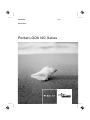 1
1
-
 2
2
-
 3
3
-
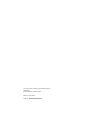 4
4
-
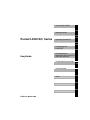 5
5
-
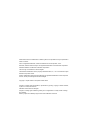 6
6
-
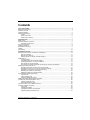 7
7
-
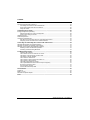 8
8
-
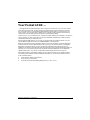 9
9
-
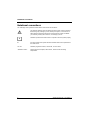 10
10
-
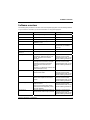 11
11
-
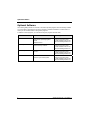 12
12
-
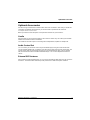 13
13
-
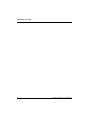 14
14
-
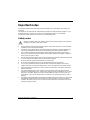 15
15
-
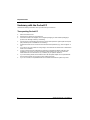 16
16
-
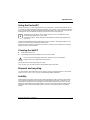 17
17
-
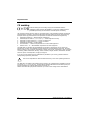 18
18
-
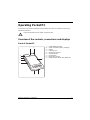 19
19
-
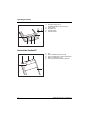 20
20
-
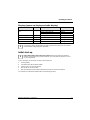 21
21
-
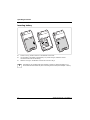 22
22
-
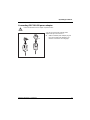 23
23
-
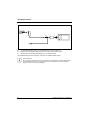 24
24
-
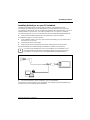 25
25
-
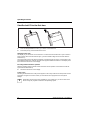 26
26
-
 27
27
-
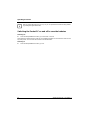 28
28
-
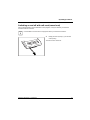 29
29
-
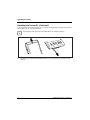 30
30
-
 31
31
-
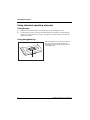 32
32
-
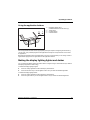 33
33
-
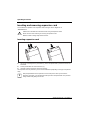 34
34
-
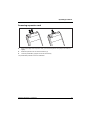 35
35
-
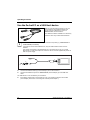 36
36
-
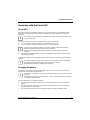 37
37
-
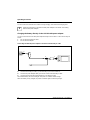 38
38
-
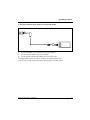 39
39
-
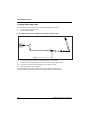 40
40
-
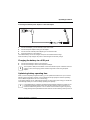 41
41
-
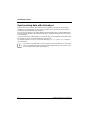 42
42
-
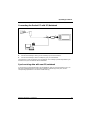 43
43
-
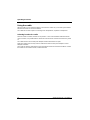 44
44
-
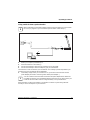 45
45
-
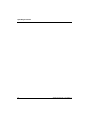 46
46
-
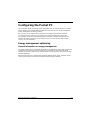 47
47
-
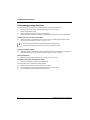 48
48
-
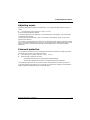 49
49
-
 50
50
-
 51
51
-
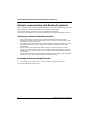 52
52
-
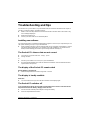 53
53
-
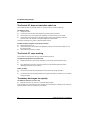 54
54
-
 55
55
-
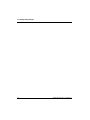 56
56
-
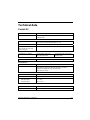 57
57
-
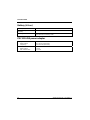 58
58
-
 59
59
-
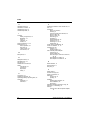 60
60
-
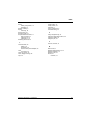 61
61
Fujitsu Siemens Computers Pocket LOOX C Series User manual
- Category
- Navigators
- Type
- User manual
- This manual is also suitable for
Ask a question and I''ll find the answer in the document
Finding information in a document is now easier with AI
Related papers
-
Fujitsu Siemens Computers LOOX C User manual
-
Fujitsu Siemens Computers Pocket LOOX 400 Series User manual
-
Fujitsu Siemens Computers Pocket LOOX 600 Owner's manual
-
Fujitsu Siemens Computers N100 User manual
-
Fujitsu Siemens Computers Pocket LOOX T810 Owner's manual
-
Fujitsu AMILO Pro V8010 User manual
-
Fujitsu Siemens Computers Pocket LOOX N100 Series User manual
-
Fujitsu Siemens Computers LIFEBOOK E Series User manual
-
Fujitsu Siemens Computers V2030 User manual
-
Fujitsu S User manual
Other documents
-
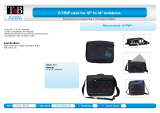 T'nB MSSTRIP14 Datasheet
T'nB MSSTRIP14 Datasheet
-
DeLOCK 61662 Datasheet
-
Conceptronic C05-108 Datasheet
-
Fujitsu FSP:805000560 Datasheet
-
Fujitsu LIFEBOOK S Series Easy Manual
-
Fujitsu S26391-F6048-L101?KIT2 Datasheet
-
Fujitsu 600 User manual
-
Fujitsu AMILO Pro series Owner's manual
-
Navigon Pocket LOOX N100 Series Quick start guide
-
Hafele LOOX 833.74.708 Mounting/Programming Instructions