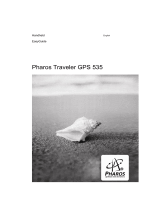Page is loading ...

EasyGuide
Pocket LOOX 400 Series
English
answers
2

Are there ...
... any technical problems or other questions which you would like to be clarified?
Please contact:
● your sales partner
● your sales outlet
Further information can be found in the "Safety and Ergonomics" and "Warranty" manuals.
The latest information on our products, tips, updates, etc., can be found on the internet under:
http://www.fujitsu-siemens.com


Distributed by
Fujitsu Siemens Computers GmbH
Edition 3
Order No.: A26391-K150-Z120-1-7619
AG 0404 04/04

Pocket LOOX 400 Series
Introduction
Information before you
start
Software overview
Operating the Pocket PC
FSC SpeedMenu - quickly
operating Pocket PC
Configuring the Pocket
PC
Connecting and
networking the Pocket PC
with other devices
Troubleshooting and tips
Technical data
Index
April 2004 edition

Adobe and Acrobat are trademarks of Adobe systems Incorporated and may be protected in
certain countries.
Intel is a registered trademark, XScale is trademark of Intel Corporation, U.S.A.
Microsoft, Windows and ActiveSync are registered trademarks of the Microsoft Corporation.
Windows Mobile is a trademark of Microsoft Corporation.
The SD Logo is a trademark of Secure Digital.
The Bluetooth trademarks are the property of Bluetooth SIG, Inc., U.S.A. licensed for Fujitsu
Siemens Computers GmbH.
All other trademarks referenced are trademarks or registered trademarks of their respective
owners, whose protected rights are acknowledged.
Copyright Fujitsu Siemens Computers GmbH 2004
All rights, including rights of translation, reproduction by printing, copying or similar methods,
in part or in whole, are reserved.
Offenders will be liable for damages.
All rights, including rights created by patent grant or registration of a utility model or design,
are reserved.
Delivery subject to availability. Right of technical modification reserved.

A26391-K150-Z120-1-7619, Edition 3
Contents
Your Pocket LOOX...........................................................................................................................1
Information before you start ...........................................................................................................3
To make things clear .........................................................................................................................3
Important notes .................................................................................................................................4
Safety notes...............................................................................................................................4
Energy saving............................................................................................................................5
Disposal and recycling...............................................................................................................5
CE marking................................................................................................................................5
Battery storage ..........................................................................................................................6
Cleaning Pocket PC...................................................................................................................6
Software overview ...........................................................................................................................7
Operating the Pocket PC.................................................................................................................9
Overview of operating elements and connections ............................................................................10
Initial start-up...................................................................................................................................11
Inserting battery.......................................................................................................................12
Connecting PSC11R-050 power adapter .................................................................................13
Installing ActiveSync on your PC/notebook..............................................................................14
First data synchronisation between the Pocket PC and the PC/notebook ................................15
Starting Pocket PC the first time..............................................................................................16
Switching Pocket PC off and on.......................................................................................................17
Switching Pocket PC off and on during normal use .................................................................17
Switching on and off with soft reset (warm boot)......................................................................18
Resetting Pocket PC to delivered state....................................................................................19
Using standard operating elements .................................................................................................20
Using the pen ..........................................................................................................................20
Using navigation key................................................................................................................20
Using the application buttons...................................................................................................21
Switching display lighting off and on ................................................................................................21
Make sound recordings ...................................................................................................................22
Inserting and removing memory cards.............................................................................................23
Inserting memory card.............................................................................................................23
Removing memory card...........................................................................................................24
On the road with the Pocket PC.......................................................................................................24
Charging the battery ................................................................................................................25
Optimising battery operating time ............................................................................................28
Monitoring battery charge level ................................................................................................28
Transporting Pocket PC...........................................................................................................29
Information on travelling...........................................................................................................29
Synchronising data with ActiveSync ................................................................................................30
Connecting Pocket PC to PC/notebook ...................................................................................30
Synchronising data with new PC/notebook ..............................................................................31
Backing up data with FSC Backup...................................................................................................31
Backup ....................................................................................................................................31
Restoring .................................................................................................................................32
Using optional cradle .......................................................................................................................32
Selecting location for cradle.....................................................................................................32
Using cradle for data synchronisation ......................................................................................33

Contents
A26391-K150-Z120-1-7619, Edition 3
FSC SpeedMenu - quickly operating Pocket PC......................................................................... 35
Operating FSC SpeedMenu ............................................................................................................ 35
Programme structure ...................................................................................................................... 36
Main and quick menu .............................................................................................................. 36
Editing FSC SpeedMenu................................................................................................................. 38
Tips and tricks................................................................................................................................. 40
Configuring the Pocket PC........................................................................................................... 41
Optimising energy management ..................................................................................................... 41
General information on energy management .......................................................................... 41
Monitoring battery charge level................................................................................................ 42
Using energy-saving functions ................................................................................................ 42
Adjusting menus ............................................................................................................................. 44
Password protection under Pocket PC 2003 ................................................................................... 44
Changing time................................................................................................................................. 45
Using alarm functions...................................................................................................................... 46
Connecting and networking the Pocket PC with other devices................................................. 47
Safety precautions when using radio components........................................................................... 47
Wireless data transfer with infrared interface ..................................................................................48
Wireless communication with Bluetooth (optional) .......................................................................... 48
Selecting location for Bluetooth operation ............................................................................... 49
Activating and deactivating Bluetooth...................................................................................... 49
Wireless connection via Wireless LAN (optional) ............................................................................ 49
Troubleshooting and tips ............................................................................................................. 51
Installing new software ............................................................................................................ 51
Date or time of the Pocket PC is incorrect............................................................................... 51
The display of the Pocket PC remains dark............................................................................. 51
The information on the display of the Pocket PC is difficult to read ......................................... 52
The Pocket PC switches off .................................................................................................... 52
The Pocket PC does not start after switch on.......................................................................... 52
The Pocket PC stops working ................................................................................................. 53
The battery discharges too quickly .......................................................................................... 53
The Suspend/Resume button does not respond properly........................................................ 53
No sound or minimal volume................................................................................................... 54
Contact with hotline/help desk................................................................................................. 54
Technical data ............................................................................................................................... 55
Pocket PC....................................................................................................................................... 55
Battery ............................................................................................................................................ 56
PSC11R-050 power adapter ........................................................................................................... 56
Index .............................................................................................................................................. 57

A26391-K150-Z120-1-7619, Edition 3 1
Your Pocket LOOX...
... is equipped with the Office applications MS-Word, Excel and Outlook. In Outlook you can not only
receive and send e-mails, you can also manage your appointments and let me remind your of the
things you have to do. You can access names, e-mail addresses and telephone numbers while you
are away from your home or office. You can store notes in written form or verbally as with a dictation
device. Memory cards ensure that even large amounts of data can be carried along reliably.
In the office you can then effortlessly transfer all your data and newly created documents to your
notebook or PC. Install ActiveSync on your notebook or PC, connect the Pocket LOOX to your
notebook or PC and you can synchronise your data.
Why don't you read your favourite book quite comfortably on the display or use the MP3 player while
you're on the road. Insert the memory card of your digital camera in the slot and you can view the
photos you just took on the display.
With Bluetooth, the infrared interface and the integrated Wireless LAN (depending on the model),
you can also connect to other devices in your office and on the go without bothersome cables. For
example, thanks to Bluetooth you can access the Internet without any cables with your Bluetooth-
capable mobile phone. With the Pocket Internet Explorer you can visit both web and WAP pages.
The following documentation contains additional information on your Pocket PC and the Windows
Mobile operating system:
● in the manuals "Safety and Ergonomics" and ”Warranty"
● in the "Getting Started" manual
● in the help on your Pocket PC.


A26391-K150-Z120-1-7619, Edition 3 3
Information before you start
To make things clear
The following symbols are used in this manual:
!
Pay particular attention to texts marked with this symbol. Failure to observe this
warning may endanger your life, destroy the system, or lead to loss of data.
Failure to follow the instructions may lead to loss of data, invalidate your
warranty, destroy the Pocket PC, or endanger your life.
i
Indicates important information which is required to use the system properly.
► Text which follows this symbol describes activities that must be performed in the
order shown.
This font indicates screen outputs.
This font indicates programme names, commands, or menu items.
"Quotation marks" indicate names of chapters, data carriers, and terms that are being emphasised.

Information before you start
4 A26391-K150-Z120-1-7619, Edition 3
Important notes
This chapter contains information on the proper, safe use of your Pocket PC. Please be sure to
observe the following safety precautions to prevent damage to your device, data loss or damage to
your health. The information on saving energy, charging the battery and cleaning your Pocket PC
are very important for proper operation of the Pocket PC. To protect the environment, we urgently
ask that you observe the disposal and recycling information.
Keep this operating manual together with the device. If you pass on the device to a third party,
please also pass on the operating manual.
Safety notes
!
Pay attention to the information provided in the "Safety and Ergonomics" manual and in
the following safety notes.
● Your Pocket PC is a technical device that contains small parts. Therefore, please keep your
Pocket PC out of reach of children under 36 months of age.
● During installation and before operating the device, observe the instructions on environmental
conditions in the "Operating the Pocket PC" and "Technical data" chapter.
● Connect the power adapter plug to the PSC11R-050 power adapter. The power adapter plug
must never be plugged into an electrical outlet without the PSC11R-050 power adapter.
● The included PSC11R-050 power adapter complies with the requirements of the country in
which you purchased the Pocket PC. Make sure the PSC11R-050 power adapter is approved
for the country in which it is used.
● The PSC11R-050 power adapter may only be connected to an electrical outlet when the
Pocket PC or the cradle is connected to the PSC11R-050 power adapter.
● Do not use the PSC11R-050 power adapter for other devices.
● Do not use power adapters which are not specially approved for this Pocket PC.
● You may only operate the Pocket PC with the PSC11R-050 power adapter if the nominal
voltage of the PSC11R-050 power adapter (100 V to 240 V) matches the local mains voltage.
● During transport and on trips, observe the safety precautions in the sections "Transporting
Pocket PC" and "Information on travelling".
This Pocket PC complies with the relevant safety regulations for data processing equipment. If you
have questions as to whether you can set up the optional cradle and the Pocket PC in the intended
environment, please contact your sales point or our hotline/help desk.

Information before you start
A26391-K150-Z120-1-7619, Edition 3 5
Energy saving
Switch off your Pocket PC with the Suspend/Resume button when you don't need it. In the system
settings you can specify after how many minutes the Pocket PC switches off when it is not used
(see the "Configuring the Pocket PC" chapter).
While you are working, and if the ambient light conditions permit, you can reduce the display
brightness or even switch off the display lighting completely. The Pocket PC is equipped with a
transflective display that reflects incident light and enables you to work even under unfavourable
lighting conditions.
Switching off and on of the display lighting can also be specified in the system settings of your
Pocket PC (see the chapter "Configuring the Pocket PC").
If you use the energy saving functions, you can work with the Pocket PC longer before having to
recharge the battery. We particularly recommend that you reduce the display brightness to
effectively save energy and therefore appreciably increase the time you can work with the battery.
Disposal and recycling
Do not throw batteries or accumulators into the household waste.
Our devices are mostly produced of materials that can be turned over for proper recycling. The
device may be taken back after use to be recycled, provided that it is returned in a condition that is
the result of normal use. Any components not reclaimed will be disposed of in an environmentally
acceptable manner. To give back a device please take advantage of your country's disposal and
recycling possibilities.
Further information about country-specific disposal and recycling possibilities can be found on the
following website www.fujitsu-siemens.com/recycling.
If you have any questions on disposal, please contact your local office or our Help Desk.
CE marking
0984
Products bearing the CE marking comply with the R&TTE Directive
(1999/5/EC), EMC Directive (89/336/EEC), and the Low Voltage Directive
(73/23/EEC) issued by the Commission of the European Community. CE
compliance of this computer is valid only if powered with an Fujitsu Siemens
Computers-provided CE marked AC Adapter.
Compliance with these directives implies conformity to the following European Norms (in
parentheses are the equivalent international standards and regulations):
● EN 55022 (CISPR 22) — Electromagnetic Interference
● EN 55024 (IEC61000-4-2, 3, 4, 5, 6, 8, 11) — Electromagnetic Immunity
● EN61000-3-2 (IEC61000-3-2) — Power Line Harmonics
● EN61000-3-3 (IEC61000-3-3) — Power Line Flicker
● EN 60950 (IEC 60950) — Product Safety
● ETS 300 328-2 — Technical requirements for 2.4 GHz radio equipment
● EN 301 489-1, -17 — General EMC requirements for radio equipment
The IEEE 802.11b wireless LAN and Bluetooth functionality of this product may be used in the
following EU, EU candidate, and EFTA countries: Austria, Belgium, Denmark, Estonia, Finland,
Germany, Greece, Hungary, Iceland, Ireland, Italy, Liechtenstein, Lithuania, Luxemburg, Malta,
Netherlands, Norway, Portugal, Slovenia, Spain, Sweden, Switzerland, and United Kingdom.

Information before you start
6 A26391-K150-Z120-1-7619, Edition 3
For IEEE 802.11b wireless LAN operation of this product, only a limited band is available in France
(Channels 10, 11, 12, and 13 only). l'Autorité de régulation des télécommunications (ART) has
special regulations for hotspots allowing other channels, too.
Please check with ART (http://www.art-telecom.fr) on this for local rulings and for authorization.
If you are not sure whether the use of Bluetooth is permitted in your country, please contact the
corresponding supervisory authorities.
!
The user is responsible for radio interference that may occur when operating the device.
Battery storage
Store the Pocket PC in a fully charged state in a dry environment. If you store the Pocket PC for up
to a month, the storage temperature should be between -20°C and +60°C. If you store the Pocket
PC for up to three months, the storage temperature should be between -20°C and +45°C. The lower
the temperature at which the batteries are stored, the lower is the rate of self-discharge. Avoid
leaving your Pocket PC lying in direct sunlight in a car.
Please note that batteries discharge themselves over time. Therefore, recharge the battery of your
Pocket PC at regular intervals during the storage period.
Cleaning Pocket PC
► Switch the Pocket PC off.
► Pull the PSC11R-050 power adapter out of the electrical outlet.
!
Do not use any cleaning agents that contain abrasives or may corrode plastic.
Please ensure that no liquid enters the Pocket PC.
Wipe the casing with a dry cloth.
If it is very dirty, you can clean the casing and the display with a damp cloth.

A26391-K150-Z120-1-7619, Edition 3 7
Software overview
In the following table you see which programs are already installed on your Pocket PC and where
you can find information on the use and operation of these programs.
Software Used for Operating information
PocketWord For word processing Help file on Pocket PC
PocketExel For spread-sheet functions Help file on Pocket PC
PocketOutlook Contacts/calendar//things to do Help file on Pocket PC
ActiveSync 3,7 For data synchronisation Help file on the notebook or
PC on which you installed
ActiveSync.
Pocket Internet Explorer Browser for websites and WAP sites Help file on Pocket PC
Microsoft Reader 2.0 for
Windows Mobile
For reading eBooks Help file on Pocket PC
Microsoft Windows Media
Player 9 for Windows
Mobile
For playing audio and video files Help file on Pocket PC
MSN Messenger For online communication Help file on Pocket PC
FSC SpeedMenu For fast file and program
management; supports one-hand
operation
EasyGuide on the Microsoft
Companion CD and help file
on Pocket PC
Bluetooth connection
software
For Bluetooth configuration and
operation
Help file on Pocket PC
FSC Backup Partial and full data backup on
external storage modules or in
LOOXstore (if available)
Help file on Pocket PC


A26391-K150-Z120-1-7619, Edition 3 9
Operating the Pocket PC
This chapter describes the operating elements of your Pocket PC and how you
● put the Pocket PC into operation the first time
● switch the Pocket PC on and off
● operate the Pocket PC with the stylus
● operate the Pocket PC with the navigation key
● switch the display lighting on and off
● make sound recordings
● use the optional cradle
● synchronise data
● use memory cards
!
Please take note of the information in the "Important notes" chapter.

Operating the Pocket PC
10 A26391-K150-Z120-1-7619, Edition 3
Overview of operating elements and connections
910 11
18 17 16
14
15
13
19
12
678
12 3
4
5
1 = Stylus
2 = Memory card slot
3 = Headphones port
4 = Locking device
5 = Battery compartment cover
6 = ActiveSync port
7 = Opening for soft reset (warm boot)
8 = Infrared interface
9 = Wireless indicator
10 = Power-on indicator
11 = Suspend/Resume button
12 = Microphone opening
13 = Display
14 = FSC Speed button
15 = Today button
16 = Navigation key
17 = Contacts button
18 = Calendar button
19 = Record button

Operating the Pocket PC
A26391-K150-Z120-1-7619, Edition 3 11
Initial start-up
In just a few steps your Pocket PC is ready to use the first time.
i
Please follow the sequence of these steps! Before the first data synchronisation
between your Pocket PC and your PC/notebook, you must install the program ActiveSync
on your PC/notebook.
● Insert battery
● Connect PSC11R-050 power adapter
● Install ActiveSync on PC/notebook and carry out first data synchronisation
● Start Pocket PC for the first time
You will learn more about the individual steps in the following sections. The explanations in the text
refer to several positions on the illustrations of the inner cover.

Operating the Pocket PC
12 A26391-K150-Z120-1-7619, Edition 3
Inserting battery
2
1
6
5
4
3
► Slide the locking device (1) in the direction of the arrow and hold it pressed.
► Pull the cover (2) off the Pocket PC in the direction of the arrow.
► Lay the battery in the battery compartment (3 + 4). Watch the contact connections.
► Slide the locking device (5) in the direction of the arrow and hold it pressed.
► Slide the cover (6) in the direction of the arrow as far as it will go.
i
The battery is not charged at the time of delivery. Therefore, charge the battery for
12 hours before the first mobile use (see "Connecting PSC11R-050 power adapter"
section).
When you replace the battery, an internal backup battery prevents your data from being
lost. This backup battery can buffer the data for up to 30 minutes. The buffer time is
dependent on the charging level of the backup battery.
/