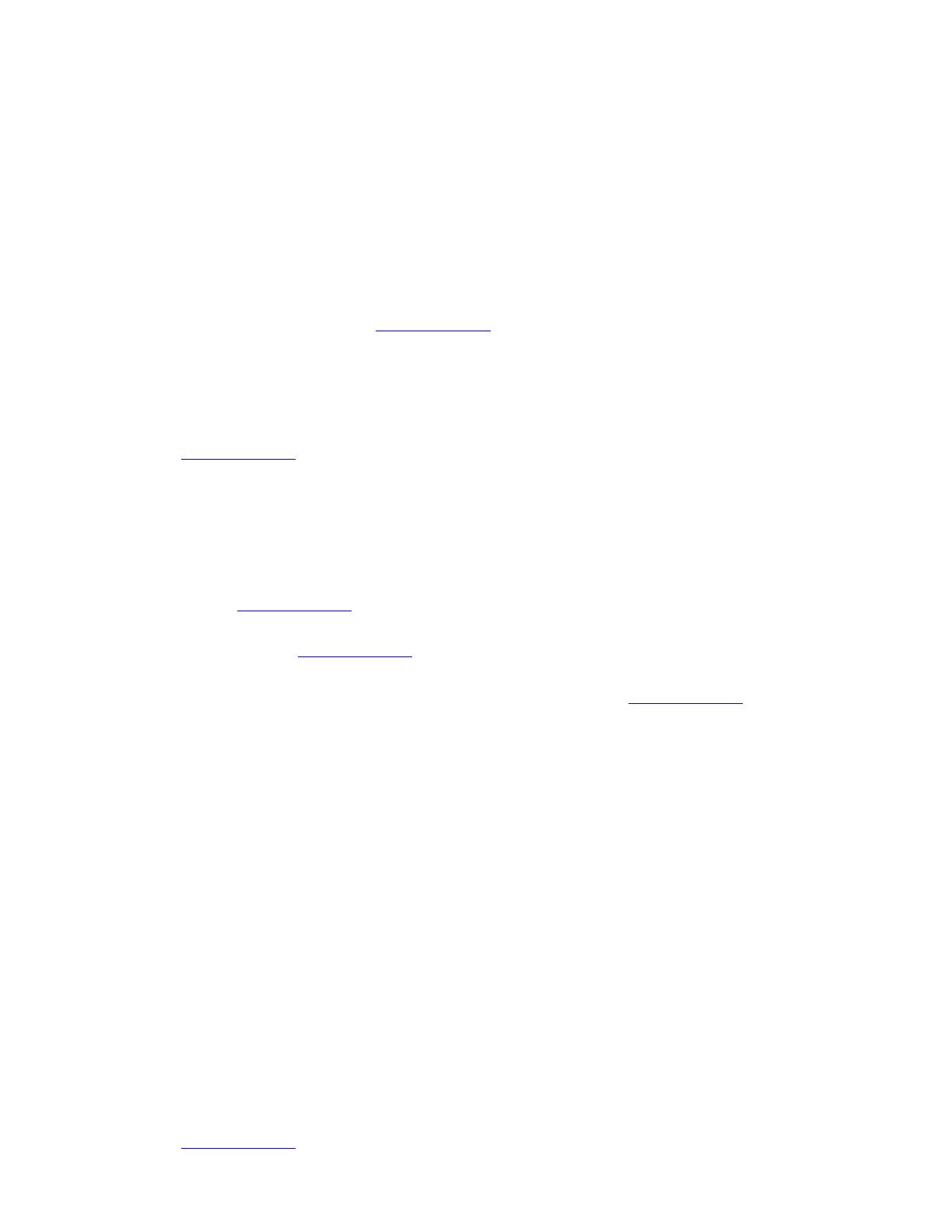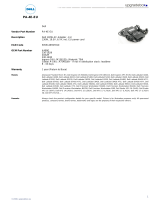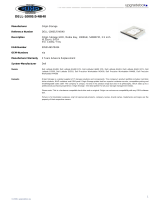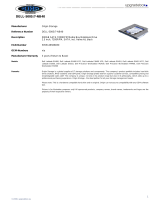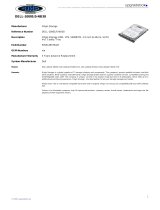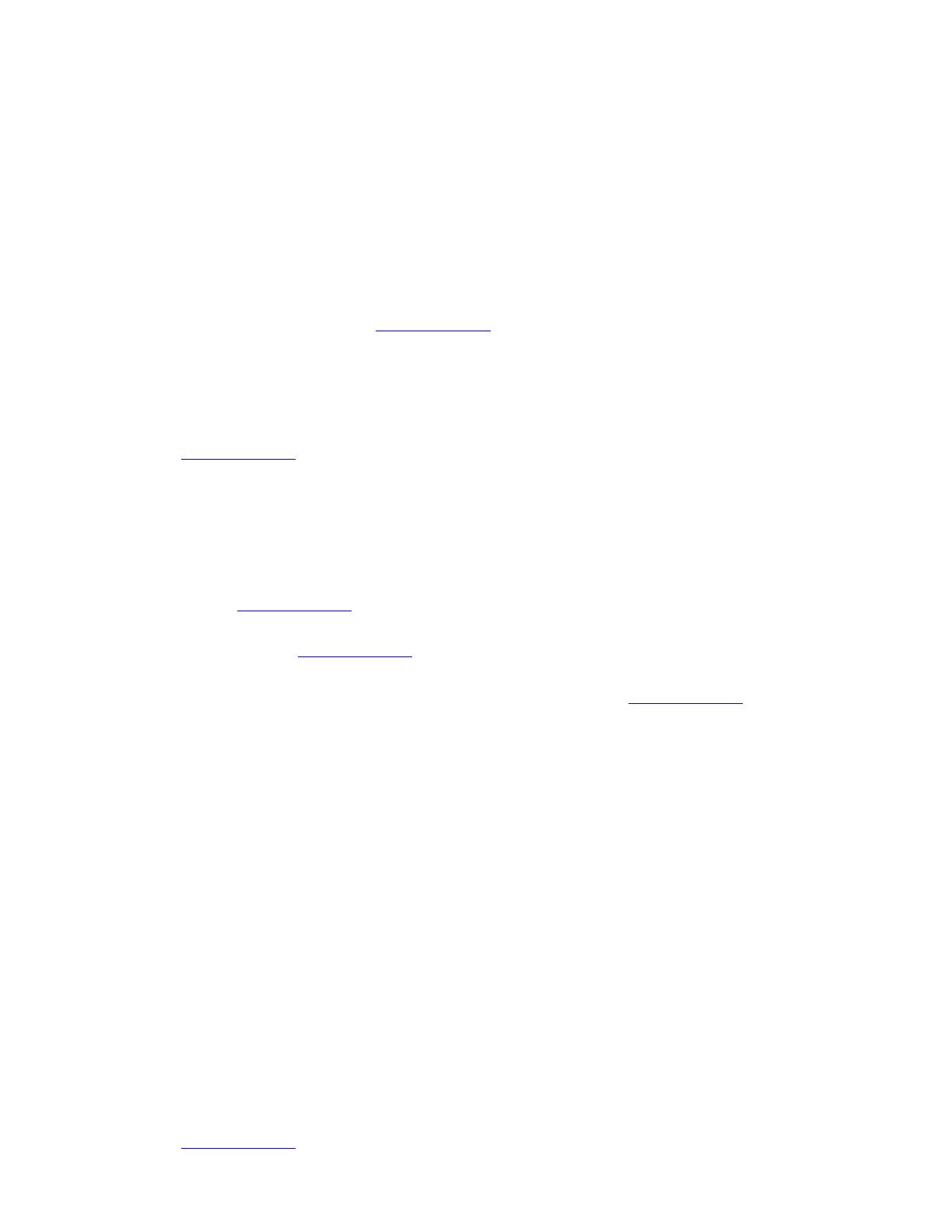
Dell Latitude E-Family & Mobile Precision Reimage “How-To” Guide
2.6 Recommended Drivers / Applications Installation Order
For best results, Dell recommends installing drivers / applications in the following order:
2.6.1 Intel Mobile Chipset
- Microsoft Operating Systems might not include the updated Intel Chipset Mobile driver for Dell Latitude
E-Family & Mobile Precision notebooks. The Intel Mobile Chipset driver is available on Dell’s driver &
downloads support web site (support.dell.com) under the “Chipset” section
2.6.2 Dell System Software for critical Microsoft QFEs
- Dell recommends installing all of the latest available fixes specific to the system. These are available
through the Dell System Software utility posted on Dell’s driver & downloads support web site
(support.dell.com) under the “System Utilities” section
2.6.3 Media Memory Card / Smartcard Controller
- Microsoft Operating Systems do not include the Smartcard controller driver. Install the following driver
provided by Dell:
R5C8xx Ricoh driver is available on Dell’s driver & downloads support web site
(support.dell.com) found under the “Chipset” section
PCI8412 TI driver (Applies only for M6500) is available on Dell’s driver & downloads support
web site (support.dell.com) found under the “Chipset” section
O2 Micro TI driver (Applies for 3
rd
generation Latitude E-Family & Mobile Precision) is
available on Dell’s driver & downloads support web site (support.dell.com) found under the
“Chipset” section
2.6.4 Intel Storage - Intel Matrix Storage Manager / Intel Rapid Storage Technology
- The Intel Matrix Storage Manager (IMSM) driver on Dell 1
st
generation Latitude E-Family & Mobile
Precision or Intel Rapid Storage Technology (IRST) driver on 2
nd
& 3
rd
generations Latitude E-Family &
Mobile Precision is required to be installed on Operating Systems in AHCI, IRRT, RAID On, and RAID
SATA modes
- The Intel IMSM or IRST application must also be installed
- The SATA operation modes are configured in the BIOS. Refer to the BIOS section 2.5
- If the SATA mode is configured in AHCI, IRRT, RAID On, or RAID mode, the IMSM / IRST driver
must be installed during the initial Operating System installation stages. The IMSM / IRST driver is only
available from Dell
- If SATA configuration mode in the BIOS is set to either AHCI, IRRT, RAID On, or RAID, install the
Dell IMSM / IRST driver and application available on Dell’s driver & downloads support web site
(support.dell.com) under the “SATA Drivers” section