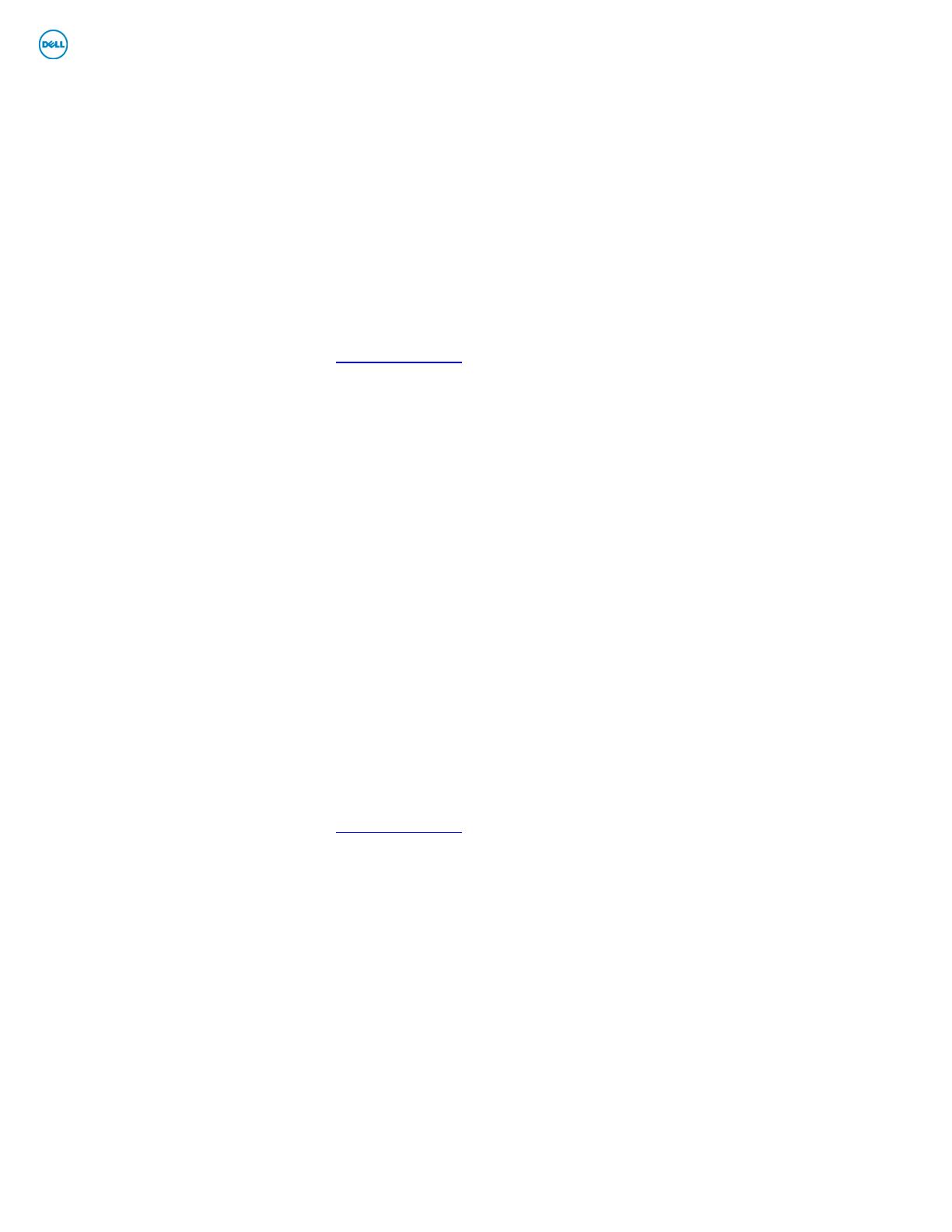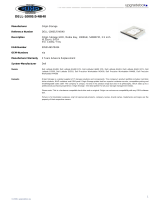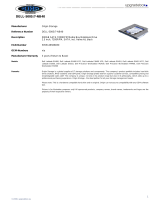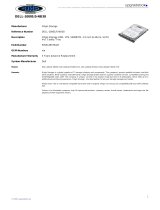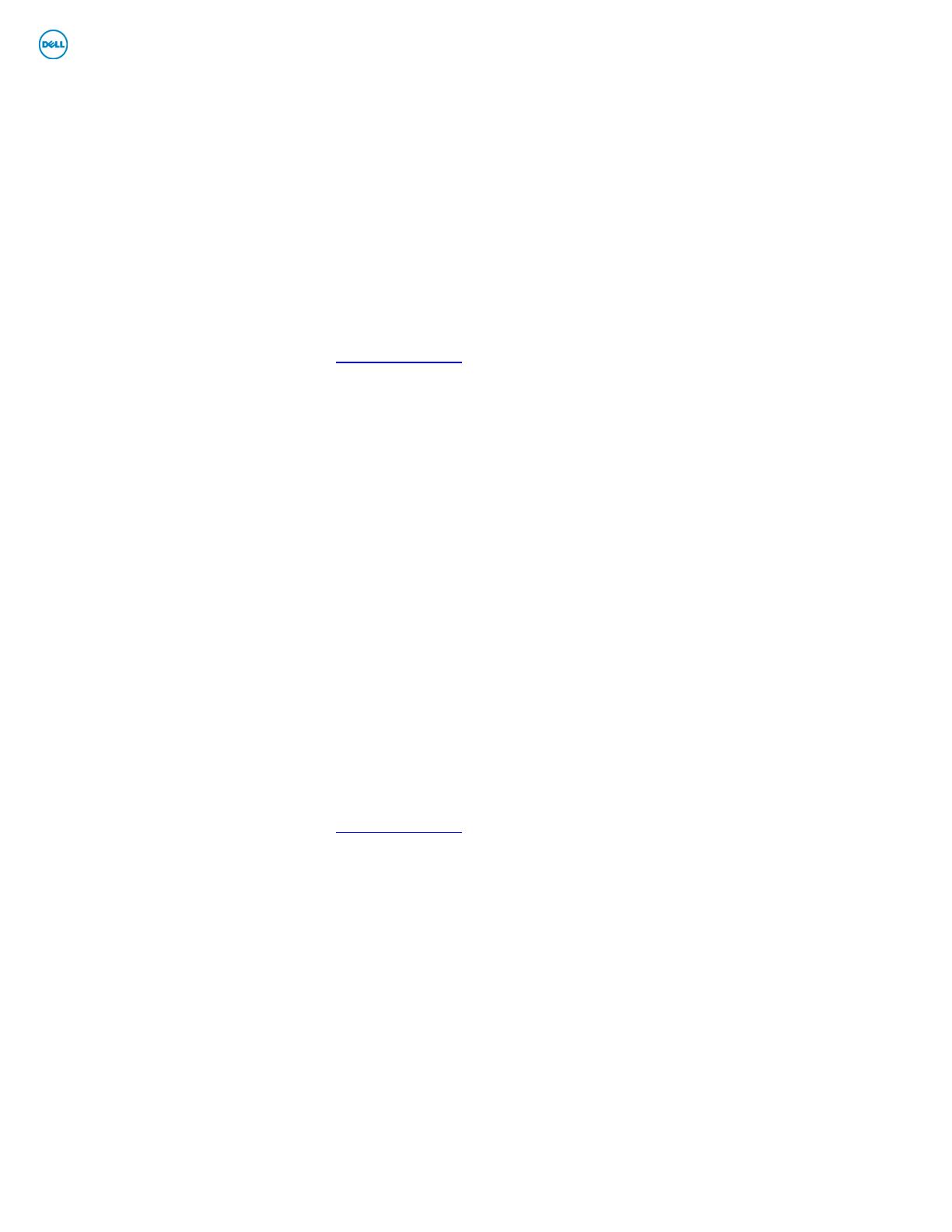
E-Family Reimage “How-To” Guide
Dell Confidential
- Follow these steps to install the IMSM / IRST driver:
o For Microsoft XP 32 & 64-Bit Operating Systems:
• Installing the Intel IMSM driver using the Floppy Drive
• Boot to the Dell Recovery DVD (RDVD) and select the Create RAID
driver from the list of items. You will need Floppy Disk Drive and a
diskette for this selection. The IMSM / IRST driver must be on the
root of the A:\
Note: the latest IMSM / IRST driver can also be obtained from
support.dell.com under the “SATA Drivers” section
• Once the driver is extracted and stored on the target diskette, boot
to the operating system CD and start the installation
• In the initial stage of Windows Setup, press <F6> to install the third-
party IMSM SCSI or RAID drivers
• When prompted, insert the floppy disk containing the IMSM driver
and follow the instructions provided by Windows Setup
• After reading the floppy disk, either choose "Intel(R) ICH9M-E/M
SATA AHCI Controller" if in AHCI mode or "Intel(R) ICH8M-
E/ICH9M-eSATA RAID Controller" if in IRRT mode – select the
appropriate driver to install
o For Microsoft Vista / Windows 7 (32 & 64-Bit) Operating Systems:
• Installing the Intel IMSM / IRST driver after the installation of the
Operating System
• Boot to the Operating System DVD and start the installation
• After completing the OS installation, insert the Dell RDVD
• Select the IMSM / IRST driver and follow the installation procedure
Note: the latest IMSM / IRST driver can also be obtained from
support.dell.com under the “SATA Drivers” section
- If Intel Rapid Recovery or RAID Technologies is to be used, ensure the following:
o SATA operation mode in the BIOS is set to the appropriate IRRT, RAID On, or
RAID mode
o Microsoft Operating System was installed under IRRT, RAID On, or RAID mode
and the latest Intel Storage IMSM / IRST driver is installed
o Install the following Intel IMSM application provided by Dell:
• Intel Matrix Storage Manager Application, or
• Intel Rapid Storage Technology Application
2.6.5 Audio:
- Under XP 32-Bit only with service packs earlier than Service pack-3 and for E-Family 1
st
generation only, the Audio driver must be installed prior to installing the graphics driver.
This applies to Intel graphics solution only