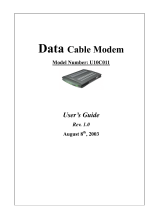Page is loading ...

CABLE MODEM
Internet On/Off
Cable
Activity
Cable
Link
Message
PC Link
Internet
16500150 cover 12/6/04, 6:36 PM1

CAUTION
Disconnect power
before servicing.
CAUTION
To ensure reliable operation and to prevent overheating,
provide adequate ventilation for this modem and keep it away
from heat sources. Do not locate near heat registers or other
heat-producing equipment. Provide for free air flow around
the cable modem and its power supply.
DOCSIS (DCMXX5) or EURO-DOCSIS (TCMXX0) Compliant
The DOCSIS product (model number - - “5”) is designed according to DOCSIS
specifications. The Euro-DOCSIS product (model number that ends in “0”) is designed
according to Euro-DOCSIS Specifications but can also receive DOCSIS signals (U.S.
standards used by some cable operators in Europe), if the received frequencies are between
112 - 858 MHz.
North American Cable Installer
This reminder is provided to call your attention to Article 820-40 of the National Electrical
Code (Section 54 of the Canadian Electrical Code, Part 1) which provides guidelines for
proper grounding and, in particular, specifies that the cable ground shall be connected to
the grounding system of the building as close to the point of cable entry as practical.
Power Supply Information
The power supply can be unplugged to turn off main power to the cable modem. It should
also be easily accessible in an emergency.
Power Cord Requirement
This product must be operated with the supplied line cord or with a line cord meeting
IEC227 H03 VV-F or IEC227 H03 VVH2-F having conductors with a cross-sectional area
not less than .75mm
2
.
Operating Information
Operating Temperature: 0˚ - 40˚ C (32˚ - 104˚ F)
Storage Temperature: -30˚ to 65˚ C
If you purchased this product at a retail outlet, please read the following:
Product Registration
Please fill out the product registration card that came with this product and return it immediately. Returning the card allows us
to contact you if needed.
Keep your sales receipt to obtain warranty parts and service and for proof of purchase. Attach it here and record the serial and
model numbers in case you need them. The numbers are located on the back of the product.
Model No. ____________________________________ Serial No _____________________________________________
Purchase Date: _________________________________ Dealer/Address/Phone: _______________________________
16500150 cover 12/6/04, 6:36 PM2

1
Table of Contents
Introduction ......................................................................................................................................... 2
Cable Modem Features .................................................................................................................................................. 2
What’s on the CD-ROM .................................................................................................................................................. 2
Accessing the Diagnostics Display through the CD-ROM ............................................................................................. 2
Computer Requirements ................................................................................................................................................ 3
Cable Modem Overview ..................................................................................................................... 4
What the Modem Does .................................................................................................................................................. 4
What the Modem Needs to Do Its Job .......................................................................................................................... 5
Before You Begin ................................................................................................................................. 5
Contact Your Local Cable Company .............................................................................................................................. 5
Connecting the Cable Modem ............................................................................................................ 7
Connecting the Cable Modem to a Single Computer .................................................................................................. 7
USB Connection .............................................................................................................................................................. 9
Using Windows 98 SE for USB Connection ................................................................................................................. 10
Using Windows 2000 for USB Connection .................................................................................................................. 14
Using Windows Me for USB Connection ..................................................................................................................... 18
Using Windows XP for USB Connection ...................................................................................................................... 20
Ethernet Connection to One Computer ...................................................................................................................... 22
Connecting More Than Two Computers to the Cable Modem .................................................................................. 23
Activating the Cable Modem ............................................................................................................ 24
Initialization Mode ....................................................................................................................................................... 24
Using the Cable Modem .............................................................................................................................................. 26
Indicators – Operational Mode .................................................................................................................................... 25
Buttons .......................................................................................................................................................................... 25
Reset Switch .................................................................................................................................................................. 26
Other Status Indicators ................................................................................................................................................. 26
Frequently Asked Questions ............................................................................................................ 27
General Troubleshooting .................................................................................................................. 29
USB Troubleshooting ......................................................................................................................... 31
FCC Declaration of Conformity and Industry Canada Information ............................................... 42
Quick Reference ................................................................................................................................. 43
Service Information ........................................................................................................................... 44
Glossary .............................................................................................................................................. 45
16500150 IB 12/6/04, 6:36 PM1

2
Introduction
Cable Modem Features
• DOCSIS models are capable of receiving data at rates of up to 30Mbps
‡
(30 Megabits per
second).
• Euro-DOCSIS models are capable of receiving data at rates of up to 38Mbps
‡
(38 Megabits
per second).
• Able to send and receive data over the cable line
• Able to connect 2 computers through Ethernet and USB at the same time (if allowed by the
cable operator)
• Plug-and-play operation for easy setup and installation
• ON/OFF button to connect and disconnect access to the Internet
• Message waiting notification capability (if allowed by the cable operator)
• Diagnostics via LED or HTTP server (if allowed by the cable operator)
• Able to receive automatic software updates, if initiated by your cable company
‡
The following may affect the speed of your cable modem: your computer equipment and
configuration (processor speed, amount of RAM, available disk space); the number of
programs you are running at the same time; the capacity of your ISP; network traffic levels;
the number of Ethernet or USB devices in use on your computer. Your cable company may
or may not fully support the speed capabilities of this modem.
What’s on the CD-ROM
Insert the cable modem CD-ROM into your CD-ROM drive to view troubleshooting tips, the
internal diagnostics, and other valuable information.
Note: You will need to use the CD-ROM to install the USB driver if you are connecting via the
USB port.
CD-ROM Contents:
• Electronic file of the instruction book in additional languages
• USB drivers
• Usage and troubleshooting tips
Accessing the Diagnostics Display through the CD-ROM
A button on the CD-ROM menu called “Look at Diagnostics” (found under the “About My Cable
Modem” menu) launches your browser and displays status and diagnostic information stored
within the modem in HTML format (if allowed by the cable operator).
16500150 IB 12/6/04, 6:36 PM2

3
Introduction
Please note that before this page can be displayed, your PC must receive an IP address
assignment from the Cable company’s server, over the cable network. You may want to
“bookmark” the IP address in your browser after the diagnostics page is displayed.
Computer Requirements
Personal computer with the following minimum system requirements (note that the minimum
requirements may vary by cable company):
An Ethernet card makes it possible for your computer to pass data to
and from the internet. You must have an Ethernet card and software
drivers installed in your computer. You will also need a standard
Ethernet cable to connect the Ethernet card to your cable modem.
The Universal Serial Bus is a high speed bus that enables your
computer to communicate simultaneously with a variety of
peripherals. However, if you have other peripherals that send and
receive a lot of information, such as speakers, printers or scanners,
we recommend using an Ethernet card to support this modem.
IBM PC COMPATIBLE MACINTOSH**
CPU Pentium preferred PowerPC or higher
System RAM 16MB (32MB preferred) 24MB (32MB preferred)
Operating System Windows* 98SE/2000/Me/XP, Mac OS** 7.6.1 or higher
Linux
Available Disk Space 125MB 50MB
Sound Card Preferred N/A
†
Video VGA or better (SVGA preferred) VGA or better (SVGA built-in preferred)
*Windows is a trademark of the Microsoft Corporation.
**Macintosh and the Mac OS are trademarks of Apple Computer, Inc.
CD-ROM Drive Required for USB Required
Ethernet 10BaseT or 100BaseT 10BaseT or 100BaseT
USB Port USB (Windows 98SE/2000/Me/XP only) N/A
†
†
Mac Users: Mac OS or any other OS other than Windows 98SE, Me, 2000, or XP are not currently
supported for USB installation. Please use the Ethernet connection.
16500150 IB 12/6/04, 6:36 PM3

4
Introduction
Placing the Rubber Feet on the Cable Modem
Cable Modem Overview
Attach the pads to the four posts on the bottom of the modem.
What the Modem Does
The Thomson digital cable modem serves as a two-way high-speed bridge between your personal
computer and a cable Internet Service Provider (ISP). It converts information that originates from
the Internet or your computer into electronic messages that can be transported over the same
wires your cable company uses to transport video signals.
A set of rubber pads have been packaged with your modem. These pads (or "feet") can be
attached to keep the modem from sliding around on your desktop.
This illustration shows a cable company that offers DOCSIS-compliant or
Euro-DOCSIS compliant Internet services
Internet On/Off
Cable
Activity
Cable
Link
Message
PC Link
Internet
Computer Internet
Cable Modem Cable Company
Internet On/Off
Cable
Activity
Cable
Link
Message
PC Link
Internet
16500150 IB 12/6/04, 6:36 PM4

5
What the Modem Needs to Do Its Job
• The Right Cable Company: Make sure your local cable company provides data services
that use cable industry-standard DOCSIS or Euro-DOCSIS technology compatible with your
cable modem.
• The Internet Service Provider (ISP): Your cable company provides you access to an
Internet Service Provider (ISP). The ISP is your gateway to the Internet. It provides you with
a pipeline to access Internet content on the World Wide Web (WWW).
Check with your cable company to make sure you have everything you need to begin; they’ll
know if you need to install special software or re-configure your computer to make your
cable internet service work for you.
Contact Your Local Cable Company
You will need to contact your cable company to establish an internet account before you can use
your modem. You should have the following information (which you will find on the sticker on
the modem) ready:
• The serial number
• The model number of the modem
• The Media Access Control (MAC) address
Cable Modem Overview
Before You Begin
Record your information here:
Serial Number:
Model Number:
MAC Address:
16500150 IB 12/6/04, 6:36 PM5

6
Please verify the following with the cable company:
• The cable service to your home supports DOCSIS-compliant or EuroDOCSIS-compliant two-
way modem access.
• Your Internet account has been set up.
• You have a cable outlet near your PC and it is ready for cable modem service.
Note: It is important to supply power to the modem at all times. Keeping your modem
plugged in will keep it connected to the Internet. This means that it will always be ready
when you are. To disconnect just your computer from the Internet, use the ON/OFF button.
Important Information
Your cable company should always be consulted before installing a new cable outlet. Do not
attempt any rewiring without contacting your cable company first.
Note: Graphics used within this publication are for representation only.
Before You Begin
16500150 IB 12/6/04, 6:36 PM6

7
Connecting the Cable Modem to a Single Computer
This section of the manual explains how to connect your cable modem to the USB or Ethernet
port on your computer and install the necessary software. Please refer to figure 1 to help you
connect your cable modem for the best possible connection.
Attaching the Cable TV wire to the Cable Modem
1. Locate the Cable TV wire. You may find it one of three ways:
A. Connected directly to a TV, a Cable TV converter box, or VCR. The line will be
connected to the jack which should be labeled either IN, CABLE IN, CATV, CATV IN,
etc.
B. Connected to a wall-mounted cable outlet.
C. Coming out from under a baseboard heater or other location. See Figure 1 for the
wiring example.
Connecting the Cable Modem
Fig. 1: Basic Home Wiring
TV converterTV converter
Modem
TV TV
TV
PC
TV converter
Cable drop
New cable wire
= Splitters
Notes: For optimum
performance, be sure to connect
your cable modem to the first
point the cable enters your home.
The splitter must be rated for at
least 1GHz.
16500150 IB 12/6/04, 6:36 PM7

8
Connecting the Cable Modem
Fig. 2: USB Connection
3VDC 800mA ETHERNET USB RESET CABLE
Important Connection Information
The cable modem supports both Ethernet and USB connections simultaneously (if allowed by
your cable provider).
Coaxial Cable
AC Power Supply
Note: Only use the power supply provided
with this unit. Using other power supplies may
damage the unit.
16500150 IB 12/6/04, 6:36 PM8

9
Below are important points to remember before you connect the cable modem:
• You should have a Windows® 98 SE (Second Edition), Windows Me (Millennium Edition),
Windows 2000, or Windows XP operating system to use the Universal Serial Bus (USB)
connection.
• For Ethernet connections, go to page 22.
USB Connection
The cable modem CD included with your modem contains the drivers and other information you
need to install your cable modem. Follow instructions 1 through 5 to connect the cable modem to
the USB port on your computer. Instructions must be followed in the order they appear.
1. Connect one end of the coaxial cable to the cable connection in the wall. Attach the other end
of the coaxial cable to the connector on the cable modem labeled “CABLE” (Fig. 2) on page 8.
2. Insert the plug from the AC power supply into the power AC jack on cable modem and the
two-prong plug into the AC outlet.
3. Insert the supplied cable modem CD-ROM. Wait momentarily for the cable modem CD
window display.
4. Close all open applications and dialog boxes, including the cable modem CD window.
Note: Open applications may interfere with your cable modem installation.
5. Connect one end of the USB cable to the USB port located on the back of your computer.
Connect the other end of the USB cable to the USB port on the cable modem’s back panel.
Note: Use only the power supply that accompanied this unit. Using other power supplies may
damage the unit.
Next, you need to install the USB driver for your operating system:
• If you have Windows 98 SE, go to step 6 on page 10.
• If you have Windows 2000, go to step 6 on page 14.
• If you have Windows Me, go to step 6 on page 18.
• If you have Windows XP, go to step 6 on page 20.
Connecting the Cable Modem
16500150 IB 12/6/04, 6:36 PM9

10
Connecting the Cable Modem
Using Windows 98 SE for USB Connection
Follow steps 6 through 14 if you have a Windows 98 SE operating system:
6. When the “Add New Hardware Wizard” appears, click “Next” to initiate the search for drivers
for your USB device. (Fig. 3)
Note: If the “Add New Hardware Wizard” did not automatically appear, Windows 98 SE does
not recognize the cable modem’s presence because your BIOS (Basic Input/Output System)
settings may not permit USB and/or Plug-and-Play devices. Please contact your computer’s
customer service department.
7. Choose “Search for the best driver (recommended)” option, and click “Next.”
(Fig. 4).
8. Choose ONLY the “CD-ROM drive” option and click “Next” (Fig. 5).
9. Choose “The updated driver (recommended)” option, and click “Next” (Fig. 6).
Fig. 3
Fig. 4
Fig. 5
Fig. 6
16500150 IB 12/6/04, 6:36 PM10

11
Connecting the Cable Modem
10. The search should find the driver for the “RCA or Thomson USB Cable Modem” (Fig. 7). To
confirm that this is the case, click “Next” to continue and proceed to step 12. Otherwise, see
step 11.
Important: Do NOT continue if the search finds “USB Composite Device” driver. Proceed to
step 11.
11. Follow these instructions only if the driver found was NOT the “RCA or Thomson USB Cable
Modem.”
A. Click “Back” to return to the previous window.
B. Ensure that you have selected the “CD-ROM” option.
C. In addition to the CD-ROM selection, choose “Specify a location” (Fig. 8 ).
D. In the location box, type in your CD-ROM drive. For example, if your CD-ROM is
located on the E: drive, type “E:\.”
E. Click “Next” to continue.
The search should find the driver for the “RCA or Thomson USB Cable Modem.”
F. Confirm that this is the driver selected, and click “Next” to continue.
Fig. 7
(continued on next page)
Fig. 8
16500150 IB 12/6/04, 6:36 PM11

12
12. Windows should now prompt you to install the “RCA or Thomson USB Cable Modem” driver.
Click “Next” to install the driver.
At this point, your PC needs to copy Windows 98 SE specific files. If these files are not
located on your hard drive, you may need to insert your Windows 98 SE installation media
(i.e., Windows disks or Windows CD-ROM), but first remove the cable modem CD-ROM.
13. After the Windows specific files are copied, you may be asked for another USB driver file
named “NETRCACM.SYS”, located on the cable modem CD-ROM. Remove the Windows 98
SE CD-ROM (if necessary), and reinsert the cable modem
CD-ROM that accompanied your cable modem.
14. Windows now informs you that the installation is complete. Click on “Finish” to finalize the
process (Fig. 9). When the “System Settings Change” window appears, click “Yes” to restart
your computer.
Connecting the Cable Modem
Fig. 9
16500150 IB 12/6/04, 6:36 PM12

13
Connecting the Cable Modem
15. The cable modem installation is now complete. To validate a proper installation, perform the
following instructions:
A. Click on the “Start” icon in the lower left-hand corner of your screen.
B. Select “Settings,” followed by “Control Panel.” The “Control Panel” window appears.
C. Double-click on the “System” icon, and select the “Device Manager” tab.
D. Scroll down the list until you come to “Network Adapters.” Double-click on “Network
Adapters.”
If the “RCA or Thomson USB Cable Modem” does not exist, the cable modem was NOT
installed correctly, go to Solution 2 on page 35.
16500150 IB 12/6/04, 6:36 PM13

14
Connecting the Cable Modem
Using Windows 2000 for USB Connection
Follow steps 6 through 14 if you have a Windows 2000 operating system:
6. When the “Found New Hardware Wizard” appears, click “Next” to initiate the search for
drivers for your USB device (Fig. 10).
Note: If Windows 2000 does not recognize the cable modem’s presence, your BIOS settings
may not permit USB and/or Plug-and-Play devices. Please contact your computer’s customer
service department.
7. Choose the “Search for a suitable driver for my device (recommended)” option, and click
“Next” (Fig. 11).
8. Choose ONLY the “CD-ROM” option and click “Next” (Fig. 12).
Fig. 10
Fig. 11
Fig. 12
16500150 IB 12/6/04, 6:36 PM14

15
9. The search should find the driver for the “RCA or Thomson DCM xxx Cable Modem”
(Fig. 13). To confirm that this is the case, click “Next” to continue and proceed to step 11.
Otherwise, see step 10.
Important: Do NOT continue if the search finds “USB Composite Device” driver. Proceed to
step 10.
10. Follow these instructions ONLY if the driver found was NOT the “RCA or Thomson DCM xxx
Cable Modem.”
A. Click “Back” to return to the previous window.
B. Ensure that you have selected the “CD-ROM” option.
C. In addition to the CD-ROM option, choose “Specify a location.” Click on “Next” to
continue (Fig. 14).
D. In the location box, type in your CD-ROM drive. For example, if your
CD-ROM is located on the E: drive, type “E:\.” Click on “Ok” to continue.
E. Click “Next” to continue.
The search should find either “RCA or Thomson USB Cable Modem” or “RCA or
Thomson DCM xxx Cable Modem.”
Connecting the Cable Modem
Fig. 13
Fig. 14
(continued on next page)
16500150 IB 12/6/04, 6:36 PM15

16
11. Windows should now prompt you to install either the “RCA or Thomson USB Cable Modem”
or “RCA or Thomson DCM xxx Cable Modem.” Click “Next” to install the driver.
At this point your PC needs to copy Windows 2000 specific files. If these files are not located
on your hard drive, you may need to insert your Windows 2000 installation media (i.e.,
Windows 2000 CD-ROM), but first remove the cable modem CD-ROM.
12. After the Windows specific files are copied, you may be asked for another USB driver file
named “NETRCACM.SYS,” located on the cable modem CD-ROM. Remove the Windows
2000 CD-ROM (if necessary), and reinsert the cable modem
CD-ROM that accompanied your cable modem.
13. Click on “Finish” to complete the process (Fig. 15).
Connecting the Cable Modem
Fig. 15
16500150 IB 12/6/04, 6:36 PM16

17
Connecting the Cable Modem
14. The cable modem installation is now complete. To validate a proper installation, perform
the following instructions:
A. Click on the “Start” icon in the lower left-hand corner of your screen.
B. Select “Settings,” followed by “Control Panel.” The “Control Panel” window appears.
C. Double-click on the “System” icon, select the “Hardware” tab, and choose “Device
Manager.”
D. Scroll down the list until you come to “Network Adapters.” Double-click on “Network
Adapters.”
The “RCA or Thomson USB Cable Modem” should exist. If the “RCA or Thomson USB Cable
Modem” does not exist, the cable modem was NOT installed correctly. Go to Solution 2 on
page 35.
16500150 IB 12/6/04, 6:36 PM17

18
Fig. 18
Fig. 17
Connecting the Cable Modem
Using Windows Me for USB Connection
Follow steps 6 through 9 if you have a Windows Me operating system:
6. Windows Me will briefly display the “Found New Hardware Wizard,” and automatically
proceed to the “Add New Hardware Wizard” (Fig. 16).
Choose the “Automatic search for a better driver (Recommended)” option, and click “Next.”
Note: If Windows Me does not recognize the cable modem’s presence, i.e., the “Add New
Hardware Wizard” did not automatically appear, your BIOS settings may not permit USB and/
or Plug-and-Play devices. Please contact your computer’s customer service department.
7. The automatic search should find and install the driver for the “RCA or Thomson USB Cable
Modem” (Fig. 17). Click on “Finish” to complete the process.
8. When the “System Settings Change” window appears, click “Yes” to restart your computer
(Fig. 18).
Fig. 16
16500150 IB 12/6/04, 6:36 PM18
/