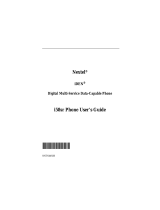Page is loading ...

iR1200 Rugged Modem
iR1200 GPS-Enabled Modem
Installation Guide


Table of Contents
Table of Contents
Table of Contents .............................................................................................1
FCC Compliance ..............................................................................................1
Before You Begin Installation .........................................................................3
Box Contents:.................................................................................................3
Required Installation Components .................................................................3
Vehicle Installation.....................................................................................3
Stationary Installation ................................................................................4
Required Accessories .......................................................................................5
Introduction ......................................................................................................7
Welcome to Nextel
......................................................................................7
Using This Guide........................................................................................7
Nextel
Coverage.......................................................................................7
Nextel
Customer Care..............................................................................8
Overview ...........................................................................................................9
General Overview...........................................................................................9
Modem Operating Modes.............................................................................10
Modem Configurations.................................................................................10
iR1200 Modem .........................................................................................10
iR1200 GPS-Enabled Modem...................................................................11
Installation Preparation.................................................................................13

iR1200 Modem
Before You Start Installing...........................................................................13
Installation Planning.....................................................................................13
Planning Modem Location .......................................................................14
Modem Dimensions .............................................................................14
Planning Antenna Location......................................................................16
Planning Cable Layout.............................................................................16
Serial Cable Routing ............................................................................17
Installation Tools......................................................................................17
Vehicle Installation.........................................................................................19
Installation Steps ..........................................................................................20
Mounting the Modem...................................................................................20
Select Modem Location ............................................................................20
Mount the Modem.....................................................................................21
Mounting the Antenna(s)..............................................................................21
Approved Antennas...................................................................................22
Select Antenna Location...........................................................................22
Mount the Antenna(s) ...............................................................................22
Mount GPS Antenna (optional)............................................................23
Route and Connect Cables............................................................................23
Approved Cable........................................................................................23
Route and Connect Power Cable..............................................................24
Route and Connect Ignition Cable ...........................................................26
Approved Cable....................................................................................26
Route Cable..........................................................................................26
Connect Antenna Cable............................................................................27
Connect Data Cable .................................................................................27

Table of Contents
Stationary Installation ...................................................................................29
Installation Steps ..........................................................................................29
Mounting the Modem...................................................................................30
Select Modem Location ............................................................................30
Mount the Modem.....................................................................................30
Mounting the Antenna(s)..............................................................................31
Approved Antennas...................................................................................31
Select Antenna Location...........................................................................32
Mount the Antenna(s) ...............................................................................32
Mount GPS Antenna (optional)............................................................32
Route and Connect Cables............................................................................34
Approved Cables ......................................................................................34
Connect Power Cable...............................................................................34
Connect Antenna Cables ..........................................................................35
Connect Data Cables................................................................................35
Verifying Installation .....................................................................................37
Powering Up the Modem..............................................................................37
Powering Up – Vehicle Installation .........................................................37
Powering Up – Building Installation........................................................38
Communication Indicators ...........................................................................38
Packet Data ..............................................................................................40
Circuit Switched Data ..............................................................................40
Troubleshooting..............................................................................................41
Common Problems.......................................................................................41
Diagnostic Port.............................................................................................44

iR1200 Modem
HyperTerminal Setup ...................................................................................45
Diagnostic Menu ......................................................................................47
Unsolicited Firmware Updates ................................................................51
Safety Notice ...................................................................................................55
Safe and Efficient Operation Guidelines ......................................................55
Exposure to Radio Frequency Energy..........................................................55
Medical and Personal Electronic Devices ....................................................55
Pacemakers ..............................................................................................55
Hearing Aids ............................................................................................56
Other Medical Devices .............................................................................56
Interference with Other Electronic Devices..................................................56
Copyright and Trademark ............................................................................57
Index................................................................................................................61
IMPORTANT!
Please Read Safety Notice on Page 55
before using the iR1200 Modem.
Last Updated
RFM-4000-5015 Rev 1
May 2003

Table of Contents
Table of Figures Page
Figure 1 – iR1200 GPS-Enabled Modem 9
Figure 2 – Rear Panel of iR1200 Rugged Modem 11
Figure 3 – Rear Panel of iR1200 GPS-Enabled Modem 11
Figure 4 – Dimension of iR1200 GPS-Enabled Modem 15
Figure 5 – iR1200 Installation Wiring Diagram (Vehicle) 24
Figure 6 – Modem Power Wiring Diagram (Level 1) 25
Figure 7 – Modem Power Wiring Diagram (Level 2) 26
Figure 8 – iR1200 Installation Wiring Diagram (Stationary)
34
Figure 9 – iR1200 Front Panel Layout 39

iR1200 Modem

FCC Compliance
RFM-4200-5015 Rev1
1
FCC Compliance
DECLARATION OF CONFORMITY
Per FCC CFR 47 2.989
Responsible party name:
eLutions, Inc.
Address:
5905 Breckenridge Parkway
Suite F
Tampa, FL 33610
Phone number:
1-800-836-9909
Hereby declares that the product:
Product name:
iR1200 GPS-Enabled Modem
Model Number:
4000-C5-RFM
Product name:
iR1200 Rugged Modem
Model Number:
4100-C5-RFM
Conforms to the following regulation:
FCC Part 15, subpart B
FCC Part 90, subpart S
Class B Digital device
Date:
May 16, 2003
Note: This equipment has been tested and found to comply with the limits
for a Class B digital device, pursuant to part 15 and 90 of the FCC Rules.
These limits are designed to provide reasonable protection against
harmful interference in a residential installation. The equipment generates,
uses and can radiate radio frequency energy and, if not installed and used
in accordance with the instructions, may cause harmful interference to
radio communications. However, there is no guarantee that interference
will not occur in a particular installation.
If this equipment does cause harmful interference to radio or television
reception, which can be determined by turning the equipment off and on,
the user is encouraged to try to correct the interference or by one or more
of the following measures:
-- Reorient or relocate the receiving antenna.
-- Increase the separation between the equipment and receiver.
-- Connect the equipment into an outlet on a circuit different from that to
which the receiver is connected.
-- Consult the dealer or an experienced radio/TV technician for help.

iR1200 Modem
2 nextel.com

Before You Begin Installation
RFM-4200-5015 Rev1
3
Before You Begin Installation
!
Before you begin installing the iR1200 Rugged
Modem or the iR1200 GPS-Enabled Modem, you
must obtain the required installation accessories and
download the Administrators Guide.
For a list of approved accessories, consult the Accessories Table on page 5.
To order the required installation accessories, and the Administrator’s Guide,
contact your sales representative, technology administrator or designated field
care representative.
Box Contents:
The iR1200 modem ships with the following:
• iR1200 Modem
• Installation Guide
• Quick Reference Guide (for operators/end users)
• Warranty Card
Required Installation Components
The following table lists the items that are required to successfully install your
modem:
Vehicle Installation
• Approved Cellular Antenna
• Vehicle Power Harness

iR1200 Modem
4 nextel.com
• Data Cable for computer (laptop/MDT)
• Approved GPS Antenna (iR1200 GPS Enabled Modem
only)
• Data cable for GPS (iR1200 GPS-Enabled Modem)
• 4 screws
Stationary Installation
• Approved Cellular Antenna
• AC Power Adapter
• Data Cable for computer (laptop/MDT)
• 4 screws
Use only an approved antenna. Unauthorized
antennas, modifications or attachments could
impair call quality, damage the modem, or result in
the violation of FCC mandates.

Required Accessories
RFM-4200-5015 Rev1
5
Required Accessories
The following table lists the required accessories that have been approved for
use with the iR1200 Rugged Modem and the iR1200 GPS-Enabled modems.
Please contact your Nextel sales representative or visit
www.elutions.com/wireless to order these items.
Part No. Description
5000-C5-RFM Mag Mount Cellular Antenna
5030-C5-RFM Mag Mount GPS Antenna
5100-C5-RFM Vehicle Power Harness
5200-C5-RFM AC Power Adapter (standard temperature)
RFM-4200-5015 Administrator’s Guide

iR1200 Modem
6 nextel.com

Introduction
RFM-4200-5015 Rev1
7
Introduction
Welcome to Nextel
Thank you for purchasing the Nextel iR1200 modem. This modem is designed
to work specifically within the iDEN
network. Once installed and configured,
the iR1200 modem provides you with wireless data communications.
This chapter includes:
Using This Guide Page 7
Nextel
Coverage
Page 7
Nextel
Customer Care Information
Page 8
Using This Guide
This guide provides instructions for the installation of the iR1200 Rugged
Modem and the iR1200 GPS-Enabled Modem.
Nextel
Coverage
For details on Nextel digital cellular and data coverage, visit nextel.com.
NOTE: Transmission and reception speed may vary, based on your
relative position within the coverage area. If you are in a marginal
location (close to the border of the coverage area), the throughput
of your modem during data transmission may be affected.

iR1200 Modem
8 nextel.com
Nextel
Customer Care
For domestic customer care issues, including installation, technical support, or
to order accessories contact your technology administrator or designated field
care representative.
When you call, please have a detailed description of your problem. To provide
you with fast and quality support, our Customer Care representative may ask
for the following:
• Computer operating system (Windows 95/98/NT/2000/CE).
• Version of the operating system (e.g. NT 4, Windows 95 Version B, CE
2.1, etc.).
• Information regarding the modem (most can found on the diagnostic
menu).
• Geographic location of use.
• IMEI Number
• SIM ID Number
• Account Number

Overview
RFM-4200-5015 Rev1
9
Overview
This chapter contains general details about the iR1200 modem.
This chapter includes:
General Overview Page 9
Modem Operating Modes Page 10
Modem Configurations Page 10
General Overview
The iR1200 Modem is an iDEN
data modem that consists of a modem card
and an optional GPS (iR12000 GPS-Enabled Modem) receiver, contained in a
rugged enclosure, to provide wireless data communications.
The iR1200
modem is easy to mount, whether in a mobile or stationary environment.
Figure 1. iR1200 GPS-Enabled Modem

iR1200 Modem
10 nextel.com
Modem Operating Modes
The iR1200 provides the following data connection modes:
• Packet Data: A wireless modem connection used for accessing the
Internet, sending and receiving e-mail, and transferring small files over the
packet data network using standard IP protocols.
Data is sent in packets (blocks) of data at high speed.
• Circuit Switched Data: A wireless modem connection for sending and
receiving data (faxes, files, etc.) over the circuit-switched cellular channel,
providing a direct point-to-point connection with the destination device.
Modem Configurations
Nextel offers two models of the iR1200 Modem. Both are designed to provide
wireless communication for rugged environments. The distinction between the
two models is the optional GPS feature.
The iR1200 modem can be purchased with the following configurations:
•
iR1200 Modem (Base Model) - Available in bulk or individual packaging
•
iR1200 GPS-Enabled Modem - Available in bulk or individual
packaging
iR1200 Modem
The following diagram displays the components that exist on the rear panel of
the iR1200 Modem.

Overview
RFM-4200-5015 Rev1
11
Figure 2. Rear Panel of iR1200 Rugged Modem
iR1200 GPS-Enabled Modem
The following diagram shows the components that exist on the rear panel of the
iR1200 GPS-Enabled Modem.
Figure 3. Rear Panel of iR1200 GPS-Enabled Modem
GPS Antenna
Connector
12VDC Power
Connector
GPS Serial
Data
Connector
Modem
Serial Data
Connector
Modem Antenna
Connector
Ignition Sense /
Bypass
Connector
GPS Antenna
Connector
12VDC Power
Connector
GPS Serial
Data
Connector
Modem
Serial Data
Connector
Modem Antenna
Connector
Ignition Sense /
Bypass
Connector
12VDC Power
Connector
Modem
Serial Data
Connector
Modem Antenna
Connector
Ignition Sense /
Bypass
Connector
12VDC Power
Connector
Modem
Serial Data
Connector
Modem Antenna
Connector
Ignition Sense /
Bypass
Connector

iR1200 Modem
12 nextel.com
/