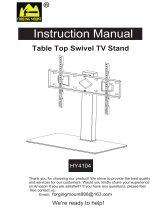Page is loading ...

XV-C5SL/LET0227-003A/English
DVD VIDEO PLAYER
XV-C5SL
LET0227-003A
[B]
INSTRUCTIONS
VIDEO
Before operation 2
Preparations 4
Basic operations 10
Advanced operations 16
MP3 disc playback 26
JPEG disc playback 29
Changing the initial set-
tings
32
Additional information 38
XV-C5SL(B).book Page i Friday, February 21, 2003 10:59 AM

Warnings, Cautions and Others
XV-C5SL/LET0227-003A/English
CAUTION:
• Do not block the ventilation openings or holes.
(If the ventilation openings or holes are blocked by a
newspaper or cloth, etc., the heat may not be able to get
out.)
• Do not place any naked flame sources, such as lighted
candles, on the apparatus.
• When discarding batteries, environmental problems must
be considered and local rules or laws governing the
disposal of these batteries must be followed strictly.
• Do not expose this apparatus to rain, moisture, dripping or
splashing and that no objects filled with liquids, such as
vases, shall be placed on the apparatus.
Caution: Proper Ventilation
To avoid risk of electric shock and fire and to protect from
damage.
Locate the apparatus as follows:
Front: No obstructions and open spacing.
Sides: No obstructions in 3 cm from the sides.
Top: No obstructions in 5 cm from the top.
Back: No obstructions in 15 cm from the back
Bottom: No obstructions, place on the level surface.
The above illustration shows the case using the horizontal
installation. For the other installations, locate the unit
conforming to the above illustration and provide sufficient
space around the unit.
IMPORTANT FOR LASER PRODUCTS
1. CLASS 1 LASER PRODUCT
2. CAUTION: Do not open the top cover. There are no user
serviceable parts inside the Unit; leave all servicing to
qualified service personnel.
3. CAUTION: Visible and invisible laser radiation when
open and interlock failed or defeated. Avoid direct
exposure to beam.
4. REPRODUCTION OF LABEL: CAUTION LABEL,
PLACED INSIDE THE UNIT.
IMPORTANT for the U.K.
DO NOT cut off the mains plug from this equipment. If
the plug fitted is not suitable for the power points in your
home or the cable is too short to reach a power point,
then obtain an appropriate safety approved extension
lead or consult your dealer.
BE SURE to replace the fuse only with an identical
approved type, as originally fitted.
If nonetheless the mains plug is cut off ensure to
remove the fuse and dispose of the plug immediately, to
avoid a possible shock hazard by inadvertent
connection to the mains supply.
If this product is not supplied fitted with a mains plug
then follow the instructions given below:
IMPORTANT.
DO NOT make any connection to the terminal which is
marked with the letter E or by the safety earth symbol or
coloured green or green-and-yellow.
The wires in the mains lead on this product are
coloured in accordance with the following code:
Blue : Neutral
Brown : Live
As these colours may not correspond with the coloured
markings identifying the terminals in your plug proceed
as follows:
The wire which is coloured blue must be connected to
the terminal which is marked with the letter N or
coloured black.
The wire which is coloured brown must be connected to
the terminal which is marked with the letter L or
coloured red.
IF IN DOUBT - CONSULT A COMPETENT
ELECTRICIAN.
CAUTION
To reduce the risk of electrical shocks, fire, etc.:
1. Do not remove screws, covers or cabinet.
2. Do not expose this appliance to rain or moisture.
Caution –– STANDBY/ON button!
Disconnect the mains plug to shut the power off
completely. The STANDBY/ON button in any
position does not disconnect the mains line. The power
can be remote controlled.
Spacing 15 cm or more
Wall or
obstructions
Stand height
5 cm or more
Front
XV-C5SL
Floor
XV-C5SL(B).book Page 1 Friday, February 21, 2003 10:59 AM

1
XV-C5SL/LET0227-003A/English
Supplied accessories
Check that you have all the following accessories
supplied to you. If anything is missing, consult your
dealer immediately.
• Audio/video cable (Yellow/White/Red) (× 1)
• Remote control unit (× 1)
• R6P(SUM-3)/AA(15F) battery (× 2)
• Stand (× 1)
•Cover (× 1)
About this manual
• The display window information and OSD (On Screen
Display) menu items are put in brackets [ ] in the
operation procedures.
• Usable disc(s) for each operation/function is (are)
referred to by the icons;
Precautions
Notes on the power cord
• When you are away on travel or otherwise for an
extended period of time, remove the plug from the wall
outlet. A small amount of power (0.7W) is always
consumed while the power cord is connected to the
wall outlet.
• When unplugging the unit from the wall outlet, always
pull the plug, not the power cord.
• Do not handle the power cord with wet hands!
Avoid moisture, water and dust
• Do not place the unit in moist or dusty places.
• If water gets inside the unit, turn off the power and
remove the plug from the wall outlet, then consult your
dealer. Using the unit in this state may cause a fire or
electrical shock.
Avoid high temperatures
• Do not expose the unit to direct sunlight or place it near
a heating device.
Notes on installation
• Select a place which is level, dry and neither too hot
nor too cold between 5°C and 35°C.
• Leave sufficient distance between the unit and the TV.
• Do not install the unit in a place subject to vibrations.
To prevent malfunction of the unit
• There are no user-serviceable parts inside. If anything
goes wrong, unplug the power cord and consult your
dealer.
• Do not insert any metallic objects, such as wires,
hairpins, coins, etc. into the unit.
• Do not block the vents. Blocking the vents may damage
the unit.
To clean the cabinet
• Use a soft cloth. Follow the relevant instructions on the
use of chemically-coated cloths.
• Do not use benzene, thinner or other organic solvents and
disinfectants. These may cause deformation or discoloring.
Table of contents
Supplied accessories ................................................. 1
About this manual....................................................... 1
Precautions ................................................................. 1
Before operation ....................................... 2
About discs................................................................ 2
Preparations .............................................. 4
Connections .............................................................. 4
Installation................................................................. 6
Using the remote control unit .................................... 8
Basic operations ..................................... 10
Turning on/off the unit ............................................. 10
Initial setup.............................................................. 10
Basic playback ........................................................ 12
Resuming playback................................................. 13
Various speed playback.......................................... 14
Locating the beginning of a scene or song ............. 15
Advanced operations.............................. 16
Playing from a specific position............................... 16
Changing the playback order .................................. 18
Repeat playback ..................................................... 19
Changing the language, sound and scene angle.... 20
Special picture/sound effect.................................... 22
Menu bar functions.................................................. 24
MP3 disc playback .................................. 26
Operations............................................................... 26
JPEG disc playback................................ 29
About JPEG discs ................................................... 29
Basic operations...................................................... 29
Viewing pictures continuously (slide show mode)... 30
Changing the initial settings.................. 32
Selecting preferences ............................................. 32
Limiting playback by children .................................. 36
Additional information............................ 38
Names of parts and controls ................................... 38
Troubleshooting ...................................................... 40
Specifications.......................................................... 41
Appendix A: Country/Area code list
for Parental Lock..................................................... 42
Appendix B: Table of languages
and their abbreviations............................................ 43
Appendix C: Digital output signal chart ................... 43
Appendix D: Glossary ............................................. 44
XV-C5SL(B).book Page 1 Friday, February 21, 2003 10:59 AM

2
XV-C5SL/LET0227-003A/English
B
e
f
o
r
e
o
p
e
r
a
t
i
o
n
Before operation
About discs
Playable disc types
Discs with the following marks can be played back on the
unit.
The DVD Logo is a trademark.
The unit can also play back the following discs:
• DVD-R, DVD-RW and +RW discs written in the DVD
VIDEO format and finalized
• CD-R and CD-RW discs written in the SVCD, Video CD
or Audio CD format and finalized
• CD-R and CD-RW discs written in MP3 in accordance
with the “ISO 9660” format (See page 26 for details.)
• CD-R and CD-RW discs written in JPEG in accordance
with the “ISO 9660” format (See page 29 for details.)
NOTE
If a disc gets dirty, scratched or warped, or due to the
disc characteristics or recording conditions, it may take
considerable time for the unit to read the content, or the
unit may not be able to play back such discs.
The unit can play back audio signals recorded in MIX-
MODE CD, CD-G, CD-EXTRA and CD TEXT.
Region code of DVD VIDEO
This unit can play back DVD VIDEO discs whose region
code numbers include “2.”
Examples of playable DVD VIDEO discs:
NOTE
The unit’s region code is printed on the bottom of the
unit.
Color system format
This unit accommodates the PAL system, and also can
play back discs recorded with NTSC system whose
Region Code numbers include “2.”
Note that the NTSC video signal on a disc is converted
to a PAL signal and output.
Unplayable discs
The unit does not play back discs listed below. If you try
to play back these discs, noise may generate causing
damage to speakers.
• DVD-RW discs written in the VR format
• DVD-ROM, DVD-RAM, DVD AUDIO, CD-ROM,
PHOTO CD, SACD
In addition, the unit does not play:
• Unfinalized discs
• Discs of irregular shape or discs with tape, seals or
paste on either the label side or playback side. Playing
back these discs may damage the unit.
Digital audio formats
The unit supports the following digital audio formats (see
page 44 “Glossary” for descriptions of each audio
format):
Linear PCM, MPEG Multichannel, Dolby Digital, DTS
(Digital Theater Systems)
NOTES
• Depending on the unit’s [DIGITAL AUDIO OUTPUT]
setting, digital audio signals may not be output as they
are recorded on the disc. See “DIGITAL AUDIO
OUTPUT” on page 34 for details.
• To play back DTS-encoded DVD VIDEO or DTS-
encoded Audio CD discs correctly, connect the unit to
an amplifier with a built-in DTS decoder. If the unit is
connected to an amplifier without a DTS decoder,
playback sound will be distorted.
Notes on discs
• With some DVD VIDEO discs, the unit starts playback
automatically after inserting the disc.
• The image may be sometimes poor or noisy due to
defects in the disc itself.
• With some discs, operations described in this manual
may not be possible.
DVD VIDEO SVCD Video CD
Audio CD
VIDEO
ALL
2
52
4
2
3
1
3
2
1
6
5
4
XV-C5SL(B).book Page 2 Friday, February 21, 2003 10:59 AM

Before operation
3
XV-C5SL/LET0227-003A/English
Before
operation
Care and handling of discs
If a disc gets dirty, dusty, scratched or warped, playback
sound and picture may be deteriorated. Take proper
precautions when handling discs.
Handling
• Do not touch the surface of the disc.
• Do not damage, stick paper to, or use any adhesive on
either the label side or playback side.
Storing discs
• Keep discs in their cases. If discs are piled on top of
one another without their protective cases, they can be
damaged.
• Do not put discs in a location where they may be
exposed to direct sunlight, or where the humidity or
temperature is high. Avoid leaving discs in a car!
Cleaning discs
• Wipe with a soft dry cloth, moving from the center
outwards. If a disc is difficult to clean, wipe with a cloth
moistened with water.
• Never use record cleaners, petrol, alcohol or any anti-
static agents.
Notes on copyright
Check the copyright laws in your country before
recording from DVD VIDEO, SVCD, Video CD, Audio CD,
MP3 and JPEG discs.
Recording of copyrighted material may infringe copyright
laws.
This product incorporates copyright protection
technology that is protected by method claims of
certain U.S. patents and other intellectual property
rights owned by Macrovision Corporation and other
rights owners. Use of this copyright protection
technology must be authorized by Macrovision
Corporation, and is intended for home and other
limited viewing uses only unless otherwise authorized
by Macrovision Corporation. Reverse engineering or
disassembly is prohibited.
XV-C5SL(B).book Page 3 Friday, February 21, 2003 10:59 AM

4
Prep
arations
XV-C5SL/LET0227-003A/English
Preparations
Connections
Before using the unit, connect the unit to a TV and/or
amplifier.
Before making connections
• Do not connect the AC power cord until all other
connections have been made.
• Connect VIDEO OUT of the unit directly to the
video input of your TV. Connecting VIDEO OUT of
the unit to a TV via a VCR may cause a monitor
problem when playing back a copy-protected disc.
You may also have a monitor problem when
connecting the unit to an integrated TV/Video
system.
• When you use a commercial cable, be sure to
check the cable size, flexibility, and the size of the
plug, and use an equivalent one. When you do not
use the equivalent one, the cover may not be able
to attached.
• Before connection, install the unit and set the
DIRECTION switch on the rear of the unit according
to your installation (see page 6).
Connecting to a TV
The following sections A and B describe TV
connections where only a TV is connected to the unit so
that you will hear audio from the TV.
A Connecting to a conventional TV
NOTES
• In this connection, set the VIDEO SIGNAL SELECTOR
to “COMP./RGB.”
• If your TV has a monaural audio input instead of stereo,
you need to use an optional audio cable which converts
stereo audio output to monaural.
B To connect to a TV with the SCART
connector
You can enjoy using the unit by simply connecting it to
your television set with a 21-pin SCART cable.
NOTES
• In this connection, you need to set the VIDEO SIGNAL
SELECTOR correctly according to your TV. See below
for details.
• Do not connect multiple devices using multiple
connectors.
Set the VIDEO SIGNAL SELECTOR
correctly according to your TV
• If your TV only accommodates the composite video
signal, set the VIDEO SIGNAL SELECTOR to “COMP/
RGB.”
• If your TV accommodates Y/C signals, set the VIDEO
SIGNAL SELECTOR to “Y/C” so that you can enjoy
better-quality pictures. “S VIDEO” is indicated on the
display window.
• If your TV accommodates RGB signals, set the VIDEO
SIGNAL SELECTOR to “COMP./RGB.”
• In the following description, “TV” may be substituted
with “monitor” or “projector.”
• Terminal names used for other components may be
different from those used in the following description.
• For details on how to attach the cover, see page 6.
VIDEO
AUDIO
RIGHT LEFT
White
Red
Ye l l o w
Ye l l o w
Red
White
TV
The unit
This illustration is upside down. (The bottom side is up.)
For details on the connectors’ name, see page 38.
Audio/video
cable
(supplied)
VIDEO SIGNAL SELECTOR
See the “NOTES” below.
IN
TV
The unit
SCART cable
(Not supplied)
This illustration is upside down. (The bottom side is up.)
For details on the connectors’ name, see page 38.
VIDEO SIGNAL SELECTOR
See the “NOTES” below.
VIDEO SIGNAL
SELECTOR
COMP./RGB Y/C
XV-C5SL(B).book Page 4 Friday, February 21, 2003 10:59 AM

Preparations
5
XV-C5SL/LET0227-003A/English
Preparations
Connecting to optional audio
equipment
Connecting to a stereo audio amplifier/
receiver
Connect the unit’s AUDIO OUT (LEFT/RIGHT) jacks to
any line-level inputs (such as AUX, DVD, CD, etc.) of an
audio amplifier or receiver.
NOTE
Sound recorded on DTS-encoded DVD VIDEO or DTS-
encoded Audio CD discs are not output from the analog
(AUDIO OUT LEFT/RIGHT) jacks of the unit.
Connecting to a digital audio device
You can enjoy sound of enhanced quality by connecting
the unit’s DIGITAL OUT (either OPTICAL or COAXIAL)
jack to a digital input of an amplifier, etc., using an optical
or coaxial digital cable. The digital audio signal on a disc
will be transferred directly from the unit. If the connected
digital audio equipment is a Dolby Digital or DTS
decoder or an amplifier with a built-in decoder, you can
enjoy high-quality surround sound.
NOTES
• Connect the unit and the digital audio device by using
either an optical digital cable or a coaxial digital cable.
• It is not recommended to use the digital jacks for
dubbing. When recording the sounds (DVD VIDEO,
SVCD, Video CD or Audio CD) played back on the unit,
record them through the analog jacks.
• Depending on the disc, no signal may be output from
the DIGITAL OUT. Make an analog connection in this
case.
• Set [DIGITAL AUDIO OUTPUT] in the [AUDIO]
preference display correctly according to the
connected digital audio equipment. If setting made
for [DIGITAL AUDIO OUTPUT] is incorrect, loud
noise may be generated causing damage to the
speakers (see page 34).
AUDIO (DVD) IN
RIGHT LEFT
White
Red
The unit
Audio cable (not supplied)
Amplifier or
receiver
White
Red
This illustration is upside down. (The bottom side is up.)
For details on the connectors’ name, see page 38.
AUDIO
RIGHT LEFT
When using the DIGITAL OUT (OPTICAL)
jack, remove the protection cap. Do not lose
the removed cap.
When the DIGITAL OUT (OPTICAL) jack is
not used, replace the protection cap in the
jack.
The unit
Audio cable
(not supplied)
Digital
equipment
Optical
digital
cable
(not
supplied)
Coaxial
digital cable
(not supplied)
This illustration is upside down. (The bottom side is up.)
For details on the connectors’ name, see page 38.
XV-C5SL(B).book Page 5 Friday, February 21, 2003 10:59 AM

Preparations
6
XV-C5SL/LET0227-003A/English
Prep
arations
Connecting the power cord
When all the audio/video connections have been made,
connect the AC power plug to the wall outlet. Make sure
that the plugs are inserted firmly.
The STANDBY indicator lights in red.
Warning
• Disconnect the power cord:
- if you are not going to use the unit for a long time.
- before cleaning the unit.
- before moving the unit.
• Do not:
- connect or disconnect the power cord with wet hands.
- pull the power cord when disconnecting it, as this
may damage the cord and cause fire, electric shock,
or other accidents.
Caution
• Do not alter, twist or pull the power cord, or put
anything heavy on it, which may cause fire, electric
shock, or other accidents.
• If the cord is damaged, consult a dealer and have the
power cord replaced with a new one.
Installation
You can select one of the following four installations.
According to your installation, set the DIRECTION switch
on the rear of the unit. When setting the DIRECTION
switch, set it during standby mode. When you set the
DIRECTION switch with the unit powered on, turn the
unit off and on. For the location of the DIRECTION
switch, see page 38.
How to attach the cover
To remove the cover
Pull the cover with the mark pushed down slightly.
Horizontal installation
Be sure to set the DIRECTION switch on the rear of the
unit to “1.”
Attach the cover in
order not to pinch the
cables.
Combine the
connected cables
and power cord,
then position them
on the side of the
unit.
12
DIRECTION
XV-C5SL(B).book Page 6 Friday, February 21, 2003 10:59 AM

Preparations
7
XV-C5SL/LET0227-003A/English
Preparations
Vertical installation
Be sure to install the unit aligning the ∞ mark on the unit
and the 5 mark on the stand and be careful not to pinch
the cables.
Be sure to set the DIRECTION switch on the rear of the
unit to “2.”
NOTES
• Do not install the unit in the opposite direction without
aligning the marks. The unit is misaligned from the
stand.
• When you move the unit, be sure to hold not the stand
but the unit itself. If you hold the stand, the unit may
come off.
• Do not install the unit vertically without attaching the
stand. The unit may fall down.
Face-up installation
Be sure to install the unit aligning the ∞ mark on the unit
and the 5 mark on the stand and be careful not to pinch
the cables.
Be sure to set the DIRECTION switch on the rear of the
unit to “1.”
NOTES
• Do not install the unit in the opposite direction without
aligning the marks. The unit is misaligned from the
stand.
• When you move the unit, be sure to hold not the stand
but the unit itself. If you hold the stand, the unit may
come off.
• Do not install the unit with its face upward without
attaching the stand. The unit may fall down.
• Set the unit with the remote sensor faced toward you. If
the remote sensor is located on the opposite direction,
the remote control unit does not work.
Installation on the wall
Peel off the stickers on the bottom of the unit, hook the
unit onto the screws. Slide the unit downward to secure
it.
Be sure to set the DIRECTION switch on the rear of the
unit to “1.”
Mount two commercial screws onto the wall with each
screw located in the same height.
12
DIRECTION
12
DIRECTION
Remote sensor
CAUTIONS
• The unit weights approximately 1.7 kg. When its
buttons are operated, an additional force will be
applied to it in the downward direction. Therefore,
sufficient care must be taken when attaching to a
wall to prevent any accidents caused by the unit's
falling off the wall.
• The screws needed for attachment are not supplied.
Use screws which are compatible with the strength
and material of the pillar or wall.
• Care is required in selecting a location for attaching
the unit to the wall injury to personnel, or damage to
the unit, may result if the unit is attached in a location
which interferes with daily activities or a location that
the users are liable to knock their bodies or heads
against.
• Avoid a location above a bed, sofa, water tank, sink,
etc. or in a passage.
• Do not hang from the unit or try to climb on the unit.
• If the unit falls down, disconnect the power cord at
once. Then, consult your dealer. Using the unit as is
may cause an electric shock or a fire.
178mm
4 to 5mm
10mm
4.2mm
12
DIRECTION
XV-C5SL(B).book Page 7 Friday, February 21, 2003 10:59 AM

Preparations
8
XV-C5SL/LET0227-003A/English
Prep
arations
Using the remote control unit
To install batteries
Open the compartment cover, and place the two
supplied R6P (SUM-3)/AA(15F) batteries in the remote
control unit according to the polarity markings (“+” and “–
”) inside the compartment. Then replace the cover.
The batteries will last about six months with normal use.
If the functions of the remote control unit become erratic,
replace the batteries.
Precautions of the safe use of batteries
Observe the following precautions for the safe use of
batteries. If they are used improperly their lives will be
shortened, they may burst or their contents may leak.
• Remove the batteries from the remote control unit if it is
not going to be used for a long period of time.
• Remove dead batteries and dispose of them properly.
• Never leave dead batteries lying around, take them
apart, mix them with other refuse, or throw them into an
incinerator.
• Never touch liquid that has leaked out of a battery.
• Do not mix new and old batteries, or batteries of
different types, when replacing them.
Remote sensor
Point the top of the remote control unit toward the remote
sensor as directly as possible. If you operate it from a
diagonal position, the operating range (approx. 5 m) may
be shorter.
The illumination lamp flashes in a few seconds when the
unit receives the remote signal from the remote control
unit.
Remote sensor
Illumination lamp
XV-C5SL(B).book Page 8 Friday, February 21, 2003 10:59 AM

Preparations
9
XV-C5SL/LET0227-003A/English
Preparations
To use the remote control unit for TV
operation
You can operate your TV from the remote control unit.
To set the remote control signal for
operating your TV
1 Set the TV - DVD switch to “TV.”
2 Hold down TV/VIDEO - CANCEL until
step 4 is finished.
3 Enter the manufacturer code of your
TV listed below by using the numeric
buttons (0 to 9).
Example for a JVC TV:
To enter the manufacturer code “01”: Press “0” then “1.”
Hint
When the unit is shipped, the manufacturer code is
set to “JVC” (01).
4 Press ENTER.
Manufacturer code list
5 Release TV/VIDEO - CANCEL.
6 Try to operate the TV by pressing TV
STANDBY/ON .
If your TV turns on or off, you have successfully set
the control signal.
The following buttons can be used for operating the
TV.
To use 5/∞(CH+, CH–), 2/3(VOL–, VOL+), TV/
VIDEO - CANCEL and numeric buttons for TV
control, set the TV - DVD switch to “TV.”
NOTE
If there is more than one code listed for the manufacturer
of your TV, try them one by one until you succeed.
To control the volume of a JVC’s
amplifier or receiver
You can control the volume of a JVC’s amplifier or
receiver by using the AMP VOL +/– buttons on the
remote control unit.
Pressing the AMP VOL + button raises the
audio volume of the amplifier or receiver, while
pressing the AMP VOL
– button lowers the
volume.
Manufacturer
No.
Manufacturer No.
AIWA 36 MIVAR 29
BEIJING 22 NEC 20
CCE 02 NOBLEX 22
CHANGHONG 34 NOKIA 31
DAEWOO 17, 37 PANASONIC 04, 11
FERGUSON 27 PEONY 34, 38,
39
FINLUX 30 PHILCO 10, 17,
21
FUNAI 32 PHILIPS 02
GRADIENTE 15, 20 RCA 05
GRUNDIG 19 SAMSUNG 12, 33,
34, 35
HITACHI 10
ITT 28 SANYO 13, 16
JINXING 38 SEARS 13
TV/VIDEO
CANCEL
TV STANDBY/ON
ENTER
AMP VOL
TV - DVD
switch
Numeric
buttons
JVC 01, 23,
24, 25
SHARP 06
SONY 07
KONKA 40 TCL 41
LG
(GOLDSTAR)
18 THOMSON 26
MAGNAVOX 02 TOSHIBA 08,14
MITSUBISHI 03 ZENITH 09
Turns the TV on or off.
Switches the TV input mode
between TV and VIDEO.
Selects the TV channels directly.
* For some TVs, pressing “+10”
functions as the “100+,” while
“10” functions as the ENTER
button if your TV requires pressing
the ENTER button after selecting a
channel number.
Mutes the TV sound.
Changes the TV channels.
Adjusts the TV volume.
Manufacturer
No.
Manufacturer No.
TV DVD
TV
TV/VIDEO
CANCEL
~
TV1
1
TV-/--
10
TV0
0
MUTING
+10
CH
+
CH
-
VOL
-
VOL+
AMP VOL
XV-C5SL(B).book Page 9 Friday, February 21, 2003 10:59 AM

10
B
asic
operatio
ns
XV-C5SL/LET0227-003A/English
Basic operations
Turning on/off the unit
Press STANDBY/ON on the remote
control unit or press STANDBY/ON
on the front panel.
The STANDBY indicator on the front panel, which
lights in red during standby, goes off and the
illumination lamp lights.
The opening display appears on the TV screen, and the
following messages may appear at the bottom of the
opening display.
• NOW READING (The unit is reading the disc
information.)
• REGION CODE ERROR! (The region code of the DVD
VIDEO disc does not match the unit. The disc cannot
be played back.)
•EJECT
• LOADING
•NO DISC
NOTE
Even if you turn off the unit, the unit is not disconnected
from the AC power source as long as it is connected to
the wall outlet. This state is called standby mode. In this
state, the unit consumes a very small amount of power.
Initial setup
When you turn on the unit for the first time after
purchase, the following message appears on the TV
screen.
You can set the display language, TV monitor type and
digital output before using the unit, by following the
procedure below.
1 Press ENTER.
The first page of the DVD PLAYER SET UP display
appears.
The pull-down menu of the [ON SCREEN
LANGUAGE] is already open.
Note
Make sure that the TV - DVD switch on
the remote control unit is set to “DVD”
when using the 5/∞/2/3 and numeric
buttons for controlling the unit.
About invalid operation icon
When you press a button, and if the unit does not
accept its operation, appears on your TV screen.
Operations are occasionally unacceptable even if is
not displayed.
Note that some operations may not be accepted. For
example, some discs may not allow rapid advance/
reverse or slow-motion playback.
STANDBY/ON
STANDBY/
ON
DIMMER
ENTER
CHOICE
5/∞/2/3
STANDBY indicator
Illumination lamp
TV-DVD
switch
TV DVD
EXECUTE DVD PLAYER SETUP? - BASIC
PICTURE/AUDIO SETTING
YES - PRESS ENTER NO - CANCEL
NOW READING
Message area
SELECT
ENTER
USE 5∞23 TO SELECT, USE ENTER TO CONFIRM
MENU LANGUAGE
ENGLISH
AUDIO LANGUAGE
ENGLISH
SUBTITLE
ENGLISH
ON SCREEN LANGUAGE
ENGLISH
DVD PLAYER SET UP
ENGLISH
FRENCH
GERMAN
ON SCREEN LANGUAGE options
XV-C5SL(B).book Page 10 Friday, February 21, 2003 10:59 AM

Basic operations
11
XV-C5SL/LET0227-003A/English
Basic
operations
2 Press 5/∞ to select the desired
language.
You can select the on-screen language for the
preference displays, etc. from among ENGLISH,
FRENCH and GERMAN.
3 Press ENTER.
The second page is shown, in which the pull-down
menu of the [MONITOR TYPE] is already open.
4 Press 5/∞ to select the desired
monitor type.
For a normal (conventional) TV, select [4:3 LB] or
[4:3 PS].
For a wide-screen TV, select [16:9 NORMAL] or
[16:9 AUTO]. (See page 33)
5 Press ENTER.
The third page is shown, in which the pull-down
menu of the [DIGITAL AUDIO OUTPUT] is already
open.
6 Press 5/∞ to select a desired digital
output signal type.
Set this item correctly when you connect the unit to
an external surround decoder or D/A converter. (If
you do not connect the unit to such a device, you do
not have to set this item.)
• When connecting to a DTS, MPEG Multichannel,
and DOLBY Digital decoder, select [STREAM/
PCM].
• When connecting to a Dolby Digital decoder, select
[DOLBY DIGITAL/PCM].
• When connecting to other digital device, select
[PCM ONLY].
7 Press ENTER.
The TV screen returns to the opening display.
To bring up the DVD PLAYER SET UP display
later
Press CHOICE for a few seconds until the DVD PLAYER
SET UP display appears.
SELECT
ENTER
USE 5∞23 TO SELECT, USE ENTER TO CONFIRM
MONITOR TYPE
4:3 L.B.
PICTURE SOURCE
AUTO
SCREEN SAVER
ON
MP3/JPEG
MP3
DVD PLAYER SET UP
16:9 NORMAL
16:9 AUTO
4:3 LB
4:3 PS
MONITOR TYPE options
SELECT
ENTER
USE 5∞23 TO SELECT, USE ENTER TO CONFIRM
DIGITAL AUDIO OUTPUT
DOLBY DIGITAL/PCM
ANALOG DOWN MIX
DOLBY PROLOGIC
D RANGE CONTROL
ON
OUTPUT LEVEL
DVD PLAYER SET UP
PCM ONLY
DOLBY DIGITAL/PCM
STREAM/PCM
DIGITAL AUDIO OUTPUT options
To change the brightness of the display
window
Press DIMMER on the remote control unit.
You can select the display window brightness from
three levels and off.
XV-C5SL(B).book Page 11 Friday, February 21, 2003 10:59 AM

Basic operations
12
XV-C5SL/LET0227-003A/English
B
asic
operatio
ns
Basic playback
1 Insert a disc in the disc slot.
2 Press 3.
The unit starts playback from the beginning. During
playback, the illumination lamp becomes a little
darker.
If a menu is shown on the TV screen
When inserting a DVD VIDEO, SVCD or Video CD disc,
a menu may be shown on the TV screen. From the
menu, you can select a desired item to be played back.
For DVD VIDEO
1Press 5/∞/2/3 to select a desired item.
2Press ENTER.
The unit starts playback of the selected item.
For SVCD/Video CD
Press the numeric buttons to select a desired item.
The unit starts playback of the selected item.
NOTE
Do not insert an unplayable disc. (See page 2.)
To check the playback status
You can see the current selection number (the title/
chapter number for DVD VIDEO or track number for
SVCD/Video CD/Audio CD), time information (the track
or chapter time while stopped, or elapsed track or
chapter time during playback) and the transport status
(stop, playback, pause, etc.) on the TV screen.
Press ON SCREEN.
Example: for DVD VIDEO
Note that pressing ON SCREEN again brings up the
menu bar under the status bar, from which you can
access various functions. See page 24 for details about
the menu bar.
To turn off the status bar
Press ON SCREEN repeatedly until the status bar goes
off.
7
8
0
3
ON SCREEN
MENU
DISPLAY
EJECT
TOP MENU
3
78
ENTER
5/∞/2/3
Illumination lamp
• To insert an 8-cm disc, insert it into the center of the
disc slot.
With the label side up
About PBC (Playback Control)
Some SVCD/Video CD discs support the PBC
function.
The PBC function allows you to enjoy menu-driven
operation and high-resolution still images which have
a resolution four times greater than moving pictures.
• To play a PBC-compatible SVCD/Video CD disc
without activating the PBC function, press the
numeric buttons instead of 3 to start playback.
• To activate the PBC function again,
1) press TOP MENU or MENU,
or
2) press 7 to stop playback, then press 3.
8.5Mbps
TITLE 33 TOTAL 1:25:58CHAP 33
Transfer rate
Current chapter
number
Current transport
status
Current title number
Elapsed time
XV-C5SL(B).book Page 12 Friday, February 21, 2003 10:59 AM

Basic operations
13
XV-C5SL/LET0227-003A/English
Basic
operations
To change the display window contents
Press DISPLAY.
Example: for DVD VIDEO
Each time you press DISPLAY, the elapsed time
display and the title/chapter number display appear
alternately.
When playing back an SVCD and a video CD, this
function is available only when the PBC function is
set to off.
To stop playback completely
Press 7.
Hint
If you press 0 during playback, the unit stops playback
and the disc is ejected.
To stop playback temporarily
Press 8.
The illumination lamp flashes during pause mode.
To resume playback, press 3.
To eject the disc
Press 0 on the unit or EJECT on the remote control unit.
After the disc is ejected, pressing these buttons loads
the disc. Do not leave the disc as it ejected.
Resuming playback
The unit can memorize the position on a disc where you
interrupted playback, and resume playback from that
position later.
There are three resume modes; ON, OFF and DISC
RESUME. The mode is initially set to ON when you
purchased the unit.
• You can select the mode using the preference display
(see page 35).
When the resume mode is “ON”
When you press 7, the unit stops playback and
memorizes the interrupted position. The TV screen
shows [RESUME STOP] and the [RESUME] indicator
lights up in the display window.
The memory of the interrupted position is not cleared if
you turn off the unit.
When you turn off the unit after setting the resume
function, simply press 3. The unit is turned on, and
playback starts from the interrupted position. If you turn
on the unit by pressing STANDBY/ON then press 3,
playback starts from the beginning of the disc.
Note that the memory is cleared if you eject the disc.
When the resume mode is “DISC RESUME”
When you press 7, the unit stops playback and
memorizes the interrupted position. The TV screen
shows [RESUME STOP] and the [RESUME] indicator
lights up in the display window.
The memory of the interrupted position is not cleared if
you eject the disc or turn off the unit.
Hint
The unit memorizes interrupted positions for the last 30
discs played. Storing a new interrupted position will
erase the interrupted position stored for the first disc.
To clear the memory
Press 7 while the disc is stopped.
About On-screen guide icons
You may see the following icons displayed over the
picture. They have the following meanings.
: Appears at the beginning of a scene recorded
from multiple angles (see page 21).
: Appears at the beginning of a scene recorded
with multiple audio languages (see page 21).
: Appears at the beginning of a scene recorded
with multiple subtitle languages (see page 20).
About screen saver function
A television monitor may have an image burned into it
if a static image is displayed for a long time. To prevent
this, the unit automatically activates the screen saver
function if a static picture, such as an on-screen
display or menu, is displayed for over 5 minutes.
When the screen saver function is activated, the TV
screen gets darker.
Pressing any buttons will release the screen saver
function (see page 34).
Elapsed time
Title number
Chapter number
XV-C5SL(B).book Page 13 Friday, February 21, 2003 10:59 AM

Basic operations
14
XV-C5SL/LET0227-003A/English
B
asic
operatio
ns
To resume playback
When the resume mode is “ON”
While the disc you interrupted
playback is still in the disc slot, press
3.
The unit resumes playback from the position where
playback was interrupted. The TV screen shows
[RESUME PLAY].
To play back from the beginning
Press 7 before pressing 3 to start playback.
When the resume mode is “DISC RESUME”
1 Insert a disc for which the unit has
stored an interrupted position.
The TV screen shows [RESUME STOP].
2 Press 3.
The TV screen shows [RESUME PLAY] and the unit
resumes playback from the position where playback
was interrupted.
To play back from the beginning
After inserting the disc, press 7 before pressing 3 to
start playback.
NOTES
• If you change the [RESUME] setting from [DISC
RESUME] to [OFF] or [ON], you cannot resume playback
of a disc whose “resuming” position is stored. However,
when you again set [RESUME] to [DISC RESUME], you
will then be able to resume playback of the disc.
• If you interrupt the playback of a disc for which an
interrupted position has already been stored, the
memory will be updated with the new interrupted
position.
• For a double-sided DVD VIDEO disc, the unit regards
each side as a different disc. Therefore, to resume
playback of such a disc, the disc must be inserted with
the same side down.
• When the unit memorizes an interrupted point for a
disc, it also memorizes Audio, Subtitle and Angle
settings.
• The unit may not resume playback exactly from the
interrupted point. In the case of an SVCD/Video CD
disc with PBC function, the unit may resume playback
from a point slightly earlier or later than the point where
playback was interrupted.
Various speed playback
x1.5 Quick Playback with sound
During playback, press ¡ on the
remote control unit.
The disc is played back at about 1.5 times normal
speed.
The sound is not muted, and the subtitle does not go
off.
To return to the normal playback
Press 3.
NOTES
• x1.5 Quick Playback can also be achieved by pressing
¡ once. (See next section.)
• At the x1.5 Quick Playback mode, the digital sound is
output in stereo linear PCM format. Note that the sound
of a DTS-encoded DVD VIDEO disc is not output.
• Depending on a disc, the sound may not be in tune, or
the sound quality may alter during the x1.5 Quick
Playback mode.
To advance or reverse playback
rapidly while monitoring
During playback, press ¡ or 1 on
the remote control unit.
You can select from 1.5 times, 5 times, 20 times and
60 times normal speed. Pressing 3 returns the unit
to normal playback.
4
4¢
¢
3
78
1¡
7
8
3
Numeric buttons
XV-C5SL(B).book Page 14 Friday, February 21, 2003 10:59 AM

Basic operations
15
XV-C5SL/LET0227-003A/English
Basic
operations
During playback, hold down ¢ or
4.
Playback is advanced or reversed at 5 times normal
speed.
NOTE
During rapid playback, the sound will be muted except
when playing an Audio CD, and when playing a DVD
VIDEO or Video CD at 1.5 times normal speed. For
Audio CD discs, the sound will be heard intermittently.
To advance a still picture frame by
frame
While paused, press 8.
Each time you press 8, the still picture advances to
the next frame.
Pressing 3 returns to normal playback.
To play back in slow motion
You can select from 1/32 times, 1/16 times, 1/4 times
and 1/2 times normal speed.
During playback, press 8, then press
¡ (to play forward slow motion), or
1 (to play reverse slow motion, for
DVD VIDEO disc only).
Pressing 3 returns to normal playback.
NOTES
• During slow motion playback, the sound will be muted.
• Reverse slow motion playback is not possible for an
SVCD and Video CD.
To replay the previous scenes
(One touch replay function)
During DVD VIDEO playback, press
.
The playback position moves back 10 seconds
before the current position.
NOTES
• This function works only within the same title, though it
works between chapters.
• This function may not work with some DVD VIDEO
discs.
Locating the beginning of a
scene or song
For DVD VIDEO: During playback, you can skip a
chapter or title, depending on the disc configuration.
For SVCD/Video CD: During playback without PBC
function, you can skip a track.
For Audio CD: During playback or while in stop mode,
you can skip a track.
To skip forward, press ¢.
To skip backward, press 4.
Using the numeric buttons
For DVD VIDEO/Audio CD: During playback or while in
stop mode
For SVCD/Video CD: During playback without PBC
function or while in stop mode
Press the numeric buttons to specify
the number.
To select 5: press 5.
To select 23: press +10, +10, then 3.
To select 40: press +10, +10, +10, then 10.
The unit starts playback from the beginning of the
selection.
NOTES
• Depending on the disc type and the unit status, what is
specified differs:
• During DVD VIDEO playback, if a menu is shown on
the TV screen, the numeric buttons may be used for
selecting an item in the menu.
Unit
status
Disc type
What is
specified
While
stopped
DVD VIDEO title
SVCD/Video CD/Audio CD track
During
playback
DVD VIDEO chapter
SVCD/Video CD/Audio CD track
XV-C5SL(B).book Page 15 Friday, February 21, 2003 10:59 AM

16
XV-C5SL/LET0227-003A/English
Advance
d
o
perations
Advanced operations
Playing from a specific position
Locating a desired scene from the
DVD menu
DVD VIDEO discs generally have their own menus which
show the disc contents. These menus contain various
items such as titles of movies, names of songs, or artist
information, and display them on the TV screen. You can
locate a desired scene using the DVD menu.
1 While a DVD VIDEO disc is inserted,
press TOP MENU or MENU.
The menu appears on the TV screen.
2 Press 5/∞/2/3 to select a desired
item, then press ENTER.
The unit starts playback of the selected item.
Hints
• Some DVD VIDEO discs may also have a different
menu which appears when MENU is pressed.
• See the instructions of each DVD VIDEO disc for its
particular menu.
• With some discs, you can select items by entering the
corresponding number using the numeric buttons,
which may cause the unit to automatically start
playback.
NOTE
The MENU button does not work while stopped.
Locating a desired scene from the
menu of a SVCD/Video CD with PBC
Some SVCD/Video CD discs support the PBC function.
PBC is an abbreviation of “Playback Control.” Some
SVCD/Video CD discs recorded with PBC have their
own menus, such as a list of the songs of the disc. You
can locate a specific scene by using the PBC menu.
1 In stop mode, press 3 or TOP MENU.
A disc menu appears on the TV screen.
2 Press the numeric buttons to select the
desired item.
To select 5: press 5.
To select 23: press +10, +10, then 3.
To select 40: press +10, +10, +10, then 10.
The unit starts playback of the selected item.
To return to the menu, press RETURN.
Hint
If something like [NEXT] or [PREVIOUS] appears on the
TV screen, pressing ¢ advances to the next page, and
pressing 4 returns to the previous page.
Specifying a desired title
1 During playback, press TITLE/GROUP.
[T--] is shown in the title display area of the display
window.
2 Press the numeric buttons to specify a
title to be played.
To select 5: press 5.
To select 23: press +10, +10, then 3.
To select 40: press +10, +10, +10, then 10.
The unit starts playback from the specified title.
NOTE
This function may not work with some DVD VIDEO discs.
Note
Make sure that the TV - DVD switch on
the remote control unit is set to “DVD”
when using the 5/∞/2/3, TV/VIDEO-
CANCEL, and numeric buttons for
controlling the unit.
3
ENTER
MENUTOP MENU
TITLE/GROUPRETURN
5/∞/2/3
¢
4
ON SCREEN
Numeric
buttons
TV-DVD
switch
TV DVD
XV-C5SL(B).book Page 16 Friday, February 21, 2003 10:59 AM

Advanced operations
17
XV-C5SL/LET0227-003A/English
Advanced
operations
Locating a desired position in the
current title or track (Time search)
You can play a disc from the desired position by
specifying the time from the beginning of the current title
(for DVD VIDEO) or the disc (for SVCD/Video CD/Audio
CD).
For DVD VIDEO/Audio CD: During playback or while in
stop mode
For SVCD/Video CD: In any condition except SVCD/
Video CD playback with PBC
1 Press ON SCREEN twice.
The menu bar appears on the TV screen.
2 Press 2/3 to move to , then
press ENTER.
The pull-down menu for entering time appears.
Screen example for DVD VIDEO
Screen example for Audio CD
3 Press the numeric buttons (0 to 9) to
enter the desired time.
The specified time is displayed in the pull-down
menu.
Example (for DVD VIDEO)
To play back from 2(H):34(M):00(S)
Press 2, 3, then 4.
Example (for SVCD/Video CD/Audio CD)
To play back from 23(M):40(S)
Press 2, 3, then 4.
You do not have to press “0” to enter the trailing
zeros (for the last two digits in the example above).
To correct a mistake
Press 2 repeatedly to move back to the digit where
you entered a wrong number, and reenter the correct
one.
4 Press ENTER.
The unit starts playback from the specified time.
To dismiss the menu bar
Press ON SCREEN.
Hint
“10” and “+10” buttons are not used with this function.
NOTES
• Some DVD VIDEO discs do not contain time
information, and the time search function cannot be
used.
• The time search function cannot be used during
program playback.
1/3 1/3OFF 1/5
8.5Mbps
TITLE 33 TOTAL 1:25:58CHAP 33
CHAP.
TIME _:__:__
OFF PROG. RND.
TIME 25:58TRACK 33
TIME __:__
TIME 2:34 __:
TIME 23 4_:
XV-C5SL(B).book Page 17 Friday, February 21, 2003 10:59 AM

Advanced operations
18
XV-C5SL/LET0227-003A/English
Advance
d
o
perations
Changing the playback order
To play back in a specific order
(Program play)
By programming tracks, you can play up to 99 tracks in
any order. You may program the same track more than
once.
1 In stop mode, press ON SCREEN
twice.
The menu bar appears on the TV screen.
2 Press 2/3 to move to .
Screen example for Audio CD
3 Press ENTER.
The program table appears.
The [PROG] indicator lights up in the display window.
4 Press the numeric buttons to specify
tracks in the desired order.
To select 5: press 5.
To select 23: press +10, +10, then 3.
To select 40: press +10, +10, +10, then 10.
To correct the program
Press 5/∞ to move
to the track to be corrected,
then press CANCEL. The track is erased and the
subsequent programmed tracks move up.
Pressing 7 clears all the programmed tracks.
5 Press 3 to start program playback.
With an Audio CD disc, the program table remains
on the TV screen during program playback.
(Pressing ON SCREEN brings up the status bar.)
When all of the programmed tracks have finished
playback, the unit stops and the program table
appears again.
Note that the program remains.
• During program playback, you cannot edit the
program contents.
To check the program contents
During playback, press 7. Playback stops and the
program table is shown.
When the unit is playing back an Audio CD and the
program table is not shown, you can bring up the table
by carrying out steps 1 to 3.
During SVCD/Video CD playback, you can check the
program contents via the menu bar.
To stop program playback
Press 7.
To clear the program
While stopped and the program table is shown, press 7.
To exit the program mode
After clearing the program, press ON SCREEN.
NOTE
When the disc is not inserted or the unit is turned off, the
program is cleared.
3
7
ENTER
REPEAT
CANCEL
ON SCREEN
5/∞/2/3
Numeric
buttons
PROG.
OFF PROG. RND.
TIME 0:00TRACK 1
PROGRAM
Total Program Time 00:25:12
No. TrackDisc
1 2 1
2 3 5
3 7 4
4 4 2
5 3 3
6 5 4
7 6 6
8
9
10
USE NUMERIC KEYS TO PROGRAM TRACKS.
CANCEL DELETES THE LAST STEP.
7 DELETES ALL.
The total program time
Selected track number
XV-C5SL(B).book Page 18 Friday, February 21, 2003 10:59 AM
/