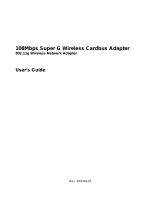Page is loading ...

ALL0282 IEEE 802.11b/g
Wireless Cardbus Card
Quick Installation Guide

Contents of Package:
• 2.4 GHz IEEE 802.11b/g Cardbus Wireless Network Adapter
• Manual and Drivers/Utility on CD
Note: If any of the above items are missing, please contact your reseller.
System Requirements:
• A laptop computer with an available 32-bit Cardbus slot
• Windows XP, Windows 2000, Windows ME, or Windows 98SE
• At least 32 MB of memory and a 300 MHz processor or higher
• An 802.11b/g Access Point for (Infrastructure Mode) or another computer with an
802.11b/g wireless card installed (for Ad-Hoc Mode)

Introduction
The 802.11b/g Wireless Cardbus Card is an advanced IEEE 802.11b/g compatible, high
performance, wireless card that supports data transfer speeds of up to 54 Mbps in 802.11g
mode.
The 802.11b/g Wireless Cardbus Card comes with software drivers for the most popular
Microsoft Windows operating systems and can be integrated into a larger network, running
Windows XP, Windows 2000, Windows ME, Windows 98SE, in either Ad Hoc mode (without
an Access Point) or Infrastructure mode (with an Access Point).
This manual provides a quick introduction to wireless technology and its application as it
relates to networking. Take a moment to read through this manual and get acquainted with
wireless technology.
Product Features
• Compatible with IEEE 802.11b standard to provide wireless Ethernet data
rates of up to11Mbps data rate
• Compatible with IEEE 802.11g high rate standard to provide wireless
54Mbps data rate
• Operation at dual 2.4 GHz frequency bands to meet worldwide regulations
• Dynamic date rate scaling at 1, 2, 5.5, and 11Mbps for IEEE 802.11b
• Dynamic date rate scaling at 6, 9, 12, 18, 24, 36, 48, 54Mbps for IEEE
802.11g
• Maximum reliability, throughput and connectivity with automatic data rate
switching
• Supports wireless data encryption with 64/128/152-bit WEP for security
• Supports infrastructure networks via Access Point and ad-hoc network via
peer-to-peer communication
• Built-in dual diversity antenna for reduction of interference in a multi-path

environment
• Supports AES enhanced security
• Supports DFS/TPC for European operation
• Supports CardBus (32-bit) Type II PC Card
• User-friendly configuration and diagnostic utilities
• Driver support for Windows 98SE, ME, 2000, and XP
LEDS
LED stands for Light-Emitting Diode. The 802.11b/g Wireless Cardbus Card has two LEDs:
POWER and ACTIVITY.
ACTIVIT
POWE
R
Network Mode LED Activity
Network Activity Both LEDs flash in unison
Searching for a Network
Connection
Both LEDs flash alternately
Associated with the Network,
but No Activity
Both LEDs flicker dimly
Power Save Mode (Power-up or
Reset)
POWER LED – slow rate blink
Card is disabled Only the POWER LED flashes

Installing the 802.11b/g Wireless Cardbus Card
1.Installing The Configuration Utility
Look for the file named “Setup.exe” on the installation CD-ROM. Double-click on it to start
the installation for the configuration utility.
This screen appears.

To install to the folder C:\Program Files\WLAN\ Utility click Next. Otherwise
click on Browse to choose an alternate location.
Click Next to proceed with the utility installation.

The Select Program Folder will then appear. You may add a new folder you
wish to contain a start up icon or choose one from the list provided. Click
Next to proceed.
The Setup Status screen will appear to inform you that the installation is in
process, as seen below. This same screen will then alert you that all backup files
have been removed.

After WLAN Utility has been successfully installed, InstallShield Wizard will
prompt you to restart your computer. Select “Yes, I want to restart my computer
now,” and click on Finish.

2.Installing The Driver
• Turn on the computer
•
Insert The 802.11b/g Wireless
Cardbus Card into an available
32-bit Cardbus slot.
Installing the software involves two steps. The first is to install the Driver and the second is to
install the Configuration Utility.
• When the 802.11b/g Wireless Cardbus Card has been inserted into a 32-bit Cardbus slot,
the Found New Hardware screen appears.
• Continue with the installation and the screen below may appear. Click on Next
to proceed with the installation.

• Insert the Driver CD into the CD-ROM drive. If you have not inserted the
Driver CD into the CD-Rom a prompt such as the one below will appear. Click
OK.
• Then, the installation will continue with the following screen and come to
completion.

/