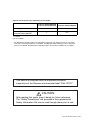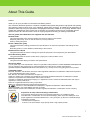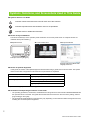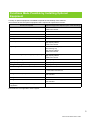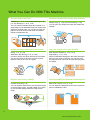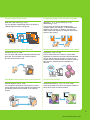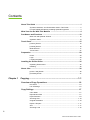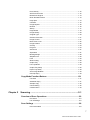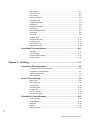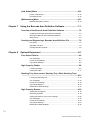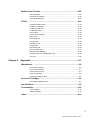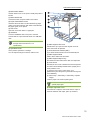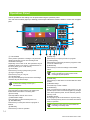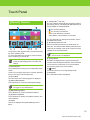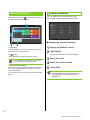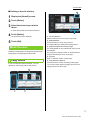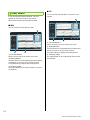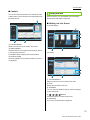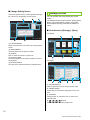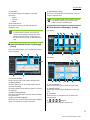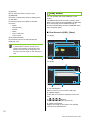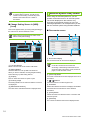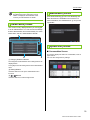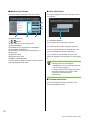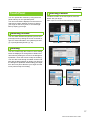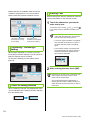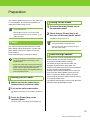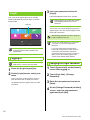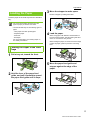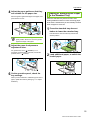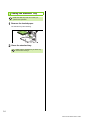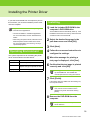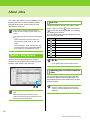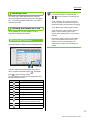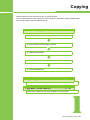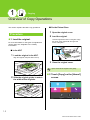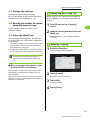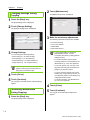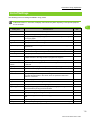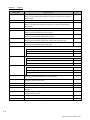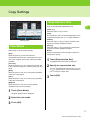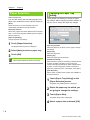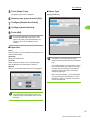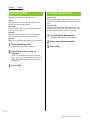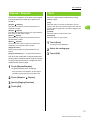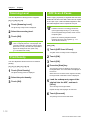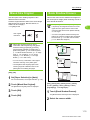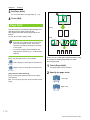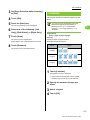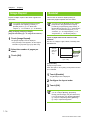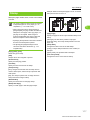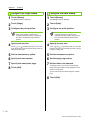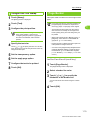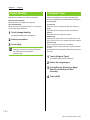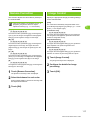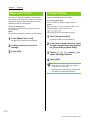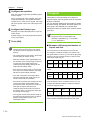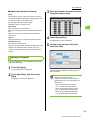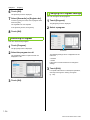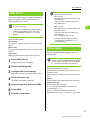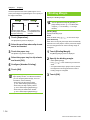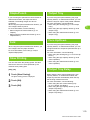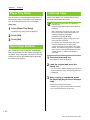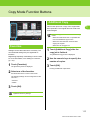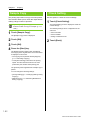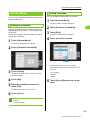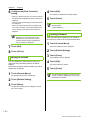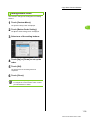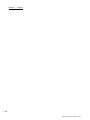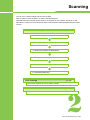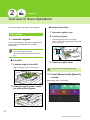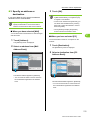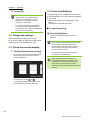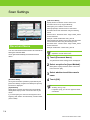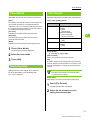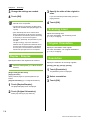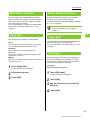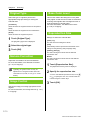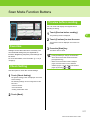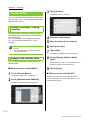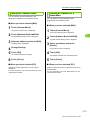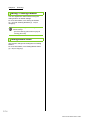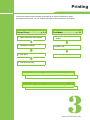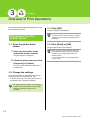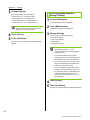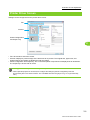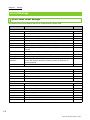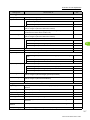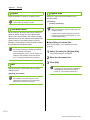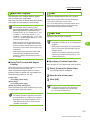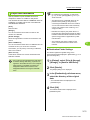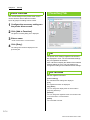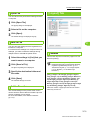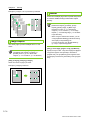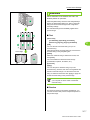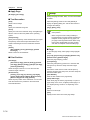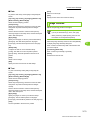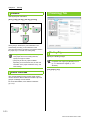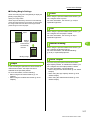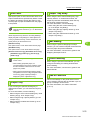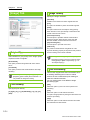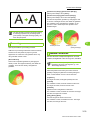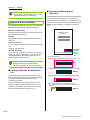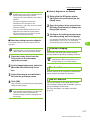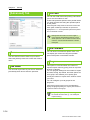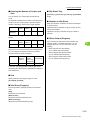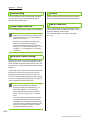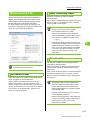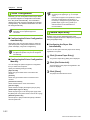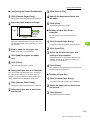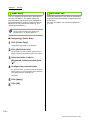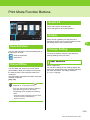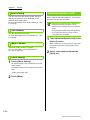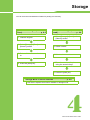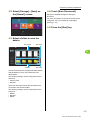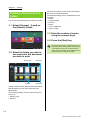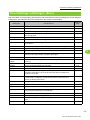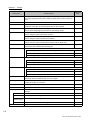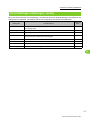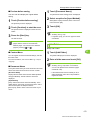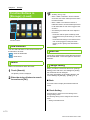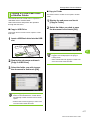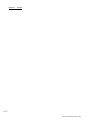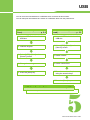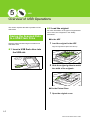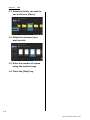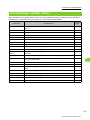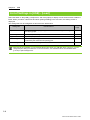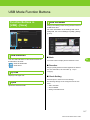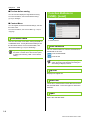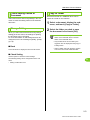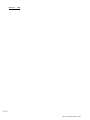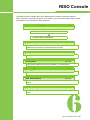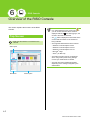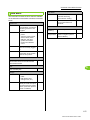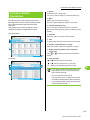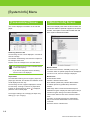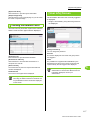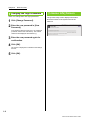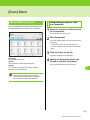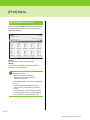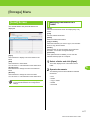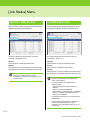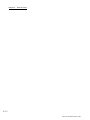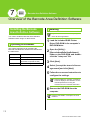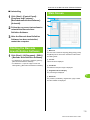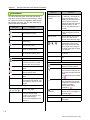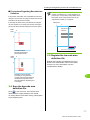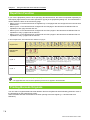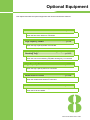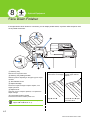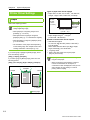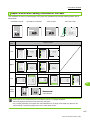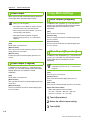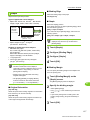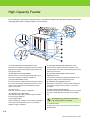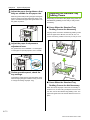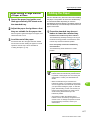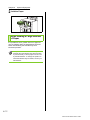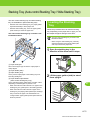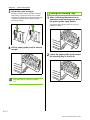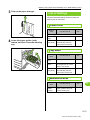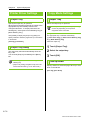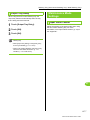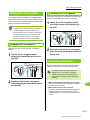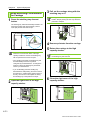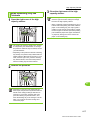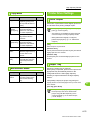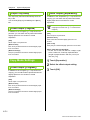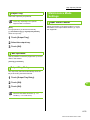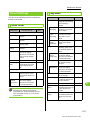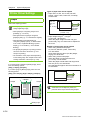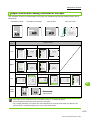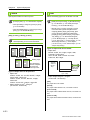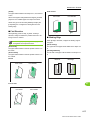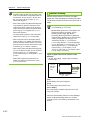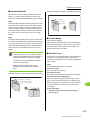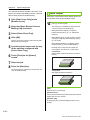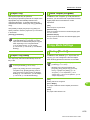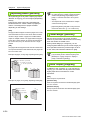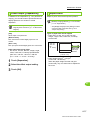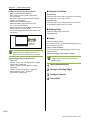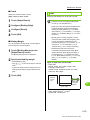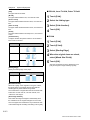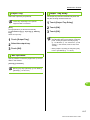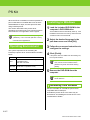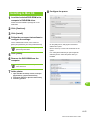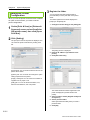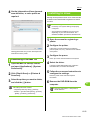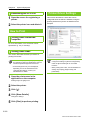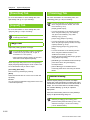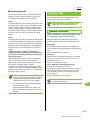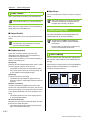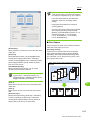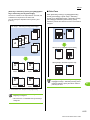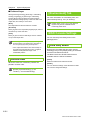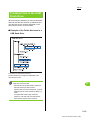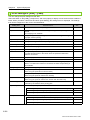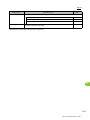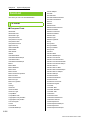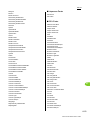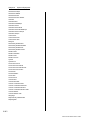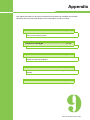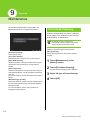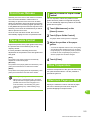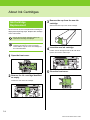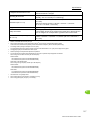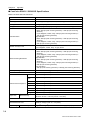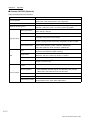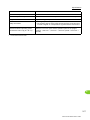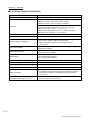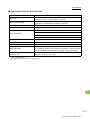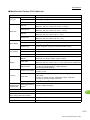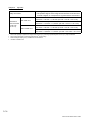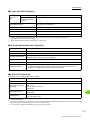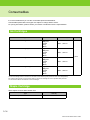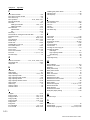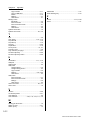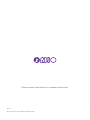User's Guide
This guide describes total operation features
and specifications.
Series
061-360UG-EN3

ComColor GD Series User's Guide
Options and functions vary depending on the model.
✓: Available
N/A: Not available
* The [Mixed Size Original], [Add Cover], [Slip Sheet], and [Paper Tray Relay] functions in Copy mode,
Print mode, and Storage mode are not available. The [Multi-part Paper Printing] function of the printer
driver is not available. The [Mixed Size Original] function in Scan mode is available only for reading.
ComColor GD9630/GD9630R
ComColor GD7330/GD7330R
ComColor GD9631/GD9631R
Feed Tray (1,2 and 3) ✓ N/A*
Connectivity of the Wrapping
Envelope Finisher (optional)
✓ N/A
After reading this guide, keep it handy for future reference.
The "Safety Precautions" are provided in the supplemental
Safety Information. Be sure to read through them prior to use.
CAUTION
This device is compliant with the substance emission
inspections of the German environmental label "RAL-UZ171".

ComColor GD Series User's Guide
1
About This Guide
Preface
Thank you for your purchase of a ComColor GD Series product.
This ComColor GD Series product is a network-compatible inkjet printer that performs high-speed color printing.
This machine uses five colors of ink, cyan, magenta, yellow, black, and gray, to enable smooth expression of
gradations while improving the reproduction of highlights and density of black in color printing. Besides output
of data and management of the printer from a computer, this machine can be used in combination with an
optional scanner for various functions such as copying originals and saving or utilizing scanned data.
The five guides described below are supplied with this machine.
● Quick Guide
This guide describes basic machine operations and how to replace consumables.
Keep this guide handy, such as near the machine, for easy reference.
Start by reading this guide.
● User's Guide (this guide)
This guide describes handling precautions and specifications, as well as the operations and settings of each
function.
Read this guide for a more detailed understanding of the machine.
● Administrator's Guide
This guide describes the machine settings and optional equipment to be configured by the administrator.
● Troubleshooting Guide
This guide describes the actions to take when a paper jam or other problem occurs.
● Safety Information
This guide describes safety precautions and specifications.
About This Guide
(1) This guide may not be reproduced in whole or in part without the permission of RISO KAGAKU CORPORATION.
(2) The contents of this manual may be changed without prior notice due to product improvements.
(3) RISO KAGAKU CORPORATION shall not be liable for any consequence of using this guide or the machine.
Trademark Credits
Microsoft, Windows, and Windows Server are either registered trademarks or trademarks of Microsoft Corporation
in the United States and/or other countries.
Mac, Mac OS, and Safari are trademarks of Apple Inc.
Adobe, the Adobe logo, PostScript, and PostScript 3 are either registered trademarks or trademarks of Adobe
Systems Incorporated in the United States and/or other countries.
ColorSet is a trademark of Monotype Imaging Inc. registered in the U.S. Patent & Trademark Office and may be
registered in certain jurisdictions.
FeliCa is a registered trademark of Sony Corporation.
Mifare is a registered trademark of Royal Philips Electronics.
, , ComColor, and FORCEJET are trademarks or registered trademarks of RISO KAGAKU
CORPORATION in the United States and other countries.
Other corporate names and/or trademarks are either registered trademarks or trademarks of each company,
respectively.
Acquisition of Color Universal Design Certification
The ComColor GD series (machine and optional equipment*) are certified for being
manufactured in consideration of Color Universal Design, which improves visibility for more
people regardless of individual differences in color perception, by the Color Universal Design
Organization (CUDO).
* Certified optional equipment:
Scanner / Face down finisher / High capacity feeder / High capacity stacker

2
ComColor GD Series User's Guide
■ Symbols Used in This Guide
Indicates cautions that should be noted for safe use of this machine.
Indicates important items that should be noted or are prohibited.
Indicates useful or additional information.
■ Names of Keys and Buttons
The names of hard keys on the operation panel and buttons on the touch panel screen or computer window are
indicated with square brackets [ ].
■ Names of Optional Equipment
In this guide, the names of the optional equipment are described using a generic term as shown below. The specific
name for each item of equipment is used when its unique features are explained.
* Optional stacking tray connected to the right side of the machine.
■ Illustrations and Operating Procedures in This Guide
• The operating procedures, screenshots, and illustrations in this guide are for the ComColor GD9630/GD9630R with
the optional scanner connected. This guide also assumes that each function is set to the factory setting, and that
[Login Setting] is set to [ON].
• The screenshots and illustrations in this guide may vary depending on the machine model and usage environment,
including the connected optional equipment.
Symbols, Notations, and Screenshots Used in This Guide
Name Used in This Guide Optional Equipment
Standard Tray High capacity feeder
Stacking tray* Auto-control stacking tray
Wide stacking tray
High capacity stacker
Example: Press the [Stop] key.
Example: Touch [Color Mode].
Example: Select the [Mixed Size
Original] check box.
● Operation Panel ● Touch Panel Screen ● Computer Window

ComColor GD Series User's Guide
3
A variety of optional equipment is available to expand the functionality of this machine.
The list below shows the optional equipment that is required to expand each function.
PS Kit FG10 is not supported in some regions.
Functions Made Possible by Installing Optional
Equipment
Function to Expand Optional Equipment Required (one of the following)
Staple Face down finisher
Multifunction finisher
Punch Multifunction finisher
Bi-fold Multifunction finisher
Tri-fold, Z-fold Multifunction finisher with the folder unit installed
Creating the booklets with saddle stitch stapling Multifunction finisher
Offset output Face down finisher
High capacity stacker
Multifunction finisher
Output tray selection Auto-control stacking tray
Wide stacking tray
High capacity stacker
Multifunction finisher
Automatic switching of output tray (output tray relay) Auto-control stacking tray
High capacity stacker
Multifunction finisher
High capacity feeding High capacity feeder
High capacity stacking High capacity stacker
Printing, enveloping, and sealing enveloped mail Wrapping Envelope Finisher
Perfect binding Perfect Binder
Login with authentication card IC card authentication kit
IC card reader activation kit
Printing with PostScript 3 printer driver PS kit
Print controller
Printing PDF files saved on USB flash drive PS kit
Printing from Mac OS PS kit
Print controller
Printing from tablet or smartphone using RISO PRINT-
S application
PS kit

ComColor GD Series User's Guide
4
What You Can Do With This Machine
Re-order Pages and Print
Combine (p. 1-15, p. 3-15), Image Repeat (p. 1-16,
p. 3-16), Booklet (p. 1-16, p. 3-16)
You can combine multiple pages to be placed on a
single page or print data after laying out several sets
of data for a single page. You can also re-order the
pages to be in the correct order when the printed
sheets are folded into two.
Quickly sort large amounts of documents
Sort (p. 1-11, p. 3-10),
Separation, Slip Sheet (p. 1-27, p. 3-22)
In order to quickly sort large amounts of documents,
you can print each set at a time or insert a sheet
between each set to serve as a guide.
Register and retrieve settings
Favorite Shortcuts (p. 16)
You can registers shortcuts for your favorite functions
on the [Home2] screen. This will enable you to bring
up your favorite settings without moving to each
mode.
Check the results before printing large amounts
Sample Copy (p. 1-32), Print and Pause (p. 3-10)
You can print one sample and check the results and
settings.
Copy the original of an open booklet
Book Shadow Erasure (p. 1-13, p. 2-9),
Page Split (p. 1-14, p. 2-9)
Remove shadows that appear in the center of images
when an open book is scanned. You can also copy
the pages from an open book and split the image into
two pages.
Improving readability of originals with a dark background
Base Color Level (p. 1-22, p. 2-10)
You can adjust the background color of the original to
improve readability of text.

5
ComColor GD Series User's Guide
Create multiple-page forms
Multi-part Paper Printing (p. 3-30)
You can prepare multiple-page forms consisting of
multiple pages that form a single set.
Protect documents with a PIN code
PIN Code (p. 2-9, p. 3-28)
You can set a PIN code for scanned documents and
print jobs. This will allow only certain people to
process the document or job.
Coordination with external servers and systems
External System Link (p. 3-36)
It is possible to authenticate users with an external
server and limit the use of this machine and also print
documents that have been saved on an external
system.
Composing images and text onto originals
Stamp (p. 1-17, p. 3-18), Overlay (p. 1-23),
Watermark (p. 3-17)
You can print documents upon adding page
numbers, dates, text, stamps, or other transparent
patterns onto originals. In addition, you can also
make copies upon layering an image that has been
saved on the storage.
Print the number of copies of the number of sets needed
Program (p. 1-24, p. 3-28)
Even in cases when the number of copies differ
depending on where the document will be distributed,
you can quickly print the number of copies of the
number of sets needed without the need for settings
each time by configuring such information in
advance.
Correct color balance
Gamma Correction (p. 1-21, p. 2-10, p. 3-25)
Corrects the balance of colors the original contains to
bring colors closer to natural shades.

ComColor GD Series User's Guide
6
Contents
About This Guide ................................................................................................1
Symbols, Notations, and Screenshots Used in This Guide ........................... 2
Functions Made Possible by Installing Optional Equipment ......................... 3
What You Can Do With This Machine ...............................................................4
Part Names and Functions ...............................................................................12
Main Unit and Optional Scanner ................................................................. 12
Operation Panel .......................................................................................... 14
Touch Panel .......................................................................................................15
[Home1] Screen .......................................................................................... 15
[Home2] Screen .......................................................................................... 16
Mode Screens ............................................................................................. 17
Touch Panel ................................................................................................ 27
Preparation ........................................................................................................29
Power .......................................................................................................... 29
Login ........................................................................................................... 30
Loading the Paper ....................................................................................... 31
Installing the Printer Driver ..............................................................................35
Operating Environment ............................................................................... 35
Installing ...................................................................................................... 35
About Jobs ........................................................................................................36
[Active / Idle] Screen ................................................................................... 36
[Finished] Screen ........................................................................................ 37
Chapter 1 Copying ...................................................................................1-1
Overview of Copy Operations ..............................................................1-2
Procedure .................................................................................................. 1-2
List of Settings ........................................................................................... 1-5
Copy Settings ........................................................................................1-7
Color Mode ................................................................................................ 1-7
Reproduction Size ...................................................................................... 1-7
Paper Selection .......................................................................................... 1-8
Scanning Size .......................................................................................... 1-10
Original Orientation .................................................................................. 1-10
Duplex / Simplex ...................................................................................... 1-11
Sort .......................................................................................................... 1-11
Scanning Level ........................................................................................ 1-12

ComColor GD Series User's Guide
7
Print Density ............................................................................................. 1-12
ADF Scan & Pause .................................................................................. 1-12
Mixed Size Original .................................................................................. 1-13
Book Shadow Erasure ............................................................................. 1-13
Page Split ................................................................................................. 1-14
Combine ................................................................................................... 1-15
Image Repeat .......................................................................................... 1-16
Booklet ..................................................................................................... 1-16
Stamp ....................................................................................................... 1-17
Page Border ............................................................................................. 1-19
Image Quality ........................................................................................... 1-20
Original Type ............................................................................................ 1-20
Gamma Correction ................................................................................... 1-21
Image Control .......................................................................................... 1-21
Base Color Level ...................................................................................... 1-22
Image Position ......................................................................................... 1-22
Overlay ..................................................................................................... 1-23
Program ................................................................................................... 1-24
Add Cover ................................................................................................ 1-27
Separation ................................................................................................ 1-27
Binding Margin ......................................................................................... 1-28
Staple/Punch ............................................................................................ 1-29
Fold .......................................................................................................... 1-29
Slow Printing ............................................................................................ 1-29
Output Tray .............................................................................................. 1-29
Face Up/Down ......................................................................................... 1-29
Output Tray Relay .................................................................................... 1-29
Paper Tray Relay ..................................................................................... 1-30
Auto Image Rotation ................................................................................ 1-30
Interrupt Copy .......................................................................................... 1-30
Copy Mode Function Buttons ............................................................1-31
Favorites .................................................................................................. 1-31
Additional Copy ........................................................................................ 1-31
Sample Copy ........................................................................................... 1-32
Check Setting ........................................................................................... 1-32
Custom Menu ........................................................................................... 1-33
Chapter 2 Scanning .................................................................................2-1
Overview of Scan Operations ..............................................................2-2
Procedure .................................................................................................. 2-2
List of Settings ........................................................................................... 2-5
Scan Settings ........................................................................................2-6
Document Name ........................................................................................ 2-6

ComColor GD Series User's Guide
8
Color Mode ................................................................................................ 2-7
Scanning Size ............................................................................................ 2-7
File Format ................................................................................................. 2-7
Duplex / Simplex ........................................................................................ 2-8
Scanning Level .......................................................................................... 2-8
Original Orientation .................................................................................... 2-8
Resolution .................................................................................................. 2-8
Mixed Size Original .................................................................................... 2-9
Page Size ................................................................................................... 2-9
Book Shadow Erasure ............................................................................... 2-9
Page Split ................................................................................................... 2-9
PIN code .................................................................................................... 2-9
Original Type ............................................................................................ 2-10
Gamma Correction ................................................................................... 2-10
Image Control .......................................................................................... 2-10
Base Color Level ...................................................................................... 2-10
Reproduction Size .................................................................................... 2-10
Scan Mode Function Buttons ............................................................2-11
Favorites .................................................................................................. 2-11
Check Setting ........................................................................................... 2-11
Preview before sending ........................................................................... 2-11
Custom Menu ........................................................................................... 2-12
Chapter 3 Printing ....................................................................................3-1
Overview of Print Operations ..............................................................3-2
Procedure From the Printer Driver ............................................................. 3-2
Procedure From Print Mode ....................................................................... 3-3
Printer Driver Screen .................................................................................. 3-5
List of Settings ........................................................................................... 3-6
Printer Driver Settings ..........................................................................3-9
[Basic] Tab ................................................................................................. 3-9
[Favorites] Tab ......................................................................................... 3-14
[Layout] Tab ............................................................................................. 3-15
[Finishing] Tab ......................................................................................... 3-20
[Image] Tab .............................................................................................. 3-24
[Advanced] Tab ........................................................................................ 3-28
[Environment] Tab .................................................................................... 3-31
Print Mode Function Buttons .............................................................3-35
View Selection ......................................................................................... 3-35
Online/Offline ........................................................................................... 3-35
Select All .................................................................................................. 3-35
Details ...................................................................................................... 3-35
Change Setting ........................................................................................ 3-35

ComColor GD Series User's Guide
9
External System Link ............................................................................... 3-36
Chapter 4 Storage ....................................................................................4-1
Overview of Storage Operations .........................................................4-2
Saving the Data to a Folder ....................................................................... 4-2
Printing a Document in a Folder ................................................................. 4-4
List of Settings in [Storage] - [Save] ........................................................... 4-5
List of Settings in [Storage] - [Load] ........................................................... 4-7
Storage Mode Function Buttons .........................................................4-8
Function Buttons in [Storage] - [Save] ....................................................... 4-8
Function Buttons in [Storage] - [Load] ..................................................... 4-10
Chapter 5 USB ..........................................................................................5-1
Overview of USB Operations ...............................................................5-2
Saving the Scanned Data to a USB Flash Drive ........................................ 5-2
Printing a Document Saved on a USB Flash Drive .................................... 5-3
List of Settings in [USB] - [Save] ................................................................ 5-5
List of Settings in [USB] - [Load] ................................................................ 5-6
USB Mode Function Buttons ...............................................................5-7
Function Buttons in [USB] - [Save] ............................................................. 5-7
Function Buttons in [USB] - [Load] ............................................................. 5-8
Chapter 6 RISO Console..........................................................................6-1
Overview of the RISO Console ............................................................6-2
Top Screen ................................................................................................ 6-2
Starting the RISO Console ......................................................................... 6-4
Common Button Operations ....................................................................... 6-5
[System Info] Menu ...............................................................................6-6
[Consumables] Screen ............................................................................... 6-6
[Machine Info] Screen ................................................................................ 6-6
[User Info] Screen ...................................................................................... 6-7
[License Info] Screen ................................................................................. 6-8
[Scan] Menu ...........................................................................................6-9
[Scan] Menu Screen .................................................................................. 6-9
[Print] Menu .........................................................................................6-10
[Print] Menu Screen ................................................................................. 6-10
[Storage] Menu ....................................................................................6-11
[Load] Screen ........................................................................................... 6-11

ComColor GD Series User's Guide
10
[Job Status] Menu ...............................................................................6-12
[Active / Idle] Screen ................................................................................ 6-12
[Finished] Screen ..................................................................................... 6-12
[Maintenance] Menu ...........................................................................6-13
[Maintenance] Menu Screen .................................................................... 6-13
Chapter 7 Using the Barcode Area Definition Software .......................7-1
Overview of the Barcode Area Definition Software ...........................7-2
Installing the Barcode Area Definition Software ......................................... 7-2
Starting the Barcode Area Definition Software ........................................... 7-3
Main Screen ............................................................................................... 7-3
Creating and Registering a Barcode Area Definition File .................7-5
Procedure .................................................................................................. 7-5
Repetition Function .................................................................................... 7-8
Printing Barcode Originals ......................................................................... 7-8
Chapter 8 Optional Equipment ...............................................................8-1
Face Down Finisher ..............................................................................8-2
List of Settings ........................................................................................... 8-3
Printer Driver Settings ................................................................................ 8-4
Copy Mode Settings ................................................................................... 8-6
High Capacity Feeder ...........................................................................8-8
Loading the Paper ...................................................................................... 8-9
Adding the Paper ..................................................................................... 8-11
Stacking Tray (Auto-control Stacking Tray / Wide Stacking Tray)
..............................................................................................................8-13
Loading the Stacking Tray ....................................................................... 8-13
List of Settings ......................................................................................... 8-15
Printer Driver Settings .............................................................................. 8-16
Copy Mode Settings ................................................................................. 8-16
Maintenance Mode Settings .................................................................... 8-17
High Capacity Stacker ........................................................................8-18
Setting the Corrugators ............................................................................ 8-19
Removing Printouts .................................................................................. 8-19
Setting the Stacking Tray on the Carriage ............................................... 8-22
List of Settings ......................................................................................... 8-22
Printer Driver Settings .............................................................................. 8-23
Copy Mode Settings ................................................................................. 8-24
Maintenance Mode Settings .................................................................... 8-25

ComColor GD Series User's Guide
11
Multifunction Finisher ........................................................................8-26
List of Settings ......................................................................................... 8-27
Printer Driver Settings .............................................................................. 8-28
Copy Mode Settings ................................................................................. 8-35
PS Kit ...................................................................................................8-42
Operating Environment ............................................................................ 8-42
Installing to Windows ............................................................................... 8-42
Installing to Mac OS ................................................................................. 8-43
Installing to Linux ..................................................................................... 8-45
How to Print ............................................................................................. 8-46
Printer Driver Settings .............................................................................. 8-46
[Basic] Tab ............................................................................................... 8-47
[Favorites] Tab ......................................................................................... 8-48
[Layout] Tab ............................................................................................. 8-48
[Finishing] Tab ......................................................................................... 8-48
[Image] Tab .............................................................................................. 8-49
[Advanced] Tab ........................................................................................ 8-50
[Environment] Tab .................................................................................... 8-54
RISO Console Settings ............................................................................ 8-54
Printable Files in the USB Flash Drive ..................................................... 8-55
Font List ................................................................................................... 8-58
Chapter 9 Appendix .................................................................................9-1
Maintenance ..........................................................................................9-2
Print Head Cleaning ................................................................................... 9-2
Front Cover Release .................................................................................. 9-3
Paper Guide Control .................................................................................. 9-3
Glue Temperature ...................................................................................... 9-3
Maximum Pages per Mail ........................................................................... 9-3
About Ink Cartridges ............................................................................9-4
Ink Cartridge Replacement ........................................................................ 9-4
Specifications ........................................................................................9-5
Consumables ......................................................................................9-18
Ink Cartridges ........................................................................................... 9-18
Staple Cartridge ....................................................................................... 9-18
Index .....................................................................................................9-19

ComColor GD Series User's Guide
12
Part Names and Functions
A Scanner (Optional)
Use the scanner to copy or scan documents that are read
from the platen glass or the ADF.
B Original Cover
Pull down to cover the original when reading it on the
platen glass.
C Platen Glass
Set the original face down and aligned with the position
of the arrow in the top left.
D Scanner Lamp (Blue / Red)
This lamp indicates the status of the scanner.
• Blue lamp ON: Ready
• Blue lamp flashing: Machine is starting up or scanning
• Red lamp flashing: Error has occurred
E Face Down Tray
Printouts are output face down.
F Standard Tray Descent Button
Use this button to move the standard tray up or down
when replacing or adding the paper to it.
G Paper Feed Pressure Adjustment Lever
Use this lever to adjust the paper feed pressure to suit
the paper type in the standard tray.
H Standard Tray Paper Guide
This guide prevents paper in the standard tray from
becoming misaligned.
I Standard Tray
Load special paper (thick paper, envelopes, etc.) here.
You can also load plain paper.
Main Unit and Optional Scanner

Part Names and Functions
ComColor GD Series User's Guide
13
J Main Power Switch
Use this switch to turn on the power. Usually the power is
left ON.
K Main Unit Socket
Connect the main unit power cable to this socket.
L Paper Feed Guide Levers
Use these levers to slide or fix the standard tray paper
guide. Levers are located on both sides of the standard
tray paper guide, in two places.
M Left Cover
Open this cover when there is a paper jam.
N USB Port
Connect a USB flash drive to this port to save the
scanned data or to print the data saved on a USB flash
drive.
O Operation Panel
Use to perform operations or settings.
You can adjust the angle so that it is easier to see.
P ADF Original Unit Lever
Pull this lever up to open the ADF original unit cover
when documents are jammed.
Q Auto Document Feeder (ADF)
Up to about 200 documents can be automatically fed.
R ADF Original Guide
Slide to fit the width of the document.
S ADF Original Output Tray
Documents that are read from the ADF are output here.
T Front Cover
Normally the front cover is locked and cannot be opened.
This lock is automatically released when a paper jam or
other problems occur.
To open the front cover in other cases, go to
[Maintenance] from the [Home1] screen and touch [Front
Cover Release].
U Feed Tray 1, Feed Tray 2, Feed Tray 3 (Feed
Trays)
Load the paper to be used for printing here.
V Paper Alignment Lever
Use this lever to align the documents that are output. If
the lever interferes with output, pull it up and lock it.
• Use USB flash drives compatible with Mass
Storage Class and USB 2.0 or 3.0
specifications.
• Use the standard tray for thick paper and other
special paper types.

ComColor GD Series User's Guide
14
Various operations and settings can be performed using the operation panel.
The color and condition (light up or flashing) of the lamps indicate the machine status or errors such as paper
jams.
Operation Panel
A Touch Panel
Use to perform operations or settings. This panel also
displays information such as error messages and
confirmation messages.
Depending on the screen or list, flick operations may be
available by flicking your finger in a certain direction on
the touch panel. (p. 15 "Touch Panel")
B Home Key
Press this key to bring up the [Home1] screen.
C Login / Logout Key
Press this key to log in or log out.
D Function Keys
You can preset frequently used functions and settings.
Use these keys as shortcut keys.
E Data Lamp
This lamp lights up when there is a job waiting and
flashes when this machine is receiving data.
F Error Lamp
This lamp flashes when an error occurs.
G Main Power Lamp
This lamp lights up when the main power is on.
H Job Status Key
Press this key to check jobs that are in progress or
finished.
I Start Key
Press this key to start an operation.
J Stop Key
Press this key to stop the job that is in progress.
K Interrupt Key
Press this key to pause the job that is in progress in order
to execute a different job.
L Reset Key
Press this key to return the settings to their default
values.
M Clear Key
Press this key to clear letters or numbers that have been
entered.
N Numeric Keys
Use these keys to enter numbers.
O Power Key
When you press this key while the main power is on, the
operation power turns on and this key lights up. Holding it
turns off the operation power, and the machine goes into
stand-by mode.
P Wake Up Key
This key lights up when this machine is in power saving
mode. Pressing this key when it is lit makes the machine
ready for operation.
• For specific instructions on how to register
functions and settings, contact your
administrator.
• Only the settings for the selected mode are
reset. The settings for other modes remain
unchanged by this operation.
• Pressing this key when it is not lit makes the
machine go into sleep mode.

ComColor GD Series User's Guide
15
Touch Panel
The [Home1] screen appears when you press the [Home]
key in the operation panel.
To access the settings and operations, touch the button
for the mode that you want to use.
A Mode Buttons
Touch these buttons to bring up the corresponding mode
screen.
A lock icon in the upper right corner of a button indicates
that you must log in to access that mode.
B User Name
The name of the user currently logged in is displayed.
C [Admin Menu] Button
Touch this button to access the administrator settings.
D [Maintenance] Button
Touch this button to access maintenance features.
E [System Info] Button
Touch this button to display consumables, machine, and
user information.
F Offline
This icon is displayed when [Online/Offline] is set to
[OFF].
G FORCEJET
Link Icon
This icon indicates whether all parts required for printing
are working correctly. The display will differ depending on
the consumable or configured details.
• You are using RISO ink.
• You are using non-RISO ink.
When lit: Ink information is entered.
When flashing: Ink information is not entered.
For more information on setting ink information, see the
"Troubleshooting Guide".
H Remaining Amount of Ink
These icons indicate the amount of remaining ink for
each color. The indicator starts flashing when the time to
replace an ink cartridge comes close. Prepare a new ink
cartridge for the color that flashes.
I [Fiery] Button
This button is displayed when using the optional print
controller ComColorExpress FS2000C. Touch this button
to show the Fiery mode screen. For more information,
see the user's guide for the print controller.
J Button
Touch this button to move to the [Home2] screen.
K Date/time
The current date and time is displayed.
[Home1] Screen
• The screen displayed varies depending on your
model, the optional equipment connected, and
settings.
• This button does not appear when the user is
not logged in as an administrator.
• If you are not using RISO ink, the remaining
amount of ink is not displayed.

16
ComColor GD Series User's Guide
Displayed by touching [ ] or flicking the screen to
the left on the [Home1] screen.
A [Shortcut]
You can register up to nine shortcuts to the favorites of
each mode on the [Home2] screen.
B Button
Touch this button to display the [Home1] screen.
C [Perfect Binding] Button
This button is displayed when using the optional Perfect
Binder. Printed body pages and a cover can be set to
bind an entire book.
For more information, see the user's guide for the Perfect
Binder.
You can register up to nine shortcuts to your
personal [Favorites] registered for each mode.
■ Registering a favorite shortcut
1
Display the [Home2] screen.
2
Touch [Add].
The [Add Favorite Shortcut] screen is displayed.
3
Select the mode.
4
Select one of the favorites.
5
Touch [OK].
[Home2] Screen
• You can also flick to the right on the [Home2]
screen to display the [Home1] screen.
Favorite Shortcuts
• The button color and type of icon for favorite
shortcuts registered to the [Home2] screen will
differ depending on the mode the favorite is
applicable to.

Touch Panel
ComColor GD Series User's Guide
17
■ Deleting a favorite shortcut
1
Display the [Home2] screen.
2
Touch [Delete].
3
Select the shortcut you wish to
delete.
A check will be placed on the selected shortcut.
4
Touch [Delete].
The [Confirm] screen is displayed.
5
Touch [OK].
Pressing a mode button on the [Home1] screen will
bring up the corresponding mode screen.
If you are using an optional scanner, you can
operate or check copy jobs on this screen.
A Function Buttons
Select a function that can be used in Copy mode.
B Setting Buttons
Use these buttons to set up copy functions.
Touch [More Menu] to display other setting buttons.
C Original Image and Finishing Image
The setting details can be confirmed with the icons that
are displayed.
The image of the original is shown on the left while the
image of the finishing is shown on the right.
D [Copies]
Enter or check the number of copies here.
E Page Switching Buttons
Use these buttons to switch the setting button pages.
You can also switch pages by dragging the area of the
setting buttons to the left or right.
Mode Screens
[Copy] Screen

18
ComColor GD Series User's Guide
If you are using an optional scanner, you can
operate or check scan jobs on this screen.
There are three ways to transmit scan data.
■ Mail
You can send the scanned data by e-mail.
A Function Buttons
Select a function that can be used in Scan mode.
B Setting Buttons
Use these buttons to enter [Address], [Document Name],
and [Sender] as well as to set up scanner functions.
Touch [More Menu] to display other setting buttons.
C Finishing Image
The setting details can be confirmed with the icons that
are displayed.
■ PC
You can send the scanned data to a computer on the
network.
A Function Buttons
Select a function that can be used in Scan mode.
B Setting Buttons
Use these buttons to enter [Destination] and [Document
Name] as well as to set up scanner functions.
Touch [More Menu] to display other setting buttons.
C Finishing Image
The setting details can be confirmed with the icons that
are displayed.
[Scan] Screen
Page is loading ...
Page is loading ...
Page is loading ...
Page is loading ...
Page is loading ...
Page is loading ...
Page is loading ...
Page is loading ...
Page is loading ...
Page is loading ...
Page is loading ...
Page is loading ...
Page is loading ...
Page is loading ...
Page is loading ...
Page is loading ...
Page is loading ...
Page is loading ...
Page is loading ...
Page is loading ...
Page is loading ...
Page is loading ...
Page is loading ...
Page is loading ...
Page is loading ...
Page is loading ...
Page is loading ...
Page is loading ...
Page is loading ...
Page is loading ...
Page is loading ...
Page is loading ...
Page is loading ...
Page is loading ...
Page is loading ...
Page is loading ...
Page is loading ...
Page is loading ...
Page is loading ...
Page is loading ...
Page is loading ...
Page is loading ...
Page is loading ...
Page is loading ...
Page is loading ...
Page is loading ...
Page is loading ...
Page is loading ...
Page is loading ...
Page is loading ...
Page is loading ...
Page is loading ...
Page is loading ...
Page is loading ...
Page is loading ...
Page is loading ...
Page is loading ...
Page is loading ...
Page is loading ...
Page is loading ...
Page is loading ...
Page is loading ...
Page is loading ...
Page is loading ...
Page is loading ...
Page is loading ...
Page is loading ...
Page is loading ...
Page is loading ...
Page is loading ...
Page is loading ...
Page is loading ...
Page is loading ...
Page is loading ...
Page is loading ...
Page is loading ...
Page is loading ...
Page is loading ...
Page is loading ...
Page is loading ...
Page is loading ...
Page is loading ...
Page is loading ...
Page is loading ...
Page is loading ...
Page is loading ...
Page is loading ...
Page is loading ...
Page is loading ...
Page is loading ...
Page is loading ...
Page is loading ...
Page is loading ...
Page is loading ...
Page is loading ...
Page is loading ...
Page is loading ...
Page is loading ...
Page is loading ...
Page is loading ...
Page is loading ...
Page is loading ...
Page is loading ...
Page is loading ...
Page is loading ...
Page is loading ...
Page is loading ...
Page is loading ...
Page is loading ...
Page is loading ...
Page is loading ...
Page is loading ...
Page is loading ...
Page is loading ...
Page is loading ...
Page is loading ...
Page is loading ...
Page is loading ...
Page is loading ...
Page is loading ...
Page is loading ...
Page is loading ...
Page is loading ...
Page is loading ...
Page is loading ...
Page is loading ...
Page is loading ...
Page is loading ...
Page is loading ...
Page is loading ...
Page is loading ...
Page is loading ...
Page is loading ...
Page is loading ...
Page is loading ...
Page is loading ...
Page is loading ...
Page is loading ...
Page is loading ...
Page is loading ...
Page is loading ...
Page is loading ...
Page is loading ...
Page is loading ...
Page is loading ...
Page is loading ...
Page is loading ...
Page is loading ...
Page is loading ...
Page is loading ...
Page is loading ...
Page is loading ...
Page is loading ...
Page is loading ...
Page is loading ...
Page is loading ...
Page is loading ...
Page is loading ...
Page is loading ...
Page is loading ...
Page is loading ...
Page is loading ...
Page is loading ...
Page is loading ...
Page is loading ...
Page is loading ...
Page is loading ...
Page is loading ...
Page is loading ...
Page is loading ...
Page is loading ...
Page is loading ...
Page is loading ...
Page is loading ...
Page is loading ...
Page is loading ...
Page is loading ...
Page is loading ...
Page is loading ...
Page is loading ...
Page is loading ...
Page is loading ...
Page is loading ...
Page is loading ...
Page is loading ...
Page is loading ...
Page is loading ...
Page is loading ...
Page is loading ...
Page is loading ...
Page is loading ...
Page is loading ...
Page is loading ...
Page is loading ...
Page is loading ...
Page is loading ...
Page is loading ...
Page is loading ...
Page is loading ...
Page is loading ...
Page is loading ...
Page is loading ...
Page is loading ...
Page is loading ...
Page is loading ...
Page is loading ...
Page is loading ...
Page is loading ...
Page is loading ...
Page is loading ...
Page is loading ...
Page is loading ...
Page is loading ...
Page is loading ...
Page is loading ...
Page is loading ...
Page is loading ...
Page is loading ...
Page is loading ...
Page is loading ...
Page is loading ...
Page is loading ...
Page is loading ...
Page is loading ...
Page is loading ...
Page is loading ...
Page is loading ...
Page is loading ...
Page is loading ...
Page is loading ...
Page is loading ...
Page is loading ...
Page is loading ...
Page is loading ...
-
 1
1
-
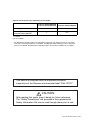 2
2
-
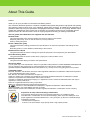 3
3
-
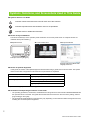 4
4
-
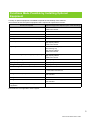 5
5
-
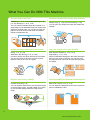 6
6
-
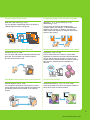 7
7
-
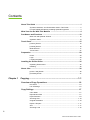 8
8
-
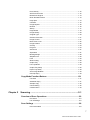 9
9
-
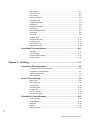 10
10
-
 11
11
-
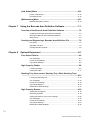 12
12
-
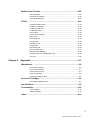 13
13
-
 14
14
-
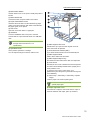 15
15
-
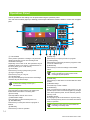 16
16
-
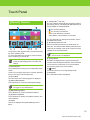 17
17
-
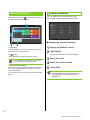 18
18
-
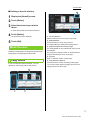 19
19
-
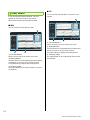 20
20
-
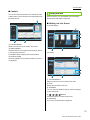 21
21
-
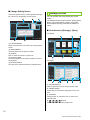 22
22
-
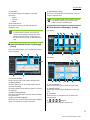 23
23
-
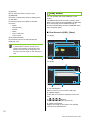 24
24
-
 25
25
-
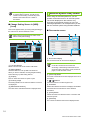 26
26
-
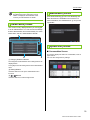 27
27
-
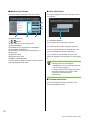 28
28
-
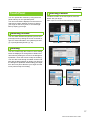 29
29
-
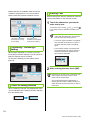 30
30
-
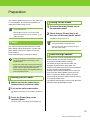 31
31
-
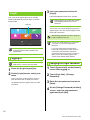 32
32
-
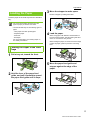 33
33
-
 34
34
-
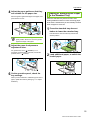 35
35
-
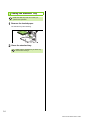 36
36
-
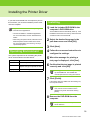 37
37
-
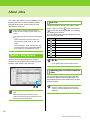 38
38
-
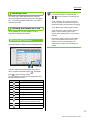 39
39
-
 40
40
-
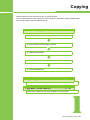 41
41
-
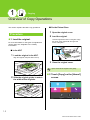 42
42
-
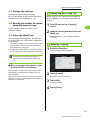 43
43
-
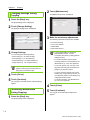 44
44
-
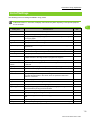 45
45
-
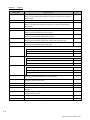 46
46
-
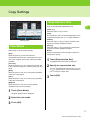 47
47
-
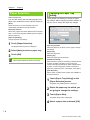 48
48
-
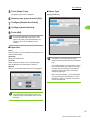 49
49
-
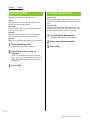 50
50
-
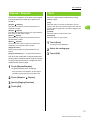 51
51
-
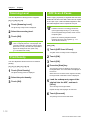 52
52
-
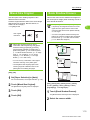 53
53
-
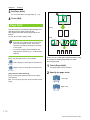 54
54
-
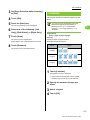 55
55
-
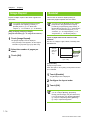 56
56
-
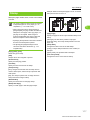 57
57
-
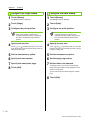 58
58
-
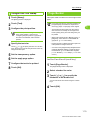 59
59
-
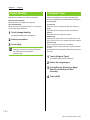 60
60
-
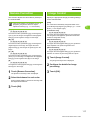 61
61
-
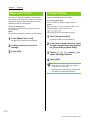 62
62
-
 63
63
-
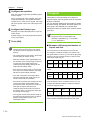 64
64
-
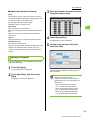 65
65
-
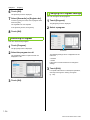 66
66
-
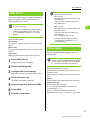 67
67
-
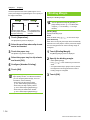 68
68
-
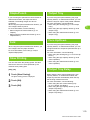 69
69
-
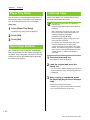 70
70
-
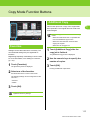 71
71
-
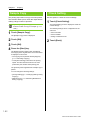 72
72
-
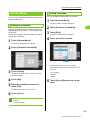 73
73
-
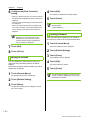 74
74
-
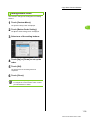 75
75
-
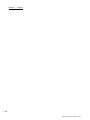 76
76
-
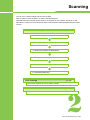 77
77
-
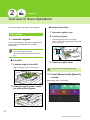 78
78
-
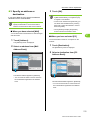 79
79
-
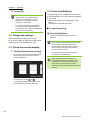 80
80
-
 81
81
-
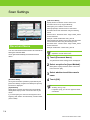 82
82
-
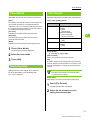 83
83
-
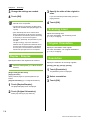 84
84
-
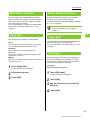 85
85
-
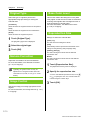 86
86
-
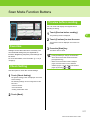 87
87
-
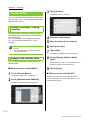 88
88
-
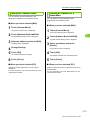 89
89
-
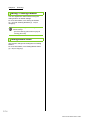 90
90
-
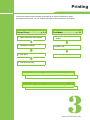 91
91
-
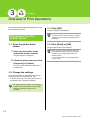 92
92
-
 93
93
-
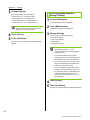 94
94
-
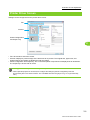 95
95
-
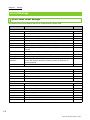 96
96
-
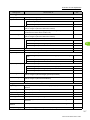 97
97
-
 98
98
-
 99
99
-
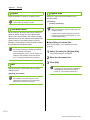 100
100
-
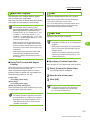 101
101
-
 102
102
-
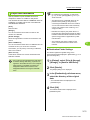 103
103
-
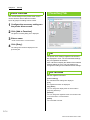 104
104
-
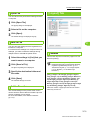 105
105
-
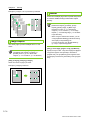 106
106
-
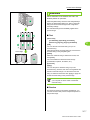 107
107
-
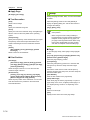 108
108
-
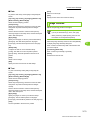 109
109
-
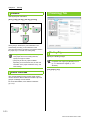 110
110
-
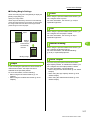 111
111
-
 112
112
-
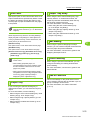 113
113
-
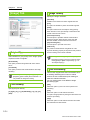 114
114
-
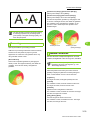 115
115
-
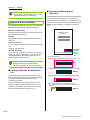 116
116
-
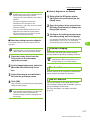 117
117
-
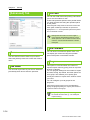 118
118
-
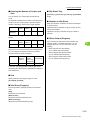 119
119
-
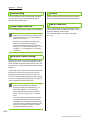 120
120
-
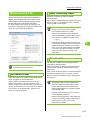 121
121
-
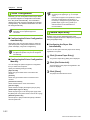 122
122
-
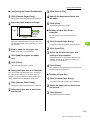 123
123
-
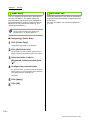 124
124
-
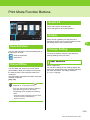 125
125
-
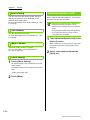 126
126
-
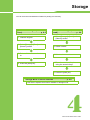 127
127
-
 128
128
-
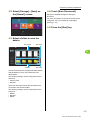 129
129
-
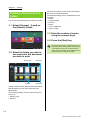 130
130
-
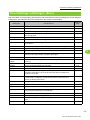 131
131
-
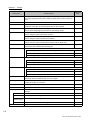 132
132
-
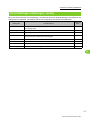 133
133
-
 134
134
-
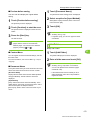 135
135
-
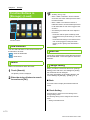 136
136
-
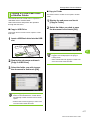 137
137
-
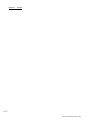 138
138
-
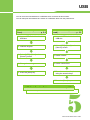 139
139
-
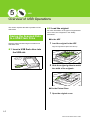 140
140
-
 141
141
-
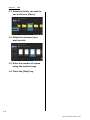 142
142
-
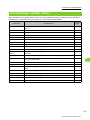 143
143
-
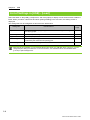 144
144
-
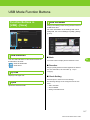 145
145
-
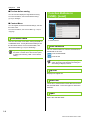 146
146
-
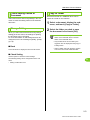 147
147
-
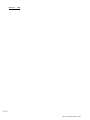 148
148
-
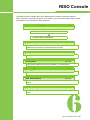 149
149
-
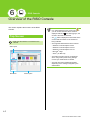 150
150
-
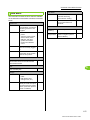 151
151
-
 152
152
-
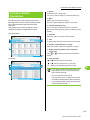 153
153
-
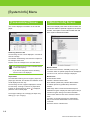 154
154
-
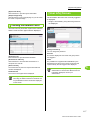 155
155
-
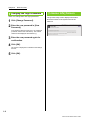 156
156
-
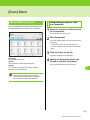 157
157
-
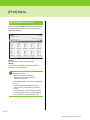 158
158
-
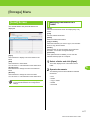 159
159
-
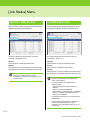 160
160
-
 161
161
-
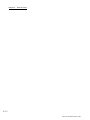 162
162
-
 163
163
-
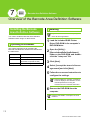 164
164
-
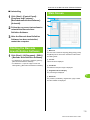 165
165
-
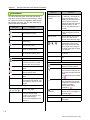 166
166
-
 167
167
-
 168
168
-
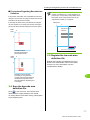 169
169
-
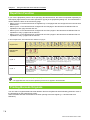 170
170
-
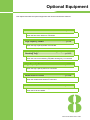 171
171
-
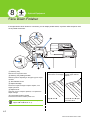 172
172
-
 173
173
-
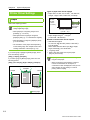 174
174
-
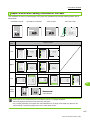 175
175
-
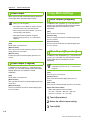 176
176
-
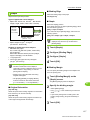 177
177
-
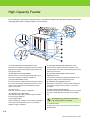 178
178
-
 179
179
-
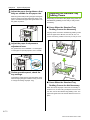 180
180
-
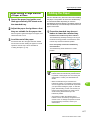 181
181
-
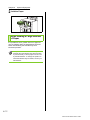 182
182
-
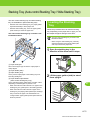 183
183
-
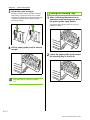 184
184
-
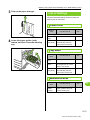 185
185
-
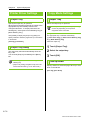 186
186
-
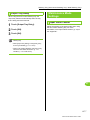 187
187
-
 188
188
-
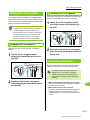 189
189
-
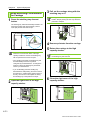 190
190
-
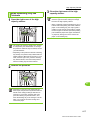 191
191
-
 192
192
-
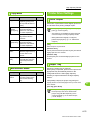 193
193
-
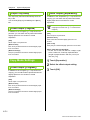 194
194
-
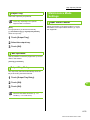 195
195
-
 196
196
-
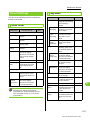 197
197
-
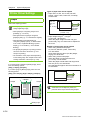 198
198
-
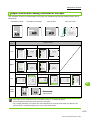 199
199
-
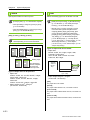 200
200
-
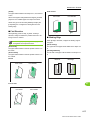 201
201
-
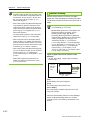 202
202
-
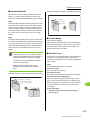 203
203
-
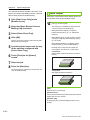 204
204
-
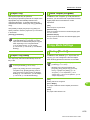 205
205
-
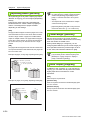 206
206
-
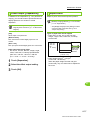 207
207
-
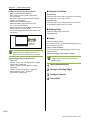 208
208
-
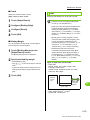 209
209
-
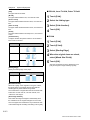 210
210
-
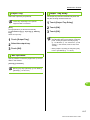 211
211
-
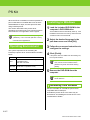 212
212
-
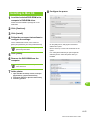 213
213
-
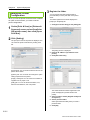 214
214
-
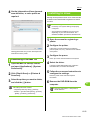 215
215
-
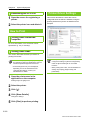 216
216
-
 217
217
-
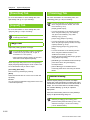 218
218
-
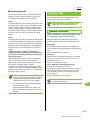 219
219
-
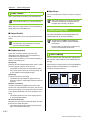 220
220
-
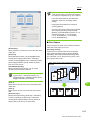 221
221
-
 222
222
-
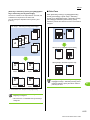 223
223
-
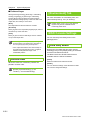 224
224
-
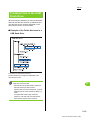 225
225
-
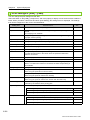 226
226
-
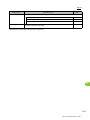 227
227
-
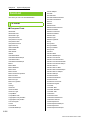 228
228
-
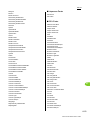 229
229
-
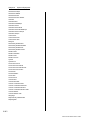 230
230
-
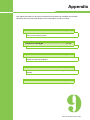 231
231
-
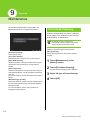 232
232
-
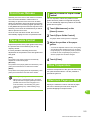 233
233
-
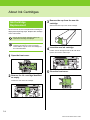 234
234
-
 235
235
-
 236
236
-
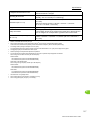 237
237
-
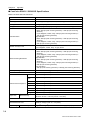 238
238
-
 239
239
-
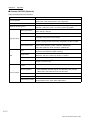 240
240
-
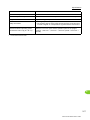 241
241
-
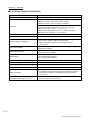 242
242
-
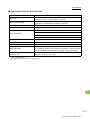 243
243
-
 244
244
-
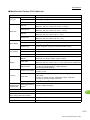 245
245
-
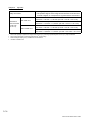 246
246
-
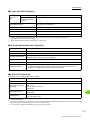 247
247
-
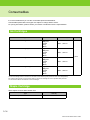 248
248
-
 249
249
-
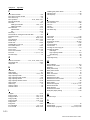 250
250
-
 251
251
-
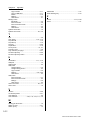 252
252
-
 253
253
-
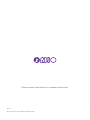 254
254
Ask a question and I''ll find the answer in the document
Finding information in a document is now easier with AI
Related papers
-
Riso ComColor GL User guide
-
Riso ComColor GL Quick Quick start guide
-
Pitney Bowes ComColor 9150R User guide
-
Riso ComColor User guide
-
Riso ComColor User guide
-
Riso ComColor FW Troubleshooting guide
-
Riso ComColor GD Troubleshooting guide
-
Riso ComColor Troubleshooting guide
-
Pitney Bowes ComColor X1 User guide
-
Riso ComColor GD Adminstrator’s
Other documents
-
Pitney Bowes RISO ComColor GD Series User guide
-
MartinYale 1611 Datasheet
-
Pitney Bowes RISO ComColor X1 Series User guide
-
Oce cm3521 User manual
-
Pitney Bowes RISO ComColor GD Series User guide
-
Pitney Bowes RISO ComColor GD Series User guide
-
Pitney Bowes RISO ComColor FW Series Owner's manual
-
Pitney Bowes FW 5000 User manual
-
Copystar KM-6030 Quick start guide
-
Pitney Bowes RISO ComColor GD Series Owner's manual