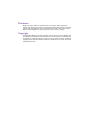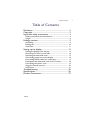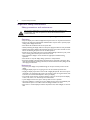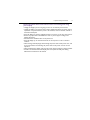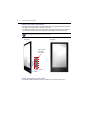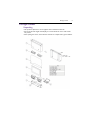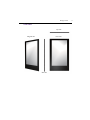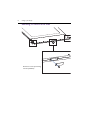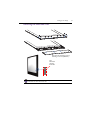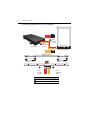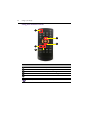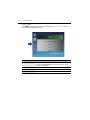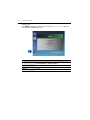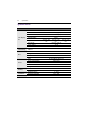DH551F/DH550F/DL550F
Double Sided Display
User Manual

Disclaimer
BenQ Corporation makes no representations or warranties, either expressed or
implied, with respect to the contents of this document. BenQ Corporation reserves the
right to revise this publication and to make changes from time to time in the contents
thereof without obligation to notify any person of such revision or changes.
Copyright
Copyright 2015 BenQ Corporation. All rights reserved. No part of this publication may
be reproduced, transmitted, transcribed, stored in a retrieval system or translated into
any language or computer language, in any form or by any means, electronic, mechanical,
magnetic, optical, chemical, manual or otherwise, without the prior written permission
of BenQ Corporation.

Table of Contents 3
Table of Contents
Disclaimer.............................................................................. 2
Copyright............................................................................... 2
Important safety instructions............................................ 4
Safety precautions and maintenance ........................................... 4
Usage .................................................................................................. 6
Package content ................................................................... 9
Unpacking.......................................................................................... 9
Packing list...................................................................................... 10
Overview........................................................................................ 11
Setting up the display ........................................................ 13
Putting the display front side up................................................ 13
Removing I/O covers at the sides............................................. 14
Removing the downside cover .................................................. 15
Connecting power box to the display ..................................... 16
Connecting HDMI cables and connectors.............................. 17
Putting back the downside cover and I/O covers ................. 18
Connecting the power cord....................................................... 19
Using the remote control ........................................................... 20
OSD menu ..................................................................................... 21
Troubleshooting ................................................................. 25
Specifications....................................................................... 26
Product Dimensions.......................................................... 27
7/20/15

Important safety instructions4
Important safety instructions
Safety precautions and maintenance
Read and follow these instructions when connecting and using your display:
Operation
• Keep the display out of direct sunlight and away from stoves or any other heat sources.
• Remove any object that could fall into ventilation holes of power box or prevent proper
cooling of the display’s electronics.
• Don’t block the ventilation holes on the power box.
• When positioning the display, make sure the power plug and outlet are easily accessible.
• When turning off the display by disconnecting the power cord, wait 6 seconds or more
before reconnecting the power cord for normal operation.
• Ensure the use of an approved power cord provided by BenQ at all times. If your power
cord is missing, please contact your local service center.
• Don’t subject the display to severe vibration or high impact conditions during
operation.
• Don’t knock or drop the display during operation or transportation.
• Provide an earthing connection before the mains plug is connected to the mains. And,
when disconnecting the earthing connection, be sure to disconnect after pulling out the
mains plug from the mains.
Maintenance
• To protect your display from possible damage, do not put excessive pressure on the
display.
• Unplug the display if you are not going to use it for an extensive period of time.
• Unplug the display if you need to clean it with a slightly damp cloth. The screen may be
wiped with a dry cloth when the power is off. However, never use organic solvent, such
as, alcohol, or ammonia-based liquids to clean your display.
• To avoid the risk of shock or permanent damage to the set, do not expose the display
to dust, rain, water, or an excessively moist environment.
• If your display becomes wet, wipe it with dry cloth as soon as possible.
• If a foreign substance or water gets in your display, turn the power off immediately and
disconnect the power cord. Then remove the foreign substance or water.
• Don’t store or use the display in locations exposed to heat, direct sunlight, or extreme
cold.
Use of control, adjustments, or procedures other than those specified in this
documentation may result in exposure to shock, electrical hazards and/or
mechanical hazards.

Important safety instructions 5
Read and follow these instructions when connecting and using
your display
• Unplug the display if you are not going to use it for an extensive period of time.
• Unplug the display if you need to clean it with a slightly damp cloth. The screen may be
wiped with a dry cloth when the power is off. However, never use alcohol, solvents or
ammonia-based liquids.
• Keep the display out of direct sunlight and away from stoves or any other heat sources.
• Remove any object that could fall into the vents or prevent proper cooling of the
display’s electronics.
• Don’t block the ventilation holes on the power box.
• Keep the display dry. To avoid electric shock, do not expose it to rain or excessive
moisture.
• When turning off the display by disconnecting the power cable or DC power cord, wait
for 6 seconds before reconnecting the power cable or DC power cord for normal
operation.
• When positioning the display, make sure the power plug and outlet are easily accessible.
• Consult a service technician if the display does not operate normally after having
followed the instructions in this manual.

Important safety instructions6
Usage
• Don’t turn the ventilation hole of power box upside down as shown below.
The ventilation hole of
power box
The ventilation
hole of power
box
It is prohibited to turn the
ventilation hole of Power Box
upside down.
It is prohibited to place tilt

Important safety instructions 7
• When the display is in use, as shown below, please do not open the cover of “bottom
side” I/O ports.
Do not open the cover of “bottom side”
I/O ports.

Important safety instructions8
Remote controller precautions
• Power function of the remote controller works only when pointing to the front side of
the display; the other functions work at either side.
• To differentiate between the front and the back side, check the side label of a barcode.
The barcode is near the front side, while the series number is near the back side.
Power connection to the device
• The display shall be installed nearby the sockets for easy access to the power.
The naming of the barcode below is just an example.
Front Side Back Side
Remote control
sensor
The barcode
is near the
front side.

Package content 9
Package content
Unpacking
• This product is packed in a carton together with its standard accessories.
• Due to the size and weight of this display, it is recommended to move it with at least
two persons.
• After opening the carton, ensure that the contents are complete and in good condition.

Package content10
Packing list
Double sided display x1
Power box x1
(with 24V &12V line)
Power cord x1
Remote controller x1
(Battery: CR 2025 3V)
HDMI cable x2

Package content 11
Overview
To p v i e w
Diagonal view Front view
Side view

Package content12
No. Name
Double sided display
Display Set
Double sided remote control sensor
Use hole x 8 (4 at each side)
I/O cover x 3
1
2
4
5
3
1
2
3
4
5

Setting up the display 13
Setting up the display
Putting the display front side up
Refer to Remote controller precautions on page 8 for more information on how to
differentiate the front and the back side.
While putting the front side up, the
screw of the display will be seen on
the left side of the I/O cover.
The
barcode is
near the
front side.

Setting up the display14
Removing I/O covers at the sides
Remove I/O covers by loosening
3 screws (M3x6mm).

Setting up the display16
Connecting power box to the display
No. Name
Connect the 12V (8 pin) power line
Connect the 24V (10 pin) power line
1
2
Power box
12V*1
Yellow line
(8 pin)
24V*1
Red line
(10 pin)
Double sided display
1
2
12V*1
Yellow line
(8 pin)
24V*1
Red line
(10 pin)
1
2

Setting up the display 17
Connecting HDMI cables and connectors
Plug two HDMI cables into the cabinet, and ensure that all cable plugs are firmly fitted
into the jacks.
The main signal input source is HDMI 1. Make sure HDMI 1 is well connected before
establishing HDMI 2 connection.
HDMI
HDMI
Back side Front side

Setting up the display18
Putting back the downside cover and I/O covers
1. Putting back the downside cover and tightening with 10 screws (M6x30mm).
2. Putting back other I/O covers not use with tightening screws.

Setting up the display 19
Connecting the power cord
Plug in the power cable and turn on the AC power switch.
Power box
AC in / switch

Setting up the display20
Using the remote control
1
2
3
4
5
No Name Description
Power Press to turn power on/off.
MENU Press to enter OSD setting menu.
Press to move up in OSD setting menu.
Press to move down in OSD setting menu.
EXIT Press to exit menu/selection.
1
2
3
4
5
Buttons not specified above are idle from remote control operations.
Page is loading ...
Page is loading ...
Page is loading ...
Page is loading ...
Page is loading ...
Page is loading ...
Page is loading ...
-
 1
1
-
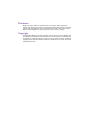 2
2
-
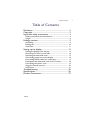 3
3
-
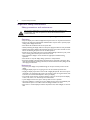 4
4
-
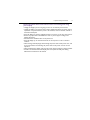 5
5
-
 6
6
-
 7
7
-
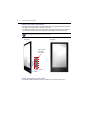 8
8
-
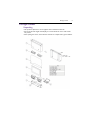 9
9
-
 10
10
-
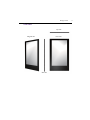 11
11
-
 12
12
-
 13
13
-
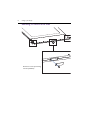 14
14
-
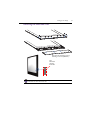 15
15
-
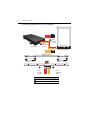 16
16
-
 17
17
-
 18
18
-
 19
19
-
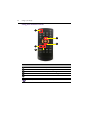 20
20
-
 21
21
-
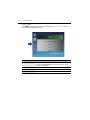 22
22
-
 23
23
-
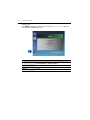 24
24
-
 25
25
-
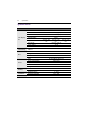 26
26
-
 27
27