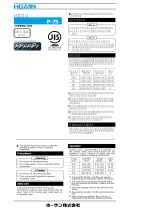8
Setting a Media
Installing the counter weight for adjusting
the take-up/ feeding tension-bar weight
Install the proper number of the counter weight depending
on the media type.
Counter weight can be installed up to three sets in each of
the right and left of the tension bar.
If you want to heavier take-up / feeding tension-bar,
please attach the weights in the following manner.
(1) Insert a counter weight for the lower into the
mounting shaft
(2) Insert the counter weight for the upper into the
mounting shaft, and combine with a counter weight
for the lower
(3) Fasten the counter weight with the weight fixing
rubber
Please check the work after setting
the media
Once you have set the soft media, please execute ”Print
of the media check pattern” and ”Media confirmation feed”
in order to check if it can properly feed the media and
successfully print.
Set the tension roller to ON
1
Press the [FUNC1](
MENU
) in Local.
2
Press [][] to select “Machine
setup”, and press the [ENTER] key.
3
Press the [FUNC1].
4
Press [][] to select “Tension
Roller”, and press the [ENTER] key.
5
Press [][] to select “ON”, and press the
[ENTER] key.
6
Press the [END/POWER] key several times
to end the setting.
Perform a media check feed
In the media confirmation feed, please focus to check the
following two points.
• If the media can successfully feed
• If wrinkles do not occur in the media during the feed
If there is an abnormality in the above two points, please
adjust the weight of the tension bar by changing the
number of counterweight.
1
Press the [FUNC2](
TEST PRINT/CLEANING
)
in Local.
2
Press [][] to select “Media Check”,
and press the [ENTER] key.
3
Press [][] to select “Feed”, and
press the [ENTER] key.
• Execution screen will be displayed.
4
Press the[ENTER] key to start the feed
• When wrinkle occurs, please add a counterweight
to tension bar.
5
Press the [END/POWER] key several times
to end the setting.
• The weight of the counterweight will be about
500g each. (The combination of up and down, one
set is about 1kg)
• Handle the counter weight with care.
If your finger or foot is stuck in the weight, you may
be injured.
• There is no distinction between "for the upper” and
"for the lower" to the counterweight.
Counterweight can be installed either up or down.
• Not to lose the unused counter weight, put it in the
storage box.
Media condition Solution
Ruck is generated in the media
feeding direction.
The tension applied on the
media is too strong.
According to your media,
reduce the counter weight.
The media skews at printing.
The media sags and the
machine cannot take it up
beautifully.
The tension applied on the
media is too weak.
According to your media,
increase the counter weight.
The media floats on the platen.
• If you are using the recommended media (DELUN
made 4025A), please attach12 pieces of
counterweight to the tension bar (about 6kg / top
and bottom of the combination in 6 pairs)
• When installing a counterweight to the tension bar,
please set to be on the left and right equally.
f you are using the recommended media, install
triplicate on one side.
counter weight (Up)
counter weight
(Down)
Weight
Fixing rubber
Mounting
shaft
• Setting of the tension roller can be set on the
screen after the media detection.
• If the tension bar is too heavy, the media will be
stretched. Please attach the counter weight of the
appropriate amount according to the
characteristics of the media.