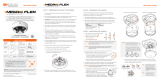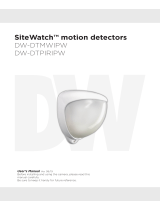Page is loading ...

DW-DTLA500
Quick Start Guide Quick Start Guide
1. Do not stare directly into the red alignment laser.
Do not leave the red alignment laser turned on after
nstallation process is complete.
2. Only use wall brackets and tripod with
compatible mounting.
3. Install the product only on a solid surface.
4. Install the product so that the detection line is not
obscured by interference from tall grass or tree branches
waving in the wind.
5. For perimeter protection, the unit should be placed at
desired detection height and parallel to ground.
6. Do not install or leave the product in a location exposed to
heat, vibration or impact.
7. The SiteWatch™ laser sensor is compatible with a number
of conventional wall brackets used for surveillance
cameras, all standard accessories, such as
pole mounts, corner mounts etc., can be used.
8. When using the product for mobile applications, the
threaded UNC 5/8” - 11 hole is compatible with most
surveyor tripods.
9. Using the mounting accessory, mark and drill all necessary
holes in the mounting surface.
STEP 1 – PREPARING TO MOUNT THE
LASER SENSOR
STEP 2 – CABLING THE LASER SENSOR
NOTE: The sensor must always be mounted on a
steady foundation, such as a wall or a pole that
is well secured to minimize risk of misalignment
due to vibrations.
NOTE: The sensor has a maximum detection range of
up to 1640.42ft (500m). Recommended range
for demanding applications is 984.25ft (300m),
to ensure detection of small objects such as
people, even in dicult weather conditions.
Tel: +1 (866) 446-3595 / (813) 888-9555
Technical Support Hours:
9:00AM – 8:00PM EST, Monday thru Friday
digital-watchdog.com
Attention: This document is intended to serve as a quick reference
for initial setup. It is recommended that the user read the entire
instruction manual for complete and proper installation and usage.
The SiteWatch™ laser sensor is powered with PoE and all
communication is made with TCP/IP. For applications that
require cables over 328ft (100m) between unit location
and nearest switch or router it is necessary to use network
extenders or fiber optics.
1. Remove the shell and service lid.
2. Insert the network cable without a connector through the
cable gland. Crimp RJ45 connector to the cable then plug
into the RJ45 jack.
3. Tighten the cable gland to secure the cable and seal
the casing.
4. If the relay is desired to be used, replace the plug on the
backside with supplied cable gland.
5. Connect the signal cable to the terminals. Choose
connection for desired function, normally open (N/O) or
normally closed (N/C).
6. Refit the service lid and shell.
Power input Power consumption
Power over Ethernet (48V DC) or 12V DC 4W, class 2
1640FT LASER SURVEILLANCE SENSOR
Shell screw
(Countersunk M4x6 mm)
Shell
Main unit
Service lid
Cable gland
Service lid screw (M3x8 mm)
WHAT’S IN THE BOX
1 x laser sensor
1 x M12 cable gland
1x 0.098” (2.5mm) allen key
1 x quick setup guide
NOTE: Download all your support materials and tools in one place.
1. Go to: http://www.digital-watchdog.com/resources.
2. Search for your product by entering the part
number in the ‘Search by Product’ search bar.
Results for applicable part numbers will
populate automatically based on the part
number you enter.
3. Click ‘Search’. All supported materials, including
manuals and quick start guide (QSGs) will
appear in the results.

Rev Date: 09/19
Copyright © Digital Watchdog. All rights reserved.
Specifications and pricing are subject to change without notice.
STEP 4 – ALIGN THE LASER SENSOR
STEP 5 – CONFIGURE
NOTE: Default IP address: 192.168.0.10
*
The DW-DTLA500 can be setup remotely via the detector’s web interface. To open the detector’s web interface:
1. Open a web browser.
2. Enter the detector’s default IP address in the in the address bar. The detector’s default IP address is 192.168.0.10.
3. Enter the detector’s username and password. The default username and password are admin | admin.
If this is your first time accessing the detector remotely, it is highly recommended that you change the password.
Resetting the laser sensor:
1. Remove the shell and service lid.
2. Press and hold reset button for 8~10 seconds
until the network activity lights go out then
start blinking.
3. Refit the service lid and shell.
4. The unit will change IP address to default IP.
5. The unit will restart in the boot loader.
6. Click “Clear settings” to reset admin password
and erase previous configurations.
The final alignment adjustment of the sensor is made with
the adjustment screws on the sensor. To facilitate alignment,
horizontal and vertical adjustments have been separated.
1. Remove the shell.
2. Release all adjustment screws using a 2.5mm Allen key.
3. Screw on one side to push the sensor in the desired
direction. 3/4 turns of the adjustment screw equals to
3.28ft (1m) movement at 109yd (100m), 6.56ft (2m) at
218yd (200m) and so on.
4. When the sensor is aligned, tighten the screws from both
sides to lock the alignment.
5. Confirm that alignment is correct after all screws have
been tightened.
6. Refit the shell.
NOTE: Please see the full product manual for web
viewer setup, functions and camera settings
options.
Vertical Alignment Adjustment
Horizontal Alignment Adjustment
STEP 3 – INSTALLING THE LASER SENSOR
1. Install wall bracket and additional items according to
their associated descriptions.
2. Mount the unit on the wall bracket with the four
M6 screws.
3. Make a rough alignment with the adjustable wall
bracket head.
Quick Start Guide
/