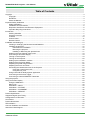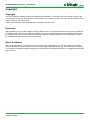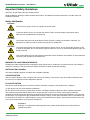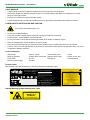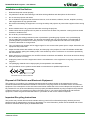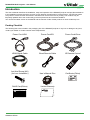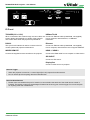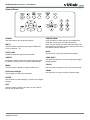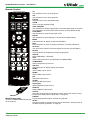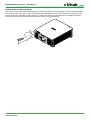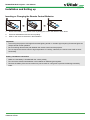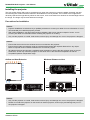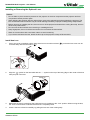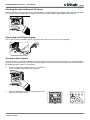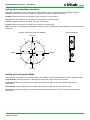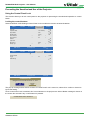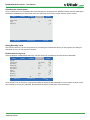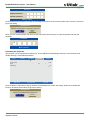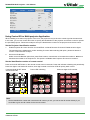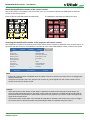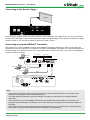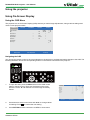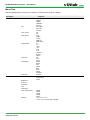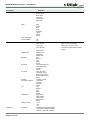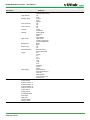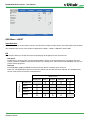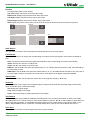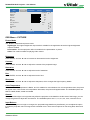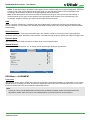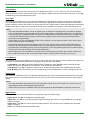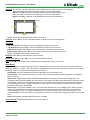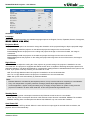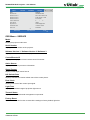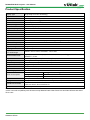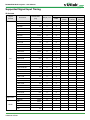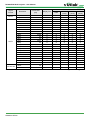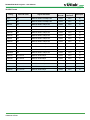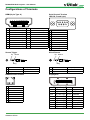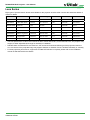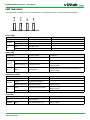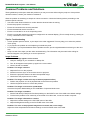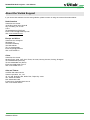Vivitek DK8500Z BK User manual
- Category
- Data projectors
- Type
- User manual
This manual is also suitable for

DK8500Z
User's ManualUser's Manual
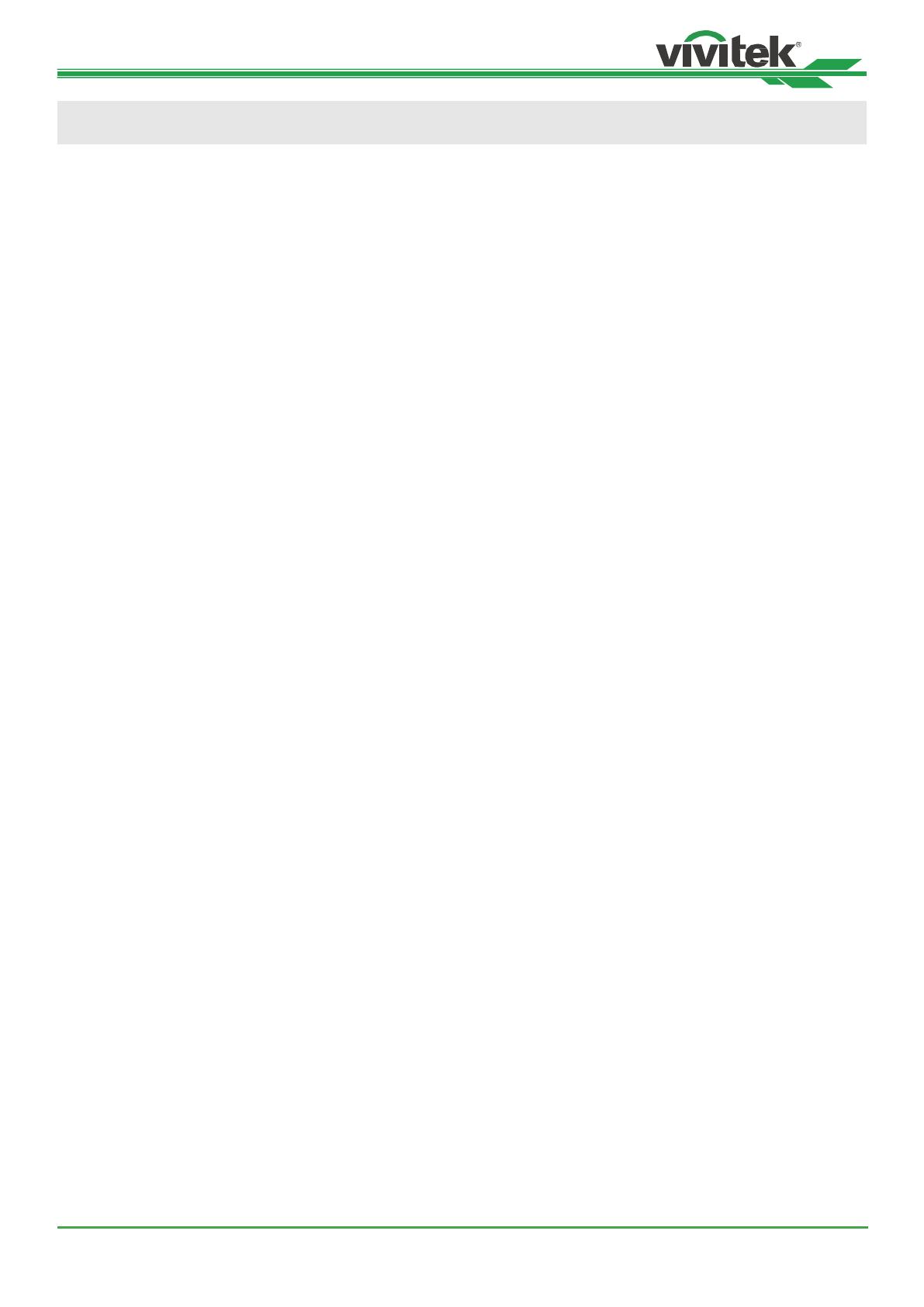
DK8500Z-BK DLP Projector - User Manual
UM8500217EN00
2
Table of Contents
Copyright ......................................................................................................................................................................... 3
Copyright ................................................................................................................................................................ 3
Disclaimer ............................................................................................................................................................... 3
About the Manual .................................................................................................................................................... 3
Important Safety Guidelines ............................................................................................................................................ 4
Safety Notication ................................................................................................................................................... 4
Installation and Use Notices ................................................................................................................................... 6
Disposal of Old Electric and Electronic Equipment ................................................................................................. 6
Important Recycling Instructions ............................................................................................................................. 6
Introduction ...................................................................................................................................................................... 7
Packing Checklist ................................................................................................................................................... 7
Projector Overview ................................................................................................................................................. 8
IO Panel ............................................................................................................................................................... 10
Control Panel .........................................................................................................................................................11
Remote Control ..................................................................................................................................................... 12
Installation and Setting up ............................................................................................................................................. 14
Inserting or Changing the Remote Control Batteries ............................................................................................ 14
Installing the projector ........................................................................................................................................... 15
Precautions for Installation ........................................................................................................................... 15
Mounting the projector ................................................................................................................................. 16
Installing or Removing the Optional Lens .................................................................................................... 17
Selecting the Input Voltage of AC Power .............................................................................................................. 19
Connecting to AC Power Supply ........................................................................................................................... 19
Turning on the Projector ....................................................................................................................................... 19
Turning off the Projector ....................................................................................................................................... 20
Setting up the installation condition ...................................................................................................................... 21
Setting up the Projection Mode ............................................................................................................................. 21
Adjusting Projected Image Position ...................................................................................................................... 22
Adjusting the Focus and Zoom ............................................................................................................................. 22
Preventing the Unauthorized Use of the Projector ............................................................................................... 23
Using the Control Panel Lock ....................................................................................................................... 23
Using Security Lock ..................................................................................................................................... 24
Using Control ID for Multi-projector Application .................................................................................................... 26
Connecting to the Screen Trigger ......................................................................................................................... 28
Connecting to external HDBaseT Transmitter ..................................................................................................... 28
Using the projector ........................................................................................................................................................ 29
Using On-Screen Display .............................................................................................................................................. 29
Using the OSD Menu ............................................................................................................................................ 29
Menu Tree ............................................................................................................................................................. 30
OSD Menu – INPUT ............................................................................................................................................. 33
OSD Menu – PICTURE ........................................................................................................................................ 35
OSG Menu – ALIGNMENT ................................................................................................................................... 36
OSD Menu – SERVICE ........................................................................................................................................ 42
Product Specication ..................................................................................................................................................... 43
Supported Signal Input Timing ...................................................................................................................................... 44
Congurations of Terminals ........................................................................................................................................... 47
Lens Series.................................................................................................................................................................... 48
Product Dimensions ...................................................................................................................................................... 49
LED Indication ............................................................................................................................................................... 50
Common Problems and Solutions ................................................................................................................................. 51
About the Vivitek Support .............................................................................................................................................. 53

DK8500Z-BK DLP Projector - User Manual
UM8500217EN00
3
Copyright
Copyright
The User’s Manual (including all pictures, illustrations and software) is protected by the international copyright right
law. All rights are reserved. No duplication of the manual or any content included in the manual is allowed without the
written consent of the manufacturer.
Vivitek is the trademark of Vivitek Corporation. ©All rights reserved. 2016
Disclaimer
The information in the manual is subject to change without notice. The manufacturer does not provide any statement
or warranty of the contents in the manual and clearly give up the implied warranties of merchantability and of tness
for a particular purpose. The manufacturer reserves the rights to modify the publication and change the contents of
the materials at any time without notice to any person.
About the Manual
The manual describes how to install and use the projector and is applicable to the end-user. Relevant information
(such as illustrations and descriptions) is put on the same page as possible as we can. The format, easy for printing,
is convenient for reading and paper-saving which is benecial to environmental protection. It is suggested printing the
page you need.

DK8500Z-BK DLP Projector - User Manual
UM8500217EN00
4
Important Safety Guidelines
Thank you for purchasing the high quality product!
Read the Manual carefully to obtain the best performance. The Manual provides instructions to use the menu and
implement operation.
Safety Notication
CAUTION
CAUTION
To turn off main power, ensure to unplug from power outlet.
CAUTION
CAUTION
To prevent electric shock, do not open the cabinet. There are high-voltage components inside.
Refer service to qualied service personnel.
CAUTION
CAUTION
The symbol warns the user about electric shock caused by voltage not insulated. Therefore, it is
dangerous to make any kind of contact with any parts of inside units.
CAUTION
CAUTION
To prevent the projector from electrical discharge or electric shock, do not expose the projector to rain
or moist environment. Do not use the plug with an extension cord or an outlet unless all the prongs can
be fully inserted.
WARNING
This symbol alerts the user that important information which should be read carefully to avoid problems
concerning the operation and maintenance.
WARNING TO CALIFORNIA RESIDENTS:
Handling the cables supplied with this equipment might expose user to a little lead, a chemical known to the Stage of
California, resulting in risks of barrenness. Please remember to wash hands after handling.
NOTIFICATION (CANADA)
This Class A digital equipment complies with Canadian ICES-003.
CE NOTIFICATION
This is a Class A product, which complies with rules for CE marking. This product may cause radio interference that
the user may be supposed to take adequate measures.
FCC NOTIFICATION
This device complies with part 15 of the FCC Rules. Operation is subject to the following two conditions:
(1) This device may not cause harmful interference;
(2) This device must accept any interference received, including interference that may cause undesired operation.
This equipment has been tested and found to comply with part 15 of the FCC Rules. These requirements are
designed to provide reasonable protection against harmful interference when the equipment operates in a commercial
environment. This equipment might generate radio frequency energy. If user does not install or use in accordance with
the instructions in manual, the radio frequency energy may interfere radio reception. If the above scenario occurs, the
user may be responsible to correcting the interference.
WARNING
WARNING!
Changes or modications without approval from Vivitek could void the user’s authorization to
operate the product.

DK8500Z-BK DLP Projector - User Manual
UM8500217EN00
5
LIGHT MODULE
• A light module containing multiple laser diodes acts as the light source in the product.
• These laser diodes are sealed in the light module. It is recommended to ask dealer for maintenance or repair
services of the light module.
• End user is not allowed to replace the light module.
• Contact distributor who provides the qualied service for light module replacement and further information.
LASER SAFETY NOTIFICATION AND CAUTION
Do not stare at the lens while in use
• CLASS 3R LASER PRODUCT
• This Laser Product is designated as Class 3R during all procedures of operation.
• LASER LIGHT - AVOID DIRECT EYE EXPOSURE.
• Do not point laser or allow reected laser light toward other people or reective objects.
• Direct or scattered light can be hazardous to eyes and skin.
• There is a potential hazard of eye exposure to laser radiation if the included instructions are not followed.
• Caution – use of controls, adjustments or performance of procedures other than those specied herein may result
in hazardous radiation exposure.
Laser Parameters:
Wavelength : 450nm - 460nm Total internal power : >100W
Mode of operation : Pulsed, due to frame rate Apparent source size : >10mm, at lens stop
Pulse width : 0.74ms Divergence : >100 mili Radian
Maximum laser energy : 0.376mJ
Product Label
Manufacturer’s ID Label, Explanatory Label and Certication Statement Label
AC INPUT/Entrée CA(
/
Ꮾˢ
) :
100-130 VAC 9.5A 50/60Hz
AC INPUT/Entrée CA(
/
Ꮾˢ
) :
200-240 VAC 4.5A 50/60Hz
DLP Projector / Projecteur DLP
(
㕟ἴ㉼⽘㩆ᇴфԸᇆ፟
)
Model/Modèle/(
/
ݭཱི
) :
This device complies with part 15 of the FCC rules.
Operation is subject to the following two conditions:
(1) this device may not cause harmful interference, and
(2) this device must accept any interference received,
including interference that may cause undesired operation.
CAN ICES-3(A) /NMB-3(A)
Caution : Do not open the cover. No user-serviceable parts inside
Avertissement : ne pas ouvrir le couvercle. Le produit ne contient
aucune pièce interne réparable par l’utilisateur.
娤⌈妉↽ㄑ摉⟔㩺士ὗ‥㿟㗋↗⻥䱫Ậᴉ ᶴ
ᛋ!!Ә!!;!ኛ̻χฟγഥ-న౯̰ڇચّჯ࣒̝̮І
娤⌈ḽ䏦仃㨢᳸$䵥ᵥ⍿濕◦䏝㯹䉭❁ᳫ濕媣ᵥ⍿⊭侻ᷘ廞ノ㒞䵽䏳ⴰㄮƲ
◦店䢋⾃濕⊭侻斾堿䏦ヵ⪷ⴰㄮ悅⊔⩜⊭圊䕂㉨㑻Ʋ
娤⌈ḽ䏦仃濣㨢㽸䏰朜宅壈ㄾ圑士ὗ濕㑺⬃ḍ䍮❁ᳫḽ䏦濕⊭侻㗁廞ノ⫂曹㎼↓濕
◦㨢ᳫ⾃㭿濕ḽ䏦仃㗁坩堿㬀㉟⊔㚎ᵙ弧䐴䕂⫋䨔Ʋ
∝怇┭⏗徥䔜⬷Ứḁ䮈䏭Ƌᷱ㵞ƌ㛰昷⅓⏟
0DGHLQ&KLQD壤怇✗Ḕ⛲Ḕ⛤
:-;;;;
Complies with FDA performance standards for laser
products except for deviations pursuant to Laser
Notice No. 50, dated June 24, 2007
LASER RADIATION
AVOID DIRECT EYE EXPOSURE
CLASS 3R LASER PRODUCT
Emitted wavelength : 450-460 nm
Max. Pulse energy: 0.376 mJ, Pulse duration: 0.74 ms
㹾 幎⫂弽䗺䘙⊕⃮䖲㉣䀥⫂3R䬹㹾 ᵥ⍿
㮠搽 : 450-460 nm
㖾⟥俇⁰侻悍: 0.376 mJ俇⁰㒴撲: 0.74 ms
㹾 巹⫂弽䗺䘙⊕⃮䖲㉣䀥⫂3R朜㹾 䏠⍿
㮠搵: 450-460 nm
㖾⟥俆圛侻悍: 0.376 mJ俆圛㔀摑: 0.74 ms
RAYONNEMENT LASER
EXPOSITION DIRECTE DANGEREUSE POUR LES YEUX
APPAREIL À LASER DE CLASSE 3R
longueur d'onde : 450-460nm
maximum énergie de impulsion : 0.376 mJ,
durée de impulsion : 0.74 ms
GB 7247.1-2012 / IEC/EN 60825-1:2007
CLASS 1 LASER PRODUCT
IEC/EN 60825-1:2014
PRODUIT LASER DE CLASSE 1
IEC/EN 60825-1:2014
3264638203
Hazard Warning Symbol and Aperture Label
3262162601 LASER APERTURE
斵⫂巹⫂ᴉ⨒⹏
㹾 幎⫂䥕⊡
OUVERTURE LASER

DK8500Z-BK DLP Projector - User Manual
UM8500217EN00
6
Installation and Use Notices
1. Read and keep this manual properly.
2. Pay attention to all the noted warnings, and follow all the guidelines and descriptions in this manual.
3. Do not use the projector near water.
4. Do not install the equipment near the thermal sources, such as heaters, radiators, furnace, ampliers, and any
other equipment that may generate heat.
5. Be careful while holding the equipment or moving the trolley with projector to prevent the equipment from turning
over.
6. Notice whether there is any parts with aws after receiving the projector.
7. Please notice that the projector will not power on until the lens is tted. The protection covering the lens should
be taken to install the lens.
8. Do not let any vent be obstructed.
9. Do not destroy the safety protection function of polarized or grounding plug of power cord. A polarized plug
has one wide and one narrow blade. The plug has two blades and one grounding blade. The wide blade or
grounding blade is provided for the safety concerns. If the plug provided does not match the outlet, please
contact the electrician to change outlet.
10. The +12V trigger only outputs 12V DC trigger signal. Do not connect other power input or output. Otherwise, the
equipment may malfunction.
11. Adjust the slide switch with suitable volt input, and then plug in the projector; the red LED indicator would ash
and then stabilize, getting into standby mode. User should only use the connectors or accessories provided by
the manufacturer.
12. When user turns on the projector, the red LED indicator would ash until stabilize. Do not look at the lens directly
while the projector is running.
13. Unplug the power cord of the equipment if there is a thunderstorm or the equipment is not going to be used for a
long time.
14. The packaging materials can be kept properly for transportation use afterwards.
15. If any breakdown occurs, please contact dealer or manufacture for qualied repair service.
RG2
CAUTION: Do not look into the lens
Disposal of Old Electric and Electronic Equipment
The symbol on your product or the package represents that the product should not be treated as the normal
household waste when discarded but should be carried to the recycling location of the waste electric and electronic
equipment. The consequence on the environment and human health due to the incorrect disposal of the product can
be prevented if it can be ensured that the product is properly discarded. Material recycling is helpful to the protection
of natural resources. The symbol is only valid in European Union. If you want to discard electrical and electronic
equipment, contact the governmental authorities or your dealer for the correct method of disposal.
Important Recycling Instructions
The product may contain other electronic wastes and may pose risk if not discarded properly. Abide by the local,
state/provincial or federal laws of recycling or discarding. For more information, please visit the website and contact
Electronic Industries Alliance (EIA) on WWW.EIAE.ORG.

DK8500Z-BK DLP Projector - User Manual
UM8500217EN00
7
Introduction
The User’s Manual describes the installation, setup and operation of the DK8500Z projector and provides assistance
to the installation personnel and the end-user to fully develop the performance of the projector. VIVITEK has made
every effort to ensure that the information in the Manual is correct at the time of printing. The contents may be
frequently updated due to the continuously product improvement and customer feedback.
You can nd the latest version of the Manual and the manual of other Vivitek products on www.vivitekcorp.com.
Packing Checklist
The following items are included in the packaging box of the DK8500Z projector. If any loss or damage to any item,
contact your dealer or Vivitek customer service department.
Power Cord-USA Power Cord-EU Power Cord-China
HDMI Signal Cable Wired Remote Cable IR Remote Control
Anti-thief Screw (M4)
(for Lens Installation) User’s Manual Disc Certicate (China)
RoHS Card(China) Limited Warranty

DK8500Z-BK DLP Projector - User Manual
UM8500217EN00
8
Projector Overview
Front-right View
12
8
7
4
5
6
3
1. Front IR Receiver
The Receiver for IR signals from remote control.
2. LED Indicator
Display current projector status such as power, light source
status and warning.
3. Air Intake
The fan pulls the cool air to the projector for system
cooling.
4. Lens Release Button
Press the Lens Release button before removing the lens.
5. Lens hood
Remove the cover before installing the lens.
6. Height Adjuster
Adjust level of projector
7. Intake Vent
The fans pull air to cool the radiator of the projector.
8. Rear IR Receiver
The Receiver for IR signals from remote control.
Rear-right View
14
91112
13
10
9. I/O Connector Panel
Connect to various input, control or output terminals to the
projector.
10. Kensington Lock
Attach the projector to a permanent object with the
Kensington slot and a security cable.
11. Slide Switch
Switch it to corresponding input voltage
12. AC Power Switch
Turn on/off the AC power of the projector.
13. AC Inlet
Connect the supplied power cable to this inlet.
14. Control Panel
Press the button to operate the OSD menu or adjust the
lens Settings see OSD controls.
Important:
The air passes through grill openings on the projector is for good air circulation. Do not obstruct any of the grill
openings and keep the required distance from any object.

DK8500Z-BK DLP Projector - User Manual
UM8500217EN00
9
Bottom View
15 16
19
17
18
15. Anti-thief Screw hole
The anti-thief screw can be fastened to prevent
Lens removing by unauthorized person.
16. Mounting Holes of Support Kit
These two screws holes can be used to x support
kits of ultra-short throw lens.
Note: The screws are for Lens support kits only;
overloading may damage the projector or cause
injury.
17. Recess for projector handling.
These four recesses can be used for handling the
projector.
18. Ceiling Mounting Hole
Total 6 holes for M4 screw, maximum depth 14mm.
19. Security Slot
The slot can be used for Short-term protection
Note:
• When installing, ensure that you use only UL Listed ceiling mounts, Contact your dealer for information on
mounting the projector on a ceiling.
• With ceiling installation, use approved mounting hardware & M4 screws; maximum depth of screw: 14 mm.

DK8500Z-BK DLP Projector - User Manual
UM8500217EN00
10
HDMI
1
HDMI
2
HDBaseT / LAN Ethernet DisplayPort
RS232
WIRED REMOTE
SDI IN SDI OUT
TRIGGER
1 2
IO Panel
TRIGGER(12V +/-1.5V)
When connected to the screen through a 3.5mm cable, the
screen deploys automatically on startup of the projector.
The screen reacts when the projector is powered off.
RS-232
The 9-pin D-sub interface is used to connect to the PC
control system and projector maintenance.
WIRED REMOTE
Connect the supplied remote controller to the projector
HDBaseT/LAN
Connect an Ethernet cable (Cat5e/Cat6, not supplied)
from a computer, network device, or HDBaseT
transmitter.
Ethernet
Connect an Ethernet cable (Cat5e/Cat6, not supplied)
from a computer, network device not to support HDBaseT
HDMI 1 / HDMI 2
Connect the HDMI cable from a computer or video device
SDI IN/OUT
Connect to SDI source.
DisplayPort
Connect a video source to projector
Note for Trigger
• When the projector is turned on, a control signal (DC 12V) outputs from this terminal.
• Do not use this jack for anything other than intended use.
Note for Wired Remote
• Please make sure whether the port for insertion is correct before the terminal of the wired remote control is
inserted. The remote control may be damaged if inserted to the wrong port such as trigger. Do not use this jack
for anything other than intended use.

DK8500Z-BK DLP Projector - User Manual
UM8500217EN00
11
Control Panel
ENGER
++
--
POWER
User the button to turn on/off the projector.
INPUT
Push the button to select the input signal. HDMI, DVI,
VGA, Component…etc.
AUTO SYNC
Implement automatic signal synchronization.
ASPECT
Change the aspect ratio of the current image and push
the button to change to the next aspect ratio settings.
MENU
Push the button to display or hide the OSD menu.
UP/Down/Left/Right
Use the button to select the OSD option.
ENTER
Use the button to select settings or conrm the changed
settings.
EXIT
Push the button to return to the menu on the previous
level or exit the OSD menu.
CENTER LENS
Push the button to center the lens and calibrate the
parameter of lens shift, focusing and zooming.
Note: The lens memory function requires the accurate
lens adjustment parameter. Please center the lens every
time after the lens is mounted.
Blank
Use the button to stop the projection temporarily
LENS SHIFT
Use these four buttons to move the projected image to
desired position.
FOCUS
Use the button to adjust the focus of projected image.
ZOOM
Use the button to zoom in/out the projected image.

DK8500Z-BK DLP Projector - User Manual
UM8500217EN00
12
Remote Control
MENU
EXIT
ENTER
1
4
7
0
89
6
3
5
2
HDMI1 HDMI2 DVI
CLEAR FREEZE ID SET
3G-SDI
Displayport
HDBaseT
VGA ASPECT
COMPONENT
AUTO PC BLANK STATUS
On
Use the button to turn on the projector.
OFF
Use the button to turn off the projector.
FOCUS
Adjust the focus of the projected image.
ZOOM
Zoom in/out the projected image.
TEST PATTERN
Use the button to show the test pattern. Press this button again to switch to
the next pattern. Press the EXIT button to return to the projected image.
LENS SHIFT
Use the button to move the lens right or left.
ENTER
Use the button to select settings or conrm the changed settings.
MENU
Press the button to display or hide the OSD Menu.
EXIT
Press the button to return to the previous Menu or exit the OSD Menu.
AUTO PC
You can use this function to execute signal source auto synchronization
BLANK
Press the button to temporarily interrupt the projection.
STATUS
Show OSD MENU – SERVICE.
VGA
Select VGA input source. (not applicable for DK8500Z-BK)
COMPONENT
Select Component input source.
ASPECT
Press the button to display aspect ratio options.
HDMI1
Select HDMI 1 input source.
HDMI2
Select HDMI 2 input source.
DVI
Select DVI input source.
3G-SDI
Select 3G-SDI input source.
DisplayPort
Select DisplayPort input source.
HDBaseT
Select HDBaseT input source.
CLEAR
Erase the set ID number of the remote control; refer to the section “Using
Control ID for Multi-projector Application” on page 26.
FREEZE
Freeze the projected image or resume the projection.
ID SET
Set up ID number for remote control; refer to the section “Using Control ID
for Multi-projector Application” on page 26.
Wired Remote Jack
Connect to WIRED REMOTE terminal
on the projector

DK8500Z-BK DLP Projector - User Manual
UM8500217EN00
13
Remote Control Operating Range
The remote control uses infrared transmission to control the projector. It is not necessary to point the remote directly
at the projector. Provided you are not holding the remote perpendicular to the sides or the rear of the projector, the
remote will function well within a radius of about 10 meters (25 feet) and 15 degrees above or below the projector
level. If the projector does not respond to the remote control, move a little closer.
10m
±30°

DK8500Z-BK DLP Projector - User Manual
UM8500217EN00
14
Installation and Setting up
Inserting or Changing the Remote Control Batteries
123
1. Remove the battery compartment cover by sliding the cover in the direction of the arrow.
2. Place two AA batteries with the correct polarity.
3. Slide on the cover as the arrow in the illustration.
Important:
• Avoid using the projector with bright uorescent lighting turned on. Certain high-frequency uorescent lights can
disrupt remote control operation.
• Be sure nothing obstructs the path between the remote control and the projector.
• Do not expose the remote control to high temperature or humidity; otherwise, the remote control will not work
functionally.
Battery installation instructions
• Make sure the battery is installed with the correct polarity
• Do not use the old and new batteries or the batteries of different types together
• Remove the battery if the remote control may not be used for a long time to prevent the damage caused by
leaks.

DK8500Z-BK DLP Projector - User Manual
UM8500217EN00
15
Installing the projector
The high quality display effect can be guaranteed only when the projector is correctly installed. Generally, the light
source facing the screen should be reduced or eliminated as much as possible. The contrast of the image will be
obviously reduced if the light directly shines on the screen, such as the beam from windows or the searchlight cast on
the image. The image may become faded and not bright.
Precautions for Installation
Caution:
• Projector installation must be done by a qualied professional. Contact your dealer for more information. It is not
recommended you install the projector yourself.
• With ceiling installation, use approved mounting hardware & M4 screws; maximum depth of screw: 14 mm.
Contact your dealer for information about mounting the projector on a ceiling.
• Only use the projector on a solid, level surface, serious injury and damage can occur if the projector is dropped.
Caution:
• Ensure that the hot air from the exhaust vent is not sucked into the projector.
• Ensure the air intake and exhaust vents are unobstructed and keep the required distance from any object.
Below is required minimum distance between the vent and any object.
• All added enclosures should pass a certied thermal evaluation to ensure that the projector does not recycle
exhaust air, as this may cause the projector to shut down even if the enclosure temperature is with the
acceptable operation temperature range.
Airow and Heat Emission Minimum Distance to Vent
POWER
STATUS
LIGHT
TEMP.
50cm 50cm
50cm 50cm
Caution:
• Only use the projector on a solid, level surface, serious injury and damage can occur if the projector is dropped.
• Please do not stack the projector on the surface of another projector, serious injury and damage may occur if
the projector is dropped

DK8500Z-BK DLP Projector - User Manual
UM8500217EN00
16
Mounting the projector
For mounting the projector, please use UL Listed ceiling mounts and M4 screws, maximum depth of screw: 14 mm.

DK8500Z-BK DLP Projector - User Manual
UM8500217EN00
17
Installing or Removing the Optional Lens
Caution:
• Do not shake or place excessive pressure on the projector or the lens components as the projector and lens
components contain precision parts.
• When shipping the projector with the optional lens, remove the optional lens before shipping the projector. The
lens and the lens shift mechanism may encounter damage caused by improper handling during transportation.
• Before removing or installing the lens, be sure to turn off the projector and wait till the cooling fans stop, and turn
off the main power switch.
• Do not touch the lens surface when removing or installing the lens.
• Keep ngerprints, dust or oil off the lens surface. Do not scratch the lens surface.
• Work on a level surface with a soft cloth under it to avoid scratching.
• If you remove and store the lens, attach the lens cap to the projector to keep off dust and dirt.
Install New Lens
1. If the Lens cover is installed, pull the edge of the lens cover with one hand ( ), so that the lens cover can be
removed easily with the other hand ( )
2
1
2. Align the “ “ symbol on the lens label with the “ * “ symbol on the top of the body (align to the center of the lens
hole) and pull in the lens.
Arrow up
3. Make sure the lens is pushed into the holder and turn it clockwise to the “Lock” position. When turning the lens,
the “Click” sounds twice to indicate that the lens is completely xed.
4. Check if the lens is xed successfully by pulling the lens out of the holder gently.

DK8500Z-BK DLP Projector - User Manual
UM8500217EN00
18
Removing the Existing Lens
1. Push the LENS RELEASE button all the way in and rotate the lens counterclockwise. The existing lens will be
disengaged
2. Pull out the existing lens slowly.
Caution:
• When installing the lens into the projector, be sure to remove the lens cap from the back of the optional lens
before installing the optional lens into the projector. Failure to do so will cause damage to the projector and lens.
• There is one safety switch inside the lens slot on the projector to prevent unexpected injury by laser beam, the
projector cannot be turned on if the projection lens has not been installed or is not installed correctly. Please
make sure the lens is installed properly before tuning on the projector.

DK8500Z-BK DLP Projector - User Manual
UM8500217EN00
19
Selecting the Input Voltage of AC Power
There is one slide switch near AC switch, pleases switch it to corresponding input voltage of AC power. Please switch
it to 115V if the input voltage range is 100V to 130V, switch to 230V if input voltage range is 200V to 240V.
VOLTAGE SELECT
Ϲ߹ᑅᏴፄ
200~240 VAC
100~130 VAC
230
Connecting to AC Power Supply
The AC power cord is included in the box; plug the power cord to the AC socket on the IO panel.
Turning on the Projector
Once the projector is correctly located and the power cable and other connections are in place, it is important that the
projector is correctly powered on in order to avoid damage to components and un-necessary wear and tear. Refer to
the following guide to power on the projector.
1. Press the main power switch to the on ( I ) position as
shown. POWER LEDs ashes then lights red.
VOLTAGE SELECT
Ҭࢬႝᓸᒧ
200~240 VAC
100~130 VAC
230
2. Press the POWER button on the control panel or ON
button on the remote control.
MENU EXIT
POWER INPUT
AUTO
SYNC ASPECT

DK8500Z-BK DLP Projector - User Manual
UM8500217EN00
20
3. The Power LED and LIGHT LED ashes green till power
on process is nished.
POWER
STATUS
LIGHT
TEMP.
4. After few seconds, both LEDs keep green, the projector
is ready for use.
POWER
STATUS
LIGHT
TEMP.
Turning off the Projector
Once the projector is no longer required, it is important to shut it down correctly to avoid damage or unnecessary wear
and tear to the projector.
Note:
• Do not unplug the power cable from the wall outlet or projector when the projector is powered on. Doing so can
cause damage to the AC IN connector of the project or the prong plug of the power cable. To turn off the AC
power supply when the projector is powered on, use a power strip equipped with a switch and a breaker.
• Do not turn off the AC power supply within 10 seconds after making adjustment or changing the setting. Doing
so is possible to cause loss of adjustments and settings and return to default.
Refer to the following guide to shut down the projector.
1. Press the POWER button on the control panel or OFF
button on the remote control once, the Power Off
window displays.
MENU EXIT
POWER INPUT
AUTO
SYNC ASPECT
2. Press the POWER button again on the OSD control
panel or remote control to verify power off, the power
LED ashes orange after Power Off is conrmed.
3. The projector enters SAVING mode when the power
LED lights red.
4. Press the Main Power switch to the off position (O) to
turn off the projector.
Page is loading ...
Page is loading ...
Page is loading ...
Page is loading ...
Page is loading ...
Page is loading ...
Page is loading ...
Page is loading ...
Page is loading ...
Page is loading ...
Page is loading ...
Page is loading ...
Page is loading ...
Page is loading ...
Page is loading ...
Page is loading ...
Page is loading ...
Page is loading ...
Page is loading ...
Page is loading ...
Page is loading ...
Page is loading ...
Page is loading ...
Page is loading ...
Page is loading ...
Page is loading ...
Page is loading ...
Page is loading ...
Page is loading ...
Page is loading ...
Page is loading ...
Page is loading ...
Page is loading ...
-
 1
1
-
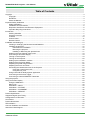 2
2
-
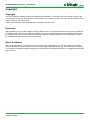 3
3
-
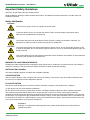 4
4
-
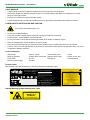 5
5
-
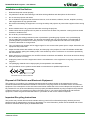 6
6
-
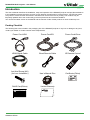 7
7
-
 8
8
-
 9
9
-
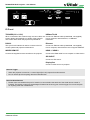 10
10
-
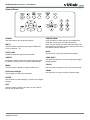 11
11
-
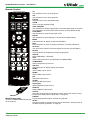 12
12
-
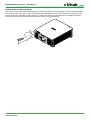 13
13
-
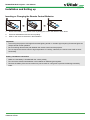 14
14
-
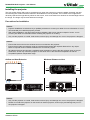 15
15
-
 16
16
-
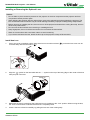 17
17
-
 18
18
-
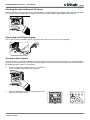 19
19
-
 20
20
-
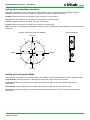 21
21
-
 22
22
-
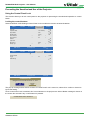 23
23
-
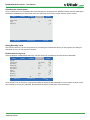 24
24
-
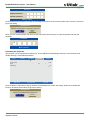 25
25
-
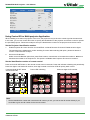 26
26
-
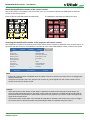 27
27
-
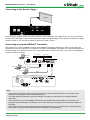 28
28
-
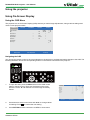 29
29
-
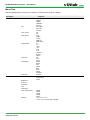 30
30
-
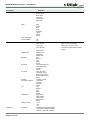 31
31
-
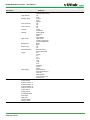 32
32
-
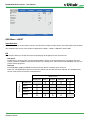 33
33
-
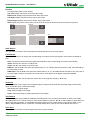 34
34
-
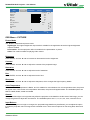 35
35
-
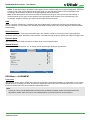 36
36
-
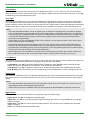 37
37
-
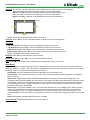 38
38
-
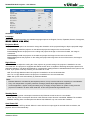 39
39
-
 40
40
-
 41
41
-
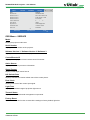 42
42
-
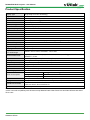 43
43
-
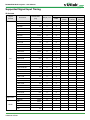 44
44
-
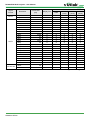 45
45
-
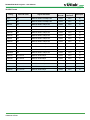 46
46
-
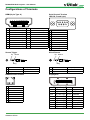 47
47
-
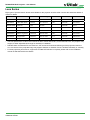 48
48
-
 49
49
-
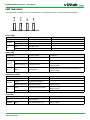 50
50
-
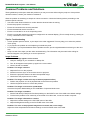 51
51
-
 52
52
-
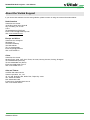 53
53
Vivitek DK8500Z BK User manual
- Category
- Data projectors
- Type
- User manual
- This manual is also suitable for
Ask a question and I''ll find the answer in the document
Finding information in a document is now easier with AI
Related papers
-
Vivitek DU9900Z-BK User manual
-
Vivitek DU8395Z-BK User manual
-
Vivitek DK10000Z User manual
-
Vivitek D536-3D Installation guide
-
Vivitek D859 User guide
-
Vivitek DU8195Z User manual
-
Vivitek DU8090Z - BK User manual
-
Vivitek Vivitek DX4630Z-WH User manual
-
Vivitek DK10000Z User manual
-
Vivitek DU8090Z - BK User manual