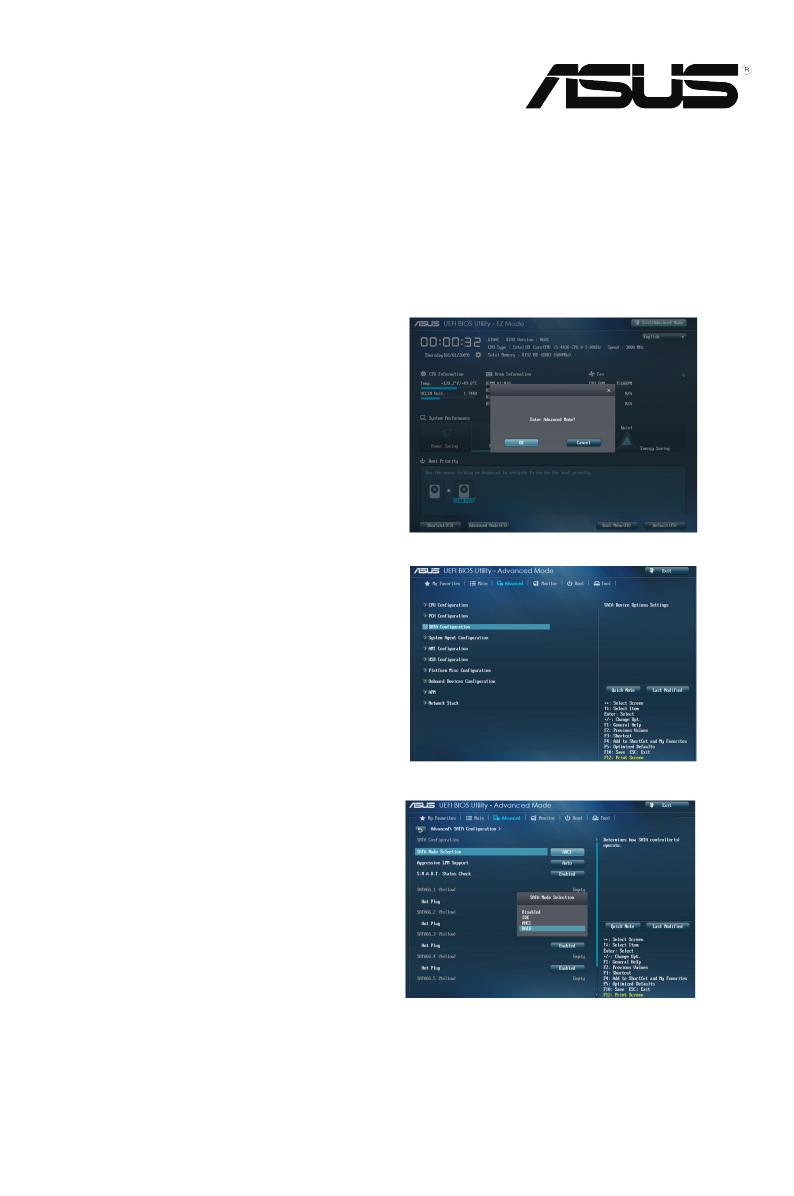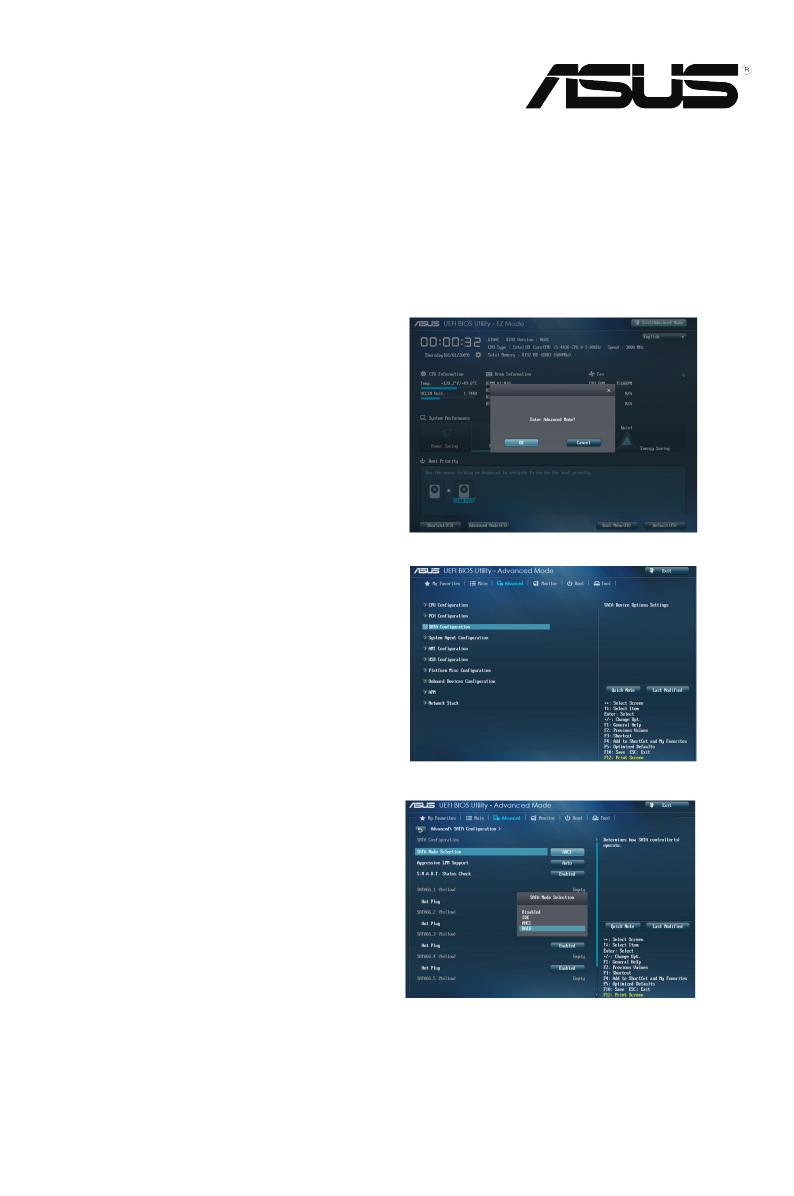
Setting up your SSD
as a cache device
A. Setting the SATA mode to RAID
1. On Windows
®
8 bootup, press <Del>
or <F2> on your keyboard to enter the
BIOS Setup program.
2. Press <F7> on your keyboard and
click OK to enter the Advanced Mode
screen.
3. From the Advanced Mode screen, click
Advanced > SATA Conguration.
4. FromtheSATACongurationscreen,
click SATA Mode Selection, then
select RAID.
5. Press <F10> on your keyboard and
click Yes to save the changes and exit
the BIOS Setup program.
E8530 / First Edition / July 2013