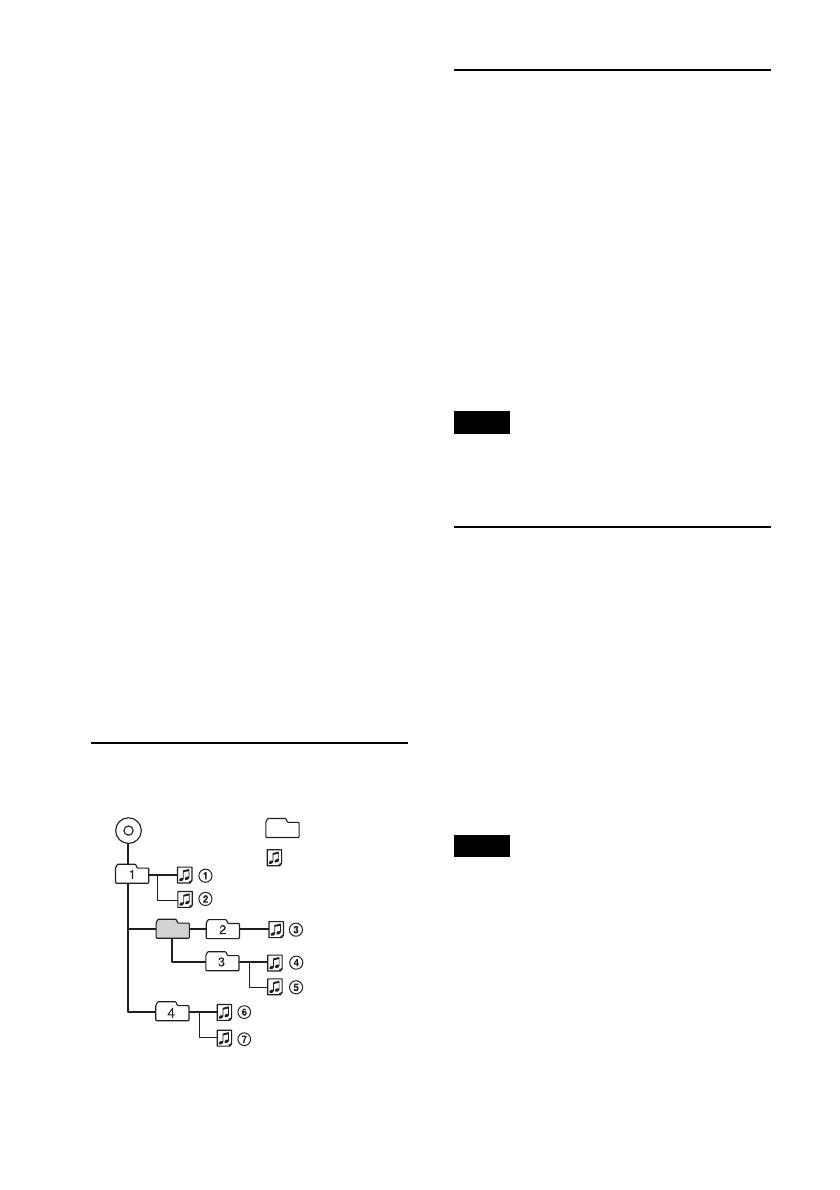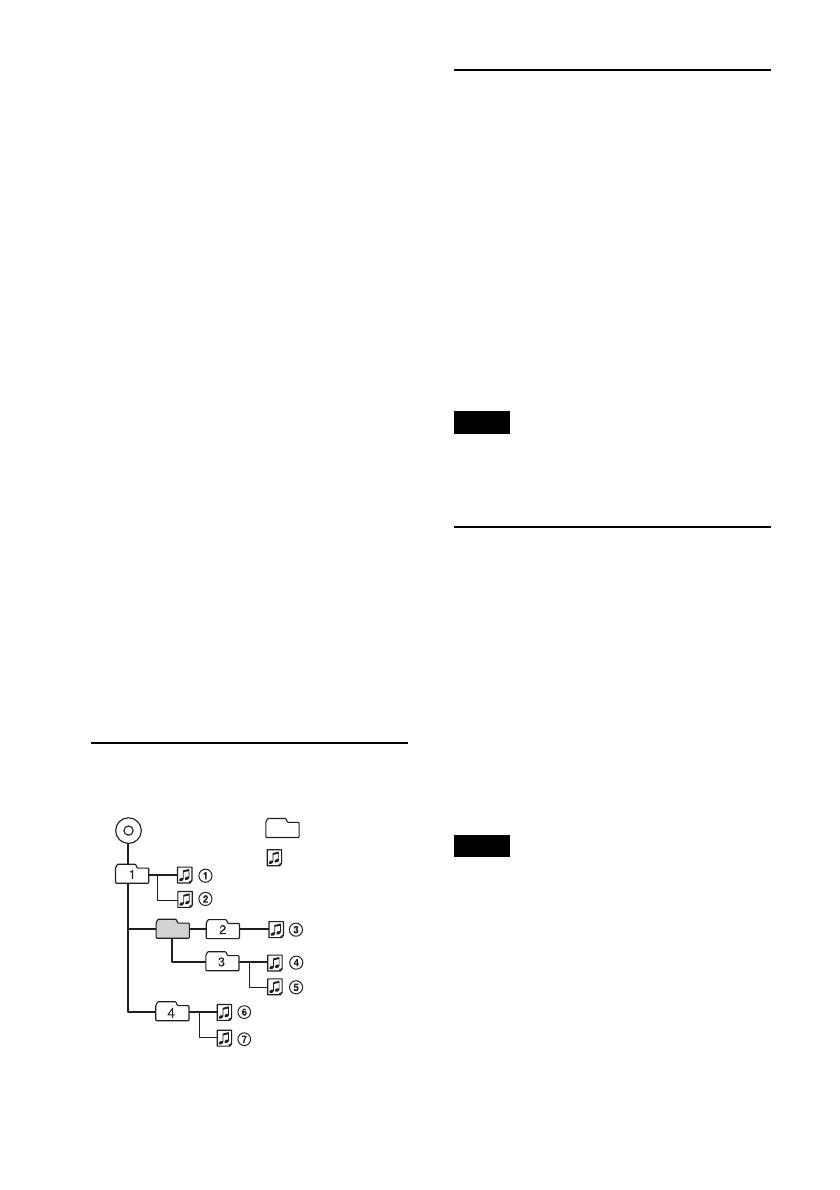
14
• Discs that this unit CANNOT play
– Discs with labels, stickers, or sticky tape or
paper attached. Doing so may cause a
malfunction, or may ruin the disc.
– Discs with non-standard shapes (e.g., heart,
square, star). Attempting to do so may
damage the unit.
–8 cm (3
1
/4 in) discs.
Notes on CD-R/CD-RW discs
• The maximum number of: (CD-R/CD-RW
only)
– folders (albums): 150 (including root folder)
– files (tracks) and folders: 300 (may less than
300 if folder/file names contain many
characters)
– displayable characters for a folder/file name:
32 (Joliet)/64 (Romeo)
• If the multi-session disc begins with a CD-
DA session, it is recognized as a CD-DA disc,
and other sessions are not played back.
• Discs that this unit CANNOT play
– CD-R/CD-RW of poor recording quality.
–CD-R/CD-RW recorded with an
incompatible recording device.
– CD-R/CD-RW which is finalized incorrectly.
– CD-R/CD-RW other than those recorded in
music CD format or MP3 format conforming
to ISO9660 Level 1/Level 2, Joliet/Romeo or
multi-session.
Playback order of MP3/WMA
files
About MP3 files
• MP3, which stands for MPEG-1 Audio
Layer-3, is a music file compression format
standard. It compresses audio CD data to
approximately 1/10 of its original size.
• ID3 tag versions 1.0, 1.1, 2.2, 2.3 and 2.4
apply to MP3 only. ID3 tag is 15/30
characters (1.0 and 1.1), or 63/126 characters
(2.2, 2.3 and 2.4).
• When naming an MP3 file, be sure to add the
file extension “.mp3” to the file name.
• During playback or fast-forward/reverse of a
VBR (Variable Bit Rate) MP3 file, elapsed
playing time may not display accurately.
Note
If you play a high-bit-rate MP3, such as 320 kbps,
sound may be intermittent.
About WMA files
• WMA, which stands for Windows Media
Audio, is a music file compression format
standard. It compresses audio CD data to
approximately 1/22* of its original size.
• WMA tag is 63 characters.
• When naming a WMA file, be sure to add
the file extension “.wma” to the file name.
• During playback or fast-forward/reverse of a
VBR (Variable Bit Rate) WMA file, elapsed
playing time may not display accurately.
* only for 64 kbps
Note
Playback of the following WMA files is not
supported.
– lossless compression
–copyright-protected
If you have any questions or problems
concerning your unit that are not covered in
this manual, consult your nearest Sony dealer.
Folder
(album)
MP3/WMA file
(track)
MP3/WMA