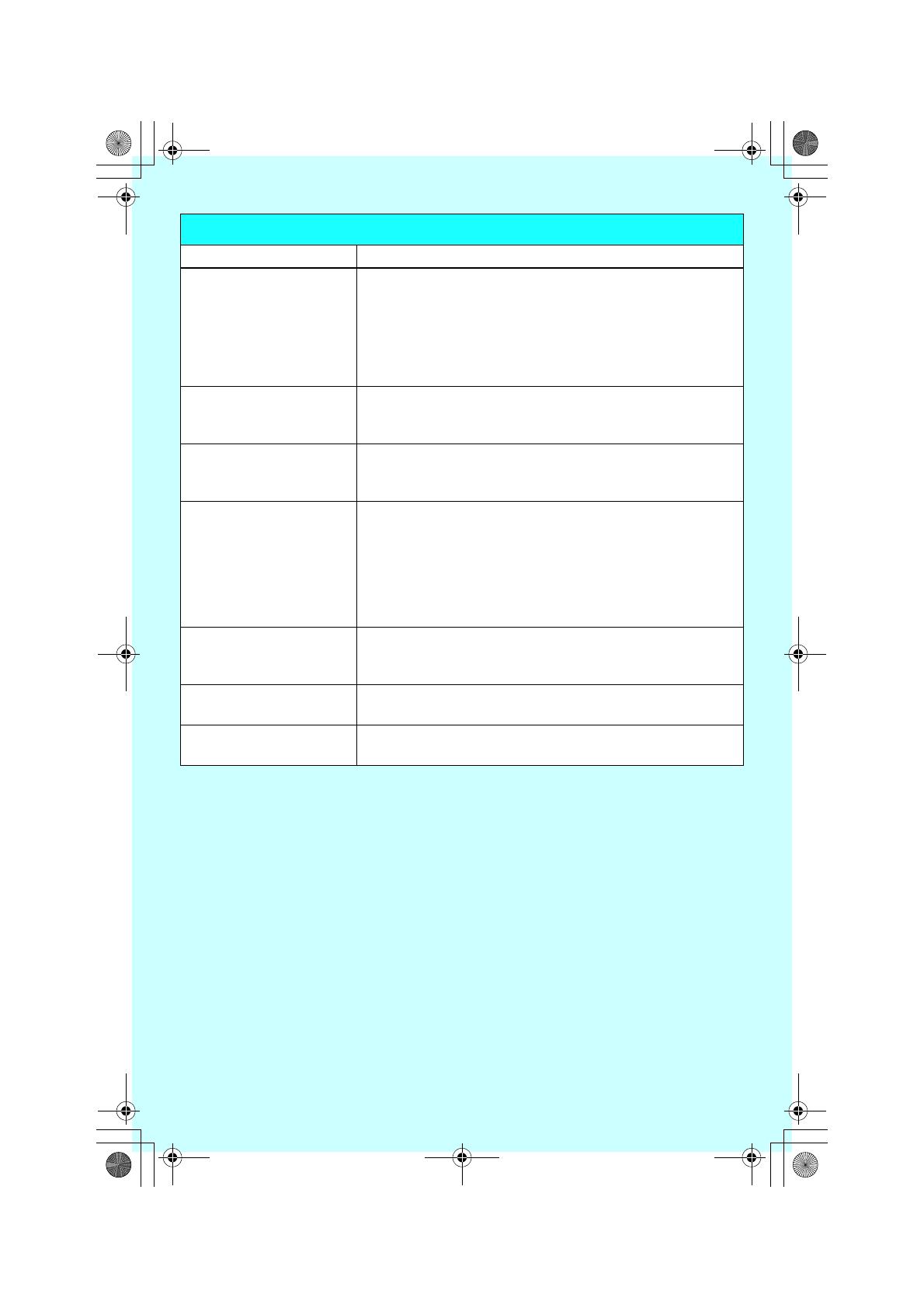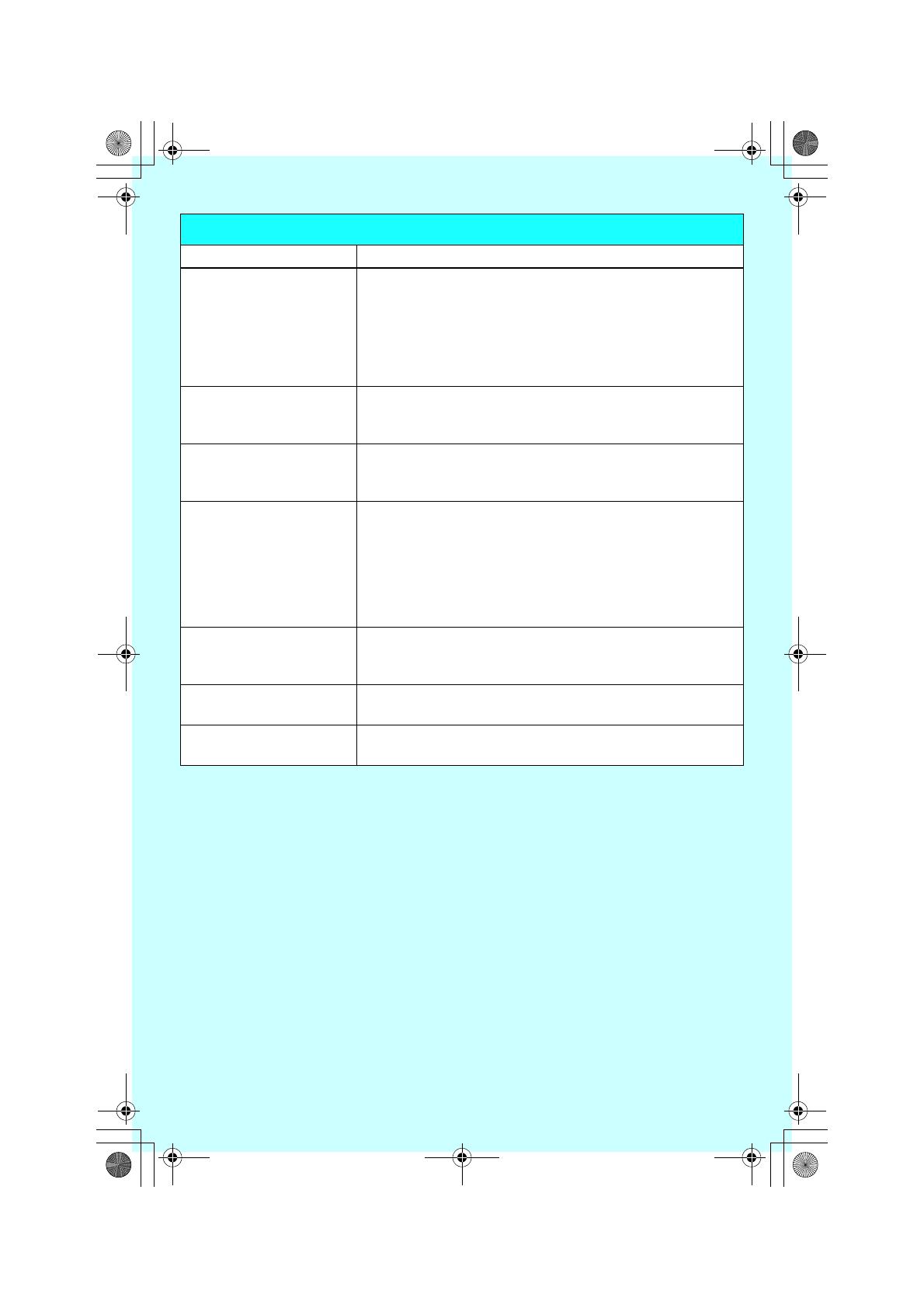
– 7 –
Frequently asked questions
Question Cause & solution
What should I do when
the unit does not work?
L Fully charge the battery.
L Make sure that the included AC adaptor and telephone line
cords are plugged into the unit properly.
L The handset is not registered to the base unit. Register it
(refer to the operating instructions for registration).
L Move closer to the base unit.
When should I replace
the battery?
L Replace the battery with a new one when you charged the
battery until 1 is displayed but 3 is displayed after a
few 20 or 30 minute voice calls.
What should I do if I forget
the PIN?
L If you set the PIN and you cannot remember it, you can
reset the base unit. To reset the base unit, refer to the
operating instructions.
What do I need to do to
display the 2nd caller’s
information during an
outside call?
L In order to use Caller ID, Call Waiting, or Call Waiting
Caller ID (CWID), you must first contact your telephone
company and subscribe to the desired service. After
subscribing, you may need to contact your telephone
company again to activate this specific service, even if you
already subscribed to both Caller ID and Call Waiting with
Caller ID services (CWID).
Why new messages are
not recorded in the unit?
L If you subscribe to the Voice Mail service, messages are
recorded by the telephone company not your telephone
(refer to the operating instructions for Voice Mail service).
How can I increase
handset volume level?
L Press the navigator key {^} repeatedly while talking.
Can I keep battery
charging all the time?
L You can leave handset on the charger anytime. There is no
damage to the battery.
TH102_M_QG(e).fm Page 7 Tuesday, March 7, 2006 10:40 AM