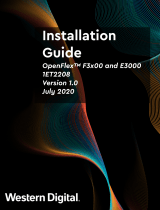Removing the (optional) 2.5 inch internal hard drive from the internal hard drive carrier.................................81
Installing the (optional) 2.5 inch internal hard drive into the internal hard drive carrier....................................82
Removing the (optional) 2.5 inch internal hard drive cage...................................................................................83
Installing the (optional) 2.5 inch internal hard drive cage..................................................................................... 85
Cooling fans...................................................................................................................................................................... 87
Removing a cooling fan............................................................................................................................................. 87
Installing a cooling fan............................................................................................................................................... 89
Expansion cards and expansion card riser (optional).................................................................................................. 90
Expansion card installation guidelines.......................................................................................................................91
Removing an expansion card from the system board........................................................................................... 92
Installing an expansion card on the system board..................................................................................................93
Removing the dual riser module (optional) ............................................................................................................95
Installing the dual riser module (optional) ..............................................................................................................96
Removing the internal PERC riser............................................................................................................................97
Installing the internal PERC riser..............................................................................................................................98
Removing an expansion card from the internal PERC riser................................................................................ 100
Installing an expansion card into the internal PERC riser.....................................................................................101
Removing an expansion card from the dual riser module....................................................................................103
Installing an expansion card into the dual riser module........................................................................................105
Remote management port card (optional)..................................................................................................................107
Removing the optional remote management port card.......................................................................................108
Installing the optional remote management port card.........................................................................................109
Processors and heat sinks..............................................................................................................................................110
Removing a heat sink.................................................................................................................................................111
Removing a processor.............................................................................................................................................. 112
Installing a processor................................................................................................................................................ 115
Installing a heat sink.................................................................................................................................................. 117
Power supplies.................................................................................................................................................................119
Hot spare feature......................................................................................................................................................120
Removing the power supply unit blank..................................................................................................................120
Installing the power supply unit blank.....................................................................................................................121
Removing an AC power supply unit....................................................................................................................... 122
Installing an AC power supply unit..........................................................................................................................123
Power interposer board................................................................................................................................................. 124
Removing the power interposer board.................................................................................................................. 124
Installing the power interposer board.....................................................................................................................126
System battery .............................................................................................................................................................. 128
Replacing the system battery................................................................................................................................. 128
Hard drive backplane..................................................................................................................................................... 129
Removing the hard drive backplane.......................................................................................................................129
Installing the hard drive backplane......................................................................................................................... 134
Control panel...................................................................................................................................................................135
Removing the left control panel ............................................................................................................................ 135
Installing the left control panel ...............................................................................................................................136
Removing the right control panel........................................................................................................................... 138
Contents
5