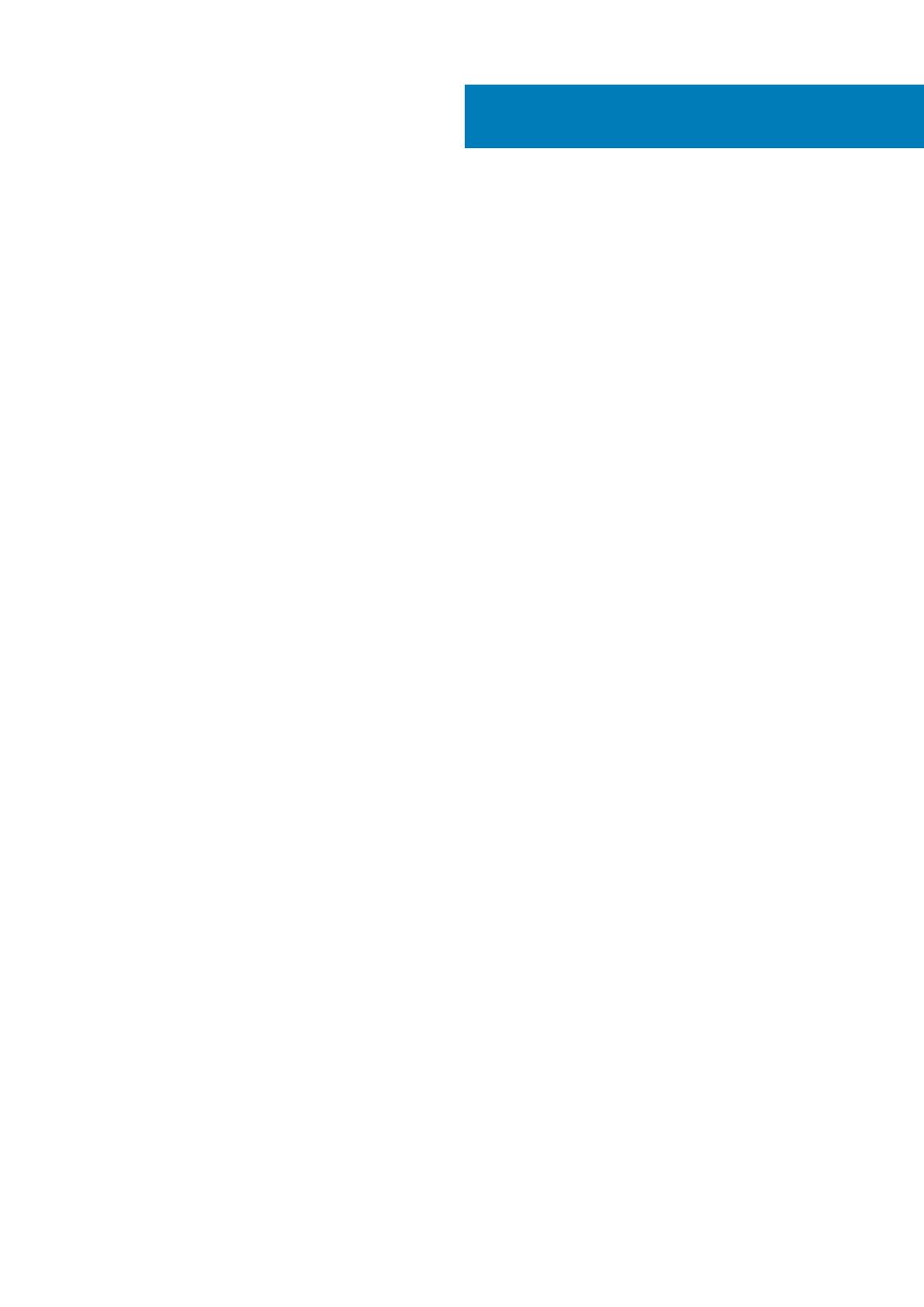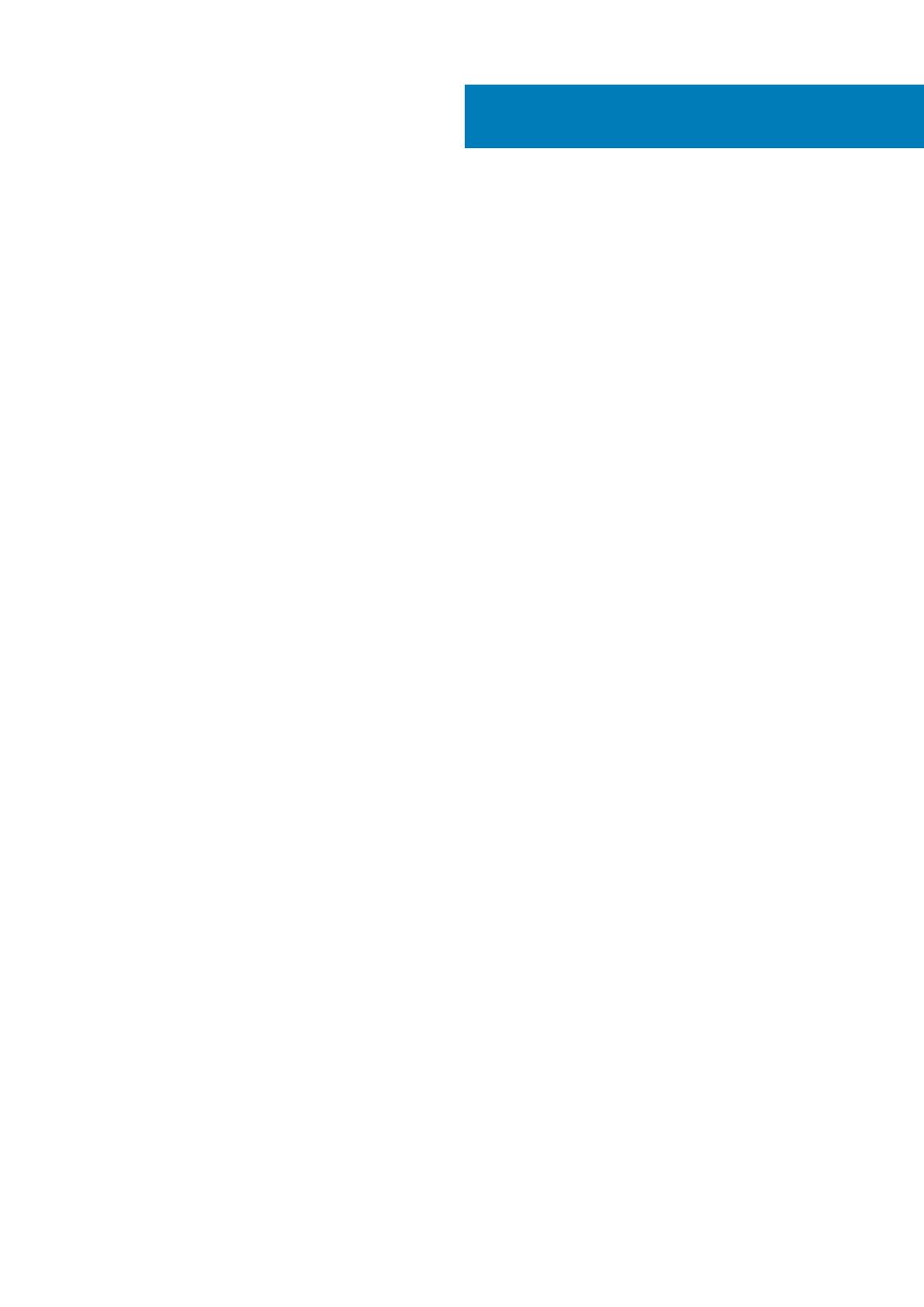
1 Set up your computer................................................................................................................... 4
2 Views.......................................................................................................................................... 7
Front........................................................................................................................................................................................ 7
Left.......................................................................................................................................................................................... 8
Right........................................................................................................................................................................................ 8
Back.........................................................................................................................................................................................9
Tilt.......................................................................................................................................................................................... 10
3 Specifications.............................................................................................................................12
Dimensions and weight........................................................................................................................................................12
System information..............................................................................................................................................................13
Memory................................................................................................................................................................................. 13
Communications...................................................................................................................................................................13
Audio...................................................................................................................................................................................... 14
Storage.................................................................................................................................................................................. 14
Media-card reader................................................................................................................................................................14
Display....................................................................................................................................................................................14
Camera.................................................................................................................................................................................. 15
Ports and connectors.......................................................................................................................................................... 15
Video...................................................................................................................................................................................... 15
Power adapter......................................................................................................................................................................15
Stand......................................................................................................................................................................................16
Computer environment....................................................................................................................................................... 16
4 Getting help and contacting Dell...................................................................................................17
Contents
Contents 3