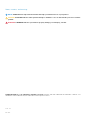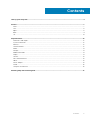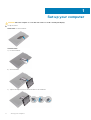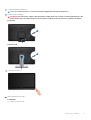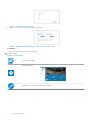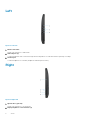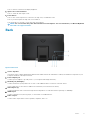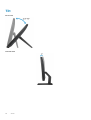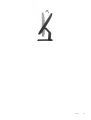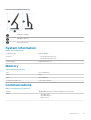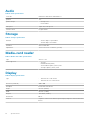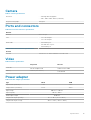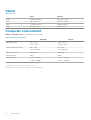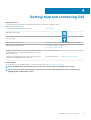Inspiron 20 3000
Setup and Specifications
Regulatory Model: W15B
Regulatory Type: W15B005

Notes, cautions, and warnings
NOTE: A NOTE indicates important information that helps you make better use of your product.
CAUTION: A CAUTION indicates either potential damage to hardware or loss of data and tells you how to avoid the
problem.
WARNING: A WARNING indicates a potential for property damage, personal injury, or death.
© 2016-2019 Dell Inc. or its subsidiaries. All rights reserved. Dell, EMC, and other trademarks are trademarks of Dell Inc. or its
subsidiaries. Other trademarks may be trademarks of their respective owners.
2019 - 08
Rev. A02
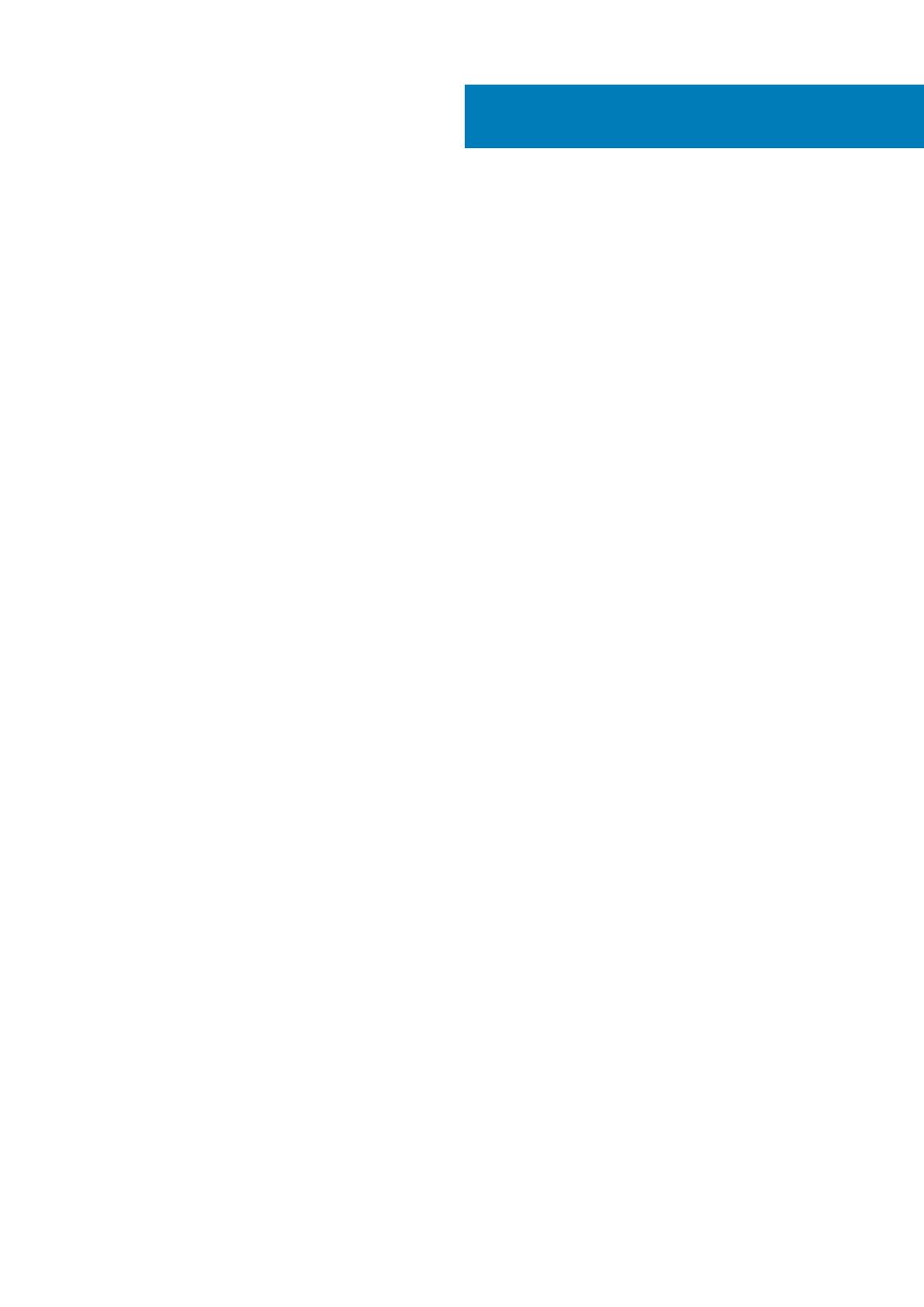
1 Set up your computer................................................................................................................... 4
2 Views.......................................................................................................................................... 7
Front........................................................................................................................................................................................ 7
Left.......................................................................................................................................................................................... 8
Right........................................................................................................................................................................................ 8
Back.........................................................................................................................................................................................9
Tilt.......................................................................................................................................................................................... 10
3 Specifications.............................................................................................................................12
Dimensions and weight........................................................................................................................................................12
System information..............................................................................................................................................................13
Memory................................................................................................................................................................................. 13
Communications...................................................................................................................................................................13
Audio...................................................................................................................................................................................... 14
Storage.................................................................................................................................................................................. 14
Media-card reader................................................................................................................................................................14
Display....................................................................................................................................................................................14
Camera.................................................................................................................................................................................. 15
Ports and connectors.......................................................................................................................................................... 15
Video...................................................................................................................................................................................... 15
Power adapter......................................................................................................................................................................15
Stand......................................................................................................................................................................................16
Computer environment....................................................................................................................................................... 16
4 Getting help and contacting Dell...................................................................................................17
Contents
Contents 3

Set up your computer
CAUTION: Place the computer on a soft and clean surface to avoid scratching the display.
1. Set up the stand.
Easel stand
- Lift the stand riser.
Pedestal stand
a) Lift the stand riser.
b) Attach the base.
c) Tighten the captive screw to secure the base to the stand riser.
1
4 Set up your computer

2. Connect the keyboard and mouse.
NOTE: For setup instructions, see the documentation shipped with the keyboard and mouse.
3. Connect the power adapter.
WARNING: Route the power-adapter cable through the routing guide on the stand to avoid potential damage to the
power adapter and to avoid the unexpected system power-off when the stand is moved to a different orientation.
Easel stand
Pedestal stand
4. Press the power button.
5. Finish operating system setup.
For Windows:
a) Connect to your network.
Set up your computer
5

Figure 1. Connecting to your network
b) Sign in to your Microsoft account or create a local account.
Figure 2. Signing in to your Microsoft account or create a local account
For Ubuntu:
Follow the instructions on the screen to finish setup.
6. Locate Dell apps.
Table 1. Locate Dell apps
Register your computer
Dell Help & Support
SupportAssist — Check and update your computer
6 Set up your computer

Views
Front
Figure 3. Front view
1. Microphone (for touchscreen model)
Provides digital sound input for audio recording, voice calls, and so on.
2. Camera
Enables you to video chat, capture photos, and record videos.
3. Camera-status light
Turns on when the camera is in use.
4. Microphone (for non-touchscreen model)
Provides digital sound input for audio recording, voice calls, and so on.
2
Views 7

Left
Figure 4. Left view
1. Media-card reader
Reads from and writes to media cards.
2. USB 3.0 ports (2)
Connect peripherals such as external storage devices and printers. Provides data transfer speeds up to 5 Gbps.
3. Headset port
Connect headphones or a headset (headphone and microphone combo).
Right
Figure 5. Right view
1. Optical drive (optional)
Reads from and writes to CDs and DVDs.
2. Display-brightness control buttons (2)
8
Views

Press to increase or decrease the display brightness.
3. Input-source selection button
Press to select the video-input source.
4. Power button
Press to turn on the computer if it is turned off, in sleep state, or in hibernate state.
Press to put the computer in sleep state if it is turned on.
Press and hold for 4 seconds to force shut-down the computer.
NOTE: You can customize the power-button behavior in Power Options. For more information, see
Me and My Dell
at
www.dell.com/support/manuals.
Back
Figure 6. Back view
1. Service Tag label
The Service Tag is a unique alphanumeric identifier that enables Dell service technicians to identify the hardware components in your
computer and access warranty information.
2. Power-adapter port
Connect a power adapter to provide power to your computer and charge the battery.
3. Network port (with lights)
Connect an Ethernet (RJ45) cable from a router or a broadband modem for network or Internet access.
The two lights next to the connector indicate the connectivity status and network activity.
4. USB 2.0 ports (2)
Connect peripherals such as external storage devices and printers. Provides data transfer speeds up to 480 Mbps.
5. HDMI-in port
Connect a gaming console, Blu-ray player, or other HDMI-out enabled devices.
6. Audio-out port
Connect audio-output devices such as speakers, amplifiers, and so on.
Views
9

Tilt
Easel stand
Pedestal stand
10
Views

Views 11

Specifications
Dimensions and weight
Height 317.64 mm (12.51 in)
Width 480.52 mm (18.92 in)
Depth
• Touch screen – 33.10 mm (1.30 in)
• Non-touch screen – 34.20 mm (1.35 in)
Weight without stand:
Touch screen 4.21 kg (9.28 lb)
Non-touch screen 3.43 kg (7.56 lb)
NOTE: The weight of your laptop varies depending on the
configuration ordered and the manufacturing variability.
Easel stand (maximum dimensions)
314.70 mm (12.39 in)
137.00 mm (5.39 in)
253.50 mm (9.98 in)
265.73 mm (10.46 in)
480.52 mm (18.92 in)
3
12 Specifications

Pedestal stand (maximum dimensions)
383.02 mm (15.08 in)
205.00 mm (8.07 in)
387.11 mm (15.24 in)
System information
Table 2. System information
Computer model Inspiron 20-3064
Processor
• 7th Generation Intel Core i3
• 7th Generation Intel Core i5
System chipset Integrated in processor
Memory
Table 3. Memory specifications
Slots Two SODIMM slots
Type
DDR4
Speed Up to 2400 MHz
Configurations supported 2 GB, 4 GB, and 8 GB
Communications
Table 4. Communication specifications
Ethernet 10/100 Mbps Ethernet controller integrated on system board
Wireless
• Wi-Fi 802.11ac
• Wi-Fi 802.11b/g/n
• Bluetooth 4.0
Specifications 13

Audio
Table 5. Audio specifications
Controller Realtek ALC3661 Waves MaxxAudio Pro
Speakers Two
Speaker Output
• Average: 3 W
• Peak: 3.50 W
Microphone Digital-array microphones
Volume controls Program menus
Storage
Table 6. Storage specifications
Interface
• SATA 3 Gbps for optical drive
• SATA 6 Gbps for hard drive
Hard drive One 2.5-inch drive
Optical drive One 9.5-mm DVD+/-RW drive (optional)
Media-card reader
Table 7. Media-card reader specifications
Type One 4-in-1 slot
Cards supported
• SD card
• MultiMediaCard (MMC)
• SD Extended Capacity (SDXC) card
• SD High Capacity (SDHC) card
Display
Table 8. Display specifications
Type
• 19.5-inch HD+ touch screen
• 19.5-inch HD+ non-touch screen
Resolution (maximum) 1600 x 900
Pixel pitch 0.2745 mm x 0.2745 mm
Height 263 mm (10.35 in)
Width 452 mm (17.80 in)
Diagonal 495.30 mm (19.50 in)
Refresh rate 60 Hz
Controls Brightness can be controlled through the display-brightness increase/decrease
button
14 Specifications

Camera
Table 9. Camera specifications
Resolution
• Still image: 0.92 megapixels
• Video: 1280 x 720 at 30 FPS (maximum)
Diagonal viewing angle 74 degrees
Ports and connectors
Table 10. Ports and connectors specifications
External
Network One RJ45 port
USB
• Two USB 2.0 ports
• Two USB 3.0 ports
Audio/Video
• One HDMI-in port
• One audio line-out port
• One headset port
Table 11. Ports and connectors specifications
Internal
M.2 card One M.2 slot for WLAN and Bluetooth combo card
Video
Table 12. Video specifications
Integrated
Discrete
Controller
Intel HD Graphics 620 Nvidia GeForce 920M
Memory Shared system memory
2 GB GDDR5
Power adapter
Table 13. Power adapter specifications
Type 65 W 90 W
Input current (maximum) 1.70 A 2.50 A
Output current (continuous) 3.34 A 4.62 A
Input Voltage 100 VAC to 240 VAC
Input frequency 50 Hz to 60 Hz
Rated output voltage 19.50 VDC
Temperature range: Operating 0°C to 40°C (32°F to 104°F)
Temperature range: Storage –40°C to 70°C (–40°F to 158°F)
Specifications 15

Stand
Table 14. Stand
Easel Pedestal
Height 174.80 mm (6.88 in) 184.17 mm (7.25 in)
Width 120 mm (4.72 in) 204.98 mm (8.07 in)
Depth 22.48 mm (0.89 in) 13.90 mm (0.55 in)
Weight 0.56 kg (1.23 lb) 1.50 kg (3.31 lb)
Computer environment
Airborne contaminant level: G1 as defined by ISA-S71.04-1985
Table 15. Computer environment
Operating Storage
Temperature range 0°C to 35°C
(32°F to 95°F)
–40°C to 65°C
(–40°F to 149°F)
Relative humidity (maximum) 10% to 90%
(non-condensing)
0% to 95%
(non-condensing)
Vibration (maximum)
*
0.66 GRMS 1.30 GRMS
Shock (maximum) 110 G
†
160 G
‡
Altitude (maximum) –15.2 m to 3048 m
(–50 ft to 10,000 ft)
–15.2 m to 10,668 m
(–50 ft to 35,000 ft)
* Measured using a random vibration spectrum that simulates user environment.
† Measured using a 2 ms half-sine pulse when the hard drive is in use.
‡ Measured using a 2 ms half-sine pulse when the hard-drive head is in parked position.
16
Specifications

Getting help and contacting Dell
Self-help resources
You can get information and help on Dell products and services using these self-help resources:
Table 16. Self-help resources
Information about Dell products and services www.dell.com
Dell Help & Support app
Get started app
Accessing help in Windows 10 In Windows search, type Help and Support, and press Enter.
Online help for operating system
www.dell.com/support/windows
www.dell.com/support/linux
Troubleshooting information, user manuals, setup instructions,
product specifications, technical help blogs, drivers, software
updates, and so on
www.dell.com/support
Learn about your operating system, setting up and using your
computer, data backup, diagnostics, and so on.
See Me and My Dell at www.dell.com/support/manuals.
Contacting Dell
To contact Dell for sales, technical support, or customer service issues, see www.dell.com/contactdell.
NOTE:
Availability varies by country and product, and some services may not be available in your country.
NOTE: If you do not have an active internet connection, you can find contact information on your purchase invoice,
packing slip, bill, or Dell product catalog.
4
Getting help and contacting Dell 17
-
 1
1
-
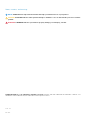 2
2
-
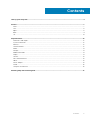 3
3
-
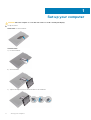 4
4
-
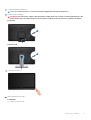 5
5
-
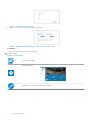 6
6
-
 7
7
-
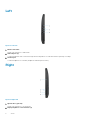 8
8
-
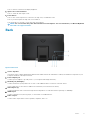 9
9
-
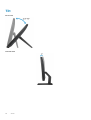 10
10
-
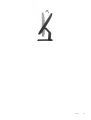 11
11
-
 12
12
-
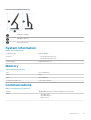 13
13
-
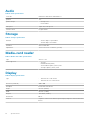 14
14
-
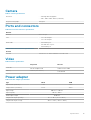 15
15
-
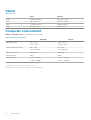 16
16
-
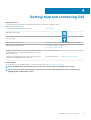 17
17
Dell EMC Inspiron 20 3064 Quick start guide
- Type
- Quick start guide
- This manual is also suitable for
Ask a question and I''ll find the answer in the document
Finding information in a document is now easier with AI
Other documents
-
Dell Inspiron 20 3064 Quick start guide
-
Dell 3043 User manual
-
Dell Inspiron 24 3464 Quick start guide
-
Dell Inspiron 15 N5050 Reference guide
-
Dell Inspiron 3662 Quick start guide
-
Dell Inspiron 3268 Quick start guide
-
Dell Inspiron 3475 Quick start guide
-
Dell Inspiron 3275 User guide
-
Dell Inspiron 24 5459 AIO Quick start guide
-
Dell Inspiron 3477 Quick start guide