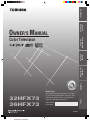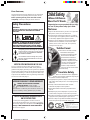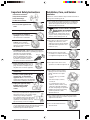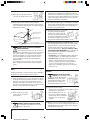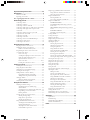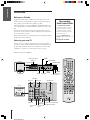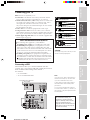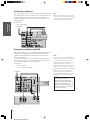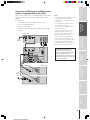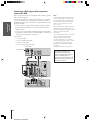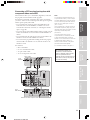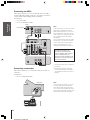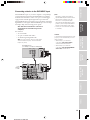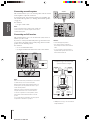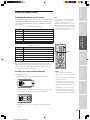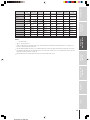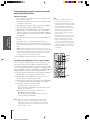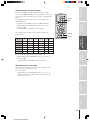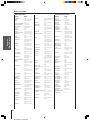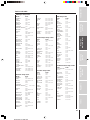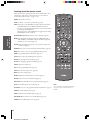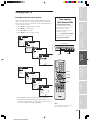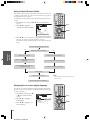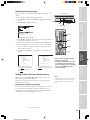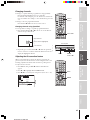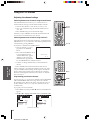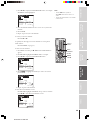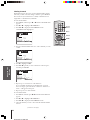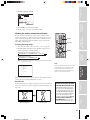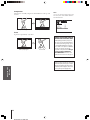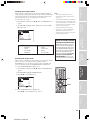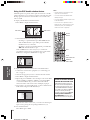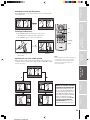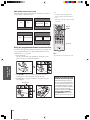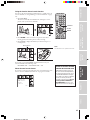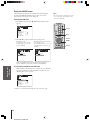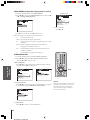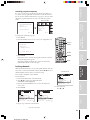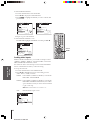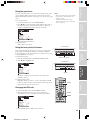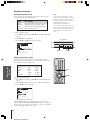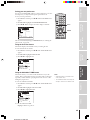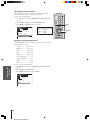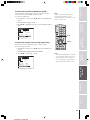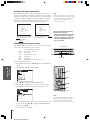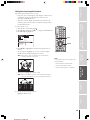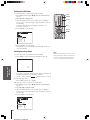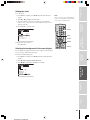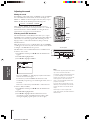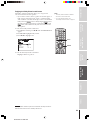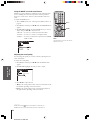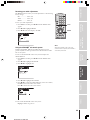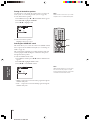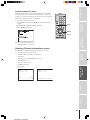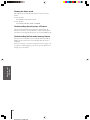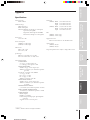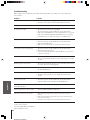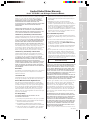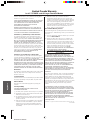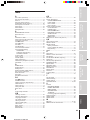Toshiba 36HFX73 Owner's manual
- Category
- LCD TVs
- Type
- Owner's manual
This manual is also suitable for

(E) 32HFX73 36HFX73
23566004
Color Television
OWNER'S MANUAL
32HFX73
36HFX73
Owner's Record
The model number and serial number are on the back
of your TV. Record these numbers in the spaces below.
Refer to these numbers whenever you communicate
with your Toshiba dealer about this TV.
Model number:
Serial number:
Introduction
Connecting
your TV
Using the
Remote Control
Setting up
your TV
Using the TV’s
Features
Appendix
Index
I
S
O
1
4
0
0
1
F
I
L
E
N
o
.
A
9
6
4
5
T
O
S
H
I
B
A
A
M
E
R
I
C
A
C
O
N
S
U
M
E
R
P
R
O
D
U
C
T
S
,
I
N
C
.

(E) 32HFX73 36HFX73
2 0303
Child Safety
It Makes A Difference
Where Your TV Stands
Congratulations on your purchase! As you enjoy
your new TV, keep these safety tips in mind:
The Issue
If you are like most consumers, you have a TV in your home.
Many homes, in fact, have more than one TV.
The home theater entertainment experience is a growing
trend, and larger TVs are popular purchases; however, they
are not always supported on the proper TV stands.
Sometimes TVs are improperly secured or inappropriately
situated on dressers, bookcases, shelves, desks, audio
speakers, chests, or carts. As a result, TVs may fall over,
causing unnecessary injury.
Toshiba Cares!
The consumer electronics industry
is committed to making home
entertainment enjoyable and safe.
The Consumer Electronics
Association formed the Home
Entertainment Support Safety
Committee, comprised of TV and
consumer electronics furniture
manufacturers, to advocate
children’s safety and educate
consumers and their families about
television safety.
Tune Into Safety
One size does NOT fit all! Use appropriate
furniture large enough to support the weight of your
TV (and other electronic components).
Use appropriate angle braces, straps, and anchors to secure
your furniture to the wall (but never screw anything directly
into the TV).
Carefully read and understand the other enclosed
instructions for proper use of this product.
Do not allow children to climb on or play with furniture
and TVs.
Avoid placing any item on top of your TV (such as a VCR,
remote control, or toy) that a curious child may reach for.
Remember that children can become excited while watching
a program and can potentially push or pull a TV over.
Share our safety message about this hidden hazard of
the
home with your family and friends. Thank you!
2500 Wilson Blvd.
Arlington, VA 22201 U.S.A.
Tel. 703-907-7600 Fax 703-907-7690
www.CE.org
CEA is the Sponsor, Producer and
Manager of the International CES
®
Safety Precautions
WARNING
TO REDUCE THE RISK OF FIRE OR ELECTRIC SHOCK,
DO NOT EXPOSE THIS APPLIANCE TO RAIN OR
MOISTURE.
Dear Customer,
Thank you for purchasing this Toshiba TV. This manual will
help you use the many exciting features of your new TV.
Before operating the TV, please read this manual
completely, and keep it nearby for future reference.
NOTE TO CATV INSTALLERS IN THE USA
This is a reminder to call the CATV system installer’s
attention to Article 820-40 of the NEC, which provides
guidelines for proper grounding and, in particular, specifies
that the cable ground shall be connected to the grounding
system of the building, as close to the point of cable entry
as practical. For additional antenna grounding information,
see items 25 and 26 on page 4.
The lightning symbol in the triangle tells you that the
voltage inside this product may be strong enough to
cause an electric shock. DO NOT TRY TO SERVICE
THIS PRODUCT YOURSELF.
The exclamation mark in the triangle tells you that
important operating and maintenance instructions
follow this symbol.
WARNING: TO REDUCE THE RISK OF ELECTRIC
SHOCK, DO NOT REMOVE COVER (OR BACK).
NO USER-SERVICEABLE PARTS INSIDE. REFER
SERVICING TO QUALIFIED SERVICE PERSONNEL.
NOTICE OF POSSIBLE TV STAND INSTABILITY
DANGER: RISK OF SERIOUS PERSONAL
INJURY OR DEATH!
Use this TV with
the TOSHIBA TV stand recommended in the
“Specifications” section only.
Use with other stands may
result in instability, causing possible injury or death.
NOTICE OF POSSIBLE ADVERSE EFFECTS
ON TV PICTURE TUBE
If a fixed (non-moving) pattern remains on the TV
screen for long periods of time, the image can become
permanently engrained in the picture tube. This type of
damage is NOT COVERED BY YOUR WARRANTY.
See item 33 on page 4.

(E) 32HFX73 36HFX73
0303 3
Installation, Care, and Service
Installation
Follow these recommendations and precautions and heed all
warnings when installing your TV:
16) Never modify this equipment. Changes or modifications
may void: a) the warranty, and b) the user’s authority to
operate this equipment under the rules of the Federal
Communications Commission.
17) DANGER: RISK OF SERIOUS PERSONAL
INJURY, DEATH, OR EQUIPMENT
DAMAGE! Never place the TV on
an unstable cart, stand, or table. The TV
may fall, causing serious personal injury,
death, or serious damage to the TV.
18) Never place or store the TV in direct
sunlight; hot, humid areas; areas
subject to excessive dust or vibration;
or locations with temperatures at or
below 41°F (5°C).
19) Always place the TV on the floor
or a sturdy, level, stable surface that
can support the weight of the unit.
20) Never place items such as vases,
aquariums, or candles on top of the TV.
21) Never block or cover the slots or
openings in the TV cabinet back,
bottom, and sides. Never place
the TV:
• on a bed, sofa, rug, or similar
surface;
• too close to drapes, curtains,
or walls; or
• in a confined space such as a
bookcase, built-in cabinet, or any
other place with poor ventilation.
The slots and openings are provided
to protect the TV from overheating
and to help maintain reliable
operation of the TV.
22) Never allow anything to rest on or roll over the power
cord, and never place the TV where the power cord is
subject to wear or abuse.
23) Never overload wall outlets and
extension cords.
Important Safety Instructions
1) Read these instructions.
2) Keep these instructions.
3) Heed all warnings.
4) Follow all instructions.
5) Do not use this apparatus near
water.
6) Clean only with a dry cloth.
7) Do not block any ventilation
openings. Install in accordance with
the manufacturer’s instructions.
8) Do not install near any heat
sources such as radiators,
heat registers, stoves, or other
apparatus (including amplifiers)
that produce heat.
9) Do not defeat the safety purpose of the polarized or
grounding type plug. A polarized plug has two blades
with one wider than the other. A grounding type plug has
two blades and a third grounding
prong. The wide blade or the third
prong are provided for your safety.
If the provided plug does not fit into
your outlet, consult an electrician
for replacement of the obsolete outlet.
10) Protect the power cord from being
walked on or pinched, particularly at
plugs, convenience receptacles, and
the point where it exits the apparatus.
11) Only use attachments/accessories specified by the
manufacturer.
12) Use only with the cart, stand, tripod,
bracket, or table specified by the
manufacturer, or sold with the
apparatus. When a cart is used, use
caution when moving the cart/apparatus
combination to avoid injury from tip-over.
13) Unplug this apparatus during
lightning storms or when
unused for long periods
of time.
14) Refer all servicing to qualified service personnel.
Servicing is required when the apparatus has been
damaged in any way, such as power supply
cord or plug is damaged, liquid has
been spilled or objects have fallen into
the apparatus, the apparatus has been
exposed to rain or moisture, does not
operate normally, or has been dropped.
15) CAUTION: To reduce the risk of electric shock, do not
use the polarized plug with an extension cord, receptacle,
or other outlet unless the blades can be inserted
completely to prevent blade exposure.
Wide plug
QUALIFIED
SERVICE
TECHNICIAN

(E) 32HFX73 36HFX73
4 0303
Ground clamp
Antenna discharge unit
(NEC Section 810-20)
Grounding conductors
(NEC Section 810-21)
Power service grounding
electrode system (NEC Art 250 Part H)
Ground clamps
Antenna lead-in wire
Electric service equipment
24) Always operate this equipment from
a 120 VAC, 60 Hz power source only.
25) Always make sure the antenna system is properly
grounded to provide adequate protection against voltage
surges and built-up static charges (see Section 810 of the
National Electric Code).
26) DANGER: RISK OF SERIOUS PERSONAL
INJURY OR DEATH!
• Use extreme care to make sure you are never in
a position where your body (or any item you are in contact
with, such as a ladder or screwdriver) can accidentally
touch overhead power lines. Never locate the antenna
near overhead power lines or other electrical circuits.
• Never attempt to install any of the following during
lightning activity:
a) an antenna system; or b) cables, wires, or any home
theater component connected to an antenna or phone
system.
Care
For better performance and safer operation of your TOSHIBA
TV, follow these recommendations and precautions:
27) Always sit approximately 10–25 feet away from the TV and
as directly in front of it as possible. The picture can appear
dull if you sit too far to the left or right of the TV, or if
sunlight or room lights reflect on the screen. Turn the TV
off to check for reflections on the screen, and then remove
the source of reflections while viewing the TV.
28) Always unplug the TV before
cleaning. Never use liquid or
aerosol cleaners.
29) WARNING: RISK OF ELECTRIC SHOCK!
Never spill liquids or push objects of any kind
into the TV cabinet slots.
30) [This item applies to projection TVs only.] If the air
temperature rises suddenly (for example, when the TV is
first delivered), condensation may form on the lenses. This
can make the picture appear distorted or the color appear
faded. If this happens, turn off the TV for 6 to 7 hours to
allow the condensation to evaporate.
31)For added protection of your TV from lightning and power
surges, always unplug the power cord and disconnect the
antenna from the TV if you leave the TV unattended or
unused for long periods of time.
32) During normal use, the TV may make
occasional snapping or popping
sounds. This is normal, especially
when the unit is being turned on or
off. If these sounds become frequent
or continuous, unplug the power cord
and contact a Toshiba Authorized Service Center.
33) Possible Adverse Effects on TV Picture Tube: If a fixed
(non-moving) pattern remains on the TV screen for long
periods of time, the image can become permanently
engrained in the picture tube and cause subtle but
permanent ghost images. This type of damage is NOT
COVERED BY YOUR WARRANTY. Never leave your TV
on for long periods of time while it is displaying the
following formats or images:
• Fixed Images, such as PIP/POP windows, stock tickers,
video game patterns, TV station logos, and websites.
• Special Formats that do not use the entire screen. For
example, viewing letterbox style (16:9) media on a
normal (4:3) display (gray bars at top and bottom of
screen); or viewing normal style (4:3) media on a
widescreen (16:9) display (gray bars on left and right
sides of screen).
Service
34) WARNING: RISK OF ELECTRIC
SHOCK! Never attempt to service the
TV yourself. Opening and
removing the covers may expose
you to dangerous voltage or other
hazards. Refer all servicing to a
Toshiba Authorized Service Center.
35) If you have the TV serviced:
• Ask the service technician to use only replacement parts
specified by the manufacturer.
• Upon completion of service, ask
the service technician to perform
routine safety checks to determine
that the TV is in safe operating
condition.
36)When the TV reaches the end of its useful life, ask a
qualified service technician to properly dispose of the TV.
Improper disposal may result in a picture tube implosion
and possible personal injury.

5
(E) 32HFX73 36HFX73
Important Safety Information ............................. 2-4
Introduction................................................................ 6
Welcome to Toshiba ......................................................... 6
Exploring your new TV ................................................... 6
Note regarding Quick Connect Guide ........................ 6
Connecting your TV .................................................. 7
Connecting a VCR .......................................................... 7
Connecting a cable box .................................................... 8
Connecting a cable box and VCR .................................... 8
Connecting a DVD player or satellite receiver and a VCR 9
Connecting a DVD player with component video
and a VCR ..................................................................... 10
Connecting a DTV receiver/set-top box with
component video and a VCR ......................................... 11
Connecting two VCRs ................................................... 12
Connecting a camcorder ................................................ 12
Connecting a device to the DVI/HDCP input .............. 13
Connecting an audio system .......................................... 14
Connecting an A/V receiver ........................................... 14
Using the remote control ...................................... 15
Preparing the remote control for use .............................. 15
Installing the remote control batteries ............................ 15
Remote Control functional key chart ...................... 16
Programming the remote control for use with
your audio/video devices ................................................ 18
Device code setup ................................................... 18
Searching and sampling the code of a device (8500) ....
18
Using the volume lock feature (8000) ..................... 19
Operational feature reset (8900) ............................. 19
Device code table ............................................... 20-21
Learning about the remote control .......................... 22
Setting up your TV .................................................. 23
Learning about the menu system ................................... 23
Using the Quick Connect Guide ................................... 24
Changing the on-screen display language ....................... 24
Selecting the antenna input ............................................ 25
Adding channels to the TV’s memory ............................ 25
Programming channels automatically ...................... 25
Adding and erasing channels manually.................... 26
Changing channels ........................................................ 27
Changing channels using SpeedSurf ........................ 27
Adjusting the tilt correction feature ................................ 27
Using the TV’s features.......................................... 28
Adjusting the channel settings ........................................ 28
Switching between two channels using
Channel Return ...................................................... 28
Switching between two channels using SurfLock™ ....
28
Programming your favorite channels ....................... 28
Labeling channels ................................................... 30
Viewing the wide-screen picture formats ........................ 31
Selecting the image shape ........................................ 31
Using the auto aspect feature .................................. 33
Selecting the cinema mode ...................................... 33
Using the POP double-window feature .......................... 34
Switching the main and POP pictures ..................... 35
Freezing the POP picture ........................................ 35
Adjusting the size of the double-window ................. 35
Double-Window aspect ratio .................................. 36
Using the programmed channel search function............. 36
Using the favorite channel search function .............. 37
About the auto favorite feature................................ 37
Using the LOCKS menu ............................................... 38
Entering the PIN code ............................................ 38
If you cannot remember your PIN code .................. 38
Using the V-CHIP menu ............................................... 39
ENABLE BLOCKING .......................................... 39
TV RATING (Independent rating system for
broadcasters) ........................................................... 39
MPAA RATING (Independent rating system for
movies) ................................................................... 40
BLOCKING OPTION .......................................... 40
Unlocking programs temporarily ............................ 41
Locking channels ........................................................... 41
Locking video inputs ..................................................... 42
Using the game timer ..................................................... 43
Using the front panel lock feature .................................. 43
Changing the PIN code ................................................. 43
Adjusting the picture ..................................................... 44
Selecting the picture mode ...................................... 44
Adjusting the picture quality ................................... 44
Saving new preference ............................................. 45
Using the flesh tone feature ..................................... 45
Using the CableClear™ DNR feature .................... 45
Selecting the color temperature ............................... 46
Resetting picture adjustments ................................. 46
Selecting the Scan Velocity Modulation (SVM) ...... 47
Selecting the display format (for 480p signals only) 47
Selecting the video input source ..................................... 48
Labeling the video input sources .................................... 48
Using the closed caption feature ..................................... 49
Setting the ON-timer .................................................... 50
Setting the sleep timer.................................................... 50
Setting the clock ............................................................ 51
Selecting the background of the menu display ............... 51
Adjusting the sound ....................................................... 52
Muting the sound ................................................... 52
Selecting stereo/SAP broadcasts .............................. 52
Enjoying the Dolby Virtual sound feature ............... 53
Using the WOW™ surround sound feature ........... 54
Adjusting the sound quality .................................... 54
Resetting your audio adjustments ........................... 55
Using the CYCLONE
®
sub-woofer system ............. 55
Turning off the built-in speakers ............................. 56
Selecting the Audio OUT sound ............................. 56
Using the StableSound
®
feature .............................. 57
Displaying on-screen information .................................. 57
Viewing the demo mode ................................................ 58
Understanding the auto power off feature ...................... 58
Understanding the last mode memory feature ................ 58
Appendix ................................................................... 59
Specifications ................................................................. 59
Tr oubleshooting ............................................................. 60
Limited United States Warranty ..................................... 61
Limited Canada Warranty .............................................. 62
Index .......................................................................... 63

Introduction
Connecting
your TV
Using the
Remote Control
Setting up
your TV
Using the TV’s
Features
Appendix
Index
6
(E)3236HFX73
Introduction
Welcome to Toshiba
Congratulations! You have purchased one of the finest TVs on the
market. The goal of this manual is to guide you through setting up
and operating your Toshiba TV as quickly as possible.
This manual applies to models 32HFX73 and 36HFX73. Before you
start reading, check your model number by looking at the rear of the
TV.
Instructions in this manual are based on using the remote control.
You can also use the controls on the TV if they have the same name as
those on the remote control.
Please read all the safety and operating instructions carefully, and keep
the manual for future reference.
Exploring your new TV
You can operate your TV by using the buttons on the front panel or
the remote control. The back panel and front panel (behind the door)
provide all the terminal connections you will need to connect other
equipment to your TV. See “Connecting your TV” on page 7.
Illustrations represent 36HFX73.
DEMO MENU TV/VIDEO VOLUME CHANNEL
VIDEO-3 IN
VIDEOS-VIDEO L/MONO-AUDIO-R
OUT
IN
ANT
(
75
)
ANT-1 ANT-2OUT
L/
MONO
AUDIO
VIDEO
S-VIDEO
VIDEO 1
P
B
P
R
Y
COLOR
STREAM HD-1
COLOR
STREAM HD-2
R
VIDEO
S-VIDEO
VIDEO 2
L/
MONO
AUDIO
VIDEO
R
L
VAR
AUDIO
R
AUDIO
R
L
P
B
P
R
Y
AUDIO
R
L
L/
MONO
AUDIO
R
ON OFF
AUDIO CENTER
CHANNEL IN
DVI/HDCP IN
R
AUDIO
L
123
456
789
100/
0
ENT
TV
CABLE/SAT
VCR
POWER
+10
DVD
AUDIO1
AUDIO2
ACTION
MODE
PIC SIZE
MENU
LIGHT SLEEP
ENTER
FAV
CH
TV/
VCR
VOL
EXIT
DISC
CH RTN
DVD RTN
DVD CLEAR
SLOW/DIR
PAUSE/STEP
AM/FM
SKIP/SEARCH
PLAYREW FF
STOP
POP DIRECT CH
FREEZE
SPLIT
CH SCAN
SOURCE
SWAP
POP CH
REC
INPUT
RECALL
MUTE
L
I
N
K
T
H
E
A
T
E
R
F
A
V
O
R
I
T
E
I
N
F
O
G
U
I
D
E
S
E
T
U
P
T
I
T
L
E
S
U
B
T
I
T
L
E
A
U
D
I
O
FAV
TV front
Video/audio inputs
(Video 3)
MENU
TV/VIDEO
POWER
Power indicator
CHANNEL zy
VOLUME x •
TV rear
Remote sensorDEMO
Behind the door
Menu
x •zy
ANT OUT
ANT-1 IN
ANT-2 IN
Audio Center Channel IN
Variable Audio OUT
Video/
Audio OUT
ColorStream
HD-1
ColorStream
HD-2
VIDEO 1/2
Note regarding
Quick Connect Guide
The Quick Connect Guide
automatically appears on-screen
the first time the TV is turned on.
This feature provides on-screen
instructions to guide you through
initial setup of your TV.
To stop the Quick Connect
Guide, either press EXIT or turn off
the TV.
See page 24 for details.
DVI/HDCP IN
CT-90164

Introduction
Connecting
your TV
Using the
Remote Control
Setting up
your TV
Using the TV’s
Features
Appendix
Index
7
(E) 32HFX73 36HFX73
Connecting your TV
Note: Cables are not supplied with your TV.
●
Coaxial cable is the cable that comes in from your antenna, cable TV
service, or cable converter box. Coaxial cable uses “F” connectors.
●
Standard A/V (audio/video) cables usually come in sets of three, and
are typically color-coded according to use: yellow for video, red for
stereo right audio, and white for stereo left (or mono) audio.
On your TV’s back panel, the standard A/V inputs are color-coded in
the same manner as the cables.
●
S-Video cable is for use with video equipment with S-Video output.
●
Component video cables come in sets of three, (color-coded red,
green and blue) and are for use with video equipment with component
video outputs. ColorStream
®
is Toshiba’s brand of component video.
●
DVI-D digital single-link cable is for use with video equipment with
DVI-D output (see page 13).
NOTE REGARDING PICTURE QUALITY
When connecting video equipment to your Toshiba TV:
●
For GOOD picture quality: Use a standard yellow video cable.
●
For BETTER picture quality:
If your equipment has an S-video
input, use an S-video cable instead of a standard yellow video cable.
(You still must connect the standard red and white audio cables for full
system connection, but do not connect the standard yellow video cable at
the same time, or the picture performance will be unacceptable.)
●
For BEST picture quality: If your equipment has component video (or
DVI) inputs, use either component video cables (or a DVI cable) instead
of a standard video or S-video cable. (You still must connect the standard
red and white audio cables for full system connection, but do not connect
the standard yellow video cable or an S-Video cable at the same time.)
Connecting a VCR
This connection allows you to watch local channels and video
programs, play or record on the VCR while watching TV, and record
from one channel while watching another channel.
You will need:
• two coaxial cables
• one set of standard A/V cables
IN from ANT
VIDEO AUDIO
OUT to TV
CH 3
LR
CH 4
IN
OUT
OUT
IN
ANT
(
75
)
ANT-1 ANT-2OUT
L/
MONO
AUDIO
VIDEO
S-VIDEO
VIDEO 1
P
B
P
R
Y
COLOR
STREAM HD-1
COLOR
STREAM HD-2
R
VIDEO
S-VIDEO
VIDEO 2
L/
MONO
AUDIO
VIDEO
R
L
VAR
AUDIO
R
AUDIO
R
L
P
B
P
R
Y
AUDIO
R
L
L/
MONO
AUDIO
R
ON OFF
AUDIO CENTER
CHANNEL IN
DVI/HDCP IN
R
AUDIO
L
Note:
If you have a mono VCR, connect L/Mono to
VCR Audio OUT using only one audio cable.
If you have a VCR with S-video, use an
S-video cable (plus audio cables) instead of
the standard video cable for better picture
performance.
Do not connect a standard video cable and
an S-video cable to VIDEO 1 (or VIDEO 2) at
the same time or the picture performance will
be unacceptable.
From Cable Box or Antenna
Stereo VCR
TV
Component video cables (red, green, blue)
Coaxial (antenna) cable
Standard A/V cables (red/white/yellow)
S-video cable
CAUTION:
Do not plug in any power cords until you have
finished connecting all equipment.
The unauthorized recording, use,
distribution, or revision of television
programs, videotapes, DVDs, and other
materials is prohibited under the
Copyright Laws of the United States and
other countries, and may subject you to
civil and criminal liability.
DVI-D digital single-link cable

Introduction
Connecting
your TV
Using the
Remote Control
Setting up
your TV
Using the TV’s
Features
Appendix
Index
8
(E) 32HFX73 36HFX73
Connecting a cable box
This connection allows you to watch basic and premium cable channels
.
To watch basic cable and use the TV’s features, select ANT-1. To view
premium channels, select ANT-2, tune the TV to channel 3 or 4
(whichever channel is vacant in your area), and use the cable box to
change channels.
You will need:
• three coaxial cables
OUT
IN
ANT
(
75
)
ANT-1 ANT-2OUT
L/
MONO
AUDIO
VIDEO
S-VIDEO
VIDEO 1
P
B
P
R
Y
COLOR
STREAM HD-1
COLOR
STREAM HD-2
R
VIDEO
S-VIDEO
VIDEO 2
L/
MONO
AUDIO
VIDEO
R
L
VAR
AUDIO
R
AUDIO
R
L
P
B
P
R
Y
AUDIO
R
L
L/
MONO
AUDIO
R
ON OFF
AUDIO CENTER
CHANNEL IN
DVI/HDCP IN
R
AUDIO
L
INOUT
Cable box
Connecting a cable box and VCR
This connection allows you to watch and record basic and premium
cable channels, watch videotapes, and record one channel while
watching another channel. To watch basic cable and use the TV’s
features, select ANT-1.
To view premium channels or record with the VCR, select ANT-2,
tune the TV to channel 3 or 4 (whichever channel is vacant in your
area), and use the cable box to change channels.
You will need:
• four coaxial cables
• one set of standard A/V cables
OUT
IN
ANT
(
75
)
ANT-1 ANT-2OUT
L/
MONO
AUDIO
VIDEO
S-VIDEO
VIDEO 1
P
B
P
R
Y
COLOR
STREAM HD-1
COLOR
STREAM HD-2
R
VIDEO
S-VIDEO
VIDEO 2
L/
MONO
AUDIO
VIDEO
R
L
VAR
AUDIO
R
AUDIO
R
L
P
B
P
R
Y
AUDIO
R
L
L/
MONO
AUDIO
R
ON OFF
AUDIO CENTER
CHANNEL IN
DVI/HDCP IN
R
AUDIO
L
OUT
IN
Cable box
IN from ANT
VIDEO
AUDIO
OUT to TV
CH 3
LR
LR
CH 4
IN
OUT
Note:
When you use a cable box with your TV, the
remote control will not operate some features,
such as programming your favorite channels,
labeling channels, and locking channels.
Note:
If you have a mono VCR, connect L/Mono to
VCR Audio OUT using only one audio cable.
If you have a VCR with S-video, use an
S-video cable (plus audio cables) instead of a
standard video cable. Do not connect
standard video cable and an S-video cable to
VIDEO 1 (or VIDEO 2) at the same time or
the picture performance will be unacceptable.
When you use a converter box with your TV,
the remote control will not operate some
features, such as programming your favorite
channels, labeling channels, and locking
channels.
TV
From Cable
TV
From Cable
Stereo VCR
The unauthorized recording, use,
distribution, or revision of television
programs, videotapes, DVDs, and other
materials is prohibited under the
Copyright Laws of the United States and
other countries, and may subject you to
civil and criminal liability.

Introduction
Connecting
your TV
Using the
Remote Control
Setting up
your TV
Using the TV’s
Features
Appendix
Index
9
(E) 32HFX73 36HFX73
TV
From
Antenna
Stereo VCR
From
Satellite
Dish
DVD Player
Satellite Receiver
Note:
For the highest possible picture quality from a
DVD player/satellite receiver, without
component video (or DVI/HDCP), use an
S-video cable.
If your DVD player or satellite receiver has
component video, see page 10.
If your DVD player or satellite receiver has
DVI/HDCP, see page 13.
Do not connect an S-video cable and a
standard video cable to VIDEO 1 (or
VIDEO 2) at the same time or the picture
performance will be unacceptable.
Do not connect the DVD player/satellite
receiver and VCR to the same set of AV
inputs on the TV. (See the illustration, which
shows the DVD player/satellite receiver
connected to VIDEO 1 on the TV, and the
VCR connected to VIDEO 2 on the TV.)
The unauthorized recording, use,
distribution, or revision of television
programs, videotapes, DVDs, and other
materials is prohibited under the
Copyright Laws of the United States and
other countries, and may subject you to
civil and criminal liability.
Connecting a DVD player or satellite receiver
(without component video) and a VCR
This connection allows you to watch DVD/satellite, VCR, and TV
programs, and record one TV channel while watching another
channel.
You will need:
• two coaxial cables (three if satellite receiver is used)
• one set of standard A/V cables
• one pair of audio cables
• one S-video cable (between the TV and DVD player/satellite
receiver)
IN from ANT
VIDEO AUDIO
OUT to TV
CH 3
LR
CH 4
IN
OUT
OUT
IN
ANT
(
75
)
ANT-1 ANT-2OUT
L/
MONO
AUDIO
VIDEO
S-VIDEO
VIDEO 1
P
B
P
R
Y
COLOR
STREAM HD-1
COLOR
STREAM HD-2
R
VIDEO
S-VIDEO
VIDEO 2
L/
MONO
AUDIO
VIDEO
R
L
VAR
AUDIO
R
AUDIO
R
L
P
B
P
R
Y
AUDIO
R
L
L/
MONO
AUDIO
R
ON OFF
AUDIO CENTER
CHANNEL IN
DVI/HDCP IN
R
AUDIO
L
VIDEO
OUTOUT
S-VIDEO
AUDIO
OUT
L
R
IN from ANT
VIDEO
OUTOUT
S-VIDEO
AUDIO
OUT
L
R

Introduction
Connecting
your TV
Using the
Remote Control
Setting up
your TV
Using the TV’s
Features
Appendix
Index
10
(E) 32HFX73 36HFX73
Connecting a DVD player with component
video and a VCR
This connection allows you to watch DVD, VCR, and TV programs,
and record TV programs.
Your TV has ColorStream
®
(component video) inputs. Connecting
your TV to a DVD player with component video inputs (such as a
Toshiba DVD player with ColorStream
®
) can greatly enhance picture
quality and realism.
–To record one TV program while watching another TV program,
tune the VCR to the channel to record, and tune the TV to the
channel to watch.
–To record a TV program while watching a DVD, tune the VCR to
the channel to record, and select ColorStream HD-1 on the TV (see
“Selecting the antenna input” on page 25).
You will need:
• two coaxial cables
• one set of standard A/V cables
• one pair of audio cables
• one set of component video cables
OUT
IN
ANT
(
75
)
ANT-1 ANT-2OUT
L/
MONO
AUDIO
VIDEO
S-VIDEO
VIDEO 1
P
B
P
R
Y
COLOR
STREAM HD-1
COLOR
STREAM HD-2
R
VIDEO
S-VIDEO
VIDEO 2
L/
MONO
AUDIO
VIDEO
R
L
VAR
AUDIO
R
AUDIO
R
L
P
B
P
R
Y
AUDIO
R
L
L/
MONO
AUDIO
R
ON OFF
AUDIO CENTER
CHANNEL IN
DVI/HDCP IN
R
AUDIO
L
CH 3
CH 4
VIDEO
OUT
S-VIDEO
AUDIO
COMPONENT VIDEO
OUT
L
R
L
R
P
R
P
B
Y
IN from ANT
VIDEO AUDIO
OUT to TV
LR
IN
OUT
Stereo VCR
From Antenna
TV
DVD Player with component video
Note:
For the highest possible picture quality, use
component video cables (or a DVI-D single-
link cable) between the TV and DVD player.
You can connect component video cables to
either set of ColorStream jacks on the TV
(HD-1 or HD-2).
The ColorStream HD-1 and HD-2 jacks can
be used with Progressive (480p, 720p) and
Interlaced (480i,1080i) scan systems. A 1080i
signal will provide the best picture
performance.
If your DVD player does not have component
video (or DVI/HDCP), use the S-video
connections (plus the standard audio
connections instead. Do not connect both
S-Video and standard video cables to VIDEO
1 (or VIDEO 2) at the same time or the
picture performance will be unacceptable.
See page 9.
For DVI-HDCP connection, see page 13.
The unauthorized recording, use,
distribution, or revision of television
programs, videotapes, DVDs, and other
materials is prohibited under the
Copyright Laws of the United States and
other countries, and may subject you to
civil and criminal liability.

Introduction
Connecting
your TV
Using the
Remote Control
Setting up
your TV
Using the TV’s
Features
Appendix
Index
11
(E) 32HFX73 36HFX73
Connecting a DTV receiver/set-top box with
component video and a VCR
This connection allows you to watch DTV (digital TV), VCR, and
TV programs, and record DTV and TV programs.
Your TV has ColorStream (component video) inputs. Connecting
your TV to a DTV receiver with component video inputs can greatly
enhance picture quality and realism.
–To record and watch a DTV program, select LINE IN on the
VCR, and select ColorStream HD-2 (or VIDEO 1 for a non-
ColorStream connection) on the TV (see “Selecting the antenna
input” on page 25).
–To record a TV program while watching a DTV program, tune the
VCR to the channel to record, and select ColorStream HD-2 on
the TV.
–To record and watch the same TV program, tune the VCR to the
channel to record, and select VIDEO 1 on the TV.
–To record one TV program while watching another TV program,
tune the VCR to the channel to record, and tune the TV to the
channel to watch.
You will need:
• three coaxial cables
• two sets of standard A/V cables
• one pair of audio cables
• one set of component video cables
OUT
IN
ANT
(
75
)
ANT-1 ANT-2OUT
L/
MONO
AUDIO
VIDEO
S-VIDEO
VIDEO 1
P
B
P
R
Y
COLOR
STREAM HD-1
COLOR
STREAM HD-2
R
VIDEO
S-VIDEO
VIDEO 2
L/
MONO
AUDIO
VIDEO
R
L
VAR
AUDIO
R
AUDIO
R
L
P
B
P
R
Y
AUDIO
R
L
L/
MONO
AUDIO
R
ON OFF
AUDIO CENTER
CHANNEL IN
DVI/HDCP IN
R
AUDIO
L
IN from ANT
VIDEO AUDIO
OUT to TV
CH 3
LR
CH 4
IN
OUT
VIDEO
OUT
S-VIDEO
AUDIO
COMPONENT VIDEO
OUT
L
R
L
R
P
R
P
B
Y
Satelite IN
DTV Receiver with component video
Stereo VCR
From
Antenna
From
DTV Antenna
TV
Note:
For the highest possible picture quality, use
component video cables (or a DVI-D single-
link cable) between the TV and DTV receiver.
You can connect component video cables to
either set of ColorStream jacks on the TV
(HD-1 or HD-2).
The ColorStream HD-1 and HD-2 jacks can
be used with Progressive (480p, 720p) and
Interlaced (480i,1080i) scan systems. A 1080i
signal will provide the best picture
performance.
If your DTV receiver does not have
component video (or DVI/HDCP), use the
S-video and standard audio connections
instead. Do not connect both an S-video and
a standard video cable to VIDEO 1 (or
VIDEO 2) at the same time or the picture
performance will be unacceptable.
For DVI/HDCP connection, see page 13.
The unauthorized recording, use,
distribution, or revision of television
programs, videotapes, DVDs, and other
materials is prohibited under the
Copyright Laws of the United States and
other countries, and may subject you to
civil and criminal liability.

Introduction
Connecting
your TV
Using the
Remote Control
Setting up
your TV
Using the TV’s
Features
Appendix
Index
12
(E) 32HFX73 36HFX73
Connecting two VCRs
This connection allows you to record (dub/edit) from one VCR to
another VCR while watching a videotape. You can also record from
one TV channel while watching another TV channel.
You will need:
• two coaxial cables
• two sets of standard A/V cables
IN from ANT
VIDEO AUDIO
OUT to TV
CH 3
LR
CH 4
IN
OUT
OUT
IN
ANT
(
75
)
ANT-1 ANT-2OUT
L/
MONO
AUDIO
VIDEO
S-VIDEO
VIDEO 1
P
B
P
R
Y
COLOR
STREAM HD-1
COLOR
STREAM HD-2
R
VIDEO
S-VIDEO
VIDEO 2
L/
MONO
AUDIO
VIDEO
R
L
VAR
AUDIO
R
AUDIO
R
L
P
B
P
R
Y
AUDIO
R
L
L/
MONO
AUDIO
R
ON OFF
AUDIO CENTER
CHANNEL IN
DVI/HDCP IN
R
AUDIO
L
VIDEO AUDIO
CH 3
LR
CH 4
IN
OUT
Connecting a camcorder
This connection allows you to watch video materials recorded on a
camcorder.
You will need:
• one set of standard A/V cables
VIDEO-3 IN
VIDEOS-VIDEO L/MONO-AUDIO-R
VIDEO
AUDIO
OUT
L
R
VCR1
From Antenna
TV
***
Camcorder
Video-3 (front panel)
VCR2
Note:
If VCR 1 has S-video, you can use an S-video
cable instead of standard video cable for
better picture performance. Do not connect
both a standard video cable and an S-video
cable to VIDEO 1 (or VIDEO 2) at the same
time, or the picture performance will be
unacceptable.
Do not connect the same VCR to the output
and input jacks on the TV at the same time.
To dub or edit, VCR 2 must select Line IN,
and the TV must select VIDEO 1 (see
“Selecting the antenna input” on page 25).
Note:
If your camcorder has S-video, you can use
an S-video cable instead of the standard
video cable for better picture performance.
Do not connect both a standard video cable
and an S-video cable at the same time, or the
picture performance will be unacceptable.
The unauthorized recording, use,
distribution, or revision of television
programs, videotapes, DVDs, and other
materials is prohibited under the
Copyright Laws of the United States and
other countries, and may subject you to
civil and criminal liability.
*
The VIDEO OUT jack does not output the
POP picture.
**
The AUDIO OUT jacks can output the
sound of either the Main or POP picture
(see “Selecting the Audio OUT sound” on
page 56).

Introduction
Connecting
your TV
Using the
Remote Control
Setting up
your TV
Using the TV’s
Features
Appendix
Index
13
(E) 32HFX73 36HFX73
OUT
IN
ANT
(
75
)
ANT-1 ANT-2OUT
L/
MONO
AUDIO
VIDEO
S-VIDEO
VIDEO 1
P
B
P
R
Y
COLOR
STREAM HD-1
COLOR
STREAM HD-2
R
VIDEO
S-VIDEO
VIDEO 2
L/
MONO
AUDIO
VIDEO
R
L
VAR
AUDIO
R
AUDIO
R
L
P
B
P
R
Y
AUDIO
R
L
L/
MONO
AUDIO
R
ON OFF
AUDIO CENTER
CHANNEL IN
DVI/HDCP IN
R
AUDIO
L
VIDEO AUDIO
LR
IN
OUT
DVI/ HDCP
OUT
Connecting a device to the DVI/HDCP input
The DVI/HDCP
1
input on your TV is designed to accept HDCP
program material in digital form from EIA/CEA-861–compliant
2
consumer electronic devices, such as a set-top box or DVD player
equipped with a DVI-D digital single-link output connection.
3
The DVI/HDCP input is designed for best performance with 1080i
high-definition video signals. The DVI/HDCP input also will accept
and display 480p, 480i, and 720p picture signals.
Note: This TV is not intended for connection to
and should not be used with a PC (personal
computer).
You will need:
• one coaxial cable
• one pair of standard audio cables
• one DVI-D digital single-link cable
Note: For proper operation, the DVI-D cable length
should not exceed 3m (9.8 ft). The recommended
length is 2m (6.6 ft).
Note:
1
DVI/HDCP = Digital Visual Interface/
High-bandwidth Digital Content Protection.
2
EIA/CEA-861 compliance covers the
transmission of uncompressed digital
video with high-bandwidth digital content
protection, which is being standardized for
reception of high-definition video signals.
3
Consult your consumer electronics dealer
for availability.
Caution:
To ensure that the DVI/HDCP device is reset
properly, it is recommended that you follow
these procedures:
• When turning on your electronic
components, turn on the TV first,
and then the DVI/HDCP device.
• When turning off your electronic
components, turn off the DVI/HDCP
device first, and then the TV.
TV
DVI/HDCP device
(for example, set-top box or DVD player)
From
antenna
or cable

Introduction
Connecting
your TV
Using the
Remote Control
Setting up
your TV
Using the TV’s
Features
Appendix
Index
14
(E) 32HFX73 36HFX73
OUT
IN
ANT
(
75
)
ANT-1 ANT-2OUT
L/
MONO
AUDIO
VIDEO
S-VIDEO
VIDEO 1
P
B
P
R
Y
COLOR
STREAM HD-1
COLOR
STREAM HD-2
R
VIDEO
S-VIDEO
VIDEO 2
L/
MONO
AUDIO
VIDEO
R
L
VAR
AUDIO
R
AUDIO
R
L
P
B
P
R
Y
AUDIO
R
L
L/
MONO
AUDIO
R
ON OFF
AUDIO CENTER
CHANNEL IN
DVI/HDCP IN
R
AUDIO
L
LINE IN
LR
TV
Caution:
To avoid damaging the speakers:
• Turn off the TV before connecting or
disconnecting the Audio Center Channel
cable.
• Do not connect from the A/V receiver’s
amplified center speaker OUT to the TV’s
Audio Center Channel IN.
Amplifier
_________
* “Dolby” and “Pro Logic” are trademarks of
Dolby Laboratories.
Connecting an audio system
This connection allows you to use external speakers with an external
audio amplifier to adjust the sound level.
To control the audio, turn on the TV and the stereo amplifier, and
turn off the built-in speakers (see “Turning off the built-in speakers”
on page 56).
You will need:
• one pair of audio cables
Note:
To hear sound when using an external audio amplifier, the
volume of both the TV and the amplifier must be set to a
moderate listening level.
Connecting an A/V receiver
This connection allows you to use an audio/video (A/V) receiver to
enhance your TV’s sound.
If you have a sound system with Dolby Pro Logic surround sound,
you can add to the realism of the sound by using the TV’s internal
speakers as center channel speakers.
You will need:
• one set of standard A/V cables
• one single standard audio cable for the audio center channel
Note:
Refer to the instructions provided with your A/V receiver
for details about your surround sound system.
When the Audio Center Channel ON/OFF switch is in
the ON position, the TV speakers will function only as
center channel speakers.
Adjust the volume for the center channel speakers
using the center level control on the A/V receiver.
To use the TV speakers as normal speakers, set the
Audio Center Channel ON/OFF switch to the OFF
position.
If you use the built-in sound feature, see “Enjoying the
Dolby Virtual sound feature” on page 53.
T V
Right
speaker
Left
speaker
Surround
speaker L
Surround
speaker R
VCR
A/V receiver
Audio Video
Video
Audio
Video
Audio
center
channel
Audio
LDP/DVD
Dolby Pro Logic* surround sound
system connection example
OUT
IN
ANT
(
75
)
ANT-1 ANT-2OUT
L/
MONO
AUDIO
VIDEO
S-VIDEO
VIDEO 1
P
B
P
R
Y
COLOR
STREAM HD-1
COLOR
STREAM HD-2
R
VIDEO
S-VIDEO
VIDEO 2
L/
MONO
AUDIO
VIDEO
R
L
VAR
AUDIO
R
AUDIO
R
L
P
B
P
R
Y
AUDIO
R
L
L/
MONO
AUDIO
R
ON OFF
AUDIO CENTER
CHANNEL IN
DVI/HDCP IN
R
AUDIO
L
ON OFF
L
AUDIO
R
Video
OUT
Audio
IN
Center
OUT
TV
A/V Receiver

Introduction
Connecting
your TV
Using the
Remote Control
Setting up
your TV
Using the TV’s
Features
Appendix
Index
15
(E) 32HFX73 36HFX73
Using the remote control
Preparing the remote control for use
Your Toshiba TV remote control has one dedicated TV mode and five
universal modes: VCR, Cable/SAT, DVD, Audio1, and Audio2. The
target devices and default devices being programmed for each mode
are as follows:
Target device/Mode mapping
Mode Device
TV Toshiba TV
CABLE/SAT Universal Cable, Satellite
VCRUniversal VCR, DVD, LD, Cassette
DVDUniversal DVD, VCR, LD, Cassette
AUDIO1 Universal Audio: Amp., Tuner, Misc.Audio, CD/MD
AUDIO2 Universal Audio: CD/MD, Amp., Tuner, Misc.Audio
Default device codes
Mode Default device
TV Toshiba TV
CABLE/SAT Toshiba Satellite receiver
VCRToshiba VCR
DVDToshiba DVD
AUDIO1 Pioneer Audio receiver
AUDIO2 Pioneer LD
Repeatedly press MODE to cycle among the modes. If you own
different brands of audio/video devices,you must first program your
remote control (see “Programming the remote control for use with
your audio/video devices” on page 18).
Installing the remote control batteries
To install the batteries:
1. Slide the battery cover off the back of the remote control.
2. Install two “AA” size alkaline batteries. Match the + and – signs
on the batteries to the signs on the battery compartment.
3. Slide the battery cover on to the remote control until the lock
snaps.
TV
CABLE/SAT
VCR
DVD
AUDIO1
AUDIO2
123
456
789
100/
0
ENT
POWER
+10
ACTION
MODE
PIC SIZE
MENU
LIGHT SLEEP
ENTER
FAV
CH
VOL
EXIT
CH RTN
DVD RTN
DVD CLEAR
SLOW/DIR
SKIP/SEARCH
INPUT
RECALL
MUTE
L
I
N
K
T
H
E
A
T
E
R
F
A
V
O
R
I
T
E
I
N
F
O
G
U
I
D
E
S
E
T
U
P
T
I
T
L
E
S
U
B
T
I
T
L
E
A
U
D
I
O
FAV
Note:
Your TV’s remote control may not operate
certain features on your VCR, cable TV
converter, or other electronic device.
Refer to the owner’s manuals for your other
devices to determine their available features.
If your TV’s remote control does not operate a
specific feature on a device,use the remote
control that came with the device.
Caution:
• Dispose of batteries in a designated
disposal area.Do not throw batteries into a
fire.
• Do not mix battery types or combine used
batteries with new ones.
• If the remote control does not operate
correctly, or if the operating range becomes
reduced, replace both batteries with new
ones.
• If the batteries are dead or if you will not
use the remote control for a long time,
remove the batteries to prevent battery acid
from leaking into the battery compartment.
MODE

Introduction
Connecting
your TV
Using the
Remote Control
Setting up
your TV
Using the TV’s
Features
Appendix
Index
16
(E) 32HFX73 36HFX73
Remote Control functional key chart
Key Label
Toshiba TV Cable Satellite VCR DVD/LD Receiver CD/MD Cassete
(TV) (CBL/SAT) (CBL/SAT) (AUDIO) (AUDIO) (VCR)
LIGHT Lights the remote key, and toggles between enabled and disabled Illumination mode.
SLEEP Sleep timer --- --- --- --- --- --- ---
POWER Power Power Power Power Power Power Power Power
1Digit 1 Digit 1 Digit 1 Digit 1 Digit 1 AV input 1 Digit 1 Digit 1
2Digit 2 Digit 2 Digit 2 Digit 2 Digit 2 AV input 2 Digit 2 Digit 2
3Digit 3 Digit 3 Digit 3 Digit 3 Digit 3 AV input 3 Digit 3 Digit 3
4Digit 4 Digit 4 Digit 4 Digit 4 Digit 4 AV input 4 Digit 4 Digit 4
5Digit 5 Digit 5 Digit 5 Digit 5 Digit 5 CD Digit 5 Digit 5
6Digit 6 Digit 6 Digit 6 Digit 6 Digit 6 Tuner Digit 6 Digit 6
MODE Remote control device mode selection
PIC SIZE Selects the TV TV TV TV TV TV TV
image shape.
7Digit 7 Digit 7 Digit 7 Digit 7 Digit 7 Phono Digit 7 Digit 7
8Digit 8 Digit 8 Digit 8 Digit 8 Digit 8 Cassette Digit 8 Digit 8
9Digit 9 Digit 9 Digit 9 Digit 9 Digit 9 Aux Digit 9 Digit 9
ACTION --- ---
Action, Menu
--- Menu --- --- ---
100/– 100 --- 100/- --- +10 --- --- ---
0Digit 0 Digit 0 Digit 0 Digit 0 Digit 0 Digit 0 Digit 0, 10 Digit 0
ENT (CH Enter)
--- CH Enter --- --- --- --- --- ---
GUIDE/SETUP
--- --- Guide --- DVD setup --- --- ---
INFO/TITLE --- --- INFO --- TITLE= --- --- ---
Top menu
FAVORITE/ Favorites ---
Favorites
--- Subtitle --- --- ---
SUBTITLE
THEATERLINK/
--- --- --- --- Audio --- --- ---
AUDIO
MENU/ Menu --- Action, --- Menu --- --- ---
ACTION Menu
yz (FAV yz)Menu select --- Menu select --- Menu select --- --- ---
FAV yz
x • Menu select --- Menu select --- Menu select --- --- ---
ENTER Enter --- Select --- Enter --- --- ---
VOL
yz Volume Volume Volume Volume Volume Volume Volume Volume
up/down* up/down* up/down* up/down* up/down* up/down* up/down* up/down*
EXIT/ Exit --- Exit --- DVD clear --- --- ---
DVD CLEAR
CH
yz Channel Channel Channel Channel --- Channel --- ---
up/down up/down up/down up/down up/down
INPUT TV/Video TV TV VCR input TV --- TV TV
select
MUTE
Sound mute* Sound mute* Sound mute* Sound mute* Sound mute* Sound mute* Sound mute* Sound mute*
RECALL On-screen On-screen On-screen On-screen On-screen --- --- ---
display display display display display
CH RTN/ Previous Previous Previous --- DVD --- --- ---
DVD RTN channel channel channel return
SLOW/
•
--- --- --- Slow FWD Slow FWD --- --- ---
DIR
x
--- --- --- --- Slow REV --- --- ---
SKIP/
•
--- --- --- --- Skip FWD
---
Skip FWD
---
SEARCH
x
--- --- --- --- Skip REV
---
Skip REV
---
REW VCR VCR VCR Rewind Rewind
---
Rewind Rewind
PAUSE/STEP VCR VCR VCR Pause Pause
---
Pause Pause
PLAY VCR VCR VCR Play Play
---
Play Play
FF VCR VCR VCR Fast FWD Fast FWD --- Fast FWD Fast FWD

Introduction
Connecting
your TV
Using the
Remote Control
Setting up
your TV
Using the TV’s
Features
Appendix
Index
17
(E) 32HFX73 36HFX73
Key Label
Toshiba TV Cable Satellite VCR DVD/LD Receiver CD/MD Cassete
(TV) (CBL/SAT) (CBL/SAT) (AUDIO) (AUDIO) (VCR)
TV/VCR VCR
---
TV/SAT TV/VCR --- --- --- Reverse
AM/FM --- --- --- --- Disc shift AM/FM Disc shift Deck side
DISC A/B switch
STOP VCR VCR VCR Stop Stop --- Stop Stop
REC
**
VCRVCR VCR Record** --- --- --- Record**
POP CH
yz
POP channel TV TV TV TV TV TV TV
up/down
SPLIT POP Split TV TV TV TV TV TV TV
POP DIRECT CH POP Direct ch
TV TV TV TV TV TV TV
FREEZE POP Freeze TV TV TV TV TV TV TV
SWAP POP Swap TV TV TV TV TV TV TV
CH SCAN POP
Ch scan
TV TV TV TV TV TV TV
SOURCE POP Source TV TV TV TV TV TV TV
Notes:
•“---” will send nothing.
•“ TV” will jump to TV.
•“VCR ” will jump to last active VCR or DVD. Active VCR/DVD is defined as the mode that remains for a minimum of 5
seconds, or if a key is pressed in that mode.
*
The VOLUME and MUTE will jump to “TV” by default. When the volume is unlocked, all the devices will have their own volume.
The AUDIO1/2 (Receiver, CD) modes will have their own volume even if Volume Lock is on TV, CABLE/SAT, VCR, or DVD. See
“Using the Volume Lock feature” on page 19.
**
Press the REC button two times within 5 seconds to record each audio/video source.

Introduction
Connecting
your TV
Using the
Remote Control
Setting up
your TV
Using the TV’s
Features
Appendix
Index
18
(E) 32HFX73 36HFX73
TV
CABLE/SAT
VCR
DVD
AUDIO1
AUDIO2
123
456
789
100/
0
ENT
POWER
+10
ACTION
MODE
PIC SIZE
MENU
LIGHT SLEEP
ENTER
FAV
CH
VOL
EXIT
CH RTN
DVD RTN
DVD CLEAR
SLOW/DIR
SKIP/SEARCH
INPUT
RECALL
MUTE
L
I
N
K
T
H
E
A
T
E
R
F
A
V
O
R
I
T
E
I
N
F
O
G
U
I
D
E
S
E
T
U
P
T
I
T
L
E
S
U
B
T
I
T
L
E
A
U
D
I
O
FAV
POWER
Numbers
RECALL
Note:
• Every time you replace the batteries, you
must reprogram the remote control.
• Some newer VCRs are capable of working
on either of two remote codes.These VCRs
have a switch labeled “VCR1/VCR2.” If
your VCR has this kind of switch and does
not respond to any of the codes for your
VCR brand, set the switch to the other
position (VCR1 or VCR2) and reprogram
the remote control
• Although the remote control for your new
TV includes codes for many devices, it may
not include codes for some or all of the
features on certain devices you want to
control. If you are unable to program the
TV’s remote control to operate your device
or some of the features on that device, use
the device’s remote control or the controls
on the device.
MODE
y
Programming the remote control for use with
your audio/video devices
Device code setup
1. Refer to the Device code table on pages 20–21 to find the code
for the brand of your device.
If more than one number is listed, try each one separately until
you find the one that works.
2. Press MODE until the Mode indicator of the device (CABLE/
SAT, VCR, DVD, AUDIO1, AUDIO2) lights up.
3. While holding down the RECALL button, press the Channel
Number buttons to enter the four-digit code of your brand of
device. If a valid code is entered, the mode indicator will blink
twice. If an invalid code is entered, the mode indicator will blink
one long blink.
4. Point the remote control at the device and press POWER to test
the code.
If the device turns on, you have entered the correct code.
If the device does not respond to the remote control, you may
have entered the wrong code. Repeat steps 3 and 4 using another
code.
Note: In addition to POWER, confirm that all necessary keys on the TV
remote control operate your device. If some keys are not operational, repeat
the device code setup using another code (if other codes are listed for your
device). If, after trying all listed codes, the necessary keys do not operate
your device, use the device’s original remote control.
5. Press MODE to select the TV mode to control the TV.
Searching and sampling the code of a device (8500)
If you do not know the device code for a particular target unit, you
can cycle the remote control through the available codes for that
device mode and sample the functions to find the code that properly
operates the target device. The keys available to be sampled, provided
they are applicable to that mode, are POWER, 1, VOL y, CH y, and
PLAY. Invalid keys will be ignored while in program mode.
To cycle through each available device code and sample its functions:
1. Press MODE to select the mode you want to set up.
2. While holding down the RECALL button, press 8 –5 –0 –0.
The remote control will enter program mode.
3. Point the remote control at the target device and press POWER
(or other function buttons that are available to be sampled).
4. If the device responds to the remote control:
Press RECALL to store the device code.
The mode indicator will blink twice and the remote control
will exit the program mode.
If the device does not respond to the remote control:
Press y, and then press POWER.
Repeat this step until the device responds to the remote
control, and then press RECALL.
Note: When a search cycle is completed, the mode indicator will blink
three times. The remote control will begin to cycle through the
available codes again. If no key is pressed within 10 seconds while
programming, the remote control will exit the program mode and
return to the previous code.

Introduction
Connecting
your TV
Using the
Remote Control
Setting up
your TV
Using the TV’s
Features
Appendix
Index
19
(E) 32HFX73 36HFX73
TV
CABLE/SAT
VCR
DVD
AUDIO1
AUDIO2
123
456
789
100/
0
ENT
POWER
+10
ACTION
MODE
PIC SIZE
MENU
LIGHT SLEEP
ENTER
FAV
CH
VOL
EXIT
CH RTN
DVD RTN
DVD CLEAR
SLOW/DIR
SKIP/SEARCH
INPUT
RECALL
MUTE
L
I
N
K
T
H
E
A
T
E
R
F
A
V
O
R
I
T
E
I
N
F
O
G
U
I
D
E
S
E
T
U
P
T
I
T
L
E
S
U
B
T
I
T
L
E
A
U
D
I
O
FAV
Number
MODE
RECALL
VOL y z
Using the volume lock feature (8000)
For the TV, CABLE/SAT, VCR, and DVD modes, the volume
controls (VOL yz and MUTE) can be programmed (locked) to the
selected device mode. This feature does not apply to the AUDIO1/2
modes.
For example, to lock the volume controls to always jump to the
CABLE/SAT mode:
1. Repeatedly press MODE to select the CABLE/SAT mode.
2. While holding down the RECALL button, press 8 –0 –0 –0.
3. Press VOL y.
The Mode indicator will blink two times (locked).
The following table describes in more detail the Volume Lock
implementation.
Volume
TV CBL/SAT VCR DVD AUD1 AUD2
Locked to
TV (default)
TV TV TV TV AUD1 AUD2
CBL/SAT CBL/SAT CBL/SAT CBL/SAT CBL/SAT AUD1 AUD2
VCR VCR VCRVCRVCRAUD1 AUD2
DVD DVD DVD DVD DVD AUD1 AUD2
AUD1 AUD1 AUD1 AUD1 AUD1 AUD1 AUD1
AUD2 AUD2 AUD2 AUD2 AUD2 AUD2 AUD2
To reset the volume controls to the original device code:
1. While holding down the RECALL button, press 8 –0 –0 –0.
2. Press VOL z.
The Mode indicator will blink four times (unlocked).
Operational feature reset (8900)
This feature clears all setup features not related to “Device code set
up” and resets the Volume Lock to “TV.”
To reset the features:
While holding down the RECALL button, press 8 –9 –0 –0.
The Mode indicator will blink two times, and then pause and
blink two more times.

Introduction
Connecting
your TV
Using the
Remote Control
Setting up
your TV
Using the TV’s
Features
Appendix
Index
20
(E) 32HFX73 36HFX73
VCR setup codes
Brand Code
ADMIRAL 0135
AIWA 0127, 0132, 0181
AKAI 0129, 0114, 0115,
0116
AUDIO DYNAMIC 0139, 0111
BELL&HOWELL 0105, 0113
BROKSONIC 0120, 0126, 0180
CANON 0123, 0125
CCE 0143
CITIZEN 0106
CRAIG 0105, 0129, 0106
CURTIS MATHES 0145, 0124, 0127
DAEWOO 0143, 0101, 0124,
0175
DBX 0139, 0110, 0111
DIMENSIA 0145
EMERSON 0143, 0126, 0119,
0103, 0125, 0142,
0120, 0118
FISHER 0105, 0108, 0109,
0107, 0113, 0165
FUNAI 0127, 0126, 0120,
0134
GE 0133, 0145, 0124
GO VIDEO 0137, 0151, 0163,
0149, 0150, 0182
GOLDSTAR 0106
GRADIENTE 0170, 0171, 0168,
0134, 0156
HITACHI 0123, 0145, 0100,
0127, 0168
INSTANT REPLAY 0124, 0123
JENSEN 0139
JVC 0139, 0110, 0111,
0134, 0157, 0158,
0184, 0185
KENWOOD 0139, 0110, 0106,
0111
LG 0159
LXI 0127, 0106, 0100,
0107, 0108, 0105,
0109
MAGNAVOX 0131, 0123, 0124,
0173
MARANTZ 0139, 0110, 0111
MARTA 0106
MEMOREX 0124, 0109
MGA 0138, 0140, 0147,
0148, 0141, 0142
MINOLTA 0100, 0145
MITSUBISHI 0138, 0140, 0147,
0148, 0141, 0142,
0161, 0164
MULTITECH 0147, 0127, 0104
NEC 0139, 0110, 0111,
0134
OLYMPIC 0124, 0123
OPTIMUS 0128, 0121, 0135,
0106
ORION 0126, 0120, 0132
PANASONIC 0123, 0124, 0121,
0122
PENNEY 0124, 0100, 0145,
0105, 0139, 0110,
0111
PENTAX 0100, 0111, 0145
PHILCO 0131, 0124, 0127,
0123, 0126, 0120,
0143
PHILIPS 0131, 0123, 0124,
0173
PIONEER 0123
PROSCAN 0145, 0100, 0123,
0124, 0131, 0146,
0101, 0102, 0133,
0174
QUASAR 0121, 0122, 0123,
0124
RADIO SHACK 0133, 0124, 0105,
0136, 0109, 0140,
0127
RCA 0133, 0145, 0100,
0123, 0124, 0131,
0146, 0101, 0102,
0170, 0172, 0174,
0176, 0183
REALISTIC 0124, 0105, 0136,
0109, 0140, 0127
SAMSUNG 0137, 0102, 0104,
0133
SAMTRON 0163
SANSUI 0139, 0126, 0120,
0152
SANYO 0105, 0109, 0113
SCOTT 0101, 0102, 0104,
0109, 0138, 0140,
0147, 0148, 0126,
0120
SEARS 0105, 0106, 0107,
0108, 0100
SHARP 0135, 0136, 0167,
0162
SHINTOM 0117
SIGNATURE 2000 0127, 0135
SINGER 0117
SONY 0128, 0129, 0130,
0153, 0154, 0155
SV2000 0127
SYLVANIA 0131, 0123, 0124,
0127, 0178
SYMPHONIC 0127, 0168, 0177
TASHIRO 0106
TATUNG 0139, 0110, 0111
TEAC 0139, 0110, 0127,
0111
TECHNICS 0121, 0122, 0123,
0124
TEKNICA 0124, 0127, 0112
THOMSON 0179, 0183
TOSHIBA 0101, 0146, 0166,
0160
VECTOR RESEARCH 0111
WARDS 0135, 0136, 0109,
0144, 0106
YAMAHA 0105, 0139, 0110,
0111
ZENITH 0144, 0106, 0169,
0180
Cable box setup codes
Brand Code
ABC 1124
ARCHER 1132, 1125
CABLEVIEW 1105, 1132
CITIZEN 1122, 1105
CURTIS 1112, 1113
DIAMOND 1124, 1132, 1125
EAGLE 1129
EASTERN 1134
GCBRAND 1132, 1105
GEMINI 1122, 1143
G.I./JERROLD 1119, 1124, 1125,
1126, 1127, 1120,
1121, 1122, 1111,
1123, 1152
HAMLIN 1140, 1141, 1142,
1145, 1118, 1112
HITACHI 1103, 1124
MACOM 1103, 1104, 1105,
1108
MAGNAVOX 1133
MEMOREX 1130
MOVIETIME 1132, 1105
OAK 1139, 1137, 1102
PANASONIC 1109, 1110, 1114,
1151, 1153
PHILIPS 1128, 1129, 1130,
1106, 1107, 1150,
1131
PIONEER 1101, 1116
PULSAR 1105, 1132
PUSER 1132
RCA 1115
REALISTIC 1132
REGAL 1112, 1118, 1140,
1141, 1142, 1145,
1149
REGENCY 1134
REMBRANT 1137, 1132, 1105,
1138
SAMSUNG 1105
S.A. 1111, 1112, 1113
SLMARK 1105, 1101
SPRUCER 1105, 1110
STARGATE 1132, 1105
TELECAPTION 1148
TELEVIEW 1101, 1105
TEXSCAN 1144
TOCOM 1135, 1136, 1147
TOSHIBA 1104, 1146
UNIKA 1132, 1125
UNIVERSAL 1122, 1132
VIDEOWAY 1106
VIEWSTAR 1129, 1130
ZENITH 1117, 1100
ZENITH/DRAKE
SATELLITE 1100
Device code table
Page is loading ...
Page is loading ...
Page is loading ...
Page is loading ...
Page is loading ...
Page is loading ...
Page is loading ...
Page is loading ...
Page is loading ...
Page is loading ...
Page is loading ...
Page is loading ...
Page is loading ...
Page is loading ...
Page is loading ...
Page is loading ...
Page is loading ...
Page is loading ...
Page is loading ...
Page is loading ...
Page is loading ...
Page is loading ...
Page is loading ...
Page is loading ...
Page is loading ...
Page is loading ...
Page is loading ...
Page is loading ...
Page is loading ...
Page is loading ...
Page is loading ...
Page is loading ...
Page is loading ...
Page is loading ...
Page is loading ...
Page is loading ...
Page is loading ...
Page is loading ...
Page is loading ...
Page is loading ...
Page is loading ...
Page is loading ...
Page is loading ...
Page is loading ...
-
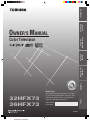 1
1
-
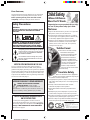 2
2
-
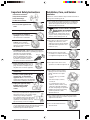 3
3
-
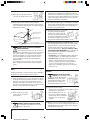 4
4
-
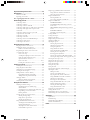 5
5
-
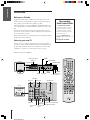 6
6
-
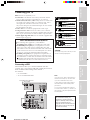 7
7
-
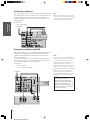 8
8
-
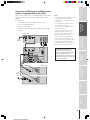 9
9
-
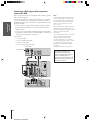 10
10
-
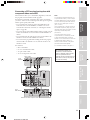 11
11
-
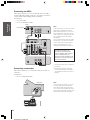 12
12
-
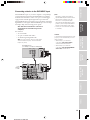 13
13
-
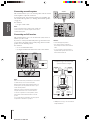 14
14
-
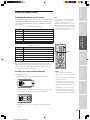 15
15
-
 16
16
-
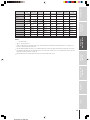 17
17
-
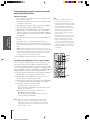 18
18
-
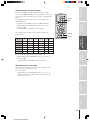 19
19
-
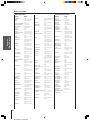 20
20
-
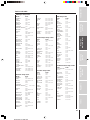 21
21
-
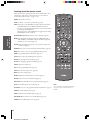 22
22
-
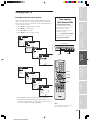 23
23
-
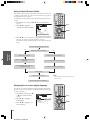 24
24
-
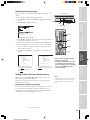 25
25
-
 26
26
-
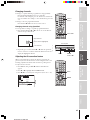 27
27
-
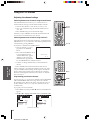 28
28
-
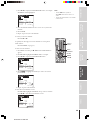 29
29
-
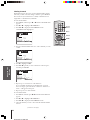 30
30
-
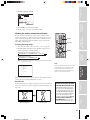 31
31
-
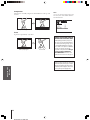 32
32
-
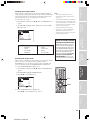 33
33
-
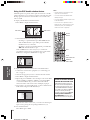 34
34
-
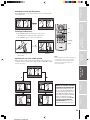 35
35
-
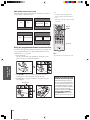 36
36
-
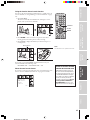 37
37
-
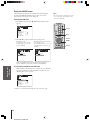 38
38
-
 39
39
-
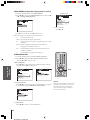 40
40
-
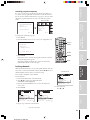 41
41
-
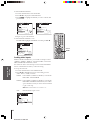 42
42
-
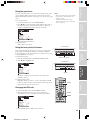 43
43
-
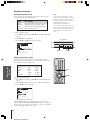 44
44
-
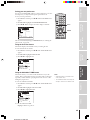 45
45
-
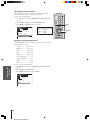 46
46
-
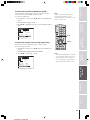 47
47
-
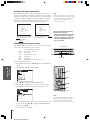 48
48
-
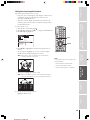 49
49
-
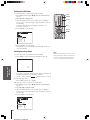 50
50
-
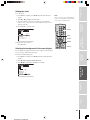 51
51
-
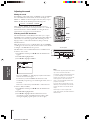 52
52
-
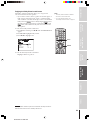 53
53
-
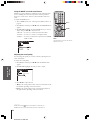 54
54
-
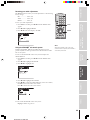 55
55
-
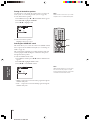 56
56
-
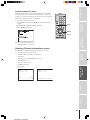 57
57
-
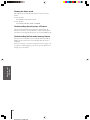 58
58
-
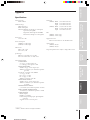 59
59
-
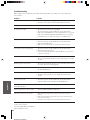 60
60
-
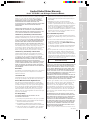 61
61
-
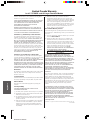 62
62
-
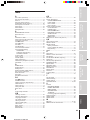 63
63
-
 64
64
Toshiba 36HFX73 Owner's manual
- Category
- LCD TVs
- Type
- Owner's manual
- This manual is also suitable for
Ask a question and I''ll find the answer in the document
Finding information in a document is now easier with AI
Related papers
Other documents
-
Polaroid FLM-201TM User manual
-
Haier P46C3A-A1 Owner's manual
-
Radio Shack Light and Learn Remote User manual
-
 Onn 6-Device Universal Remote User guide
Onn 6-Device Universal Remote User guide
-
Philips DVDR3545V/F7 User manual
-
Philips 21PT3426 Specification
-
Magnavox 27MS343S User manual
-
 Proco Rat 2 Distortion Owner's manual
Proco Rat 2 Distortion Owner's manual
-
 Proco RT2 User manual
Proco RT2 User manual
-
 Blackweb BWB17AV002 User manual
Blackweb BWB17AV002 User manual