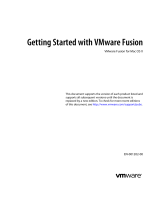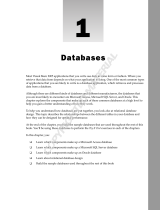Page is loading ...

Using VMware vFabric Postgres
2 VMware, Inc.
You can find the most up-to-date technical documentation on the VMware Web site at:
http://www.vmware.com/support/
The VMware Web site also provides the latest product updates.
If you have comments about this documentation, submit your feedback to:
Copyright
©
2012–2014 VMware, Inc. All rights reserved. Copyright and trademark information.
VMware, Inc.
3401 Hillview Ave.
Palo Alto, CA 94304
www.vmware.com

Contents
Preface 5
1
VMware Customizations for PostgreSQL 7
vFabric Postgres Virtual Appliance Enhancements 7
Deploying vFabric Postgres 8
Passwords in vFabric Postgres 8
2
Installing vFabric Postgres 11
Installation Overview 11
System Requirements 12
Deploy the OVA File 13
Install vFabric Postgres Using RPM Files 14
Install vFabric Postgres as a Windows Service 15
Uninstall the vFabric Postgres Windows Service 17
Install vFabric Postgres on vCloud Hybrid Service 18
3
vFabric Postgres Client Tools and Libraries 19
Overview of Tools and Libraries 19
Client Tool Packages and Drivers 20
Install the Client Tools Package 21
Add an x86 vFabric Postgres ODBC Data Source on Windows 22
Relink Your Application with vFabric Postgres libpq 22
4
Managing vFabric Postgres 25
Migrate PostgreSQL Data from Earlier Versions Into vFabric Postgres 9.3 25
Migrate PostgreSQL Data Into vFabric Postgres 26
Restarting the vFabric Postgres Service 26
Connection to a vFabric Postgres Database 27
Accounts and Services 27
Safeguarding Data 28
About vFabric Postgres Replication 31
Create a Replication User Account 32
Create a Replica Server 33
Promote a Replica Database to Primary Database 34
Monitoring Replication Status 34
Using Perl and Python Language Extensions 35
Viewing Performance Statistics 36
Troubleshooting Guidelines 38
5
Using the Graphical User Interface 39
Deploy the Graphical User Interface 39
VMware, Inc.
3

Preface
Using VMware vFabric Postgres provides information about installing and using a VMware vFabric Postgres
Standard Edition DBMS.
Intended Audience
This information is intended for anyone who wants to install or use a vFabric Postgres Standard Edition
DBMS. The information is written for experienced Windows or Linux system administrators who are
familiar with virtual machine technology and datacenter operations.
Related Publications
The vFabric Suite documentation has information about the components of the vFabric suite.
For information about managing vFabric Postgres databases, see the public PostgreSQL documentation at
http://www.postgresql.org/docs/. Because vFabric Postgres is compatible with PostgreSQL, you can manage
vFabric Postgres databases using the information in that documentation.
To access the current versions of VMware documentation, go to http://www.vmware.com/support/pubs.
VMware, Inc.
5

Using VMware vFabric Postgres
6 VMware, Inc.

VMware Customizations for
PostgreSQL 1
VMware vFabric Postgres is an ACID-compliant, ANSI-SQL-compliant transactional, relational database
management system that is designed for the virtual environment and optimized for vSphere. It is based on
the PostgreSQL open-source relational database and is compatible with PostgreSQL.
vFabric Postgres databases are managed by a DBMS that consists of a server and a client. VMware supports
all standard PostgreSQL connection tools and interaction methods, and optionally allows you to use a GUI
tool for database management.
This chapter includes the following topics:
n
“vFabric Postgres Virtual Appliance Enhancements,” on page 7
n
“Deploying vFabric Postgres,” on page 8
n
“Passwords in vFabric Postgres,” on page 8
vFabric Postgres Virtual Appliance Enhancements
VMware vFabric Postgres virtual appliance includes features that are not available with the open source
PostgreSQL DBMS.
The virtual appliance include the following enhancements
Automatic Tuning
If you deploy the vFabric Postgres appliance, associated vFabric Postgres
databases have higher default values than standard PostgreSQL databases
for many critical settings, including shared_buffers, checkpoint_segments,
and wal_buffers. The higher default values improve out-of-box
VMware, Inc. 7

vFabric Postgres performance with a slight increase in disk space and
memory requirements. The result is that users of an embedded
vFabric Postgres database can more easily tune the database for their
workload.
If you are using vFabric Postgres, and you use the RPM installation, these
changes to default values are not made.
Separate XLog Files and
Archive Files
Files of pg_xlog are stored on a different partition than that used by the main
database to better leverage I/O activity on the server, and provide strict
control over the storage space allowed for WAL files. This strategy is used as
well for the archive to cover cases where a partition disk failure would
prevent the reuse of archived WAL files for recovery. WAL archiving is
enabled on a given node when a standby node is enabled using the
replication scripts that connect to this node.
Replication Scripts
A set of scripts that simplify the management of replication between
vFabric Postgres nodes: slave creation, node promotion, and replication
monitoring. The scripts are located in the
folder /opt/vmware/vpostgres/current/scripts.
PGDATA Environment
Variable
The virtual appliance provides the PGDATA environment variable, which
specifies the directory to use for data storage. The value is set
to /var/vmware/vpostgres/current/pgdata.
Deploying vFabric Postgres
You can deploy a vFabric Postgres DBMS as a virtual appliance (OVA file) or by using RPM packages.
n
You can deploy the virtual appliance to create a virtual machine with the operating system (SLES 11, SP
2 64-bit Linux), a vFabric Postgres server, and a vFabric Postgres client preinstalled. The appliance
version of the vFabric Postgres database includes VMware virtualization technology.
n
You can use RPM to deploy vFabric Postgres. Use RPM installation with a physical host, or create a
virtual machine and install one of the supported operating system that are listed on the datasheet. Use -
ivh commands to install the RPMs. You can use this method to install the vFabric Postgres server and
client software.
n
You can use a Microsoft Windows Installer (MSI) to install vFabric Postgres on a Windows physical
host, or create a virtual machine using a supported Windows operating system. The software is
installed as a Windows service.
Passwords in vFabric Postgres
You specify the passwords for vFabric Postgres users during deployment, and can change passwords for
each user individually at a later time.
Passwords differ slightly depending on whether you deploy the OVF or perform an RPM installation.
OVA Deployment
After deployment of a vFabric Postgres OVA, three users are defined.
Using VMware vFabric Postgres
8 VMware, Inc.

Table 1‑1. vFabric Postgres Users for OVF Deployment
User Name User Type
root operating system user
postgres operating system user
postgres database user
You can specify a single password for all three users during deployment of the OVA. If you did not specify
a password during deployment, you are prompted for a password when you access the virtual appliance
console for the first time.
NOTE Remote login for root operating system user is disabled. If you use SSH to log in you must do so as
the postgres operating system user.
For automated deployments, you can use ovftool --prop:Password=secret.
RPM Installation
During RPM installation, the installer creates the following users.
Table 1‑2. vFabric Postgres Users for RPM installation
User Name User Type
postgres operating system user
postgres database user
With RPM installation, no initial password is set for the postgres operating system user or the postgres
database user. The root user already exists before the RPM installation and its password is set using Linux
commands.
n
To set the postgres operating system user password, log in as root and use the passwd command to set a
new password.
passwd postgres
n
To set the postgres database user password, log in as the postgres operating system user and use the
alter command.
/opt/vmware/vpostgres/current/bin/psql -c "alter user postgres with password 'your-
password'"
Changing Passwords After Installation
After installation, you can change passwords as follows.
n
Use the /opt/aurora/sbin/set_password command to change the password for all three users.
n
Use the passwd command to change passwords individually for the system users.
n
Use the following command to change the password for the postgres database user.
/opt/vmware/vpostgres/current/bin/psql -c "alter user postgres with password 'your-
password'"
Chapter 1 VMware Customizations for PostgreSQL
VMware, Inc. 9

Using VMware vFabric Postgres
10 VMware, Inc.

Installing vFabric Postgres 2
Before you install vFabric Postgres, review the requirements and the deployment or installation process.
This chapter includes the following topics:
n
“Installation Overview,” on page 11
n
“System Requirements,” on page 12
n
“Deploy the OVA File,” on page 13
n
“Install vFabric Postgres Using RPM Files,” on page 14
n
“Install vFabric Postgres as a Windows Service,” on page 15
n
“Uninstall the vFabric Postgres Windows Service,” on page 17
n
“Install vFabric Postgres on vCloud Hybrid Service,” on page 18
Installation Overview
The vFabric Postgres server and client software are distributed together. You can either deploy an Open
Source Virtual Appliance (OVA) file or install a series of RPM packages.
Virtual Appliance Deployment Overview
The process of deploying a vFabric Postgres virtual appliance is similar on all the different supported
virtualization platforms.
1 Install one of the VMware virtualization platforms such as vSphere 5.1 or later, VMware Workstation
9.x, VMware Fusion 5.x, or VMware Player 5.x.
NOTE For a production system, only vSphere 5.1 or later is supported.
2 Deploy the virtual appliance.
3 To manage the new DBMS, log in to the virtual appliance console and use the preinstalled psql tool or
point your Web browser to https://your_vApp_IP:8443.
4 To manage the virtual appliance, log in to the virtual appliance console or point your Web browser to
https://your_vApp_IP:5480.
VMware, Inc.
11

RPM Deployment Overview
The process of installing the vFabric Postgres DBMS from RPM packages consists of the following high-level
tasks.
1 Make sure the host or virtual machine that you want to use is running a supported operating systems
and meets all the other requirements.
2 Download and install the client, server, and init RPM files.
a client package
b server package
c init package
3 Log in to the new DBMS using the client software.
System Requirements
You can deploy the virtual appliance and install the RPM packages on several operating systems.
Supported Platforms for OVA Deployment
For the virtual appliance (OVA), several virtualization platforms are supported during development, but
support is more limited during production.
Development
While you develop your application and run tests, you can deploy the virtual
appliance on the latest edition of any VMware virtualization platform,
including VMware vSphere 5.1 or later, VMware Workstation 9.x, VMware
Fusion 5.x, or VMware Player 5.x.
Production
In a production environment, you must install vFabric Postgres on VMware
vSphere 5.1 ESXi or later.
Resource Requirements for RPM Installation
If you install the RPM files, you must have a physical host or a virtual machine that meets the following
minimum requirements.
RAM
512 MB
CPUs or vCPUs
1 or more
Disk Space
12 GB
Resource Requirements for OVA Deployment
The virtual appliance requires 1GB of RAM. See the vSphere documentation for information on the required
memory overhead.
Operating Systems
The vFabric Postgres server software is currently supported on the following operating systems.
Red Hat Linux
RHEL 6.2 (64 bit) and 6.4 (64 bit)
SUSE Linux
SLES 11 SP 1 (64 bit), SLES 11 SP2 (64 bit), or SLES 11 SP3 (64 bit)
Oracle Enterprise Linux
OEL 6
Using VMware vFabric Postgres
12 VMware, Inc.

Database Clients
The vFabric Postgres product includes JDBC, ODBC, and LIBPQ drivers.
Database clients for Windows, Linux, and Mac OS X, in both 32 bit and 64 bit versions, are included.
Many community PostgreSQL clients, such as Npgsql, and psycopg2 are also supported in both 32-bit and
64-bit configurations. Client drivers for Npgsql are included.
Deploy the OVA File
You can deploy the OVA file on vSphere 5.1 ESXi or later for use during development or for production
environments. In addition, can deploy the OVA file on VMware Workstation 9.x, VMware Fusion 5.x, or
VMware Player 5.x for use during development.
This topic describes the process when you use the vSphere Web Client with vSphere. If you are using the
vSphere Client, or one of the other VMware products, the process is similar but the prompts might differ
slightly.
Prerequisites
Download the OVA file from the VMware download site.
Procedure
1 Connect to a vCenter Server with the vSphere Web Client.
2 Right-click an inventory object that is a valid parent object of a virtual machine, such as a datacenter,
folder, cluster, resource pool, or host and select Deploy OVF Template.
3 If prompted, download the client plug-in.
You have to close all browsers to download the plug-in.
4 Respond to the wizard prompts.
Screen Action
Select Source
Specify the location of the OVA file.
Review Details
Review the OVA information.
Accept EULAS
Review and accept the license agreement.
Select name and folder
Specify the name and location for the virtual appliance.
Select storage
Select the storage for the virtual appliance. You can use the pull-down
menu to change the disk format.
Setup networks
Map the networks used in the OVF template to networks in your inventory
and select
Customize template
Specify the password that you want to use initially for the three users that
the OVA file defines. A minimum of six characters is required.
Ready to Complete
Review the settings and click Finish to start deployment.
When deployment completes, the virtual appliance powers on.
5 (Optional) If you did not specify a password during deployment, specify it now. Right-click the virtual
appliance and select Open Console and enter the initial password for all user accounts.
a Click Edit Settings.
b Click the Options tab and select Properties under vApp Options.
c Enter the initial passworkd in the text box on the right.
Chapter 2 Installing vFabric Postgres
VMware, Inc. 13

What to do next
You can now manage your vFabric Postgres environment.
n
To manage the new DBMS, log in to the virtual appliance console and use the preinstalled psql tool or
point your Web browser to https://your_vApp_IP:8443.
n
To manage the virtual appliance, log in to the virtual appliance console or point your Web browser to
https://your_vApp_IP:5480.
Install vFabric Postgres Using RPM Files
If you want to install vFabric Postgres on a virtual machine or on a physical host, you can use the RPM
installation process.
Different editions of the vFabric Postgres server software are supported on different operating systems. See
the datasheet for information.
The vFabric Postgres RPM packages are relocatable, meaning they can be installed into a different directory.
The relocatable directory paths are /opt/vmware/vpostgres and /var/vmware/vpostgres. By default, RPM
installs packages in these directories. You can override this during the RPM installation using the command
rpm --prefix directory_name. For example, you can install the packages in rpm --prefix /usr/opt.
Prerequisites
n
Create a new virtual machine running a supported operating system, or log in to a virtual machine
where one of these operating systems is currently running. You can also install the RPMs on a physical
host that runs one of the supported operating systems.
n
Verify that you have access to the Internet to download the RPM packages.
n
If you install 32-bit binaries on a 64-bit system, install compatibility libraries as well. On RHEL6, use yum
install glibc.i686 nss-softokn-freebl.i686.
Procedure
1 Download at a minimum the following ZIP files from the VMware download site.
n
ZIP file for vFabric Postgres
n
ZIP file for the vFabric Postgres client tools and libraries
n
ZIP file for the vFabric Postgres JDBC driver
Optional components, 32-bit client RPMs, and client tools for Windows, Macintosh, ODBC, and JDBC
are also available on the download site.
2 Unzip the ZIP files and install each of the RPM files using the rpm -ivh command, in the order shown
below, or install all files at once with a single command.
>rpm -ivh
VMware-VMware-Postgres-osslibs-server-version.x86_64.rpm
VMware-VMware-Postgres-osslibs-version.x86_64.rpm
VMware-VMware-Postgres-libs-version.x86_64.rpm
VMware-Postgres-server-version.x86_64.rpm
The RPM installation creates the directory /opt/vmware/vpostgres/, and the postgres user for the
database and operating system.
NOTE The postgres database user, and the postgres operating system user, are two different users
accounts.
Using VMware vFabric Postgres
14 VMware, Inc.

3 Create a folder labeled pgdata, and assign it to the postgres user.
mkdir /var/vmware/vpostgres/9.3/pgdata
chmod 755 /var/vmware/vpostgres/9.3/pgdata
chown postgres /var/vmware/vpostgres/9.3/pgdata
4 Change to the postgres user.
su postgres
5 Initialize the database using the init command.
cd /opt/vmware/vpostgres/currect/bin
./initdb -D /var/vmware/vpostgres/9.3/pgdata
6 Start the database using either the pg_ctl command or the postgres command.
n
To start the database using the postgres command, use the following command syntax.
./postgres -D /var/vmware/vpostgres/9.3/pgdata
n
To start the database using the pg_ctl command, use the following command syntax.
./pg_ctl start -D /var/vmware/vpostgres/9.3/pgdata
7 You can now connect to the database as the postgres user using the psql command.
./psql -U postgres
8 (Optional) Create a database to test the installation.
This example creates the database test1.
postgres=#CREATE DATABASE test1;
CREATE DATABASE
9 If you want to you use the GUI, you can download a ZIP file that contains the vpgdbem.war file from the
vFabric Postgres download site and move the file to the webapps directory of your Tomcat server.
You can then use the vpgdbem URI to access the GUI. For example, if your Tomcat server is installed
for port 8080, you can access the GUI at http://ipaddress:8080/vpgdbem.
What to do next
You can set the passwords for the postgres operating system and database user. See “Passwords in vFabric
Postgres,” on page 8.
Install vFabric Postgres as a Windows Service
You can install vFabric Postgres using the Microsoft Windows Installer (MSI) on a Windows physical host,
or create a virtual machine using a supported Windows operating system.
The MSI installer lets you install the Windows 64-bit (x64) version of vFabric Postgres as a Windows service.
The supported operating systems are Windows 2008, 2008 R2, and Windows 2012.
You can run the MSI installer either by double-clicking the executable file on your Windows desktop, or by
running it from the command prompt and supplying custom installation parameters. If you choose to install
vFabric Postgres by double-clicking the executable file, the installation uses the default values for directory
paths, the database user name and password, and the database name.
A single vFabric Postgres database server (identified by a Windows service name) can serve multiple
databases. Each database is identified using a unique database name. By default, when you create a
vFabric Postgres database server instance, a system database labeled postgres is created. Do not use the
postgres system database to store your application's data. Instead, create additional databases for use with
your applications.
Chapter 2 Installing vFabric Postgres
VMware, Inc. 15

Prerequisites
n
Download the MSI installer from the VMware download site.
The installer name is VMware-Postgres-9.3.2.0-xxxx-x64-CIS.msi, where xxxx is the build number.
n
You must run the MSI installer as a member of the Local Administrators group.
Procedure
1 Log in as a Windows system administrator.
2 Open a Windows command prompt on the virtual machine or physical host on which you are going to
install vFabric Postgres.
3 Change your working directory to the location of the installation executable file.
4 From the command line of the virtual machine or physical host where you are installing
vFabric Postgres, run the appropriate command string to start the installation.
msiexec /i package PG_DATA_DIR="directory" PG_LOG_DIR="directory" PG_PORT=port_number
DB_OWNER=user_name DB_OWNER_PASS="password" DB_NAME=name
Option Description
/i
Installs or configures a product.
package
Specifies the name of the Windows Installer package file. For
vFabric Postgres this is: VMware-Postgres-9.3.2.0-xxxx-x64-CIS.msi
PG_DATA_DIR="directory"
(Optional) Specifies the directory to use for the data. If you do not specify a
directory, the default is C:\ProgramData\VMware\Postgres\data.
Encapsulate the directory you specify in double quotes, which the system
discards.
PG_LOG_DIR="directory"
(Optional) Specifies the directory to use for the log file. If you do not
specify a directory, the default is
C:\ProgramData\VMware\Postgres\log.
Encapsulate the directory you specify in double quotes, which the system
discards.
PG_PORT=port_number
Specifies the TCP/IP port on which vFabric Postgres listens for connections
from client applications. The installation defaults to the value of the
PG_PORT environment variable, or, if PG_PORT is not set, it uses the
value defined during compilation, which is typically port 5432.
If you specify a port other than the default port, all client applications must
specify the same port using either command-line options or PG_PORT.
DB_OWNER=db_owner_name
(Optional) Specifies the database owner. Note that the database owner
name you specify is not the same as the operating system user account
name. The database owner is used for authentication, authorization, and
the ownership of schema objects. This user can be mapped to an operating
system user when vFabric Postgres is configured to use Windows
authentication.
The database owner name you specify must be a properly formed SQL
identifier. SQL identifiers must begin with a letter (a-z, but also letters with
diacritical marks and non-Latin letters) or an underscore (_). Subsequent
characters in an identifier or key word can be letters, underscores, and
digits (0-9). Dollar signs ($) are not allowed in identifiers.
Using VMware vFabric Postgres
16 VMware, Inc.

Option Description
DB_OWNER_PASS="password"
(Optional) This optional parameter lets you specify the DB_OWNER user's
password. If you do not specify a password, DB_OWNER user's password
is generated with a random string.
Encapsulate the password you specify in double quotes, which the system
discards.
The password is stored in %APPDATA%\postgresql\pgpass.conf where
%APPDATA% points to the Windows administrator's application data
directory (as defined by the APP_DATA environment variable) running
the vFabric Postgres MSI installer.
DB_NAME=name
(Optional) The name of the new database to create.
The database name you specify must be a properly formed SQL identifier.
SQL identifiers must begin with a letter (a-z, but also letters with diacritical
marks and non-Latin letters) or an underscore (_). Subsequent characters in
an identifier or key word can be letters, underscores, and digits (0-9).
Dollar signs ($) are not allowed in identifiers.
Example: Custom Installation
This example installs vFabric Postgres using the default directory locations for the data and log files. The
database owner name is demo_user, and the database name is demo_db.
The DB_NAME and DB_OWNER parameters are optional. If you supply both, the installer creates a new
database and database owner using the names you provide. If you omit one or both of these parameters, no
database or database owner are created, and the database server will only have the postgres system
database. You can create additional users and databases using PostgreSQL createdb and createuser
commands, or using the SQL CREATE DATABASE or CREATE USER commands.
NOTE You must type the msiexec command on a single line.
msiexec /i VMware-Postgres-9.3.2.0-0123456-x64-CIS.msi
PG_DATA_DIR="C:\ProgramData\VMware\Postgres\data"
PG_LOG_DIR="C:\ProgramData\VMware\Postgres\log" DB_OWNER=demo_user
DB_NAME=demo_db
Uninstall the vFabric Postgres Windows Service
You can uninstall the vFabric Postgres Windows service from a Windows physical host or virtual machine.
Prerequisites
You must have previously installed vFabric Postgres as a Windows service using the Microsoft Windows
Installer (MSI). See “Install vFabric Postgres as a Windows Service,” on page 15.
Procedure
1 Log in as a Windows system administrator.
2 Uninstall the program by selecting Start > Control Panel > Programs > Programs and Features.
3 Select the vFabric Postgres Windows service, and then click Uninstall.
The uninstall procedure stops and removes the vFabric Postgres Windows service and the vFabric Postgres
software binaries. Both the data directory and log file directory are left behind, letting you inspect or re-use
them. The default locations for the data and log file directories are C:\ProgramData\VMware\Postgres\data
and C:\ProgramData\VMware\Postgres\log.
Chapter 2 Installing vFabric Postgres
VMware, Inc. 17

Install vFabric Postgres on vCloud Hybrid Service
You can install vFabric Postgres on vCloud Hybrid Service.
When you deploy vFabric Postgres using vCloud Hybrid Service, you create a vApp template. A vApp
template is a virtual machine image that is loaded with an operating system, applications, and data. These
templates ensure that virtual machines are consistently configured across an entire organization.
Prerequisites
n
Download the ZIP file containing the vFabric Postgres OVF for use with vCloud Hybrid Service from
the VMware download site. Unzip the OVF file to your local disk drive.
n
Verify that you have end user or virtual infrastructure administrator privileges. For information on
vCloud Hybrid Service, see vCloud Hybrid Service User's Guide.
Procedure
1 Sign in to the vCloud Hybrid Service console.
2 In Virtual Machines, click Add Virtual Machine.
3 Select a virtual data center to contain the virtual machine.
The name of each available virtual data center and its available resources is displayed.
4 Click Create My Virtual Machine from Scratch at the bottom of the Select Template dialog box.
You are taken directly to the vApp Quick Access page in vCloud Director.
5 From the vCloud Director Home page, click Add vApp and follow the steps to create and configure the
vApp template and its virtual machines.
To learn how to create a vApp for your vFabric Postgres deployment, see "Create a New vApp" in the
vCloud Hybrid Service User's Guide.
6 When you have successfully created the vApp and shared the catalog, vCloud Hybrid Service users can
create new virtual machines from the template in the My Templates section.
7 Power-on the vFabric Postgres virtual machine.
The first time you power-on the vFabric Postgres virtual machine, you must use the vCloud Director
user interface instead of the vCloud Hybrid Service user interface. There after you can use the vCloud
Hybrid Service user interface to start the vFabric Postgres virtual machine.
Using VMware vFabric Postgres
18 VMware, Inc.

vFabric Postgres Client Tools and
Libraries 3
You can download and install vFabric Postgres client tools for the operating system that you are using to
manage and access vFabric Postgres databases. The command line front end to PostgreSQL, psql, is also
included.
NOTE Different client tools and libraries are available for vFabric Postgres. Go to the correct download
location to download the tools and libraries you need.
This chapter includes the following topics:
n
“Overview of Tools and Libraries,” on page 19
n
“Client Tool Packages and Drivers,” on page 20
n
“Install the Client Tools Package,” on page 21
n
“Add an x86 vFabric Postgres ODBC Data Source on Windows,” on page 22
n
“Relink Your Application with vFabric Postgres libpq,” on page 22
Overview of Tools and Libraries
The vFabric Postgres client tools are based on the Postgres client database tools and are customized for
vFabric Postgres. The tools support common configuration commands. The libraries include several APIs
and the ODBC driver for PostgreSQL.
Versions for Linux x86, 32 bit and 64 bit, for Windows x86, 32 bit and 64 bit, and for Mac OS-X are available.
Linux
The Linux RPM includes ODBC drivers for vFabric Postgres. The Linux
ODBC driver requires unixODBC-2.3.1 or greater.
Windows
The vFabric Postgres client tool installer package for Windows includes
ODBC and JDBC drivers for vFabric Postgres
The vFabric Postgres client database tools that are included in the vFabric Postgres client tools packages are
the same tools that are available as part of standard PostgreSQL and include pg_dump, pg_restore, and
psql. See the postgresql.org Web site for details.
The vFabric Postgres client tools ship with the following libraries.
VMware, Inc.
19

Table 3‑1. vFabric Postgres Client Tool Libraries
Library Description
libpq.so (Linux) or libpq.dll (Windows)
The C API to PostgreSQL. Libpq is the underlying engine
for several PostgreSQL APIs such as those written for C++,
Perl, Python, Tcl, and ECPG.
psqlodbcw.so (Linux) or psqlodbc35w.dll (Windows)
The ODBC driver for PostgreSQL.
The vFabric Postgres client tool libraries are customized for use with vFabric Postgres databases, but you
can use the standard Postgres libraries. To ensure that you link with the vFabric Postgres libraries, do one of
the following.
n
If you want to keep the standard Postgres libraries on your system, ensure that your
LD_LIBRARY_PATH environment variable specifies the location of the standard PostgreSQL libraries
first.
n
If you do not want to keep the standard PostgreSQL libraries, remove them and ensure that your
LD_LIBRARY_PATH environment variable points to the location of the vFabric Postgres libraries on
your system.
Client Tool Packages and Drivers
You can download client tool packages for Windows and Linux from the VMware download site. After you
download the tools, you can use the drivers included in the packages.
Packages
If you plan to on writing code and on compiling an application to link with libpq, download both the client
package and the development package.
You can download the client tool package for your platform from the VMware download site.
vFabric Postgres
http://vmware.com/go/download-vfabric-postgres
You can download tools and drivers for Windows, Linux, or Mac OS X operating systems, or Java runtime
environments.
Drivers
The vFabric Postgres client tools package includes a JDBC driver and an ODBC driver customized for
vFabric Postgres.
JDBC Driver
After installation, you can find the JDBC driver in the following locations.
Microsoft
Windows
C:\Program Files\VMware\vPostgres\version\JDBC
Linux
/opt/vmware/vpostgres/current/JDBC
Using VMware vFabric Postgres
20 VMware, Inc.
/