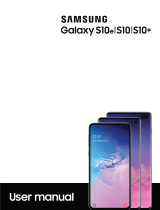Page is loading ...

User manual

Table of contents
Device features 1
Wireless PowerShare 1
Meet Bixby 1
Camera 1
Security 1
Expandable storage 1
Night mode 1
Gestures only navigation 2
Water and dust resistance 2
Infinity display 2
Getting started 3
Galaxy S10e 4
Galaxy S10 5
Galaxy S10+ 6
Assemble your device 7
Wireless PowerShare 9
Start using your device 11
Use the Setup Wizard 11
i
VZW_G970U_G973U_G975U_EN_UM_TN_SAT_ 022019_FINAL

Transfer data from an old device 11
Lock or unlock your device 13
Accounts 14
Set up voicemail 15
Navigation 16
Navigation bar 21
Customize your home screen 23
Bixby 30
Digital wellbeing 31
Always On Display 32
Flexible security 33
Multi window 36
Edge screen 37
Enter text 41
Emergency mode 44
Apps 46
Using apps 47
Uninstall or disable apps 47
Search for apps 47
Table of contents
ii

My Verizon 98
Security and Privacy 98
Voice Mail 98
Message+ 99
Settings 102
Access Settings 103
Search for Settings 103
Connections 103
Wi-Fi 103
Bluetooth 105
Phone visibility 107
NFC and payment 107
Airplane mode 108
Mobile networks 108
Data usage 109
Mobile hotspot 110
Tethering 112
Nearby device scanning 112
Connect to a printer 113
Table of contents
v

MirrorLink 113
Download booster 113
Virtual Private Networks 114
Private DNS 114
Ethernet 115
Sounds and vibration 115
Sound mode 115
Vibrations 116
Volume 116
Ringtone 117
Notification sounds 117
System sounds and vibration 117
Dolby Atmos 118
Equalizer 118
Headset audio options 118
Adapt sound 118
Separate app sound 119
Notifications 119
Manage notifications 119
Table of contents
vi

Customize app notifications 120
Smart alert 120
Smart pop-up view 120
Display 120
Screen brightness 121
Blue light filter 121
Night mode 121
Screen mode 122
Font size and style 122
Screen zoom 122
Screen resolution 122
Full screen apps 123
Screen timeout 123
Accidental touch protection 123
Touch sensitivity 123
Screen saver 123
Reduce animations 124
Lift to wake 124
Double tap to wake up 124
Table of contents
vii

Smart stay 124
One-handed mode 124
Device maintenance 125
Quick optimization 125
Battery 125
Storage and memory card 126
Memory 127
Language and input 127
Date and time 130
Troubleshooting 130
Lock screen and security 134
Screen lock types 134
Clock and information 135
Google Play Protect 135
Find My Device 135
Security update 136
Samsung Pass 136
Samsung Blockchain Keystore 136
Install unknown apps 137
Table of contents
viii

Secure Folder 137
Encrypt SD card 137
Set up SIM card lock 138
View passwords 138
Security update service 138
Device administration 139
Credential storage 139
Strong Protection 139
Advanced security settings 140
Location 140
App permissions 141
Send diagnostic data 141
Samsung Ads 141
Accounts 142
Add an account 142
Account settings 142
Synchronize accounts 142
Remove an account 143
Backup and restore 143
Table of contents
ix

Google settings 143
Accessibility 144
Screen Reader 144
Visibility enhancements 144
Hearing Enhancements 146
Interaction and dexterity 147
Advanced settings 148
Installed services 149
Other settings 149
Help 149
Manage game features 149
Dual messenger 149
About phone 149
Learn more 150
Videos 150
Smart Simulator 150
Tips 150
Samsung Care 150
Talk to an agent 150
Table of contents
x

Legal information 151
Intellectual property 152
Open source software 152
Disclaimer of warranties; exclusion ofliability 153
Modification of software 154
Samsung Knox 154
Maintaining water and dust resistance 154
Restricting children’s access to your mobile device 156
Samsung Electronics America, Inc. 156
Table of contents
xi

Device features
Wireless PowerShare
Wirelessly charge your Galaxy Buds, Galaxy Watch or even a friend’s phone
right from your device. See Wireless PowerShare on page9.
Meet Bixby
Bixby learns what you like to do and works with your favorite apps and
services to help you get more done. See Bixby on page30.
Camera
Enjoy a full kit of pro lenses with an ultrawide lens that provides a full field of
vision, just like the human eye. See Camera on page59.
Security
Use your face or fingerprint to unlock your device. See Flexible security on
page33.
Expandable storage
Expand storage with a supported microSD card. See Memory card on page126.
Night mode
Use a darker theme to keep your eyes comfortable at night. See Night mode on
page121.
1
Device features

Gestures only navigation
Don’t like navigation buttons on your screen? Use gestures instead! See
Navigation bar on page21.
Water and dust resistance
This device is rated IP68 using the Ingress Protection rating system. See
Maintaining water and dust resistance on page154.
Infinity display
Enjoy every inch of your dynamic AMOLED screen without the interruption of
keys or buttons.
2
Device features

Galaxy S10e
Getting started
4
Devices and software are constantly evolving — the illustrations you see here are for reference only.

Galaxy S10
Getting started
5
Devices and software are constantly evolving — the illustrations you see here are for reference only.

Galaxy S10+
Getting started
6
Devices and software are constantly evolving — the illustrations you see here are for reference only.

Assemble your device
Your device uses a nano-SIM card. Your SIM card may be preinstalled or you may be
able to use your previous SIM card. Contact your carrier for more details.
Getting started
7
Devices and software are constantly evolving — the illustrations you see here are for reference only.

NOTEUse only charging devices and batteries that are approved by Samsung.
Samsung charging devices and batteries are designed for your device to
maximize battery life. Using other charging devices and batteries may void your
warranty and may cause damage.
NOTEYour device is IP68 rated for dust and water resistance. To maintain the
water-resistant and dust-resistant features of your device, make sure that the
SIM card/Memory card tray openings are maintained free of dust and water, and
the tray is securely inserted prior to any exposure to liquids. For more
information, see Maintaining water and dust resistance on page154.
NOTEWhile charging, the device and the charger may become hot and stop
charging. This usually does not affect the device’s lifespan or performance and is
in the normal range of operation. Remove the device from the charger and wait
for the device to cool down. For more information, visit
samsung.com/us/support/answer/ANS00076952.
8
Getting started
/