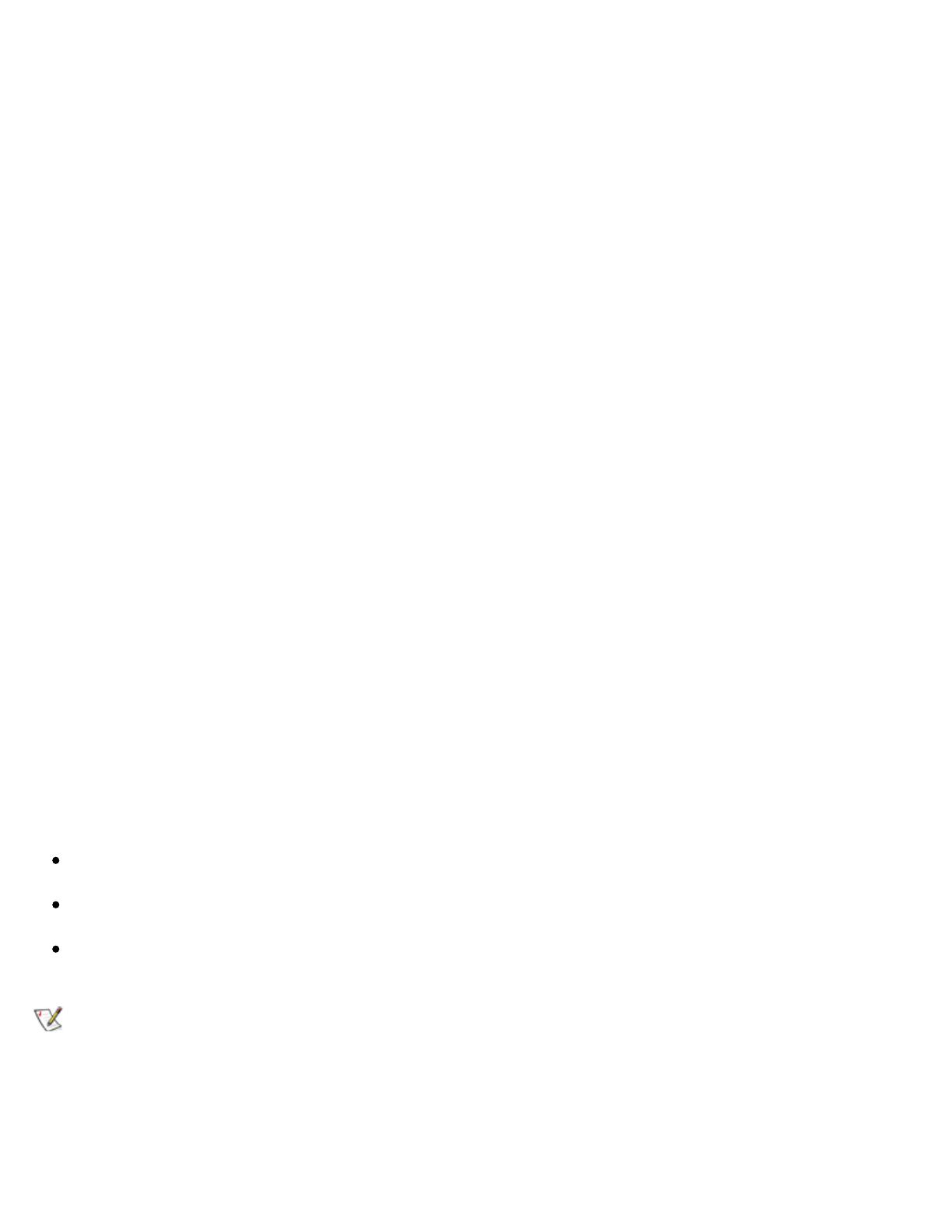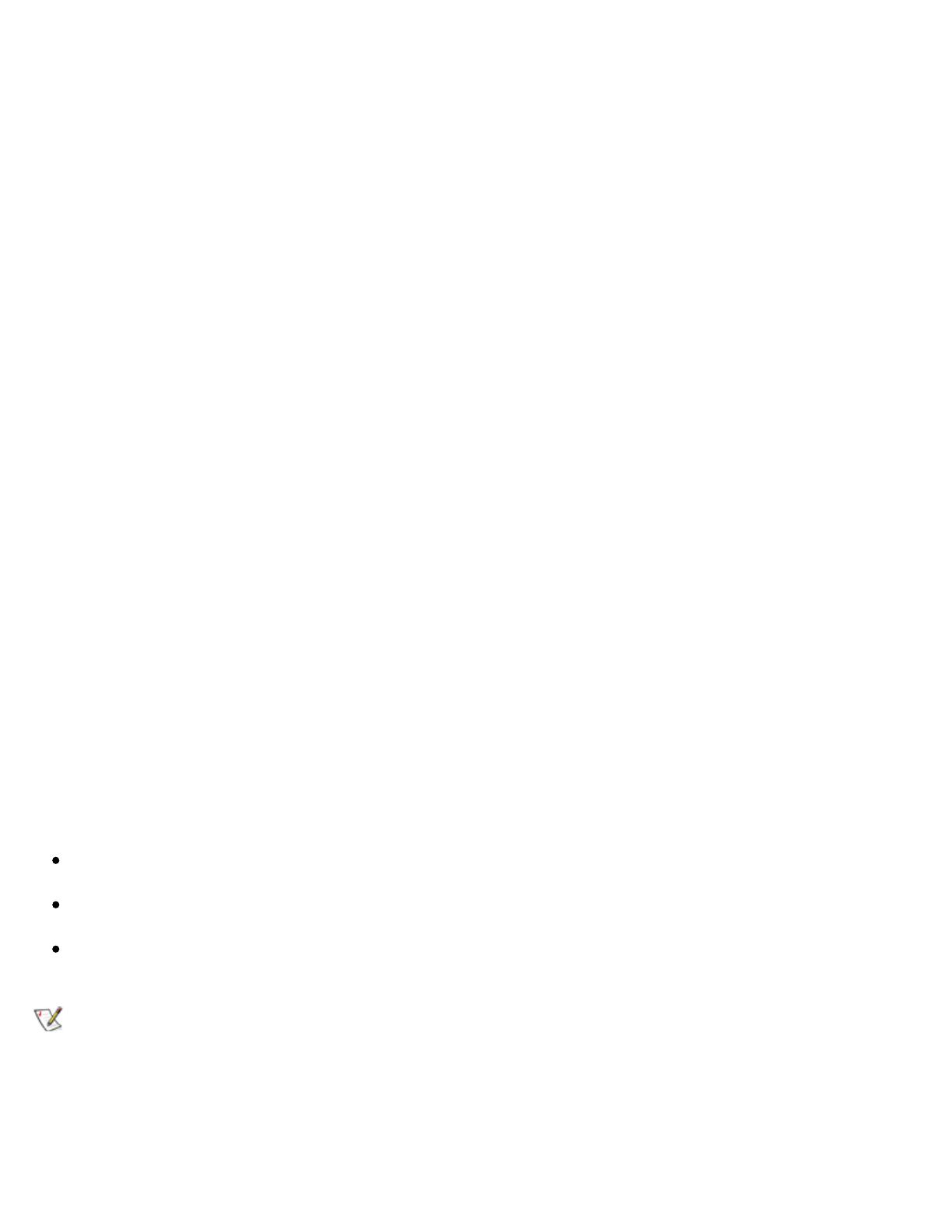
An integrated AIC-7890 Ultra 2/Wide LVD SCSI-3 controller on the system board supports up to two 1.6-inch
and two 1-inch, or up to four 1-inch internal SCSI hard-disk drives in the system's removable drive cage. Up
to three additional SCSI devices can be installed in the 5.25-inch external drive bays.
The AIC-7890 host adapter and the optional AHA-2940U2W host adapter are part of the Adaptec 78xx series
of SCSI controllers and use the 78xx series of SCSI device drivers provided by Dell. The Adaptec SCSI
BIOS, which is stored in the computer system's flash memory or on the AHA-2940U2W SCSI controller card,
links these SCSI device drivers to the AIC-7890 controller chip or the optional AHA-2940U2W SCSI
controller card.
If you are using an optional Dell PowerEdge Expandable RAID Controller (PERC SC/2), the corresponding
SCSI device drivers are installed at the same time as the SCSI device drivers for the AIC-7890 and AHA-
2940U2W host adapters. Refer to your Dell RAID controller documentation for information on installing your
SCSI device drivers. The User's Guide provides instructions for configuring the SCSI device drivers for your
RAID controllers.
For instructions on installing SCSI hardware devices such as hard-disk drives, tape drives, or CD-ROM
drives, refer to "Installing Drives in the External Bays" and "Installing Hard-Disk Drives" in the Installation
and Troubleshooting Guide. After the SCSI devices are installed, you may need to install and configure one
or more SCSI device drivers so that your SCSI devices can communicate with your operating system.
SCSI Configuration Guidelines
SCSI devices are installed essentially the same way as other devices. However, their configuration
requirements are different. For details on configuring your particular SCSI subsystem, refer to the
documentation that came with your SCSI devices and/or your host adapter card. The following subsections
offer some general guidelines.
SCSI ID Numbers
Internal SCSI devices attached to the integrated Adaptec 7890 Ultra2/Wide low-voltage differential (LVD)
controller through the 68-pin primary SCSI connector on the system board must have a unique SCSI ID
number from 0 to 15.
When SCSI devices are shipped from Dell, the default SCSI ID numbers are assigned as follows:
The integrated 7890 Ultra2/Wide LVD SCSI controller is configured through the computer's BIOS as
SCSI ID 7.
The first internal SCSI hard-disk drive is configured as SCSI ID 0. (The drive used to boot your system
should always be configured as SCSI ID 0.)
A SCSI tape drive attached to the 7890 Ultra2/Wide LVD integrated controller or the 2940U2W
controller card is normally configured as SCSI ID 6, but can be configured to any unused SCSI ID.
NOTE: There is no requirement that SCSI ID numbers be assigned sequentially or that devices be
attached to the cable in order by ID number.
SCSI devices installed by Dell are configured correctly during the manufacturing process. You do not need to
set the SCSI ID for these SCSI devices.
If you attach additional optional SCSI devices, refer to the documentation that came with each device for