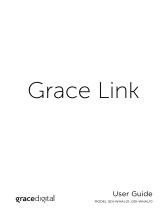Page is loading ...

1. Subscribe to the SiriusXM Music for Business Internet Service
Start Here
To listen to the SiriusXM Music for Business Internet Service, you will need to subscribe to the service. Call
1-866-345-SIRIUS (7474) to subscribe and obtain your SiriusXM username and password (credentials).
These instructions are for a wired connection to the Internet. Sirius XM strongly recommends a wired internet
connection for all business installations. An Ethernet cable is included.
A. Connect the Ethernet cable to the LAN connector of the Radio. Connect the other
end to your local network.
B. Connect the Power Adapter to the DC 5V connector, and plug the Power Adapter to
an AC outlet. The Radio will power on automatically (Figure 1).
C. If the Radio has successfully connected to the network, and has Internet
connectivity, the Main Screen will be displayed (Figure 2).
If necessary, refer to the User Guide for more detailed network setup information.
A. From the Main Screen, turn the Scroll knob to the right to highlight Settings and press the knob to select.
B. Turn the Scroll knob to highlight Credentials and press the knob.
C. First enter the username that SiriusXM provided to you (Figure 3). The username is case sensitive. Turn
the Scroll knob right and left to select a letter or number and press the knob to select the letter. If you
make a mistake, press the BACK button to erase the last entry.
D. Continue until you have finished entering the username. Then turn the Scroll knob
until END is displayed and press the knob.
E. The Radio will display LOADING... while the username is being verified (Figure 4).
Username updated will be briefly displayed if you entered the correct username. If
you have entered an incorrect username, Username does not exist will be displayed.
You will need to correct the username.
F. Next you will be prompted to enter your password. Enter your password in the same
way as you entered your username. The password is also case sensitive. Then turn
the Scroll knob until END is displayed and press the knob.
G. After your password has been entered and successfully verified, you will be returned
to the settings screen. Press BACK to return to the main display screen.
2. Connect the Radio
3. Enter Your SiriusXM Credentials
SiriusXM Music For Business Internet Radio Quick Start Guide
4. Selecting a Channel
The first time the Radio successfully connects to the SiriusXM Music for Business Internet Service, no channel will
have been selected to play.
A. If you are not at the main display screen, press and hold BACK until it is displayed.
B. Highlight Category List and press the Scroll knob. The category list will be
displayed (Figure 5).
C. You can select All Channels to browse through every available channel, or narrow the
category list of channels by selecting Music, Talk & Entertainment, or Latin & World.
Turn the Scroll knob to highlight your selection and press the knob (Figure 6).
D. Use the BACK button to return to the previous screen as you search for a channel.
E. Once you have located the channel to which you want to listen, highlight the channel
and press the Scroll knob. When the Radio connects to the channel, the audio will
begin playing and the Now Playing screen will be displayed. For the initial audio
check, press the Speaker button to turn the speaker on.
<Category List >
Settings
12:00 AM
Figure 2
Connecting to
LAN
|
12:00 AM
Figure 1
Enter Username
~ CNL END <AaB
ABCDEF
12:00 AM
Figure 3
Loading...
|
12:00 AM
Figure 4
< Pop >
Rock
Hip-Hop/R&B
12:00 AM
Figure 6
< All Channels >
Music
Talk and Enterta
12:00 AM
Figure 5

SiriusXM Music For Business Internet Radio Quick Start Guide
What’s in the Box?
Button Functions and Connectors
Main and Now Playing Screens
P1 P2 P3 P4 P5
BACK
SPEAKER POWER
PUSH to Select
Scroll
1
7 98 10 11 12 13
32 4
6
5
14
STEREO
OUT
(L)(R)
IMPEDANCE
MONO
OUT
LAN
DC 5V
AUX IN
Front View
Rear View
<Category List >
Settings
12:00 AM
Select to find
and listen to
channels
Time
Select to change the
settings of the Radio
Main
24 Radio Margari
Jimmy Buffett
Margaritaville
12:00 AM
Channel Name
Artist Name
Time
Song Title
Channel Number
xL Channels Locked
Front Panel Locked
Dayparting On
Wireless Network Signal Strength
Now Playing
1. Channel Presets P1 - P5: Press and hold to save channels as presets; press to access presets.
2. Display Screen: LCD display screen.
3. Back Button: Press to return to the previous screen; press and hold to return to the Main Screen.
4. Speaker Button: Press in/out to turn the internal speaker on/off.
5. Power Button: Press to turn the Radio on or off.
6. Scroll knob: Turn to scroll through menu items. Press to
select a menu item.
7. Built-in Speaker: Speaker to monitor the audio playing.
8. Impedance Switch: Selects the appropriate impedance:
8 ohm is the default for most audio devices and phone
systems. IP based phone systems may require the 600
ohm setting.
9. AUX In: Used to connect an alternate audio source to the
Radio.
10. Stereo Out (L) (R): Used to connect the Radio to your
stereo audio system.
11. Mono Out: Used to connect the Radio to your phone
system.
12. LAN: Connector for a wired Ethernet connection.
13. DC 5V: Power connector for the supplied Power Adapter.
(5 volts)
14. Antenna Connector: Connector for the wireless network
antenna.
SiriusXM Business Radio
P1 P2 P3 P4 P5
BACK
SPEAKERPOWER
PUSH to Select
Scroll
Remote Control
SELECT
BACK
P3P2
P5
P1
P4
Stereo
Audio Cable
Ethernet
Cable
Mono
Audio Cable
Power Adapter
Wireless
Antenna
SXBR1QSG 130423a
© 2013 Sirius XM Radio Inc.
IMPORTANT NOTICE: REQUIRED SUBSCRIPTION
Hardware and subscription sold separately, and activation fee required. Other fees and taxes may apply. Your subscription is governed by our
Customer Agreement which you will find at http://www.siriusxm.com/pdf/siriusxmbiz_customeragreement_eng.pdf. Prices and programming
are subject to change. Service automatically renews into the subscription Package you choose, for additional periods of the same length,
and automatically bills at the then current rates, after any complimentary trial or promotional period ends, until you call us at 1-866-345-
7474 to cancel. Our satellite service is available only to those at least 18 and older in the 48 contiguous USA and D.C. Our Sirius satellite service
is also available in PR (with coverage limitations). Our Internet radio service is available throughout our satellite service area and in AK and HI.
Self installation instructions and tips are provided for your convenience. It is your responsibility to determine if you have the knowledge,
skills and physical ability required to properly perform an installation. SiriusXM shall have no liability for damage or injury resulting from
the installation or use of any SiriusXM or third party products. It is your responsibility to ensure that all products are installed in adherence
with local laws and regulations. SiriusXM product warranties do not cover the installation, removal or reinstallation of any product.
Sirius XM Radio Inc, 1221 Avenue of the Americas, New York, NY 10020 1.866.345.7474
/