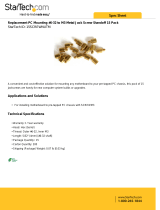Page is loading ...

KISS 4U KTC5520
User's Guide (Version 1.01)
0-0096-6800
If it’s embedded, it’s Kontron.

This page is intentionally left blank.
www.kontron.com

1. Table of Contents KISS 4U KTC5520 – User's Guide (Version 1.01)
1. Table of Contents
1. Table of Contents ..................................................................................................................................... 1
1.1. Table of Figures...................................................................................................................................... 2
2. Introduction ........................................................................................................................................... 4
2.1. Symbols used in this Manual..................................................................................................................... 5
3. Important Instructions............................................................................................................................. 6
3.1. Warranty Note ....................................................................................................................................... 6
3.2. Exclusion of Accident Liability Obligation.................................................................................................... 6
3.3. Liability Limitation / Exemption from the Warranty Obligation ........................................................................ 6
4. Safety Instructions .................................................................................................................................. 7
4.1. Operation of Laser Source Devices ............................................................................................................. 7
4.2. Electrostatic Discharge (ESD) ................................................................................................................... 8
4.2.1. Grounding Methods.......................................................................................................................... 8
4.3. Instructions for the Lithium Battery........................................................................................................... 8
4.4. FCC Statement ....................................................................................................................................... 9
4.5. Electromagnetic Compatibility (EU) ........................................................................................................... 9
5. Scope of Delivery ....................................................................................................................................10
5.1. Type Label and Product Identification .......................................................................................................10
6. Product Description ................................................................................................................................11
6.1. Front Side ............................................................................................................................................14
6.1.1. USB Interfaces ...............................................................................................................................15
6.1.2. Power Button.................................................................................................................................16
6.1.3. LED Indicators and the SYSID Button ..................................................................................................16
6.1.4. Front Access Panel ..........................................................................................................................18
6.1.5. Cover Fastening Screw on the Front Side .............................................................................................18
6.1.6. Filter Mat and Filter Mat Holder .........................................................................................................18
6.1.7. Fan Slide-in Module ........................................................................................................................18
6.2. Drive Bays............................................................................................................................................19
6.3. Rear Side .............................................................................................................................................20
6.3.1. Interfaces on the Rear Side...............................................................................................................20
6.3.2. Power Supply .................................................................................................................................21
6.3.3. Grounding Stud ..............................................................................................................................21
6.4. Side View .............................................................................................................................................22
7. Assembly, Disassembly............................................................................................................................23
7.1. Attaching the Rubber Feet ......................................................................................................................23
7.2. Cover ..................................................................................................................................................23
7.3. Fan Slide-in Module and Temperature Sensors ............................................................................................24
7.4. Accessing Internal Components ...............................................................................................................25
7.4.1. Installing/Removing the Expansion Cards ...........................................................................................25
7.5. Installation in a 19" Industrial Cabinet .....................................................................................................30
8. Starting Up ............................................................................................................................................31
8.1. Power Cord Connection...........................................................................................................................31
8.2. Operating System and Hardware Component Drivers ....................................................................................32
www.kontron.com 1

1. Table of Contents KISS 4U KTC5520 – User's Guide (Version 1.01)
9. Maintenance and Prevention.................................................................................................................... 33
9.1. Cleaning the Filter Mat........................................................................................................................... 33
9.2. Replacing the System Fans...................................................................................................................... 35
9.3. Replacing the Lithium Battery ................................................................................................................. 37
10. Slide Rails (Option) .............................................................................................................................. 38
11. Technical Data...................................................................................................................................... 39
11.1. Electrical Specifications ....................................................................................................................... 39
11.2. Mechanical Specifications..................................................................................................................... 40
11.3. Environmental Specifications ................................................................................................................ 40
11.4. CE Directives and Standards .................................................................................................................. 41
12. Standard Interfaces – Pin Assignments ................................................................................................... 42
12.1.1. Serial Interface (RS232) ................................................................................................................ 42
12.1.2. VGA Port ..................................................................................................................................... 42
12.1.3. USB Port ..................................................................................................................................... 43
12.1.4. PS/2 Keyboard Connector .............................................................................................................. 43
12.1.5. PS/2 Mouse Connector................................................................................................................... 43
13. Technical Support................................................................................................................................. 44
13.1. Returning Defective Merchandise ........................................................................................................... 44
1.1. Table of Figures
Fig. 1: Laser radiation warning label................................................................................................................ 7
Fig. 2: Rackmount version with closed access panel ...........................................................................................11
Fig. 3: Tower version with closed access panel ..................................................................................................11
Fig. 4: Desktop version with closed access panel ...............................................................................................11
Fig. 5: Rackmount version with opened access panel..........................................................................................11
Fig. 6: Tower version with opened access panel.................................................................................................11
Fig. 7: Desktop version with opened access panel..............................................................................................11
Fig. 8: KISS 4U KTC5520, opened rackmount version..........................................................................................13
Fig. 9: Front side (rackmount version) with closed front access panel....................................................................14
Fig. 10: 19" handle bracket with fastening screws.............................................................................................14
Fig. 11: Front side (rackmount version) with opened access panel........................................................................15
Fig. 12: Power button and USB ports on the front side........................................................................................15
Fig. 13: LED indicators ans SYSID button on the front side ..................................................................................16
Fig. 14: Power and HDD LED on the front side ...................................................................................................16
Fig. 15: LAN2 and LAN1 LED on the front side ...................................................................................................17
Fig. 16: SYSF2 and SYSF1 LED ........................................................................................................................17
Fig. 17: SYSID LED and SYSID button on the front side........................................................................................17
Fig. 18: Rear side of the KISS 4U KTC5520 platform............................................................................................20
Fig. 19: Grounding stud marked with PE symbol ................................................................................................21
2 www.kontron.com

1. Table of Contents KISS 4U KTC5520 – User's Guide (Version 1.01)
Fig. 20: Unmarked grounding stud................................................................................................................. 21
Fig. 21: KISS 4U KTC5520 platform – side view ................................................................................................. 22
Fig. 22: Inside of the cover with fixing brackets................................................................................................ 23
Fig. 23: Side view of the fan slide-in module .................................................................................................... 24
Fig. 24: Side with connector of the fan slide-in module...................................................................................... 24
Fig. 25: Loosening the knurled cover fastening screw on the front side ................................................................. 26
Fig. 26: Loosening the knurled screw on the rear side........................................................................................ 26
Fig. 27: Sliding back the cover will pull out the cover centering and fixing brackets from the retaining brackets of the
chassis. .............................................................................................................................................. 27
Fig .28: Removing the cover ......................................................................................................................... 27
Fig. 29:Card hold down bracket for long expansion cards ................................................................................... 27
Fig. 30: Card hold down bracket for long expansion cards................................................................................... 27
Fig. 31: Opened KISS 4U KTC5520 platform - removing the card hold down brackets................................................ 28
Fig. 32: KISS 4U KTC5520, rear side without PE marked grounding stud................................................................. 31
Fig. 33: Detail: Filter mat holder on the front side of the KISS 4U KTC5520 platform ................................................ 33
Fig. 34: Detail: without filter mat at the front side ............................................................................................ 34
Fig. 35: Filter mat holder without filter mat ..................................................................................................... 34
Fig. 36: Filter mat holder with filter mat.......................................................................................................... 34
Fig. 37: Filter mat....................................................................................................................................... 34
Fig. 38: Detail: Fan slide-in module without filter mat holder .............................................................................. 35
Fig. 39: Detail: Fan compartment (without fan slide-in module) .......................................................................... 35
Fig. 40: Attaching the inner part to a KISS 4U KTC5520 platform.......................................................................... 38
Fig. 41: KISS 4U KTC5520 platform with slide rail in pulled-out position................................................................ 38
Fig. 42: KISS 4U KTC5520 platform with slide rail in pushed-in position ................................................................ 38
www.kontron.com 3

2. Introduction KISS 4U KTC5520 – User's Guide (Version 1.01)
2. Introduction
Kontron Embedded Computers would like to point out that the information contained in this manual may be subject to
technical alteration, particularly as a result of the constant upgrading of Kontron Embedded Computers products. The
attached documentation does not entail any guarantee on the part of Kontron Embedded Computers with respect to
technical processes described in the manual or any product characteristics set out in the manual. Kontron Embedded
Computers does not accept any liability for any printing errors or other inaccuracies in the manual unless it can be proven
that Kontron Embedded Computers is aware of such errors or inaccuracies or that Kontron Embedded Computers is
unaware of these as a result of gross negligence and Kontron Embedded Computers has failed to eliminate these errors or
inaccuracies for this reason. Kontron Embedded Computers expressly informs the user that this manual only contains a
general description of technical processes and instructions which may not be applicable in every individual case. In cases
of doubt, please contact Kontron Embedded Computers.
This manual is protected by copyright. All rights are reserved by Kontron Embedded Computers. Copies of all or part of
this manual or translations into a different language may only be made with the prior written consent of Kontron
Embedded Computers. Kontron Embedded Computers points out that the information contained in this manual is
constantly being updated in line with the technical alterations and improvements made by Kontron Embedded Computers
to the products and thus this manual only reflects the technical status of the products by Kontron Embedded Computers
at the time of printing.
© 2011 by Kontron Embedded Computers
Printing and duplication, even of sections, is only permissible with the express approval of
Kontron Embedded Computers GmbH
Oskar-von-Miller-Str. 1
85386 Eching
Germany
4 www.kontron.com

2. Introduction KISS 4U KTC5520 – User's Guide (Version 1.01)
2.1. Symbols used in this Manual
Symbol Meaning
This symbol indicates the danger of injury to the user or the risk of damage to the product if the
corresponding warning notices are not observed.
This symbol indicates that the product or parts thereof may be damaged if the corresponding warning
notices are not observed.
This symbol indicates general information about the product and the user manual.
This symbol indicates detail information about the specific product configuration.
This symbol precedes helpful hints and tips for daily use.
www.kontron.com 5

3. Important Instructions KISS 4U KTC5520 – User's Guide (Version 1.01)
3. Important Instructions
This manual provides important information required for the proper operation of the KISS 4U KTC5520 platform!
This chapter contains instructions which must be observed when working with the KISS 4U KTC5520 platform.
3.1. Warranty Note
Due to their limited service life, parts which by their nature are subject to a particularly high degree of wear (wearing
parts) are excluded from the warranty beyond that provided by law. This applies to batteries, for example.
3.2. Exclusion of Accident Liability Obligation
Kontron Embedded Computers shall be exempted from the statutory accident liability obligation if the user fails to
observe the included document: “General Safety Instructions for IT Equipment” the hints in this manual or eventually the
warning signs label on the device.
3.3. Liability Limitation / Exemption from the Warranty Obligation
In the event of damage to the device caused by failure to observe the included document “General Safety Instructions for
IT Equipment”, the hints in this manual or eventually the warning signs label on the device, Kontron Embedded
Computers shall not be required to honor the warranty even during the warranty period and shall be exempted from the
statutory accident liability obligation.
6 www.kontron.com

4. Safety Instructions KISS 4U KTC5520 – User's Guide (Version 1.01)
4. Safety Instructions
Please consider the instructions described in the included “General Safety Instructions for IT Equipment”.
4.1. Operation of Laser Source Devices
Fig. 1: Laser radiation warning label
The optional CD ROM and DVD drives contain light-emitting diodes (classified in accordance with IEC 825-1:1993: LASER
CLASS 1) and therefore must not be opened.
If the enclosure of such a drive is opened, invisible laser radiation is emitted. Do not allow yourself to be exposed to this
radiation.
The laser system meets the code of Federal Regulations 21 CFR, 1040 for the USA and the Canadian Radiation Emitting
Devices Act, REDR C 1370.
www.kontron.com 7

4. Safety Instructions KISS 4U KTC5520 – User's Guide (Version 1.01)
4.2. Electrostatic Discharge (ESD)
A sudden discharge of electrostatic electricity can destroy static-sensitive devices or micro-circuitry. Proper packaging
and grounding techniques are necessary precautions to prevent damage. Always take the following precautions:
1. Transport boards in static-safe containers such as boxes or bags.
2. Keep electrostatic sensitive parts in their containers until they arrive at the ESD-safe workplace.
3. Always be properly grounded when touching a sensitive board, component, or assembly.
4. Store electrostatic-sensitive boards in protective packaging or on antistatic mats.
4.2.1. Grounding Methods
The following measures help to avoid electrostatic damages to the device:
1. Cover workstations with approved antistatic material. Always wear a wrist strap connected to workplace as well as
properly grounded tools and equipment.
2. Use anti-static mats, heel straps, or air ionizes to give added protection.
3. Always handle electrostatic sensitive components by their edge or by their casing.
4. Avoid contact with pins, leads, or circuitry.
5. Turn off power and input signals before inserting and removing connectors or connecting test equipment.
6. Keep work area free of non-conductive materials such as ordinary plastic assembly aids and styrofoam.
7. Use field service tools such as cutters, screwdrivers, and vacuum cleaners which are conductive.
8. Always place drives and boards PCB-assembly-side down on the foam.
4.3. Instructions for the Lithium Battery
The installed server board is equipped with a Lithium battery. When replacing the lithium battery, please follow the
corresponding instructions in the chapter
9.3 “Replacing the Lithium Battery”.
Caution
Danger of explosion when replacing with wrong type of battery. Replace only with the same or equivalent
type recommended by the manufacturer. The lithium battery type must be UL recognized.
Do not dispose of lithium batteries in general trash collection. Dispose of the battery according to the
local regulations dealing with the disposal of these special materials, (e.g. to the collecting points for
dispose of batteries).
8 www.kontron.com

4. Safety Instructions KISS 4U KTC5520 – User's Guide (Version 1.01)
4.4. FCC Statement
This equipment has been tested and found to comply with the limits for a Class A digital device, pursuant to Part 15 of the
FCC Rules. These limits are designed to provide reasonable protection against harmful interference when the equipment is
operated in commercial environment. This equipment generates, uses, and can radiate radio frequency energy and, if not
installed and used in accordance with the instruction manual, may cause harmful interference to radio communications.
Operation of this equipment in residential area is likely to cause harmful interference in which case the user will be
required to correct the interference at his own expense.
(English): This Class A digital apparatus complies with the Canadian ICES-003.
(French): Cet appareil numérique de la classe A est conforme à la norme NMB-003 du Canada.
4.5. Electromagnetic Compatibility (EU)
This product is intended only for use in industrial areas. The most recent version of the EMC guidelines (EMC Directive
2004/108/EC) and/or the German EMC laws apply. If the user modifies and/or adds to the equipment (e.g. installation of
expansion cards) the prerequisites for the CE conformity declaration (safety requirements) may no longer apply.
Warning!
This is a class A product. In domestic environment this product may cause radio interference in which case the user may
be required to take adequate measures.
www.kontron.com 9

5. Scope of Delivery KISS 4U KTC5520 – User's Guide (Version 1.01)
5. Scope of Delivery
KISS 4U KTC5520 platform (ordered system configuration)
Two keys for the front access panel lock
Rubber feet (self-adhesive)
AC power cable
General Safety Instruction for IT Equipment
Optional Parts
Slide Rails
5.1. Type Label and Product Identification
The type label (product designation, serial number) and the inspection status label of your KISS 4U KTC5520 platform are
located on the right side of the device.
System Type Product Designation Product Identifikation
KISS 4U V2 KISS 4U KTC5520-y “KTC5520” represents the installed CPU board (KTC5520/EATX)
“y” is replaced by a single letter (A through Z) representing the power supply
installed into the system.
10 www.kontron.com

6. Product Description KISS 4U KTC5520 – User's Guide (Version 1.01)
6. Product Description
The KISS 4U KTC5520 platform expands the Kontron KISS computer line. KISS 4U KTC5520 is a scalable 4U (19") platform,
equipped with a server board, supporting various system configurations (refer to “KISS 4U KTC5520 Systems -
Configuration Guide” on our website). The flexible customer-specific hardware system configuration and the robust
construction with excellent mechanical stability of the KISS 4U KTC5520 platform offer the superior qualities of a
computer designed for operation in harsh industrial environment.
The KISS 4U KTC5520 platform is designed to be installed in 19" racks. It may be also delivered as tower- and desktop
version.
Versions of the KISS 4U KTC5520 platform:
Fig. 2: Rackmount version with
closed access panel
Fig. 3: Tower version with
closed access panel
Fig. 4: Desktop version with
closed access panel
Fig. 5: Rackmount version with
opened access panel
Fig. 6: Tower version with
opened access panel
Fig. 7: Desktop version with
opened access panel
The system can be equipped with up to four drive bays (depending on the system configuration):
L1 and L2: two 5.25" front accessible drive bays
L3: one 5.25" front accessible Slim drive bay
L4: one 2.5" or 3.5" internal drive bay for HDD.
www.kontron.com 11

6. Product Description KISS 4U KTC5520 – User's Guide (Version 1.01)
The power button of the KISS 4U KTC5520 platform and a SYSID button are located on the front side behind the front
access panel. On the front side are available a “power LED”, a “hard disk activity LED” and five LEDs for system
monitoring.
Two USB ports are available on the front side of the system.
Three system fans are installed at the front side of the unit. These are attached to the system by means of a fan slide-in
module. The fan slide-in module simplifies the installation and removal of these components, even during operation.
The washable filter mat, which protects your system against dust and dirt, is located on the front side of the system. This
filter mat may be replaced during operation.
The type label is attached to the right side of the device.
The KISS 4U KTC5520 platform may only be operated in horizontal position (rack and desktop version) or
in vertical position (tower version).
If you operate the KISS 4U KTC5520 platform in vertical position, please observe that the system fans
(slide-in module) must be to the lower front and the drives to the upper front of the system.
When powering on the KISS 4U KTC5520 system, make sure that the air intake and exhaust openings are
not obstructed by objects.
12 www.kontron.com

6. Product Description KISS 4U KTC5520 – User's Guide (Version 1.01)
14
11
15
16
3 4
1
5
91013
6
8
1
18
17
7
12
2
Fig. 8: KISS 4U KTC5520, opened rackmount version
1 19" rack mountable bracket with handle (not
available for tower and desktop version)
2 Front access panel
3 Panel lock
4 Cover retaining plate on the front side
5 L1, L2 and L3: drives bays (stacked one above the
other into a drive cage)
6 Card hold down bracket (for long expansion
cards)
7 Card hold down bracket (for short expansion
cards)
8 Retaining bracket for the card hold down bracket
9 AC power supply unit
10 Grounding stud
11 External interfaces of the motherboard
12 Exhaust openings on the rear side
13 Slots for expansion cards
14 Server board (Motherboard KTC5520/EATX)
15 Fastening screws for the card hold down bracket (internal
accessible)
16 Card guides (for full-length cards)
17 Drive bracket for an internal 2.5" or 3.5" drive bay (L4)
18 Fan compartment
www.kontron.com 13

6. Product Description KISS 4U KTC5520 – User's Guide (Version 1.01)
6.1. Front Side
Depending on the ordered system configuration, the KISS 4U KTC5520 platform will be delivered as rackmount or tower
version.
Fig. 9: Front side (rackmount version) with closed front access panel
1 19" handle bracket
2 Holes for mounting in 19" racks
3 Air grille on the front access panel
4 Kontron Logo
5 Securing lock mechanism
6 Light diffusers for the LED indicators
You can convert your rackmount system to a desktop unit by removing the two handle brackets (one handle bracket on
each side).
4 3
1
1
6
1 19" handle bracket
2 Chassis and cover of the KISS 4U KTC5520 platform
3 Holes for mounting in 19" racks
4 Fastening screws of the 19" bracket
2
4
3
1
2
The desktop and tower version are delivered with rubber feet.
To attach the rubber feet, please follow the instructions in
chapter 7.1 “Attaching the Rubber Feet”.
2
5
Fig. 10: 19" handle bracket with fastening screws
14 www.kontron.com

6. Product Description KISS 4U KTC5520 – User's Guide (Version 1.01)
The power button, 7x LED indicators with one SYSID-button, 2x USB interfaces, 1x filter mat holder and the installed
drives are located at the front side of the KISS 4U KTC5520 platform behind the access panel.
12
6 7
1011
14
9
5
8 8
43 1 2
13
9
Fig. 11: Front side (rackmount version) with opened access panel
Legend for
Fig. 11:
1 Access panel holder
2 Access panel
3 Filter mat and filter mat holder with knurled screws
4 Securing lock mechanism (two keys are provided)
5 L3: front accessible 5.25" slim drive bay (shown with a
slim drive installed)
6 L2: front accessible 5.25" drive bay (shown with
covering plate)
7 L1: front accessible 5.25" drive bay (shown with a disk
subsystem with a removable HDD drive installed)
8 Buffer for the access panel
9 Fan slide-in module with knurled screws
10 Slot for the locking mechanism
11 Cover fastening screw on the front side
12 Indicators (LED row) and SYSID button
13 2x USB 2.0
14 Power button
6.1.1. USB Interfaces
The KISS 4U KTC5520 platform is equipped with two USB interfaces on the front side (see
Fig. 11, pos. 13 and
Fig. 12, pos. 2). You can connect different USB devices to these two USB 2.0 interface connectors.
2 USB (2.0) ports
1 Power button
2
1
Fig. 12: Power button and USB ports on the front side
When USB devices are connected to the USB ports on the front of the device, the front access cover
cannot be closed and locked.
www.kontron.com 15

6. Product Description KISS 4U KTC5520 – User's Guide (Version 1.01)
6.1.2. Power Button
The power button (see
Fig. 11, pos. 14 and Fig. 12, pos. 1) is located on the front side of the system, behind the front
access panel. Press this button to turn the system on or off. Please observe the setting options for the power button in the
BIOS-Setup.
Even when the system is turned off via the power button there is still a standby-voltage of 5 VSb on the
server board.
The unit is only completely disconnected from the mains, when the ON/OFF switch of the AC power
supply unit is set to OFF or when the power cord is disconnected either from the mains or the unit.
Therefore, the power cord and its connectors must always remain easily accessible.
6.1.3. LED Indicators and the SYSID Button
Fig. 13: LED indicators ans SYSID button on the front side
6.1.3.1.
Power- and HDD-LED
The Power LED marked “PWR” and the hard disk LED marked “HDD” of the KISS 4U KTC5520 platform are located on the
front side, behind the front access door.
2 1
1 Power LED
2 HDD activity LED
Fig. 14: Power and HDD LED on the front side
Power LED
(green)
This LED (
Fig. 13 and Fig. 14, pos. 1) lights up green when the system is turned on via the power
switch of the PSU and the power button.
Prerequisite:
The system has to be connected to an appropriate AC main power supply.
Please observe the option in BIOS Setup / Advanced / Chipset Configuration / South Bridge
Configuration / Restore on AC Power Loss with the option settings: Power Off / Power On/ /Last State.
The KISS 4U KTC5520 platform is delivered with the default setting “Power Off”.
HDD LED
(yellow)
This LED (
Fig. 13 and Fig. 14, pos. 2) lights up during hard disk activity.
16 www.kontron.com

6. Product Description KISS 4U KTC5520 – User's Guide (Version 1.01)
6.1.3.2. Gigabit-Ethernet (GbE LAN) LEDs
These two LEDs on the front side (see
Fig. 13 and Fig. 15) and marked “LAN1” and “LAN2”, lights up/flashing, when
Ethernet Link/Activity is established/detected.
Fig. 15: LAN2 and LAN1 LED on the front side
6.1.3.3. LEDs for Displaying of System Status and System Failures (if occur)
These two LEDs at the front side (see
Fig. 13 and Fig. 16) and marked “SYSF1” and “SYSF2”, indicate the system status and
signalize if a system failure occurs (refer to the table below).
Fig. 16: SYSF2 and SYSF1 LED
Behavior of the LEDs during:
Normal operation (S0),
Suspend to RAM (S3; standby mode),
Soft Off (S5)
LED
if system is OK If non critical failure occurs If critical failure occurs
SYSF1 (green)
ON (continuous green) OFF OFF
SYSF2 (red)
OFF ON (blinking red) ON (continuous red)
6.1.3.4. System ID LED and Button
This SYSID button (see
Fig. 13, and Fig. 17, pos. 1) allows you to power on the SYSID LED (Fig. 17, pos. 2), in order to
mark the system for an intended maintenance/retrofitting. The SYSID LED may be powered off via this SYSID button.
2
1
2 SYSID LED
1 SYSID button
Fig. 17: SYSID LED and SYSID button on the front side
www.kontron.com 17

6. Product Description KISS 4U KTC5520 – User's Guide (Version 1.01)
6.1.4. Front Access Panel
The securing lock mechanism (
Fig. 9, pos. 5) located at the access panel allows you, if required, to protect your system
from unauthorized use. When the access panel is locked, the cover of the KISS 4U KTC5520 system can not be removed,
and the drives, the filter mat holder, the power and SYSID button are not accessible.
The key should be kept somewhere where it is not accessible to unauthorized persons.
If USB devices are connected to the USB ports on the front of the device, the front access panel cannot
be closed and locked.
Via the light diffusers (
Fig. 9, pos. 6) it is possible to observe the LED indicators states, even if the access panel is
closed/locked.
6.1.5. Cover Fastening Screw on the Front Side
The cover fastening screw (
Fig. 11, pos. 11) secures the cover to the chassis on the front side.
Unscrew the following knurled screws in order to remove the cover of the KISS 4U KTC5520 platform:
The cover fastening screw (
Fig. 11 pos. 11 and Fig. 25) on the front side
The knurled screws (
Fig. 18, pos. 8 and Fig. 26) on the rear side
To close the cabinet of the KISS 4U KTC5520 platform properly, the cover has to be attached and the
above mentioned screws have to be fastened.
6.1.6. Filter Mat and Filter Mat Holder
The filter mat and the filter mat holder (
Fig. 11, pos. 3) are located behind the air grilles of the front access panel
(
Fig. 9, pos. 3). The filter mat holder is mounted onto the fan slide-in module (Fig. 11, pos. 9) via the two knurled screws
(
Fig. 35, pos. 5) and the two locking tabs (Fig. 35, pos. 6). The filter mat (Fig. 37) is inserted into the filter mat holder
(see
Fig. 36). This filter mat protects your system against dust and dirt (see chapter 9.1 “Cleaning the Filter Mat”).
6.1.7. Fan Slide-in Module
The three system fans are integrated in a user-friendly, replaceable fan slide-in module (hot-swap) (see chapter
7.3 “Fan
Slide-in Module and Temperature Sensor
s”). The fan slide-in module (Fig. 11, pos. 9) can be replaced during operation
(see chapter
9.2 “Replacing the System Fans”).
18 www.kontron.com
/