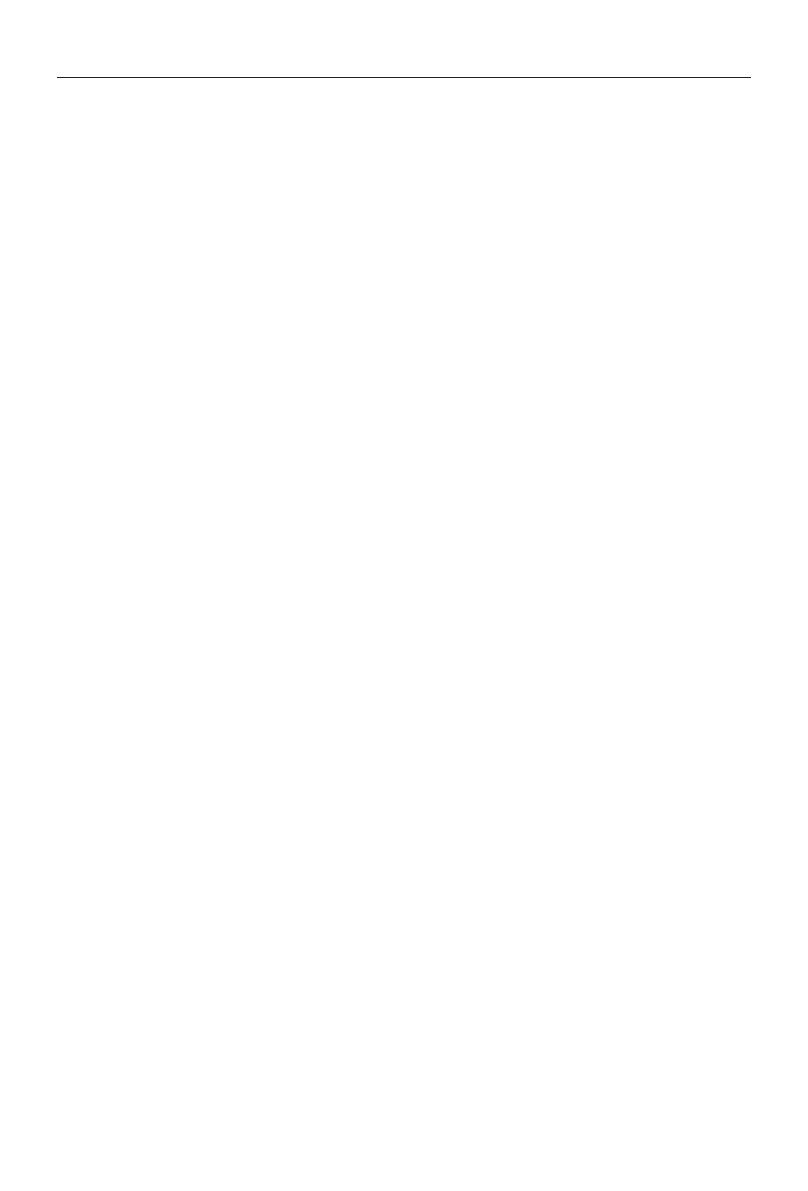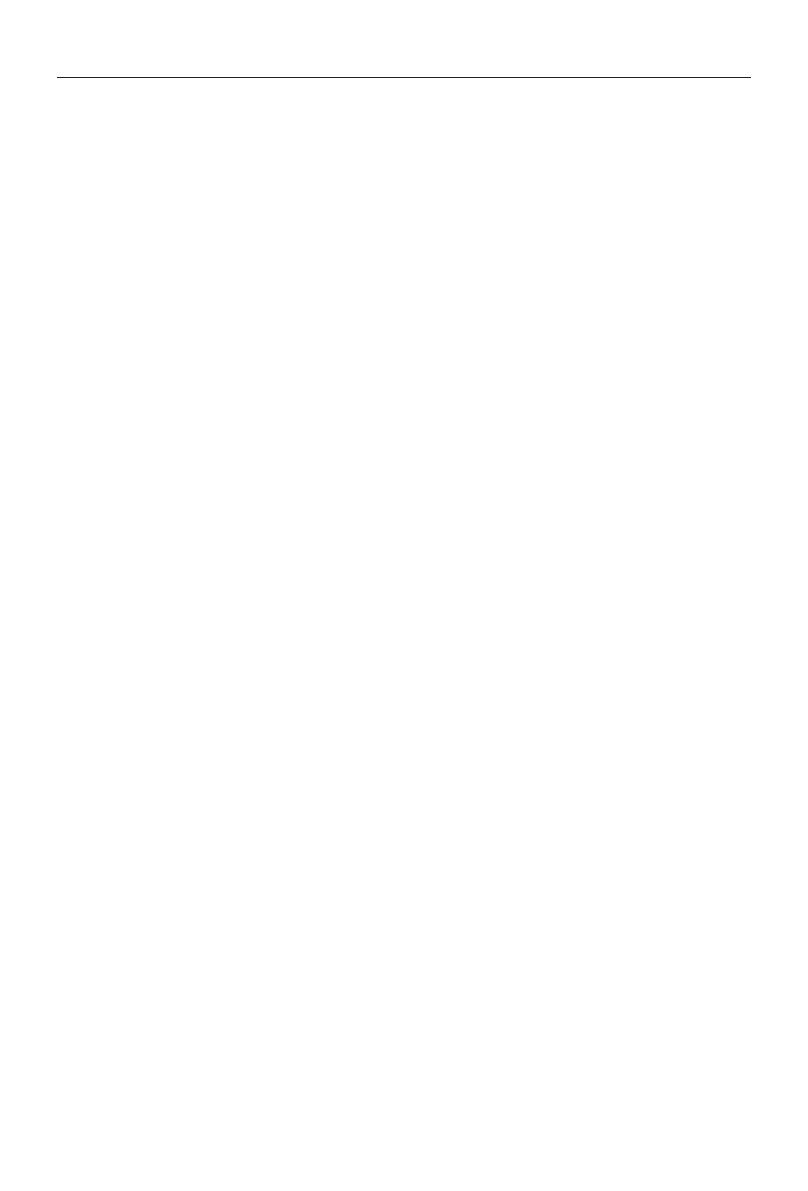
- 3 -
Contents
Safety Precautions ....................................1-2
Expanding system .................................... 2
Produc overview ........................................... 3
Front Panel ............................................... 3
Rempte control overview ............................. 4
Front view ................................................. 4
Remote battery ......................................... 5
Basic Operations .......................................... 6
Detect parking brake................................ 6
Mute .......................................................... 6
Power On / Off .......................................... 6
Audible Beep Confirmation ...................... 6
Playing Source Selection ......................... 6
EQ Menu.................................................... 7
Select Preset Equalizer ............................ 7
Adjust EQ Parameters .............................. 7
Adjust FAD BAL ....................................... 7
Set Date .................................................... 8
Set Clock Mode ......................................... 8
Set Time .................................................... 8
Radio Mode ................................................... 9
Tuner TFT Display .................................... 9
Select Radio as Playing Source ............... 9
Select One Radio Band ............................. 9
Tune the radio........................................... 9
Preset Station ......................................... 10
local Seeking .......................................... 10
RDS Basics ............................................. 10
Adjust RDS Settings ............................... 10
RDS ( Radio Data System ) ..................... 11
AF Function ............................................. 11
EON ( Enhanced Other Networks ) ........ 11
TA Function ............................................. 11
CT (Clock Time) ...................................... 11
PTY Function ........................................... 11
DAB Radio ................................................... 12
Select DAB as playing source ................ 12
Playback menu ....................................... 12
Select on DAB band ................................ 12
Intro ......................................................... 12
Auto store ............................................... 12
Manual store ........................................... 13
Delete stored services ........................... 13
recall the stored services ...................... 13
PTY serach .............................................. 13
L-Band ON/OFF ...................................... 13
Serivice Link ........................................... 13
Playback Mode ........................................... 14
Load a Disc ............................................. 14
Eject a Disc ............................................. 14
Touch Screen Controls .......................... 14
Controlling Playback .............................. 14
Connect a USB Device ............................ 14
Remove a USB Device ............................ 14
Play/Pause .............................................. 14
Previous/Next ......................................... 14
Search for a Folder ................................ 15
Repeat ..................................................... 15
Repeat A-B ............................................. 16
Shuffle (Random) Play ............................ 16
Select Audio Mode .................................. 16
Select Subtitle Language ....................... 16
Playback Information ............................. 17
Direct Track Entry .................................. 17
Rotate Pictures ....................................... 17
Zoom ....................................................... 17
Video Setup ............................................. 17
Bluetooth Mode .......................................... 18
Pair the Bluetooth-enabled Devices...... 18
Disconnect Bluetooth Device ................. 18
Make a Call ............................................. 15
Receive a Call ......................................... 19
Adjust Bluetooth Settings ...................... 19
Bluetooth Musci Mode ........................... 19
Settings ....................................................... 20
General settings ..................................... 20
Calibration .............................................. 20
Video settings ......................................... 20
Sound settings ........................................ 21
Time settings .......................................... 21
Language settings .................................. 21
Bluetooth settings .................................. 21
DVD settings ........................................... 22
Volume settings ...................................... 22
Other Modes ............................................... 23
ther Devices ............................................ 23
Reset ....................................................... 23
Replace a Fuse ....................................... 23
Navigation (GPS) ..................................... 23
SWC Programming ................................ 23
Specifications ............................................. 24
Region Code ........................................... 25
Cautions when using Discs .................... 25
Troubleshooting ......................................... 26
Wire Connections ....................................... 27
Declaration of Conformity .......................... 28
M-DVD6000DAB User manual_ENG.indd 3 24/10/2017 17:45:16