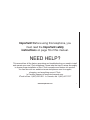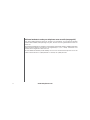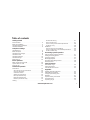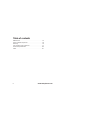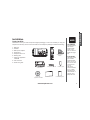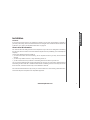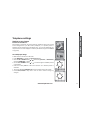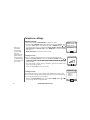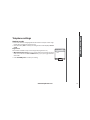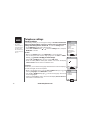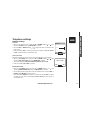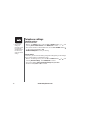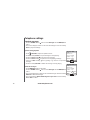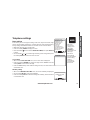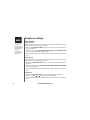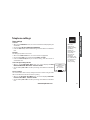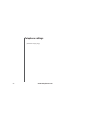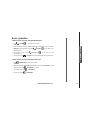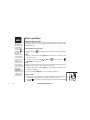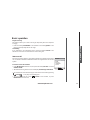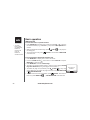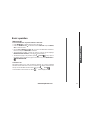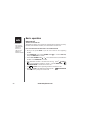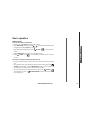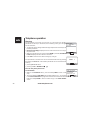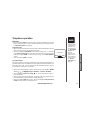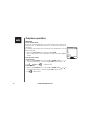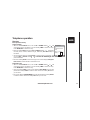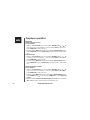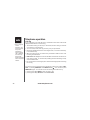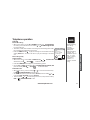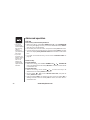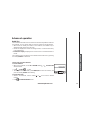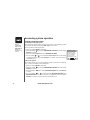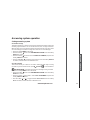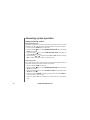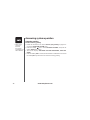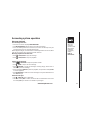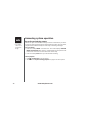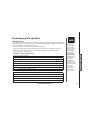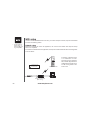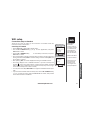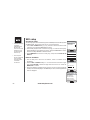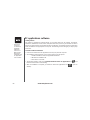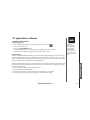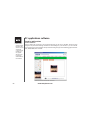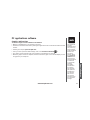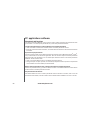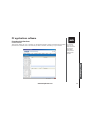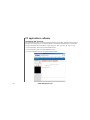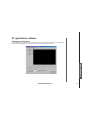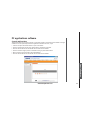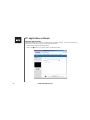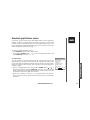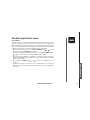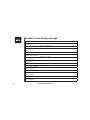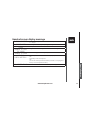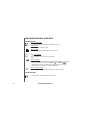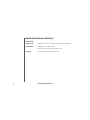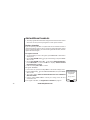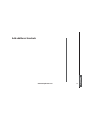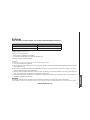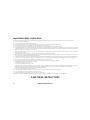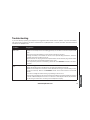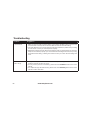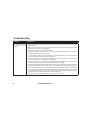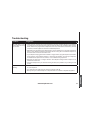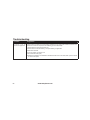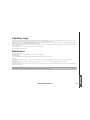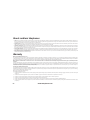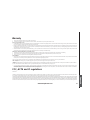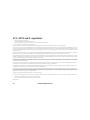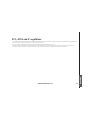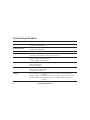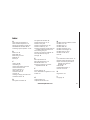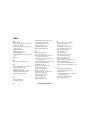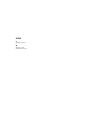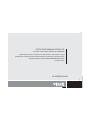www.vtechphones.com
i
NEED HELP?
This manual has all the feature operations and troubleshooting you need to install
and operate your new VTech telephone. Please take the time to review thoroughly
to ensure proper installation of this VTech innovative and feature rich product.
You can also visit our website at www.vtechphones.com for support,
shopping, and everything new at VTech.
In Canada, please visit www.vtechcanada.com.
VTech toll free 1 (800) 595-9511. In Canada, dial 1 (800) 267-7377
Important! Before using this telephone, you
must read the Important safety
instructions on page 78 of this manual.

www.vtechphones.com
ii
Add new handsets to make your telephone more versatile (see page XX)
Your VTech wf6972 telephone system can operate up to 16 handsets. You can add new handsets
(model number wf6909, sold separately) at any time, but each must be registered with the base unit
before use.
The handset provided with your telephone is automatically registered as Handset 1. Additional handsets
will be assigned numbers in the order they are registered (2, 3, 4, 5, 6, 7 and 8). A maximum of 16
handsets can be registered to each base unit.
To order additional handsets (model wf6909), visit us on the web at www.vtechphones.com or call
VTech Customer Service at 1 (800) 595-9511. In Canada, call 1 (800) 267-7377.

www.vtechphones.com
1
Getting started
Parts checklist . . . . . . . . . . . . . . . . . . . . . . 3
Base unitinstallation...................4
Handset battery installation ...............5
Headset installation . . . . . . . . . . . . . . . . . . . 8
Telephone settings
Handset layout..................... 11
Base unit layout. . . . . . . . . . . . . . . . . . . . . 12
Handset screen images . . . . . . . . . . . . . . . . 13
Handset sounds . . . . . . . . . . . . . . . . . . . . 14
Handset messages . . . . . . . . . . . . . . . . . . . 16
Handset settings....................18
Base settings . . . . . . . . . . . . . . . . . . . . . . 22
Basic operation
Make, answer and end calls..............25
Options while on calls . . . . . . . . . . . . . . . . . 26
Intercom call . . . . . . . . . . . . . . . . . . . . . . 27
Advanced operation
Phonebook.......................32
Store an entry in the phonebook. . . . . . . . . . . 32
Chart of characters . . . . . . . . . . . . . . . . . 33
Customize entries..................34
Search the phonebook. . . . . . . . . . . . . . . . 34
Dial a phonebook entry . . . . . . . . . . . . . . . 35
Edit a phonebook entry . . . . . . . . . . . . . . . 35
Delete a phonebook entry..............35
Call log.........................36
Review the call log . . . . . . . . . . . . . . . . . 37
Dial a call log entry . . . . . . . . . . . . . . . . . 37
Save an entry to the handset phonebook......38
Delete an entry . . . . . . . . . . . . . . . . . . . 38
Redial list........................39
Dial an entry from the redial list...........39
Save a redial entry to the handset phonebook . . . 40
Delete a redial entry.................40
Answering system operation
About answering system operation ............41
Setting answering system . . . . . . . . . . . . . . . 42
Outgoing greeting . . . . . . . . . . . . . . . . . . . 45
Message playback...................47
Recording and playing memos . . . . . . . . . . . . . 48
Remote access . . . . . . . . . . . . . . . . . . . . . 49
Special features
Recordable ringer . . . . . . . . . . . . . . . . . . . 50
Picture download . . . . . . . . . . . . . . . . . . . . 52
Phonebook tab functions . . . . . . . . . . . . . . . . 55
Appendix
Handset and base indicators . . . . . . . . . . . . . . 60
Add additional headsets................63
Charge spare battery pack . . . . . . . . . . . . . . . 66
Batteries . . . . . . . . . . . . . . . . . . . . . . . . 67
Important safety instructions . . . . . . . . . . . . . . 68
Troubleshooting . . . . . . . . . . . . . . . . . . . . 69
Operating range . . . . . . . . . . . . . . . . . . . . 75
Table of contents

www.vtechphones.com
2
Table of contents
Maintenance . . . . . . . . . . . . . . . . . . . . . . 75
About cordless telephones . . . . . . . . . . . . . . . 76
Warranty . . . . . . . . . . . . . . . . . . . . . . . . 76
FCC, ACTA and IC regulations . . . . . . . . . . . . . 77
6GEJPKECNURGEKſECVKQPU . . . . . . . . . . . . . . . . 80
Index . . . . . . . . . . . . . . . . . . . . . . . . . . 81

www.vtechphones.com
3
Installation
Basic operation
Parts checklist:
Installation
1. Base unit
2. Handset
3. Base power adapter
4. Desk mount
5. Telephone line cord
6. Battery pack
7. VTech PC application
CD-ROM
8. User’s manual
9. Quick start guide
Remember to save your sales receipt and original packaging in case it is necessary to ship your
telephone for warranty service. Check to make sure the telephone package includes the following:
• Your telephoneYour telephone
is ready for desk
use with the
attached desk
mount. If you
want to remove it,
please see page
XX.
• To purchase aTo purchase a
new battery pack
(part number
29-001155-000-
000), visit us on
the web at www.
vtechphones.
com or
call VTech
Communications,
Inc. at 1 (800)
595-9511 in the
United States. In
Canada, call 1
(800) 267-7377.
1. Base unit
2. Handset
3. Base power
adapter
6. Battery pack
4. Desk mount
5. Telephone line cord
7. VTech PC
application CD-ROM
8. User’s manual
9. Quick start guide

www.vtechphones.com
4
Installation
Base unit installation
Your telephone comes with an attached desk mount. Make sure the desk mount is locked in place and
install the base unit as shown below.
Install the base unit away from electronic equipment, such as computers, computer routers, television
sets or microwave ovens. Avoid excessive heat, cold, dust or moisture.
• Use only the AC
power adapter
supplied with
this telephone.
If you need a
replacement,
call VTech
Communications,
Inc. at 1 (800)
595-9511 in the
United States. In
Canada, call 1
(800) 267-7377.
Plug the telephone line cord
into a telephone jack.
Plug the power
adapter into an
electrical outlet
not controlled
by a wall
switch.
This power unit is intended
to be correctly orientated
KPCXGTVKECNQTƀQQTOQWPV
position.

www.vtechphones.com
5
Installation
Basic operation
Installation
Handset battery installation
• Press on the tab and remove cover of the battery
compartment.
• Place the battery pack and wires in the compartment
and plug the battery pack connector into the
handset (as shown in diagrams 2a and 2b ).
• Replace the battery compartment cover and slide
it up until it clicks into place.
• Put the handset in the base unit to start charging
the new battery for at least 16 hours.
You can keep the battery charged by returning the
handset to the base unit after each use. When the
battery power is fully depleted, a full recharge takes
about 16 hours.
Use only the supplied VTech rechargeable battery.
• Use only the
VTech battery
supplied with
this telephone.
If you need a
new battery,
visit us on the
web at www.
vtechphones.
com or
call VTech
Communications,
Inc. at 1 (800)
595-9511) in the
United States. In
Canada, call 1
(800) 267-7377.
• If the handset is
not to be used for
a long period of
time, remove the
battery to prevent
possible leakage.
2a
2b
1
3

www.vtechphones.com
6
Installation
For hands-free telephone conversations, use any industry standard 2.5 mm headset (purchased
separately). For best result, use a VTech 2.5 mm headset.
Headset installation (optional)
• To purchase
a headset,
visit us on the
web at www.
vtechphones.
com or call
VTech Customer
Service at 1
(800) 595-9511.
In Canada, call 1
(800) 267-7377.
• Whenever a
compatible
headset is
connected to the
cordless handset,
the microphone
on the handset
will be muted.
This is done to
limit the effect
of background
noise.
Plug the 2.5 mm headset into the jack on the side
of the handset (beneath the small rubber cap).

www.vtechphones.com
7
Installation
Basic operation
Installation
About caller ID information
The caller ID with call waiting features in this telephone let you see who is calling before answering
the call, even when on another call. These features require services provided by your local telephone
company.
Contact your telephone service provider if:
• you have both caller ID and call waiting, but as separate services (you may need combined
service),
• you have only caller ID service, or only call waiting service, or
• you do not subscribe to any caller ID or call waiting services but wish to try them now.
You can use this telephone with regular caller ID service, and you can use its other features without
subscribing to either caller ID or combined caller ID with call waiting service. There may be fees for
these services, and these services may not be available in all areas.
The caller ID features will work only if both you and the caller are in areas offering caller ID service,
and if both telephone companies use compatible equipment.
Dial mode
If you have touch-tone service, your telephone is ready to use as soon as the battery is charged. If
you have pulse (rotary) service, the dial mode must be changed. Press /FLASH and there should be
a dial tone. If not, refer to the Set dial mode section on page 20.

www.vtechphones.com
8
If you subscribe to DSL service
If there is interference during telephone conversations and/or your caller ID features are not functioning
RTQRGTN[KPUVCNNCPQKUGſNVGTVQVJGVGNGRJQPGNKPGDGVYGGPVJGDCUGWPKVCPFVJGVGNGRJQPGYCNNLCEM
%QPVCEV[QWT&5.RTQXKFGTHQTCPQKUGſNVGT
Installation
Desk mount installation
To place your base unit on a desk or table, insert the desk/wall bracket as instructed below.
Position the bracket and slide it towards the unit until it clicks into place.
Remove the bracket by pressing on the two edges of the bracket and sliding downwards.
•
•
0QKUGſNVGT
(for DSL users)
To single telephone jack (RJ11C)Telephone line cord
• Most DSL
providers
recommend
installing a DSL
ſNVGTKPGXGT[
telephone jack.
Your DSL service
provider may
provide more
information
regarding
telephone
interference.

www.vtechphones.com
9
Installation
Basic operation
Handset layout
Telephone settings
1. Earpiece
2. LCD display
3. Headset jack (2.5 mm)
4. SPEAKERPHONE
5. NavKeys (four-way)
6. TALK
/FLASH
7. Dial pad keys (0-9, *, #)
8. / (down/up) softkeys
9. Volume up/down keys
10. MENU/SEL key
11. OFF/CLE AR
12. Microphone
1
2
3
4
5
6
7
8
9
10
11
12

www.vtechphones.com
10
Telephone settings
1. LCD display
2. FLASH
3.
/ CID
4. SELECT/MENU
5.
/
6. CLEAR
7. NEW MESSAGE
8. CHARGE
9. MIC (microphone)
10.Dial pad keys (0-9, *, #)
11. INT (intercom) /FIND HANDSET
12. ANS (answering system) ON/OFF
13.
/ DELETE
14.
/ SKIP
15.
/ PLAY/STOP
16.
/ REPEAT
17. SPEAKER
18. Volume / keys
19. Antenna
Base unit layout
1
4
2
3
5
6
7
8
9
10
12
11
13
14
15
16
17
18
19

www.vtechphones.com
11
Basic operation
Telephone settings
Pictures & animations
6JGJCPFUGVKURTGUGVYKVJRKEVWTGUCPFſXGCPKOCVKQPUYJKEJECPDGWUGF
CU VJG DCEMITQWPFHQT [QWT KFNG UETGGP YCNNRCRGT QT C URGEKſE RKEVWTG QT
animation can be assigned to a phonebook entry. You can also download your
own pictures for use as a wallpaper or with the phonebook entry (see PC Picture
on page 52).
Set a wallpaper image
x Make sure the handset is in idle mode.
x Press MENU/SEL to display the Phone book menu.
x Press the UP or DOWNNavKey
or until reaching Pictures, or Animations,
and press MENU/SEL to select.
x Use the UP or DOWN NavKey
or to scroll through the available pictures
or animations.
x Press the softkey SET VQ EQPſTO VJG UGNGEVKQP QH C FGUKTGFRKEVWTG QT
animation.
x The screen displays Wallpaper set and the handset exits to idle screen.
x Press OFF/CLEAR at any time to exit the menu without saving any
changes.
Telephone settings
Handset screen images
Pictures
Phone book
Animations
Set
Pictures
Set

www.vtechphones.com
12
Set Ringer volume
6JGTGCTGQRVKQPUHQTſXGNGXGNUQHTKPIGTXQNWOGKPENWFKPI4KPIGT1HH
• When in the Ringer Volume menu, use the LEFT or RIGHT NavKey
or
toadjustthevolume.Youcanalsousethevolumecontrolontherightedgeo adjust the volume. YoucanalsousethevolumecontrolontherightedgeYou can also use the volume control on the right edge
of the handset.
• The current level of ringer volume is shaded in green and a sample of the
ringer volume will be played.
• Press the softkey SET to save your setting.
Set Ringer melody
This feature allows you to assign various ringer melodies for incoming calls.
You can choose from eight preset traditional ringers or 13 preset musical ring-
ers or the ringer melody you have recorded.
• When in the Ringer Melody menu, use the UP or DOWN NavKey or to
scroll through the list of ringer melodies.
Telephone settings
Handset sounds
x When in idle mode, pressress MENU/SEL to display the menu.
x Press the UP or DOWN NavKey
oror until reaching the Sounds menu,
CPF RTGUU /'075'. VQ EQPſTO 7UG VJGUP or DOWN NavKey oror
to scroll through the list of sub-menus (Ringer Volume, Ringer Melody,
Record Ringer and Keypad Tone). Press MENU/SEL to enter the desired
sub-menu.
• PressPress OFF/CLEAR at any time to exit the menu.
Sounds
Ringer Volume
Set
• Ringer Off
only affects
the incoming
external calls
whereas
minimum ringer
still sounds for
intercom/paging
or calls that ring
back after being
put on hold.
Ringer Melody
SET
DELETE
v Melody 1
Melody 2
Melody 3
Melody 4
Sound
SELECT
Ringer Volume
Ringer Melody
Record Ringer
Keypad Tone

www.vtechphones.com
13
Basic operation
Telephone settings
Telephone settings
Handset sounds
• The current selection is highlighted and there will be a sample of each ringer
melody when scrolling through the choice.
•Press the softkey SETVQEQPſTO[QWTUGVVKPICPFVJGUETGGPFKURNC[UChoice
saved.
Keypad Tone
The handset is default to beep at each key press (keypad tone on).
• When in theWhen in the Keypad Tone menu, the current setting (On) is shown with a tick
mark on the left. Use the UP or DOWN NavKey (^) or (V) to toggle between
ON or OFF.
•Press thesoftkeythe softkey SETVQEQPſTO[QWTUGVVKPI
Keypad Tone
SET
vON
OFF

www.vtechphones.com
14
Telephone settings
Handset settings
In the Settings menu, you can change the setting of Set Time, Edit Handset
Name, Show Handset Name, Language, Contrast, Clear Voice mail, Default
Settings, Delete Registration, Product ID. To enter the Settings menu:
•Press MENU/SEL in idle mode to display menu.
•Use the UP or DOWN NavKey
or to reach the Settings menu, and press
MENU/SEL to choose.
Set time
• When in the Settings menu, press MENU/SEL to choose Set Time.
• Use the dial pad to enter the time digit by digit. Use the LEFT or RIGHT
NavKey
or tomovetothedigityouneedtochange. to move to the digit you need to change.
• Use the UP or DOWN NavKey
or to choose AM or PM.
•Press the softkey SETVQ EQPſTO [QWT UGNGEVKQP 6JG UETGGP YKNN FKURNC[
Choice savedCPFVJGTGYKNNDGCEQPſTOCVKQPVQPG
Language
At this menu, you can select the language used in all menus and screen displays.
Choices are English, French and Spanish.
• When in the Settings menu, press the UP or DOWN NavKey
or until
reaching Language. Press MENU/SEL to select.
•Use the UP or DOWN NavKey
or to choose the language. The current
choice is highlighted.
• Press the softkey SETVQEQPſTO6JGUETGGPYKNNFKURNC[Choice saved and
VJGTGYKNNDGCEQPſTOCVKQPVQPG
• The time is
automatically set
and updated with
incoming caller
ID information if
you subscribe this
service.
Set Time
SET SET
12:00AM
<>
Languge
SET
v English
Espanol
Francais
Settings
SELECT
Set Time
Edit Handset Name
Show Handset Name
Language
Contrast
Clear Voice Mail
Default Settings
Delete Registration
Product ID

www.vtechphones.com
15
Basic operation
Telephone settings
Contrast
• When in the Settings menu, press the UP or DOWN NavKey
or until
reaching Contrast, and press MENU/SEL to select.
•Use the LEFT or RIGHT NavKey
or to adjust the level of contrast on the
LCD screen.
•Press the softkey SETVQEQPſTO[QWTUGVVKPI6JGUETGGPYKNNFKURNC[Choice
savedCPFVJGTGYKNNDGCEQPſTOCVKQPVQPG
Telephone settings
Handset settings
Clear voice mail
This feature allows you to turn off the voice mail indication on the handset.
• When in the Settings menu, press the UP or DOWN NavKey
or until
reaching Clear Voice Mail, and press MENU/SEL to select.
• The screen displays Clear Voice Mail Indication Are you sure?
• Press the softkey YES or NOVQEQPſTO
Edit handset name
• When in the Settings menu, press the UP or DOWN NavKey
or until
reaching Edit Handset Name, and press MENU/SEL to select.
• Use the dial pad (see page 33) to enter the handset name. Use the LEFT or
RIGHT NavKey
or to move the cursor.
•Press the softkey ERASE to backspace and press the softkey SETVQEQPſTO
the changes. The screen will display Choice saved and there will be a
EQPſTOCVKQPVQPG
Contrast
SET
O [ [ [ [ [ [ [ [
YES NO
ARE YOU SURE?

www.vtechphones.com
16
Default settings
In this menu, you can reset the setting changed including setting in the Settings
menu, Sounds, Picture, and Animation menu.
• When in the Settings menu, press the UP or DOWN NavKey
or until
reaching Default Settings. Press MENU/SEL to select.
• The screen displays Restore Default Settings Are you sure?
• Press the softkey YES or NOVQEQPſTO
Telephone settings
Handset settings
• Record and
settings in
Phonebook, Call
log, redial list
and time will not
be affected by
restoring default
setting.
Show handset name
• When in the Settings menu, press the UP or DOWN NavKey
or until
reaching Show Handset Name. Press MENU/SEL to select.
• The current selection is marked with a tick. Use the UP or DOWN NavKey
or to toggle between On or Off.
• Press the softkeyPress the softkey SET to save your setting.

www.vtechphones.com
17
Basic operation
Telephone settings
Telephone settings
Handset messages
This feature allows you to access messages on the answering system by using
the handset.
When there are new messages on the answering system, New Message will be
FKURNC[GFQPVJGJCPFUGVUETGGPCPFVJGCPUYGTKPIU[UVGOKEQPYKNNƀCUJQP
the handset screen in idle mode.
• The day and time the message was recorded will be announced before
playback.
• If the handset cannot access the answering system, Answering system is
not available will be displayed on the screen.
• The screen on the handset will show the day and time the memo and incoming
messages are recorded, the length of the message, and a diagram of the
NavKey illustrating how to repeat or skip a message.
Play the message
From screensaver mode (if there are new messages):
•Press
/CLEAR, and the screen will display New Message. Press MENU/
SEL and the screen displays the number of new and old messages.
• Press the softkey PLAY to play the message.
From idle mode (if there are new messages):
•Press the softkey MESSAGE to access the message menu. The screen
displays the number of new and old messages.
• Press the softkey PLAY to play the message (s).
From the main menu:
•Press MENU/SEL when in idle mode.
Messages
Messages
PLAY
DELETE
3 New Messages
19 Old Messages
Messages
PLAY DELECT
1 New Message
20 Old Messages

www.vtechphones.com
18
Telephone settings
Handset messages
Options during playback
•Press
/VOLUME to adjust the speaker volume.
• Press the softkey STOP to stop the message currently playing.
• Press the LEFT NavKey
to skip to the next message.
• Press the LEFT NavKey
to repeat the currently playing message.
•Press the LEFT NavKey
twice (quickly) to go back to the previous
message.
• Press the softkey DELETE to delete the message currently playing.
Delete all messages
•Press MENU/SEL when in idle mode.
•Press the DOWN NavKey twice to reach Messages. Press MENU/SEL to
select.
• The screen displays the number of new and old messages. Press the softkey
DELETE to delete all messages.
• The screen displays Delete all Messages Are you sure? Press the softkey
YES or NOVQEQPſTO
•Press the DOWN NavKey
twice to reach Messages. Press MENU/SEL to
select.
• The screen displays number of new and old messages. Press the softkey
PLAY to play the message.
Message Playback
STOP DELETE
VTech
604-273-5131
Aug 31 12:00AM
Duration 0:30
REPEAT <
Messages NEW 1
STOP DELETE
VTech
604-273-5131
Aug 31 12:00AM
Duration 0:30
REPEAT < >SKIP
Page is loading ...
Page is loading ...
Page is loading ...
Page is loading ...
Page is loading ...
Page is loading ...
Page is loading ...
Page is loading ...
Page is loading ...
Page is loading ...
Page is loading ...
Page is loading ...
Page is loading ...
Page is loading ...
Page is loading ...
Page is loading ...
Page is loading ...
Page is loading ...
Page is loading ...
Page is loading ...
Page is loading ...
Page is loading ...
Page is loading ...
Page is loading ...
Page is loading ...
Page is loading ...
Page is loading ...
Page is loading ...
Page is loading ...
Page is loading ...
Page is loading ...
Page is loading ...
Page is loading ...
Page is loading ...
Page is loading ...
Page is loading ...
Page is loading ...
Page is loading ...
Page is loading ...
Page is loading ...
Page is loading ...
Page is loading ...
Page is loading ...
Page is loading ...
Page is loading ...
Page is loading ...
Page is loading ...
Page is loading ...
Page is loading ...
Page is loading ...
Page is loading ...
Page is loading ...
Page is loading ...
Page is loading ...
Page is loading ...
Page is loading ...
Page is loading ...
Page is loading ...
Page is loading ...
Page is loading ...
Page is loading ...
Page is loading ...
Page is loading ...
Page is loading ...
Page is loading ...
Page is loading ...
Page is loading ...
Page is loading ...
Page is loading ...
Page is loading ...
Page is loading ...
Page is loading ...
Page is loading ...
Page is loading ...
Page is loading ...
Page is loading ...
Page is loading ...
-
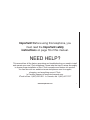 1
1
-
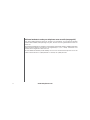 2
2
-
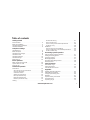 3
3
-
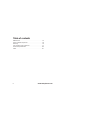 4
4
-
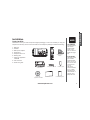 5
5
-
 6
6
-
 7
7
-
 8
8
-
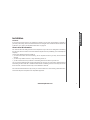 9
9
-
 10
10
-
 11
11
-
 12
12
-
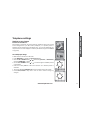 13
13
-
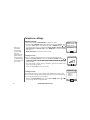 14
14
-
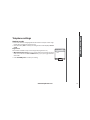 15
15
-
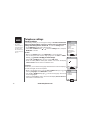 16
16
-
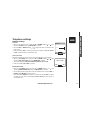 17
17
-
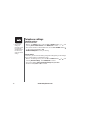 18
18
-
 19
19
-
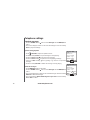 20
20
-
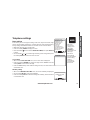 21
21
-
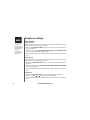 22
22
-
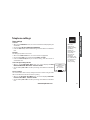 23
23
-
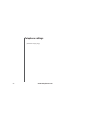 24
24
-
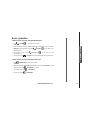 25
25
-
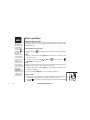 26
26
-
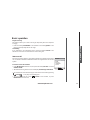 27
27
-
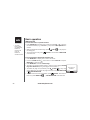 28
28
-
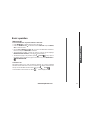 29
29
-
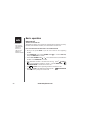 30
30
-
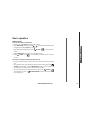 31
31
-
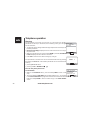 32
32
-
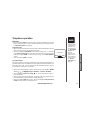 33
33
-
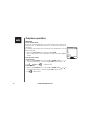 34
34
-
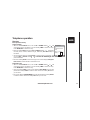 35
35
-
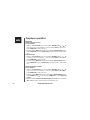 36
36
-
 37
37
-
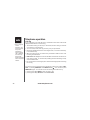 38
38
-
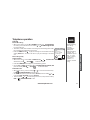 39
39
-
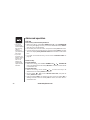 40
40
-
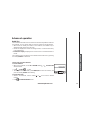 41
41
-
 42
42
-
 43
43
-
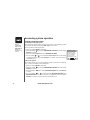 44
44
-
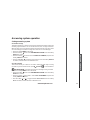 45
45
-
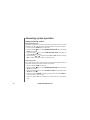 46
46
-
 47
47
-
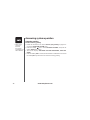 48
48
-
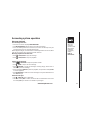 49
49
-
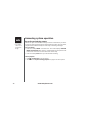 50
50
-
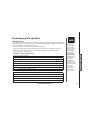 51
51
-
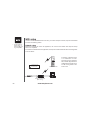 52
52
-
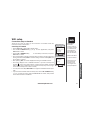 53
53
-
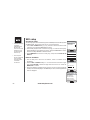 54
54
-
 55
55
-
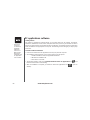 56
56
-
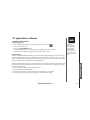 57
57
-
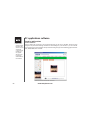 58
58
-
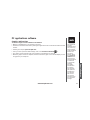 59
59
-
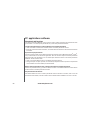 60
60
-
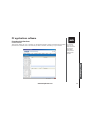 61
61
-
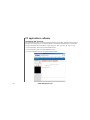 62
62
-
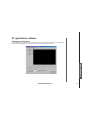 63
63
-
 64
64
-
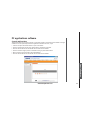 65
65
-
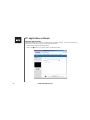 66
66
-
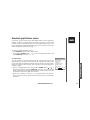 67
67
-
 68
68
-
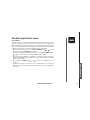 69
69
-
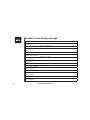 70
70
-
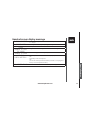 71
71
-
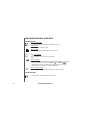 72
72
-
 73
73
-
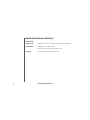 74
74
-
 75
75
-
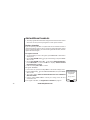 76
76
-
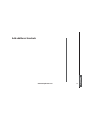 77
77
-
 78
78
-
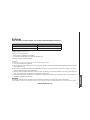 79
79
-
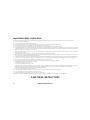 80
80
-
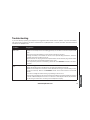 81
81
-
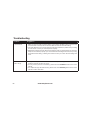 82
82
-
 83
83
-
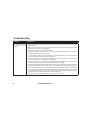 84
84
-
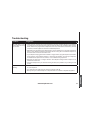 85
85
-
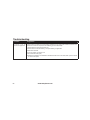 86
86
-
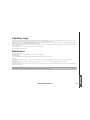 87
87
-
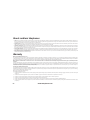 88
88
-
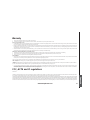 89
89
-
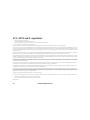 90
90
-
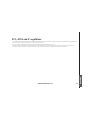 91
91
-
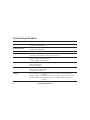 92
92
-
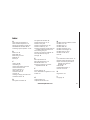 93
93
-
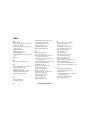 94
94
-
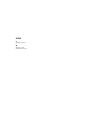 95
95
-
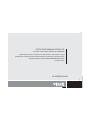 96
96
-
 97
97
Ask a question and I''ll find the answer in the document
Finding information in a document is now easier with AI
Related papers
-
VTech wf6909 User manual
-
VTech Smart Home-Phone Setup Manual
-
VTech i5873 User manual
-
VTech CS6324 User manual
-
VTech I6727 User manual
-
VTech i6727-01 Specification
-
VTech DS6111-2 User manual
-
VTech i6790 - 5.8 Ghz Cordless Phone User manual
-
VTech mi6897 User manual
-
VTech LS6205 - Cordless Extension Handset User manual