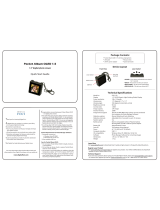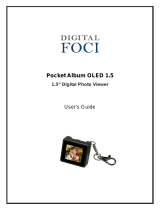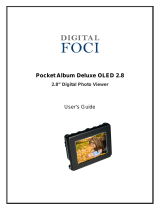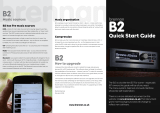Page is loading ...


Copyright © 2005 Creative Technology Ltd. All rights reserved.
The Creative logo, and Creative MediaSource are trademarks or registered trademarks of Creative Technology
Ltd. in the United States and/or other countries. Microsoft, Windows, Windows Media, Outlook and the Windows
logo are registered trademarks of Microsoft Corporation. Intel and Pentium are registered trademarks of Intel
Corporation. All other products are trademarks or registered trademarks of their respective owners. All
specifications are subject to change without prior notice. Actual contents may differ slightly from those pictured.
Information in this document is subject to change without notice and does not represent a commitment on the part
of Creative Technology Ltd. No part of this manual may be reproduced or transmitted in any form or by any means,
electronic or mechanical, including photocopying and recording, for any purpose without the written permission of
Creative Technology Ltd. The software described in this document is furnished under a license agreement and
may be used or copied only in accordance with the terms of the license agreement. It is against the law to copy
the software on any other medium except as specifically allowed in the license agreement. The licensee may make
one copy of the software for backup purposes only.
The Software License Agreement can be found on the Installation CD.
Version 1.0 August 2005

Zen MicroPhoto at a Glance ....................................... 6
Zen MicroPhoto ............................................................. 6
Turning Zen MicroPhoto on and off ............................. 10
Vertical Touch Pad ...................................................... 10
Main Menu ................................................................... 11
Now Playing screen ..................................................... 12
Main Applications......................................................... 13
Creative Media Explorer ............................................. 13
Creative MediaSource Player/Organizer .................... 13
Creative Media Toolbox............................................... 14
Accessories................................................................ 16
Earphones ................................................................... 16
Cradle .......................................................................... 17
Pouch........................................................................... 19
Neckstrap..................................................................... 20
Wired Remote Control ................................................. 21
Transferring content from your computer .............. 23
About Content Types ................................................... 23
Getting Content............................................................ 23
Ripping music and copying files .................................. 24
To rip music from your CD collection........................... 24
To copy audio files or photos from your computer....... 25
To copy data files using Creative Media Explorer ....... 25
Creating and transferring playlists ............................... 25
Synchronizing content with your computer .................. 26
Disconnecting your player ........................................... 27
Playing and Managing your player .......................... 28

Adjusting volume ......................................................... 28
Locking Zen MicroPhoto .............................................. 28
Selecting and playing music tracks.............................. 31
Adding a music track to the list of selected tracks ....... 31
Searching for similar tracks ......................................... 32
Selecting tracks with Zen MicroPhoto’s DJ.................. 32
Managing the list of selected tracks............................. 33
Shuffling and repeating the list of selected tracks ....... 33
Searching within a track............................................... 34
Using bookmarks ......................................................... 35
Listening to the radio ................................................... 36
To perform an autoscan and autosave ........................ 36
Deleting radio presets.................................................. 38
Recording radio broadcasts......................................... 38
Recording with the built-in microphone........................ 39
Playing recorded tracks ............................................... 40
Deleting tracks ............................................................. 40
Viewing track information............................................. 40
Viewing player information........................................... 41
Viewing and managing photos..................................... 41
Storing Photos and Data Files in Zen MicroPhoto . 43
Using your Zen MicroPhoto as a Removable Disk in
Windows XP, Windows 2000 or Windows Me ............. 43
Changing the amount of hard disk space in Removable
Disk mode.................................................................... 46
Stopping Zen MicroPhoto Properly ......................... 47
Using Zen MicroPhoto’s Organizer Features.......... 48
Synchronizing with Microsoft Outlook.......................... 48

Viewing the calendar ................................................... 49
Viewing today’s tasks .................................................. 49
Viewing contacts.......................................................... 49
Personalizing Zen MicroPhoto ................................. 50
Adjusting Vertical Touch Pad settings ......................... 50
Changing the Theme ................................................... 50
Setting the date and time............................................. 51
Setting the alarm.......................................................... 51
Using Zen MicroPhoto’s equalizer (EQ) ...................... 51
Setting playback at a constant volume ........................ 52
Enabling the bass boost feature .................................. 53
Labeling Zen MicroPhoto with your name ................... 53
Setting the display duration ......................................... 53
Setting the display contrast.......................................... 54
Setting the Idle Sleep time........................................... 54
Enabling the Snooze Timer ......................................... 54
Changing the menu language...................................... 55
Resetting Zen MicroPhoto ........................................... 55
Adding and removing main menu items ...................... 55
Frequently Asked Questions .................................... 57
Safety Information ..................................................... 65
General Specifications .............................................. 66

Zen MicroPhoto at a Glance 6
Zen MicroPhoto at a Glance
After completing the setup instructions in the Quick Start booklet, take
some time to read this User’s Guide to learn how to get the most out of your
player.
Zen MicroPhoto

Zen MicroPhoto at a Glance 7
Next/Fast-Forward button
Press this button to go the next track.
Press and hold this button to move forward within a track.
Options button
Press this button to display the options available.
Vertical Touch Pad
Use the Vertical Touch Pad to scroll through and select menu items.
During playback, use the Vertical Touch Pad to adjust the volume.
For more information on using the Vertical Touch Pad, see "Vertical Touch Pad" on
page 10.
Menu/Back button
During playback, press this button to display the main menu.
When scrolling through menu items, press this button to return to the previous menu.
Play/Pause button
Starts, pauses and resumes playback.
Previous/Rewind button
Press this button to go the previous track.
Press and hold this button to move back within a track.

Zen MicroPhoto at a Glance 8
Power switch/Screensaver LED
Turns your player on and off.
Lights up when your player enters Screensaver mode, and the screen turns off. Press
any button on your player to reactivate the screen. For more information about setting
the display timer, see "Setting the display duration" on page 53.
Lock
Slide the Power switch to the Lock position to disable your player’s controls.
Headphone jack
Connect Zen MicroPhoto’s earphones to this jack.
USB 2.0 port
To charge Zen MicroPhoto’s battery or transfer music and data files, connect one end
of the supplied USB cable to this port, and the other end of the USB cable to your
computer’s USB port.
To charge your player without using the computer, purchase the Zen MicroPhoto Power
Adapter or Universal Travel Adapter. For more information on this and other
Zen MicroPhoto accessories, visit www.creative.com.
Microphone
Make instant recordings with this built-in microphone.

Zen MicroPhoto at a Glance 9
NOTE
In the process of Organic Light Emitting Diode (OLED) display manufacturing,
instances of one or more pixels appearing in a dark or fixed color, or in an unchanging
state, may occur.
In line with industry standards and based on Creative's screen manufacturer's
technical specifications, occurrences of fixed spots may appear and are considered
acceptable if they do not impair display quality.
If, however, you notice fixed spots on your Zen MicroPhoto OLED display interfering
with your use, contact Customer Support Services. You can find Customer Support
Services information in the Installation and Applications CD. Go to
d:\support\<region>\<language>\support.chm.
(replace d:\ with the drive letter of your CD-ROM/DVD-ROM drive, <region> with the
region that you are in, and <language> with the language that your document is in)

Zen MicroPhoto at a Glance 10
Turning Zen MicroPhoto on and off
1
To turn on Zen MicroPhoto, slide the Power switch towards the Power icon and hold
it there until the OLED display lights up.
2 To turn off Zen MicroPhoto, slide the Power switch towards the Power icon and hold
it there until Shutting down... appears.
Vertical Touch Pad
Move your thumb up and
down the Vertical Touch
Pad to scroll through
menu items.
To rapidly scroll through
menu items, hold down
the top or bottom portion
of the Vertical Touch Pad
with your thumb.
To select a menu
item, firmly tap the
Vertical Touch Pad.

Zen MicroPhoto at a Glance 11
Main Menu
Press and hold the Menu/Back button to view Zen MicroPhoto’s main menu. Move your
thumb up and down the Vertical Touch Pad to scroll through menu items, and press the
Menu/Back button to return to the previous menu or screen.

Zen MicroPhoto at a Glance 12
Now Playing screen
The Now Playing screen appears when you turn on Zen MicroPhoto, or when you select
Now Playing from the main menu. When you see the Now Playing screen, move your
thumb up and down the Vertical Touch Pad to adjust the volume. Status icons at the top
right corner of the OLED display indicate Zen MicroPhoto’s current settings and battery
status.
NOTE
When you see the Now Playing screen, firmly tap the Vertical Touch Pad to view the
Selected Music screen. The Selected Music screen displays your list of music tracks
pre-selected for playback.

Zen MicroPhoto at a Glance 13
Main Applications
Creative Media Explorer, Creative MediaSource™ Player/Organizer and Creative Media
Toolbox are included with your player. Install and try out the applications to decide which
one is more suitable for your needs.
Creative Media Explorer
Creative Media Explorer offers you the ease of managing music tracks and data files in
Zen MicroPhoto, in a Windows Explorer environment. Use Creative Media Explorer, if you:
■ are new to MP3 and WMA ripping and want to build up a library
■ prefer to manage your Zen MicroPhoto as a removable disk drive
To start Creative Media Explorer, click the Zen MicroPhoto Media Explorer icon under
My Computer or on your desktop.
Creative MediaSource Player/Organizer
Creative MediaSource Player/Organizer is your digital music center for playing, creating,
organizing, synchronizing and transferring digital music. Use Creative MediaSource
Player/Organizer, if you:
■ frequently need to playback or organize music in your computer
■ require other features such as recording and audio conversion

Zen MicroPhoto at a Glance 14
To start Creative MediaSource
Double-click the Creative MediaSource icon on your desktop. For more information
about using Creative MediaSource, double-click the Creative MediaSource icon on
your desktop, and refer to the online Help, which offers a comprehensive How do I section.
Creative Media Toolbox
Creative Media Toolbox provides a single point of access to four software applications for
cleaning, organizing and converting your music files.
Media Toolbox consists of four applications: Auto Organizer, Auto Tag Cleaner, Tag
Format Converter and Audio Converter.
Auto Organizer
■ Organizes and renames your music using ID3 tag categories, for example, genre or artist.
Auto Tag Cleaner
■ Updates your music's ID3 tags using Disc Recognition Service (DRS) from CDDB, Inc.
Tag Format Converter
■ Converts non-English ID3 tags for proper display in Zen MicroPhoto.

Zen MicroPhoto at a Glance 15
Audio Converter
■ Converts your audio files from one format to another, for example, WAV to MP3. This
application is only available with Creative MediaSource installed.

Accessories 16
Accessories
Zen MicroPhoto comes with some of the accessories described below.
Accessories that are not included with your player are available from your
Creative Labs dealer or at our online store at www.creative.com.
Earphones
Zen MicroPhoto’s earphones feature dynamic bass response and enhanced audio clarity.
WARNING!
For your safety and the safety of others, do not use your earphones while driving,
cycling or any other activity that requires your full attention.

Accessories 17
Cradle
Use Zen MicroPhoto’s cradle with the belt clip for handsfree support.

Accessories 18
You can also use Zen MicroPhoto’s cradle with the stand to rest Zen MicroPhoto on your
desk.

Accessories 19
Pouch
Zen MicroPhoto’s protective pouch keeps Zen MicroPhoto snug and safe.

Accessories 20
Neckstrap
With Zen MicroPhoto’s neckstrap, your music collection goes wherever you go.
NOTE
Zen MicroPhoto’s neckstrap is available only in selected countries.
/