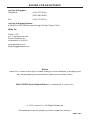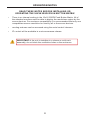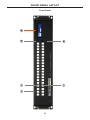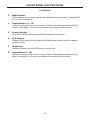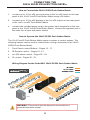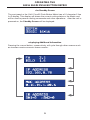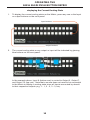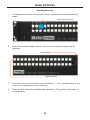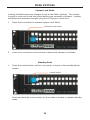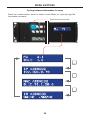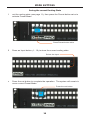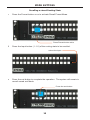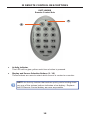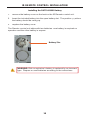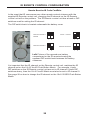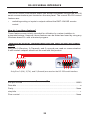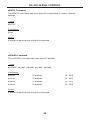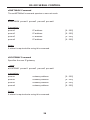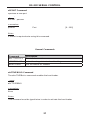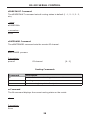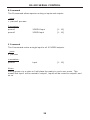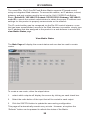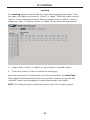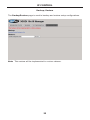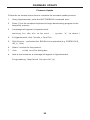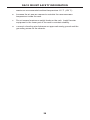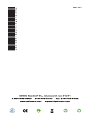Gefen GEF-3GSDI-16416-PB User manual
- Category
- Video switches
- Type
- User manual
This manual is also suitable for

1080P

ASKING FOR ASSISTANC
E
T
echnical Su
pp
or
t
:
Telephone
(
818
)
772-910
0
(
800
)
545-690
0
Fax
(
818
)
772-912
0
T
echnical Su
pp
ort Hours
:
8
:00 AM to 5:00 PM Monda
y
throu
g
h Frida
y
, Paci
fi
c Tim
e
Write To
:
G
e
f
en, LL
C
c/
o
C
ustomer
S
ervic
e
2
0600
Nordho
ff
S
t
C
hatsworth,
C
A 9131
1
www.
g
e
f
enpro.com
s
upport
@g
e
f
enpro.com
Notic
e
G
e
f
en LL
C
reserves the ri
g
ht to make chan
g
es in the hard ware, packa
g
in
g
and
an
y
accompan
y
in
g
doc u men ta tion without prior written notice.
16x16 3GSDI Push Button Matrix is a trademark o
f
G
e
f
en LL
C
©
2011
G
e
f
en LL
C
. All Ri
g
hts Reserve
d
All trademarks are the propert
y
o
f
their respective owners.
R
ev
A1

CONTENT
S
1 Intr
oduc
ti
on
2
O
peration Notes
3
Features
4 Front Panel La
y
ou
t
5
Front Panel Descriptions
6
Back Panel La
y
ou
t
7 Back Panel Descriptions
8
C
onnectin
g
the 16x16 3
GS
DI Push Button Matri
x
8
Wirin
g
Dia
g
ram
9
O
peratin
g
the 16x16 3
GS
DI Push Button Matri
x
9
The
S
tandb
y
S
cree
n
9
Displa
y
in
g
Additional In
f
ormatio
n
10 Displa
y
in
g
the
C
urrent Routin
g
S
tat
e
11 M
ode
B
u
tt
o
n
s
11 Routin
g
S
ources
12
Sy
stem Lock Mod
e
12
S
tandb
y
Mod
e
13
Cy
clin
g
between In
f
ormation
S
creens
14
S
avin
g
the current Routin
g
S
tat
e
15 Recallin
g
a stored Routin
g
S
tat
e
16 Maskin
g
O
utputs
17
C
ommunication Modes
18 IR Remote
C
ontrol Descriptions
1
9
IR Remote
C
ontrol Installatio
n
20 IR Remote
C
ontrol
C
on
fi
g
uratio
n
21 Usin
g
the IR Remote
C
ontrol
22 R
S
-2
3
2
S
erial Inter
f
ac
e
2
3
R
S
-2
3
2
S
erial
C
ontrol
23 Re
f
erence
S
i
g
nal
C
ommands
24 IP
C
on
fi
g
uration
C
ommands
27
G
eneral
C
ommands
28 Routin
g
C
ommands
30
IP
C
ontrol
30
View Matrix
S
tatus
3
1 Maskin
g
3
2 IP
C
on
fi
g
uratio
n
3
3 Backup
/
Restor
e
3
4 Firmware Updat
e
3
5 Warnin
g
Messa
g
es
3
6 Rack Mount
S
a
f
et
y
In
f
ormatio
n
3
7
S
peci
fi
cations
3
8 Warrant
y
3
9 Licensin
g

1
C
on
g
ratulations on
y
our purchase o
f
the 16x16 3
GS
DI Push Button Matrix. Your
c
omplete satis
f
action is ver
y
important to us.
G
efen
G
e
f
en delivers innovative, pro
g
ressive computer and electronics add-on solutions
that harness inte
g
ration, extension, distribution and conversion technolo
g
ies.
G
e
f
en’s reliable, plu
g
-and-pla
y
products supplement cross-plat
f
orm computer
sy
stems, pro
f
essional audio
/
video environments and HDTV s
y
stems o
f
all sizes
with hard-workin
g
solutions that are eas
y
to implement and simple to operate.
T
he Gefen 16x16 3GSDI Push Button Matri
x
Now
y
ou can easil
y
combine sixteen cross-plat
f
orm computers and sixteen
di
g
ital displa
y
s usin
g
the 16x16 3
GS
DI Push Button Matrix. The Push Button
M
atrix provides a simple, reliable and hi
g
hl
y
e
ff
ective method o
f
routin
g
multiple
c
omputer workstations. Each 3
GS
DI source is capable o
f
displa
y
in
g
video on an
y
one o
f
16 3
GS
DI displa
y
s. The Push Button Matrix can be controlled b
y
usin
g
e
ither the buttons on the
f
ront panel, the built-in R
S
-232 inter
f
ace, or the included
IR r
e
m
o
t
e
.
How It Works
The 16x16 3
GS
DI Push Button Matrix has sixteen
(
16
)
inputs and sixteen
(
16
)
outputs.
C
onnect up to sixteen
(
16
)
3
GS
DI sources to the 3
GS
DI input ports.
C
onnect up to sixteen
(
16
)
3
GS
DI outputs to the displa
y
s. Plu
g
in the power cord
and power on the Push Button Matrix. The connected displa
y
s will show video
accordin
g
to the selection.
INTRODUCTIO
N

2
READ THESE NOTES BEFORE INSTALLING OR
OPERATING THE 16X16 3GSDI PUSH BUTTON MATRI
X
• There is no internal scalin
g
in the 16x16 3
GS
DI Push Button Matrix. All o
f
the attached monitors must be able to displa
y
the resolutions output b
y
the
s
ource devices. For maximum compatibilit
y
it is recommended that onl
y
one
c
ompatible
/
common resolution be used b
y
all o
f
the source devices.
•
R
outin
g
f
eatures can be accessed usin
g
the serial control inter
f
ace.
• IP
C
ontrol will be available in a
f
uture
fi
rmware release.
OPERATION NOTE
S
IMPORTANT
:
I
f
th
e
u
nit i
s
in
s
t
a
ll
ed
in
a
c
l
osed
o
r m
u
lti-r
ac
k
assembl
y
, do not block the ventilation holes o
f
the enclosure
.

3
Features
•
S
upports resolutions up to 1080p, 1920x1200, and 2K.
• Front panel control buttons
f
or local switchin
g
.
•
S
erial inter
f
ace
f
or remote control via a computer or control automation
devices supports R
S
-232 and R
S
-485 protocols.
• IP
C
ontrol
• Di
sc
r
e
t
e
IR r
e
m
o
t
e
co
ntr
o
l
•
R
edundant Internal A
C
power suppl
y
•
O
utput maskin
g
comman
d
•
S
tandb
y
mod
e
•
G
roundin
g
pi
n
• IR
S
ensor
• IR Ext
e
n
de
r
• Power
O
n
/Off
switc
h
•
S
tatus L
C
D
(
shows routin
g
status
)
•
Rac
k m
ou
nt
ab
l
e
P
acka
g
e Includes
(
1
)
G
e
f
enPR
O
16x16 3
GS
DI Push Button Matri
x
(
1
)
IR Remote
C
ontrol uni
t
(
1
)
A
C
Power
C
or
d
(
1
)
S
et o
f
Rack Ears
(
1
)
User Manual
FEATURE
S

4
Front Panel
FRONT PANEL LAYOU
T
5
6
3
2
1
4

5
FRONT PANEL DESCRIPTION
S
Front Panel
1
Mode Button
s
These buttons are used to control other
f
eatures on the product.
S
ee pa
g
es 11 -
17
fo
r m
o
r
e
in
fo
rm
a
ti
o
n.
2
Output Buttons
(
1 - 16
)
U
sed
f
or routin
g
an Input to an
O
utput. Each o
f
these buttons represents an
O
utput.
S
ee pa
g
e 11
f
or more in
f
ormation on routin
g
3
GS
DI sources.
3
Power Indicato
r
This LED indicator will
g
low red when the power is turned on.
4 LCD Displa
y
Displa
y
s the current routin
g
status o
f
the Matrix and is also used to mana
g
e
s
ource routin
g
.
5 IR Windo
w
R
eceives si
g
nals
f
rom the IR Remote
C
ontrol
u
nit.
6 Input Buttons
(
1 - 16
)
U
sed
f
or routin
g
an Input to an
O
utput. Each o
f
these buttons represents an
Input.
S
ee pa
g
e 11
f
or more in
f
ormation on routin
g
3
GS
DI sources.

6
BACK PANEL LAYOU
T
Back Panel
4
5
8
9
7
6
1
3
2

7
BACK PANEL DESCRIPTION
S
Back Pane
l
1
R
eference In Connecto
r
C
onnect an external re
f
erence to this connector. Bi-level
(
black burst
)
and tri-
l
evel s
y
nc are supported.
2
3
G-SDI Output Ports
(
1 - 16
)
C
onnect 3
G
-
S
DI monitors to these ports.
3
Grounding Terminal
Provides a dischar
g
e path to
g
round in case a short circuit occurs between the
“
hot” lead o
f
the power suppl
y
and the enclosure o
f
the Matrix. The
g
roundin
g
wire should be attached
f
rom the
g
roundin
g
terminal to an approved
g
round
p
ath.
4
R
S-232 Serial Por
t
C
onnects to the R
S
-232 control device. The 16x16 3
GS
DI Matrix ma
y
be
s
witched remotel
y
usin
g
this port.
S
ee pa
g
e 29
f
or more in
f
ormation.
5
I
P Control Interface
C
onnect the 1
6
x1
6
3GS
DI Matrix to a network in order to use IP control.
6
Fuse Drawe
r
Each power receptacle houses a
f
use drawer. Within each
f
use drawer ar
e
two
(
2
)
250 V
f
uses.
O
ne
f
use is active and the other is a spare.
7
1
10/220 AC Power Receptacle
s
C
onnect one power cord to both power receptacles. The redundant
(
secondar
y)
p
ower cable should be connected to an electrical outlet on a di
ff
erent circuit.
8
3
G-SDI Input Ports
(
1 - 16
)
C
onnect 3
G
-
S
DI source devices to these ports.
9
R
eference Loop Connecto
r
R
e
f
erence Loop connector.

8
3G-SDI Displays
SDI CABLE
16x
3G-SDI Sources
16x
Matrix
RS-232 Controller
RS-232 CABLE
ETHERNET CABLE
Computer
(IP Control)
CONNECTING TH
E
16X16 3GSDI PUSH BUTTON MATRI
X
How to Connect the 16x16 3GSDI Push Button Matri
x
1.
C
onnect up to 16 3
G
-
S
DI source devices to the 3
G
-
S
DI inputs on the rear
p
anel o
f
the 16x16 3
GS
DI Push Button Matrix usin
g
S
DI cables.
2.
C
onnect up to 16 3
G
-
S
DI displa
y
s to the 3
G
-
S
DI outputs on the rear panel
o
f
the 1
6
x1
6
3GS
DI Push Button Matrix.
3
.
C
onnect the included power cord to the power input receptacle on the rear
p
anel o
f
the 16x16 3
GS
DI Push Button Matrix.
C
onnect the opposite end o
f
the cable into a open wall power socket.
How to O
p
erate the 16x16 3GSDI Push Button Matri
x
The 16x16 3
GS
DI Push Button Matrix o
ff
ers a number o
f
control options. The
f
ollowin
g
options can be used to control basic routin
g
commands o
f
the 16x16
3GS
DI Push Button Matrix
:
1. Front Panel
C
ontrol Buttons - Pa
g
es 10 - 17.
2. IR Remote
C
ontrol - Pa
g
es 18 - 21.
3
.
RS
-232
S
erial
C
ontrol - Pa
g
es 22 - 29.
4. IP
C
ontrol - Pa
g
es 30 - 33.
Wirin
g
Dia
g
ram for the GefenPRO 16x16 3GSDI Push Button Matri
x
WARNING
:
This product should alwa
y
s be connected to a
g
rounded electrical socket.

9
OPERATING TH
E
16X16 3GSDI PUSH BUTTON MATRI
X
T
he Standb
y
Screen
The
f
ront panel o
f
the 16x16 3
GS
DI Push Button Matrix has a 16 character 2 line
L
C
D displa
y
. This displa
y
will shows the current routin
g
status o
f
the Matrix and
will be used to per
f
orm routin
g
commands and other operations. A
f
ter the unit is
p
owered on, the Standb
y
Screen will be displa
y
ed
:
D
ispla
y
in
g
Additional Information
Pressin
g
the
C
ancel button, consecutivel
y
, will c
y
cle throu
g
h other screens such
as
f
irmw
a
r
e
v
e
r
s
i
o
n
a
n
d
boo
t l
oade
r v
e
r
s
i
o
n
:

10
OPERATING TH
E
16X16 3GSDI PUSH BUTTON MATRI
X
D
ispla
y
in
g
the Current Routin
g
Stat
e
1. To displa
y
the current routin
g
status o
f
the Matrix, press an
y
one o
f
the Input
or
O
utput buttons on the
f
ront panel.
2. The current routin
g
state o
f
an
y
output or input will be indicated b
y
g
lowin
g
blue buttons on the
f
ront panel
:
In the example above, Input 8
(
bottom row
)
is routed to
O
utput 5,
O
utput 7,
and
O
utput 12
(
top row
)
. Note that a source does not need to be connected
to the Matrix to displa
y
a routin
g
state since all Inputs are routed b
y
de
f
ault
to their respective outputs
(
e.
g
. 1 - 1, 2 - 2, 3 - 3, etc
)
.
Input buttons
O
utput buttons

1
1
M
ODE BUTTON
S
Routin
g
Sources
1
To chan
g
e the current routin
g
state, press
S
et Button to activate Routin
g
Mode
.
2 Press the desired
O
utput button.
O
ne or more
O
utput buttons ma
y
be
se
l
ec
t
ed
.
3
Press an
y
Input on the bottom row o
f
buttons
(
1 - 16
)
, correspondin
g
to the
s
ource to be displa
y
ed on the output
(
s
)
.
4 Press the
S
et button to complete the operation. The s
y
stem will remain in
R
outin
g
Mode.
Press the
S
et butto
n
Input buttons
O
utput buttons

12
M
ODE BUTTON
S
S
y
stem Lock Mod
e
Lockin
g
the Matrix prevents chan
g
es to an
y
o
f
the Matrix settin
g
s. This
f
eature
is use
f
ul in case an
y
o
f
the
f
ront panel buttons are pressed b
y
accident. Lockin
g
the Matrix also prevents chan
g
es usin
g
the IR Remote
C
ontrol Unit.
1 Press the Lock button to activate
Sy
stem Lock Mode.
2 Press the Lock button a second time to deactivate
Sy
stem Lock Mode.
Standb
y
Mod
e
1 Press the
C
ancel button, while in an
y
mode, to return to the
S
tandb
y
Mode
screen
.
Press and hold the
C
ancel button
f
or 5 seconds to enable or disable
S
tandb
y
Mode
.
Pr
ess
th
e
L
oc
k
bu
tt
on
C
ancel butto
n

1
3
M
ODE BUTTON
S
C
y
clin
g
between Information Screens
Press the
C
ancel button, while in
S
tatus
C
heck Mode, to c
y
cle throu
g
h the
In
f
ormation
S
creens.
C
ance
l
C
ance
l
Ca
n
cel
Press the
C
ancel butto
n

1
4
M
ODE BUTTON
S
Savin
g
the current Routin
g
Stat
e
1
S
et the routin
g
state
(
see pa
g
e 11
)
, then press the Pre
S
et button
t
wi
ce
t
o
ac
tiv
a
t
e
Pr
ese
t M
ode
.
2 Press an Input button
(
1 - 16
)
to store the current routin
g
state.
3
Press the
S
et button to complete the operation. The s
y
stem will remain in
S
ave
C
urrent Preset Mode.
Press the
S
et butto
n
S
elect the Inpu
t
Press Pre
S
et button
t
wi
ce

15
M
ODE BUTTON
S
Recallin
g
a stored Routin
g
Stat
e
1
Press the Pre
S
et button
once
t
o
ac
tiv
a
t
e
R
eca
ll Pr
ese
t M
ode
.
2 Press the Input button
(
1 - 16
)
o
f
the routin
g
state to be recalled.
3
Press the
S
et button to complete the operation. The s
y
stem will remain in
R
ecall
S
aved
S
et Mode.
Press the
S
et butto
n
S
elect the Inpu
t
Press Pre
S
et button
t
wi
ce

1
6
M
ODE BUTTON
S
M
askin
g
Outputs
M
askin
g
prevents the output device
(
displa
y
, etc
)
f
rom receivin
g
an output si
g
nal,
instead o
f
powerin
g
-down the output device. The maskin
g
process is identical
f
or
m
askin
g
or unmaskin
g
outputs.
1Pr
ess
th
e
M
as
k
bu
tt
o
n t
o
ac
tiv
a
t
e
M
as
k M
ode
.
2
S
elect the
O
utput to be masked.
3
Press the
S
et button to complete the operation.
S
elect the
O
utpu
t
Pr
ess
th
e
M
as
k
bu
tt
on
Press the
S
et butto
n

17
M
ODE BUTTON
S
Communication Modes
The
C
omm button allows the Matrix to switch between R
S
-232 and R
S
-485
(
EIA-
485
)
modes.
1 Press the
C
omm button to activate the
C
ommunications Mode. The current
c
ommunication method
(
R
S
232
)
will be displa
y
ed. Press the
C
omm button
to c
y
cle throu
g
h Termination
O
N and Termination
O
FF states
f
or R
S
485
:
Press the
C
omm butto
n
Co
m
m
Co
m
m
Co
m
m
Page is loading ...
Page is loading ...
Page is loading ...
Page is loading ...
Page is loading ...
Page is loading ...
Page is loading ...
Page is loading ...
Page is loading ...
Page is loading ...
Page is loading ...
Page is loading ...
Page is loading ...
Page is loading ...
Page is loading ...
Page is loading ...
Page is loading ...
Page is loading ...
Page is loading ...
Page is loading ...
Page is loading ...
Page is loading ...
Page is loading ...
-
 1
1
-
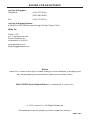 2
2
-
 3
3
-
 4
4
-
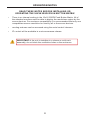 5
5
-
 6
6
-
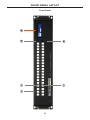 7
7
-
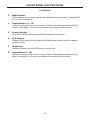 8
8
-
 9
9
-
 10
10
-
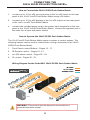 11
11
-
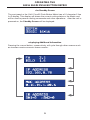 12
12
-
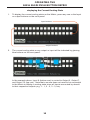 13
13
-
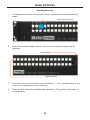 14
14
-
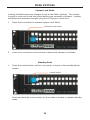 15
15
-
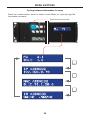 16
16
-
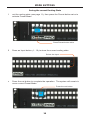 17
17
-
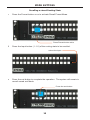 18
18
-
 19
19
-
 20
20
-
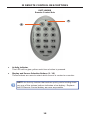 21
21
-
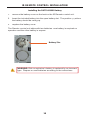 22
22
-
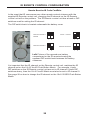 23
23
-
 24
24
-
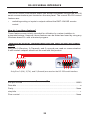 25
25
-
 26
26
-
 27
27
-
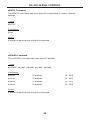 28
28
-
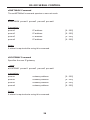 29
29
-
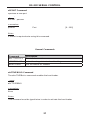 30
30
-
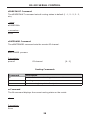 31
31
-
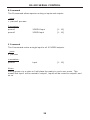 32
32
-
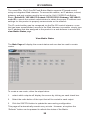 33
33
-
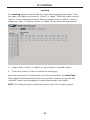 34
34
-
 35
35
-
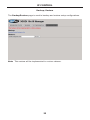 36
36
-
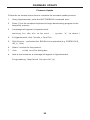 37
37
-
 38
38
-
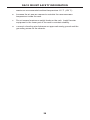 39
39
-
 40
40
-
 41
41
-
 42
42
-
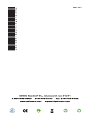 43
43
Gefen GEF-3GSDI-16416-PB User manual
- Category
- Video switches
- Type
- User manual
- This manual is also suitable for
Ask a question and I''ll find the answer in the document
Finding information in a document is now easier with AI
Related papers
-
 Gefen Pro GEF-3GSDI-16416 User manual
Gefen Pro GEF-3GSDI-16416 User manual
-
Gefen GEF-3GSDI-16416 User manual
-
Gefen EXT-3GSDI-144 Owner's manual
-
Gefen One 3G-SDI User manual
-
Gefen EXT-3G-HD-C User manual
-
Gefen EXT-HDSDI-144 User manual
-
Gefen GEF-3GSDI-FO-141 User manual
-
Gefen EXT-HDMI1.3-2-3GSDI Owner's manual
-
Gefen EXT-HDSDI-144N User manual
-
Gefen GEF-HDMI1.3-2-3GSDI User manual