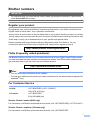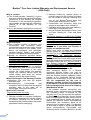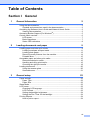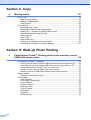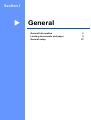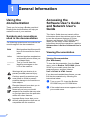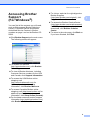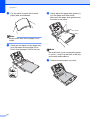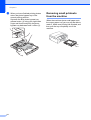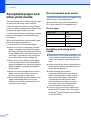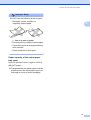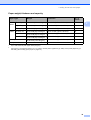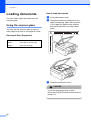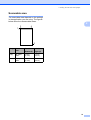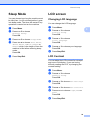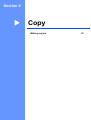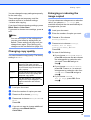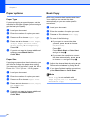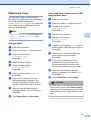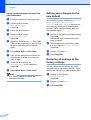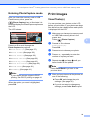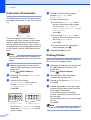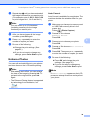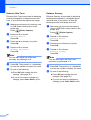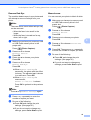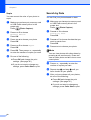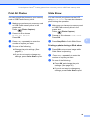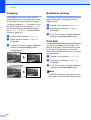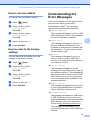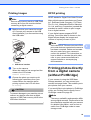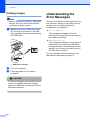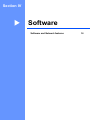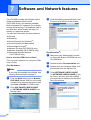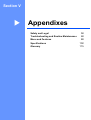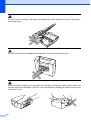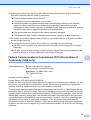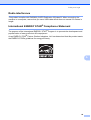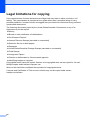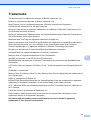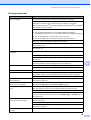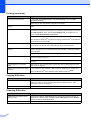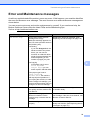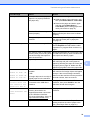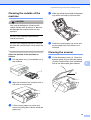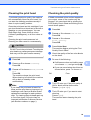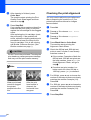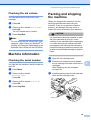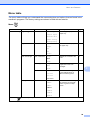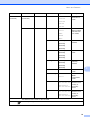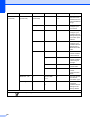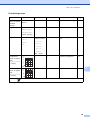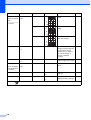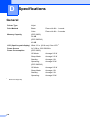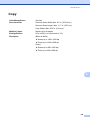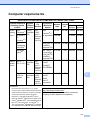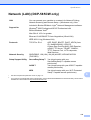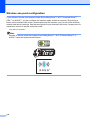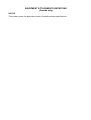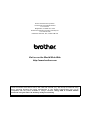USER’S GUIDE
DCP-385C
DCP-585CW
Version 0
USA/CAN

If you need to call Customer Service
Please complete the following information for future
reference:
Model Number: DCP-385C and DCP-585CW (Circle your
model number)
Serial Number:
1
Date of Purchase:
Place of Purchase:
1
The serial number is on the back of the unit. Retain
this User's Guide with your sales receipt as a
permanent record of your purchase, in the event of
theft, fire or warranty service.
Register your product on-line at
http://www.brother.com/registration/
By registering your product with Brother, you will be recorded as the
original owner of the product. Your registration with Brother:
may serve as confirmation of the purchase date of your product
should you lose your receipt;
may support an insurance claim by you in the event of product loss
covered by insurance; and,
will help us notify you of enhancements to your product and special
offers.
The most convenient and efficient way to register your new product is on-
line at http://www.brother.com/registration/
© 2008 Brother Industries, Ltd.

i
Brother numbers
IMPORTANT
For technical help, you must call the country where you bought the machine. Calls must be
made from within that country.
Register your product
By registering your product with Brother International Corporation, you will be recorded as the
original owner of the product. Your registration with Brother:
may serve as confirmation of the purchase date of your product should you lose your receipt;
may support an insurance claim by you in the event of product loss covered by insurance; and,
will help us notify you of enhancements to your product and special offers.
Please complete and fax the Brother Warranty Registration And Test Sheet or, for your
convenience and most efficient way to register your new product, register on-line at
http://www.brother.com/registration/
FAQs (frequently asked questions)
The Brother Solutions Center is our one-stop resource for all your Digital Copier/Printer needs.
You can download the latest software documents and utilities, read FAQs and troubleshooting
tips, and learn how to get the most from your Brother product.
http://solutions.brother.com/
Note
• You can check here for Brother driver updates.
• To keep your machine performance up to date, check here for the latest firmware upgrade (for
Windows
®
only).
For Customer Service
Service Center Locator (USA only)
For the location of a Brother authorized service center, call 1-877-BROTHER (1-877-276-8437).
Service Center Locations (Canada only)
For the location of a Brother authorized service center, call 1-877-BROTHER.
In USA: 1-877-BROTHER (1-877-276-8437)
1-901-379-1215 (fax)
In Canada: 1-877-BROTHER
(514) 685-4898 (fax)

ii
Ordering accessories and supplies
For best quality results use only genuine Brother accessories, which are available at most Brother
retailers. If you cannot find the accessory you need and you have a Visa, MasterCard, Discover,
or American Express credit card, you can order accessories directly from Brother. (You can visit
us online for a complete selection of the Brother accessories and supplies that are available for
purchase.)
Note
In Canada only Visa and MasterCard are accepted.
1
For more information about the replacement consumables, visit us at www.brother.com/pageyield.
In USA: 1-877-552-MALL (1-877-552-6255)
1-800-947-1445 (fax)
http://www.brothermall.com/
In Canada: 1-877-BROTHER
http://www.brother.ca/
Description Item
Ink Cartridge Standard <black>
LC61BK (Prints approx. 450 pages)
1
Ink Cartridge <cyan> (blue)
LC61C (Prints approx. 325 pages)
1
Ink Cartridge <magenta> (red)
LC61M (Prints approx. 325 pages)
1
Ink Cartridge <yellow>
LC61Y (Prints approx. 325 pages)
1
Ultra Premium Glossy Finish Photo
Paper
(Letter size / 20 sheets)
(4"×6" size / 20 sheets)
BP71GLTR
BP71GP
Matte Finish Inkjet Paper
(Letter size / 25 sheets) P60ML (USA only)
Plain finish Inkjet Paper
(Ledger size / 100 sheets)
(Letter size / 100 sheets)
BP60PLGR (USA only)
BP60PL100 (USA only)
User's Guide LS6566001 (English for USA and Canada)
LS6566002 (French for Canada)

iii
Notice - Disclaimer of Warranties
(USA and Canada)
BROTHER'S LICENSOR(S), AND THEIR DIRECTORS, OFFICERS, EMPLOYEES OR AGENTS
(COLLECTIVELY BROTHER'S LICENSOR) MAKE NO WARRANTIES, EXPRESS OR IMPLIED,
INCLUDING WITHOUT LIMITATION THE IMPLIED WARRANTIES OF MERCHANTABILITY
AND FITNESS FOR A PARTICULAR PURPOSE, REGARDING THE SOFTWARE. BROTHER'S
LICENSOR(S) DOES NOT WARRANT, GUARANTEE OR MAKE ANY REPRESENTATIONS
REGARDING THE USE OR THE RESULTS OF THE USE OF THE SOFTWARE IN TERMS OF
ITS CORRECTNESS, ACCURACY, RELIABILITY, CURRENTNESS OR OTHERWISE. THE
ENTIRE RISK AS TO THE RESULTS AND PERFORMANCE OF THE SOFTWARE IS
ASSUMED BY YOU. THE EXCLUSION OF IMPLIED WARRANTIES IS NOT PERMITTED BY
SOME STATES IN THE USA AND SOME PROVINCES IN CANADA. THE ABOVE EXCLUSION
MAY NOT APPLY TO YOU.
IN NO EVENT WILL BROTHER'S LICENSOR(S) BE LIABLE TO YOU FOR ANY
CONSEQUENTIAL, INCIDENTAL OR INDIRECT DAMAGES (INCLUDING DAMAGES FOR
LOSS OF BUSINESS PROFITS, BUSINESS INTERRUPTION, LOSS OF BUSINESS
INFORMATION, AND THE LIKE) ARISING OUT OF THE USE OR INABILITY TO USE THE
SOFTWARE EVEN IF BROTHER'S LICENSOR HAS BEEN ADVISED OF THE POSSIBILITY OF
SUCH DAMAGES. BECAUSE SOME STATES IN THE USA AND SOME PROVINCES IN
CANADA DO NOT ALLOW THE EXCLUSION OR LIMITATION OF LIABILITY FOR
CONSEQUENTIAL OR INCIDENTAL DAMAGES, THE ABOVE LIMITATIONS MAY NOT APPLY
TO YOU. IN ANY EVENT BROTHER'S LICENSOR'S LIABILITY TO YOU FOR ACTUAL
DAMAGES FROM ANY CAUSE WHATSOEVER, AND REGARDLESS OF THE FORM OF THE
ACTION (WHETHER IN CONTRACT, TORT (INCLUDING NEGLIGENCE), PRODUCT
LIABILITY OR OTHERWISE), WILL BE LIMITED TO $50.
Compilation and Publication Notice
Under the supervision of Brother Industries Ltd., this manual has been compiled and published,
covering the latest product descriptions and specifications.
The contents of this manual and the specifications of this product are subject to change without
notice.
Brother reserves the right to make changes without notice in the specifications and materials
contained herein and shall not be responsible for any damages (including consequential) caused
by reliance on the materials presented, including but not limited to typographical and other errors
relating to the publication.

iv
Brother
®
One-Year Limited Warranty and Replacement Service
(USA Only)
Who is covered:
This limited warranty (“warranty”) is given
only to the original end-use/retail purchaser
(referred to in this warranty as “Original
Purchaser”) of the accompanying product,
consumables and accessories (collectively
referred to in this warranty as “this
Product”).
If you purchased a product from someone
other than an authorized Brother reseller in
the United States or if the product was used
(including but not limited to floor models or
refurbished product), prior to your
purchase you are not the Original
Purchaser and the product that you
purchased is not covered by this warranty.
What is covered:
This Product includes a Machine and
Consumable and Accessory Items.
Consumable and Accessory Items include
but are not limited to print heads, toner,
drums, ink cartridges, print cartridges,
cordless handset battery, refill ribbons,
therma PLUS paper and thermal paper.
Except as otherwise provided herein,
Brother warrants that the Machine and the
accompanying Consumable and
Accessory Items will be free from defects in
materials and workmanship, when used
under normal conditions.
This warranty applies only to products
purchased and used in the United States.
For products purchased in, but used
outside, the United States, this warranty
covers only warranty service within the
United States (and does not include
shipping outside the United States).
What is the length of the Warranty Periods:
Machines: one year from the original
purchase date.
Accompanying Consumable and
Accessory Items: 90 days from the original
purchase date or the rated life of
consumable, whichever comes first.
What is NOT covered:
This warranty does not cover:
1 Physical damage to this Product;
2 Damage caused by improper installation,
improper or abnormal use, misuse, neglect
or accident (including but not limited to
transporting this Product without the proper
preparation and/or packaging);
3 Damage caused by another device or
software used with this Product (including
but not limited to damage resulting from
use of non Brother
®
-brand parts and
Consumable and Accessory Items);
4 Consumable and Accessory Items that
expired in accordance with a rated life;
5 Problems arising from other than defects in
materials or workmanship; and,
6 Normal Periodic Maintenance Items, such
as Paper Feeding Kit, Fuser and Laser
Units.
This limited warranty is VOID if this Product
has been altered or modified in any way
(including but not limited to attempted warranty
repair without authorization from Brother
and/or alteration/removal of the serial
number).
What to do if you think your Product is
eligible for warranty service:
Report your issue to either our Customer
Service Hotline at 1-877-BROTHER (1-877-
276-8437) or to a Brother Authorized Service
Center within the applicable warranty
period. Supply Brother or the Brother
Authorized Service Center with a copy of your
dated bill of sale showing that this Product was
purchased within the U.S. For the name of
local Brother Authorized Service Center(s),
call 1-877-BROTHER (1-877-276-8437) or
visit www.brother-usa.com.
What Brother will ask you to do:
After contacting Brother or a Brother
Authorized Service Center, you may be
required to deliver (by hand if you prefer) or
send the Product properly packaged, freight
prepaid, to the Authorized Service Center
together with a photocopy of your bill of sale.
You are responsible for the cost of
shipping, packing product, and insurance
(if you desire). You are also responsible for
loss or damage to this Product in shipping.
What Brother will do:
If the problem reported concerning your
Machine and/or accompanying Consumable
and Accessory Items is covered by this
warranty and
if you first reported the problem
to Brother or an Authorized Service Center
within the applicable warranty period, Brother
or its Authorized Service Center will repair or
replace the Machine and/or accompanying
Consumable and Accessory Items at no
charge to you for parts or labor. The decision
as to whether to repair or replace the Machine
and/or accompanying Consumable and
Accessory Items is made by Brother in its sole

v
Brother
®
One-Year Limited Warranty and Replacement Service
(USA Only)
discretion. Brother reserves the right to supply
a refurbished or remanufactured replacement
Machine and/or accompanying Consumable
and Accessory Items and use refurbished
parts provided such replacement products
conform to the manufacturer’s specifications
for new product/parts. The repaired or
replacement Machine and/or accompanying
Consumable and Accessory Items will be
returned to you freight prepaid or made
available for you to pick up at a conveniently
located Authorized Service Center.
If the Machine and/or accompanying
Consumable and Accessory Items are not
covered by this warranty (either stage), you
will be charged for shipping the Machine
and/or accompanying Consumable and
Accessory Items back to you and charged for
any service and/or replacement parts/products
at Brother’s then current published rates.
The foregoing are your sole (i.e., only) and
exclusive remedies under this warranty.
What happens when Brother elects to
replace your Machine:
When a replacement Machine is authorized by
Brother, and you have delivered the Machine
to an Authorized Service Center, the
Authorized Service Center will provide you with
a replacement Machine after receiving one
from Brother. If you are dealing directly with
Brother’s Express Exchange Service Brother
will send to you a replacement Machine
shipped for receipt within two business days,
with the understanding that you will, after
receipt of the replacement Machine, supply the
required proof of purchase information,
together with the Machine that Brother agreed
to replace. You are then expected to pack the
Machine that Brother agreed to replace in the
package from the replacement Machine and
return it to Brother using the pre-paid freight bill
supplied by Brother in accordance with the
instructions provided by Brother. Since you will
be in possession of two machines, Brother will
require that you provide a valid major credit
card number. Brother will issue a hold against
the credit card account number that you
provide until Brother receives your original
Product and determines that your original
Product is entitled to warranty coverage. Your
credit card will be charged up to the cost of a
new Product only if: (i) you do not return your
original Product to Brother within five (5)
business days; (ii) the problems with your
original Product are not covered by the limited
warranty; (iii) the proper packaging instructions
are not followed and has caused damage to
the product; or (iv) the warranty period on your
original Product has expired or has not been
sufficiently validated with a copy of the proof of
purchase (bill of sale). The replacement
Machine you receive (even if refurbished or
remanufactured) will be covered by the
balance of the limited warranty period
remaining on the original Product, plus an
additional thirty (30) days. You will keep the
replacement Machine that is sent to you and
your original Machine shall become the
property of Brother.
Retain your original
Accessory Items and a copy of the return
freight bill, signed by the courier.
Limitations:
Brother is not responsible for damage to or
loss of any equipment, media, programs or
data related to the use of this Product. Except
for the repair or replacement as described
above, Brother shall not be liable for any
direct, indirect, incidental or consequential
damages or specific relief. Because some
states do not allow the exclusion or limitation
of consequential or incidental damages, the
above limitation may not apply to you.
THIS WARRANTY IS GIVEN IN LIEU OF ALL
OTHER WARRANTIES, WRITTEN OR
ORAL, WHETHER EXPRESSED BY
AFFIRMATION, PROMISE, DESCRIPTION,
DRAWING, MODEL OR SAMPLE. ANY AND
ALL WARRANTIES OTHER THAN THIS
ONE, WHETHER EXPRESS OR IMPLIED,
INCLUDING IMPLIED WARRANTIES OF
MERCHANTABILITY AND FITNESS FOR A
PARTICULAR PURPOSE, ARE HEREBY
DISCLAIMED.
This Limited Warranty is the only warranty
that Brother is giving for this Product. It is
the final expression and the exclusive and
only statement of Brother’s obligations to
you. It replaces all other agreements and
understandings that you may have with
Brother or its representatives.
This warranty gives you certain rights and
you may also have other rights that may
vary from state to state.
This Limited Warranty (and Brother’s
obligation to you) may not be changed in
any way unless you and Brother sign the
same piece of paper in which we (1) refer
to this Product and your bill of sale date, (2)
describe the change to this warranty and
(3) agree to make that change.
Important: We recommend that you keep all
original packing materials, in the event that
you ship this Product.
© 2008 Brother International Corporation

vi
BROTHER MULTIFUNCTION CENTER / FAX MACHINE
LIMITED WARRANTY
(Canada only)
Pursuant to the limited warranty of 1 year from the date of purchase for labour and parts, Brother
International Corporation (Canada) Ltd. (
“
Brother
”
), or its Authorized Service Centres, will repair
or replace (at Brother's sole discretion) this MFC/Fax machine free of charge if defective in
material or workmanship. This warranty applies only to products purchased and used in Canada.
This limited Warranty does not include cleaning, consumables (including, without limitation, ink
cartridges, print cartridges, print rolls, thermal paper rolls, toner cartridges, drum units, OPC belts,
fixing units, print heads, paper feed rollers, transfer rolls, cleaning rollers, waste toner packs, oil
bottles) or damage caused by accident, neglect, misuse or improper installation or operation, any
damage caused from service, maintenance, modifications, or tampering by anyone other than a
Brother Authorized Service Representative, or if shipped out of the country.
The use of supplies or consumable items that are non-Brother products may void your warranty. This limited
warranty ceases when this machine is rented, sold, or otherwise disposed of.
Operation of the MFC/Fax machine in excess of the specifications or with the Serial Number or Rating Label
removed shall be deemed abuse and all repairs thereafter shall be the sole liability of the end-user/purchaser.
In order to obtain warranty service, the MFC/Fax machine must be delivered or shipped
freight prepaid by the end-user/purchaser to a “Brother” Authorized Service Centre, together
with your Canadian Proof of Purchase in the form of a Sales Receipt.
When shipping or transporting your MFC/Fax machine, please refer to your Operation
Manual for the proper packaging procedures.
For Laser units: Failure to remove the Toner Cartridge (and Toner Drum Unit, waste toner
packs or oil bottles on applicable models) during shipping or transport will cause severe
damage to the Laser MFC/Fax machine and will void the Warranty.
For inkjet units: (When shipping your Inkjet MFC/Fax machine remove the ink cartridges and
replace them with the original protective parts. If original protective parts are not available,
leave ink cartridges installed. Please avoid shipping the unit without original protective parts
or ink cartridges.) Damage to your print head resulting from packing the Inkjet MFC/Fax
machine without the ink cartridges or the protective parts will void your warranty.
Improper packaging may cause severe damage to the machine during shipping and will void the warranty.
BROTHER DISCLAIMS ALL OTHER WARRANTIES EXPRESSED OR IMPLIED INCLUDING,
WITHOUT LIMITATIONS, ANY IMPLIED WARRANTIES OF MERCHANTABILITY OR FITNESS FOR A
PARTICULAR PURPOSE, EXCEPT TO THE EXTENT THAT ANY WARRANTIES IMPLIED BY LAW
CANNOT BE VALIDLY WAIVED.
No oral or written information, advice or representation provided by Brother, its Authorized
Service Centres, Distributors, Dealers, Agents or employees, shall create another warranty
or modify this warranty. The warranty states Brother's entire liability and your exclusive
remedy against Brother for any failure of the MFC/Fax machine to operate properly.
Neither Brother nor anyone else involved in the development, production, or delivery of this
MFC/Fax machine shall be liable for any indirect, incidental, special, consequential, exemplary,
or punitive damages, including lost profits, arising from the use of or inability to use the product,
even if advised by the end user/purchaser of the possibility of such damages. Since some
Provinces do not allow the above limitation of liability, such limitation, may not apply to you.
This Limited Warranty gives you specific legal rights and you may also have other
rights which vary from Province to Province.
Warranty Service is available at Brother Authorized
Service Centres throughout Canada. For Technical
Assistance or for the name and location of your nearest
Authorized Service Centre call 1-877-BROTHER.
Internet support: support@brother.ca or browse Brother's Web Site www.brother.ca.

vii
Table of Contents
Section I General
1 General Information 2
Using the documentation....................................................................................... 2
Symbols and conventions used in the documentation .................................... 2
Accessing the Software User’s Guide and Network User’s Guide ........................2
Viewing Documentation...................................................................................2
Accessing Brother Support (For Windows
®
) ......................................................... 5
Control panel overview ..........................................................................................6
LCD screen......................................................................................................7
Basic Operations .............................................................................................7
Status LED indications ....................................................................................8
2 Loading documents and paper 9
Loading paper and other print media.....................................................................9
Loading envelopes and post cards................................................................11
Loading photo paper......................................................................................13
Removing small printouts from the machine .................................................14
Printable area ................................................................................................15
Acceptable paper and other print media..............................................................16
Recommended print media ...........................................................................16
Handling and using print media.....................................................................16
Choosing the right print media.......................................................................18
Loading documents ............................................................................................. 20
Using the scanner glass ................................................................................20
Scannable area .............................................................................................21
3 General setup 22
Paper settings......................................................................................................22
Paper Type....................................................................................................22
Paper Size .....................................................................................................22
Sleep Mode .........................................................................................................23
LCD screen.......................................................................................................... 23
Changing LCD language ...............................................................................23
LCD Contrast.................................................................................................23
Setting the backlight brightness..................................................................... 24
Setting the Dim Timer for the backlight ........................................................24
Printing Reports................................................................................................... 24
How to print a report ......................................................................................24

viii
Section II Copy
4 Making copies 26
How to copy .........................................................................................................26
Making a single copy .....................................................................................26
Making multiple copies ..................................................................................26
Stop copying..................................................................................................26
Copy options........................................................................................................26
Changing copy quality ...................................................................................27
Enlarging or reducing the image copied ........................................................27
Making N in 1 copies or a poster (Page Layout) ..........................................28
Adjusting Brightness and Contrast ...............................................................29
Paper options ................................................................................................30
Book Copy .....................................................................................................30
Watermark Copy............................................................................................31
Setting your changes as the new default.......................................................32
Restoring all settings to the factory settings ..................................................32
Section III Walk-up Photo Printing
5 PhotoCapture Center
®
: Printing photos from a memory card or
USB Flash memory drive 34
PhotoCapture Center
®
Operations ......................................................................34
Printing from a memory card or USB Flash memory drive without a PC.......34
Scanning to a memory card or USB Flash memory drive without a PC ........34
Using PhotoCapture Center
®
from your computer ........................................34
Using a memory card or USB Flash memory drive .......................................34
Memory cards or a USB Flash memory drive folder structure.......................35
Getting started .....................................................................................................36
Entering PhotoCapture mode ........................................................................37
Print Images.........................................................................................................37
View Photo(s) ................................................................................................37
Print Index (Thumbnails) ...............................................................................38
Printing Photos ..............................................................................................38
Enhance Photos ............................................................................................39
Search by Date ..............................................................................................42
Print All Photos ..............................................................................................43
Slide Show.....................................................................................................43
Trimming........................................................................................................44
DPOF printing................................................................................................44

ix
PhotoCapture Center
®
print settings ................................................................... 45
Print Quality ................................................................................................... 46
Paper options ................................................................................................46
Adjusting Brightness, Contrast and Color......................................................47
Cropping ........................................................................................................48
Borderless printing.........................................................................................48
Print Date.......................................................................................................48
Setting your changes as the new default....................................................... 49
Restoring all settings to the factory settings ..................................................49
Scan to a memory card or USB Flash memory drive ..........................................49
Entering Scan mode ......................................................................................49
How to scan to a memory card or USB Flash memory drive......................... 50
How to set new default ..................................................................................51
How to reset to the factory settings ...............................................................51
Understanding the Error Messages..................................................................... 51
6 Printing photos from a camera 52
Printing photos directly from a PictBridge camera...............................................52
PictBridge requirements ................................................................................52
Setting your digital camera ............................................................................52
Printing Images..............................................................................................53
DPOF printing................................................................................................53
Printing photos directly from a digital camera (without PictBridge)......................53
Printing Images..............................................................................................54
Understanding the Error Messages..................................................................... 54
Section IV Software
7 Software and Network features 56
Section V Appendixes
A Safety and Legal 58
Choosing a location .............................................................................................58
To use the machine safely...................................................................................59
Important safety instructions..........................................................................62
Federal Communications Commission (FCC) Declaration of Conformity
(USA only) .................................................................................................63
Industry Canada Compliance Statement (Canada only) ...............................64
LAN connection (DCP-585CW only) .............................................................64
Radio interference ......................................................................................... 65
International ENERGY STAR
®
Compliance Statement ................................65
Legal limitations for copying ................................................................................66
Trademarks..........................................................................................................67

x
B Troubleshooting and Routine Maintenance 68
Troubleshooting ..................................................................................................68
If you are having difficulty with your machine ................................................68
Error and Maintenance messages.......................................................................73
Error animation ..............................................................................................76
Printer jam or paper jam ................................................................................76
Routine maintenance...........................................................................................78
Replacing the ink cartridges ..........................................................................78
Cleaning the outside of the machine .............................................................81
Cleaning the scanner.....................................................................................81
Cleaning the machine printer platen ..............................................................82
Cleaning the paper pick-up roller...................................................................82
Cleaning the print head .................................................................................83
Checking the print quality ..............................................................................83
Checking the print alignment .........................................................................84
Checking the ink volume ...............................................................................85
Machine Information ............................................................................................85
Checking the serial number...........................................................................85
Packing and shipping the machine......................................................................85
C Menu and Features 88
On-screen programming......................................................................................88
Menu table.....................................................................................................88
Mode and menu keys ..........................................................................................88
Menu table.....................................................................................................89
D Specifications 102
General ..............................................................................................................102
Print media.........................................................................................................104
Copy ..................................................................................................................105
PhotoCapture Center
®
.......................................................................................106
PictBridge ..........................................................................................................107
Scanner .............................................................................................................108
Printer ................................................................................................................109
Interfaces ...........................................................................................................110
Computer requirements .....................................................................................111
Consumable items .............................................................................................112
Network (LAN) (DCP-585CW only) ...................................................................113
Wireless one-push configuration .................................................................114
E Glossary 115
FIndex 116

2
1
Using the
documentation
1
Thank you for buying a Brother machine!
Reading the documentation will help you
make the most of your machine.
Symbols and conventions
used in the documentation 1
The following symbols and conventions are
used throughout the documentation.
Accessing the
Software User’s Guide
and Network User’s
Guide
1
This User’s Guide does not contain all the
information about the machine such as how
to use the advanced features of Printer,
Scanner and Network (DCP-585CW only).
When you are ready to learn detailed
information about these operations, read the
Software User’s Guide and Network User’s
Guide.
Viewing Documentation 1
Viewing Documentation
(For Windows
®
) 1
To view the documentation, from the Start
menu, point to Brother, DCP-XXXX (where
XXXX is your model name) from the
programs group, and then choose
User’s Guides in HTML format.
If you have not installed the software, you can
find the documentation by following the
instructions below:
a Turn on your PC. Insert the Brother
CD-ROM into your CD-ROM drive.
b If the model name screen appears, click
your model name.
General Information 1
Bold Bold typeface identifies specific
keys on the machine’s control
panel.
Italics Italicized typeface emphasizes
an important point or refers you
to a related topic.
Courier
New
Text in Courier New font
identifies messages on the
LCD of the machine.
Warnings tell you what to do to
prevent possible personal injury.
Cautions specify procedures you
must follow or avoid to prevent
possible damage to the machine or
other objects.
Electrical Hazard icons alert you to
possible electrical shock.
Notes tell you how you should
respond to a situation that may arise
or give tips about how the operation
works with other features.
Improper Setup icons alert you to
devices and operations that are not
compatible with the machine.

General Information
3
1
c If the language screen appears, click
your language. The CD-ROM main
menu will appear.
Note
If this window does not appear, use
Windows
®
Explorer to run the start.exe
program from the root directory of the
Brother CD-ROM.
d Click Documentation.
e Click the documentation you want to
read.
HTML documents: Software
User’s Guide and Network User’s
Guide in HTML format.
This format is recommended for
viewing on your computer.
PDF documents: User’s Guide for
stand-alone operations, Software
User’s Guide and Network User’s
Guide in PDF format.
This format is recommended for
printing the manuals. Click to go to
the Brother Solutions Center, where
you can view or download the PDF
documents. (Internet access and
PDF Reader software are required.)
How to find Scanning instructions 1
There are several ways you can scan
documents. You can find the instructions as
follows:
Software User’s Guide
Scanning
(For Windows
®
2000
Professional/Windows
®
XP and
Windows Vista
®
)
ControlCenter3
(For Windows
®
2000
Professional/Windows
®
XP and
Windows Vista
®
)
Network Scanning
(DCP-585CW only)
ScanSoft™ PaperPort™ 11SE with OCR
How-to-Guides
The complete ScanSoft™ PaperPort™
11SE with OCR How-to-Guides can be
viewed from the Help selection in the
ScanSoft™ PaperPort™ 11SE
application.
How to find Network setup
instructions (DCP-585CW only)
1
Your machine can be connected to a wireless
or wired network. You can find basic setup
instructions in the Quick Setup Guide. If your
wireless access point supports
SecureEasySetup™, Wi-Fi Protected
Setup™ or AOSS™, follow the steps in the
Quick Setup Guide. For more information
about network setup please see the Network
User’s Guide.

Chapter 1
4
Viewing Documentation
(For Macintosh
®
) 1
a Turn on your Macintosh
®
. Insert the
Brother CD-ROM into your CD-ROM
drive. The following window will appear.
b Double-click the Documentation icon.
c Double-click your language folder.
d Double-click the top.html file to view the
Software User’s Guide and Network
User’s Guide in HTML format.
e Click the documentation you want to
read.
Software User’s Guide
Network User’s Guide
(DCP-585CW only)
How to find Scanning instructions 1
There are several ways you can scan
documents. You can find the instructions as
follows:
Software User’s Guide
Scanning (For Mac OS
®
X 10.2.4 or
greater)
ControlCenter2 (For Mac OS
®
X 10.2.4 or
greater)
Network Scanning (For Mac OS
®
X 10.2.4
or greater)
(DCP-585CW only)
Presto!
®
PageManager
®
User’s Guide
The complete Presto!
®
PageManager
®
User's Guide can be viewed from the Help
selection in the Presto!
®
PageManager
®
application.
How to find Network setup
instructions (DCP-585CW only)
1
Your machine can be connected to a wireless
or wired network. You can find basic setup
instructions in the Quick Setup Guide. If your
wireless access point supports
SecureEasySetup™, Wi-Fi Protected
Setup™ or AOSS™, follow the steps in the
Quick Setup Guide. For more information
about network setup please see the Network
User’s Guide.

General Information
5
1
Accessing Brother
Support
(For Windows
®
) 1
You can find all the contacts you will need,
such as Web support (Brother Solutions
Center), Customer Service and Brother
Authorized Service Centers in Brother
numbers on page i and on the Brother CD-
ROM.
Click Brother Support on the main menu.
The following screen will appear:
To access our web site
(http://www.brother.com
), click Brother
Home Page.
To view all Brother Numbers, including
Customer Service numbers for the USA
and Canada, click Support Information.
To access the USA Brother online
shopping mall
(http://www.brothermall.com
) for
additional product and services
information, click Brother Mall.com.
To access Canada’s Brother online
shopping mall (http://www.brother.ca
) for
additional product and services
information, click Shop Online (Canada).
For the latest news and product support
information (http://solutions.brother.com
),
click Brother Solutions Center.
To visit our web site for original/genuine
Brother Supplies
(http://www.brother.com/original/
), click
Supplies Information.
To access the Brother CreativeCenter
(http://www.brother.com/creativecenter/
)
for FREE photo projects and printable
downloads, click Brother Creative
Center.
To return to the main page, click Back or
If you have finished, click Exit.

Chapter 1
6
Control panel overview 1
The DCP-385C and DCP-585CW have the same control panel keys.
1 LCD (liquid crystal display)
Displays messages on the screen to help you
set up and use your machine.
Also, you can adjust the angle of the LCD
screen by lifting it.
2 Number of Copies
Use this key to make multiple copies.
3 Menu keys:
d or c
Press to scroll backward or forward to a
menu selection.
Also, press to choose options.
a or b
Press to scroll through the menus and
options.
Clear/Back
Press to go back to the previous menu
level.
Menu
Lets you access the main menu to program
the machine.
OK
Lets you choose a setting.
4 Start keys:
Color Start
Lets you start making copies in full color.
Also lets you start a scanning operation (in
color or black & white, depending on the
scanning setting in the ControlCenter
software).
Black Start
Lets you start making copies in black &
white. Also lets you start a scanning
operation (in color or black & white,
depending on the scanning setting in the
ControlCenter software).
5 Stop/Exit
Stops an operation or exits from a menu.
6On/Off
You can turn the machine on and off.
If you turn the machine off, it will still
periodically clean the print head to maintain
print quality.
7Ink
Lets you clean the print head, check the print
quality, and check the available ink volume.
Mem.
Mem.
Normal
100%
100%
Enlarge/Reduce
Enlarge/Reduce
Plain Paper
Plain Paper
Paper
Paper
Type
ype
Ratio:
Ratio:
Quality
Mem.
01
134
56
2
978

General Information
7
1
8 Mode keys:
Scan
Lets you access Scan mode.
Photo Capture
Lets you access PhotoCapture Center
®
mode.
9 Warning LED
Turns orange and blinks when the LCD
displays an error or an important status
message.
Note
Most of the illustrations in this User’s Guide
show the DCP-385C.
LCD screen 1
The LCD screen shows the mode the
machine is in, the current settings, and the
available ink volume.
1 Wireless Status (DCP-585CW only)
A four level indicator shows the current
wireless signal strength if you are using a
wireless connection.
2 Ink indicator
Lets you see the available ink volume.
Basic Operations 1
The following steps show how to change a
setting in the machine. In this example the
Paper Type setting is changed from
Plain Paper to Inkjet Paper .
a Press Menu.
b Press a or b to choose
General Setup .
Press OK.
c Press a or b to choose Paper Type.
d Press d or c to choose Inkjet Paper.
Press OK.
You can see the current setting on the
LCD:
e Press Stop/Exit.
0Max
Mem.
Mem.
Normal
100%
100%
Enlarge/Reduce
Enlarge/Reduce
Plain Paper
Plain Paper
Paper
Paper
Type
ype
Ratio:
Ratio:
Quality
Mem.
01
2
1
MENU
Network
Network
Machine Info.
Machine Info.
Initial Setup
Initial Setup
Print Reports
Print Reports
Select & Press
OK
General Setup
General Setup
General Setup
MENU
Paper Type
Paper Type
Paper Size
Paper Size
Inkjet Paper
Inkjet Paper
Letter
Letter
10
10
Mins
Mins
LCD Settings
LCD Settings
Sleep Mode
Sleep Mode
Select & Press OK

Chapter 1
8
Status LED indications 1
The Status LED (light emitting diode) is a light
that shows the status of the machine, as
shown in the table.
LED DCP status Description
Off
Ready The DCP is ready for
use.
Orange
Cover open The cover is open. Close
the cover. (See Error
and Maintenance
messages on page 73.)
Cannot Print Replace the Ink
cartridge with a new one.
(See Replacing the ink
cartridges on page 78.)
Paper error Put paper in the tray or
clear the paper jam.
Check the LCD
message. (See Error
and Maintenance
messages on page 73.)
Other
messages
Check the LCD
message. (See Error
and Maintenance
messages on page 73.)
Normal
100%
100%
Enlarge/Reduce
Enlarge/Reduce
Plain Paper
Plain Paper
Paper
Paper
Type
ype
Ratio:
Ratio:
Quality
Mem.
Mem.
Mem.
01
Page is loading ...
Page is loading ...
Page is loading ...
Page is loading ...
Page is loading ...
Page is loading ...
Page is loading ...
Page is loading ...
Page is loading ...
Page is loading ...
Page is loading ...
Page is loading ...
Page is loading ...
Page is loading ...
Page is loading ...
Page is loading ...
Page is loading ...
Page is loading ...
Page is loading ...
Page is loading ...
Page is loading ...
Page is loading ...
Page is loading ...
Page is loading ...
Page is loading ...
Page is loading ...
Page is loading ...
Page is loading ...
Page is loading ...
Page is loading ...
Page is loading ...
Page is loading ...
Page is loading ...
Page is loading ...
Page is loading ...
Page is loading ...
Page is loading ...
Page is loading ...
Page is loading ...
Page is loading ...
Page is loading ...
Page is loading ...
Page is loading ...
Page is loading ...
Page is loading ...
Page is loading ...
Page is loading ...
Page is loading ...
Page is loading ...
Page is loading ...
Page is loading ...
Page is loading ...
Page is loading ...
Page is loading ...
Page is loading ...
Page is loading ...
Page is loading ...
Page is loading ...
Page is loading ...
Page is loading ...
Page is loading ...
Page is loading ...
Page is loading ...
Page is loading ...
Page is loading ...
Page is loading ...
Page is loading ...
Page is loading ...
Page is loading ...
Page is loading ...
Page is loading ...
Page is loading ...
Page is loading ...
Page is loading ...
Page is loading ...
Page is loading ...
Page is loading ...
Page is loading ...
Page is loading ...
Page is loading ...
Page is loading ...
Page is loading ...
Page is loading ...
Page is loading ...
Page is loading ...
Page is loading ...
Page is loading ...
Page is loading ...
Page is loading ...
Page is loading ...
Page is loading ...
Page is loading ...
Page is loading ...
Page is loading ...
Page is loading ...
Page is loading ...
Page is loading ...
Page is loading ...
Page is loading ...
Page is loading ...
Page is loading ...
Page is loading ...
Page is loading ...
Page is loading ...
Page is loading ...
Page is loading ...
Page is loading ...
Page is loading ...
Page is loading ...
Page is loading ...
Page is loading ...
Page is loading ...
-
 1
1
-
 2
2
-
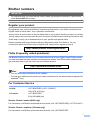 3
3
-
 4
4
-
 5
5
-
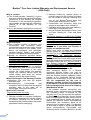 6
6
-
 7
7
-
 8
8
-
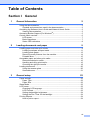 9
9
-
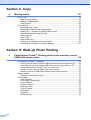 10
10
-
 11
11
-
 12
12
-
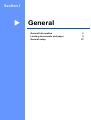 13
13
-
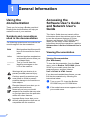 14
14
-
 15
15
-
 16
16
-
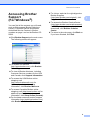 17
17
-
 18
18
-
 19
19
-
 20
20
-
 21
21
-
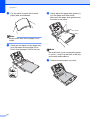 22
22
-
 23
23
-
 24
24
-
 25
25
-
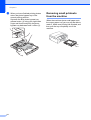 26
26
-
 27
27
-
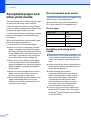 28
28
-
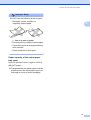 29
29
-
 30
30
-
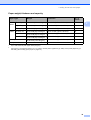 31
31
-
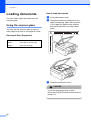 32
32
-
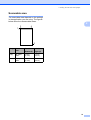 33
33
-
 34
34
-
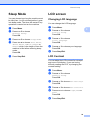 35
35
-
 36
36
-
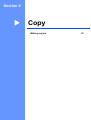 37
37
-
 38
38
-
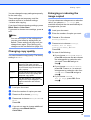 39
39
-
 40
40
-
 41
41
-
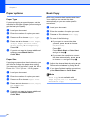 42
42
-
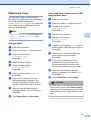 43
43
-
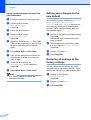 44
44
-
 45
45
-
 46
46
-
 47
47
-
 48
48
-
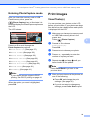 49
49
-
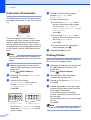 50
50
-
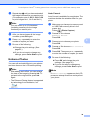 51
51
-
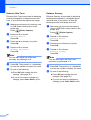 52
52
-
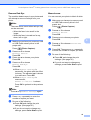 53
53
-
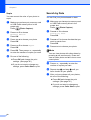 54
54
-
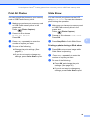 55
55
-
 56
56
-
 57
57
-
 58
58
-
 59
59
-
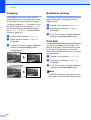 60
60
-
 61
61
-
 62
62
-
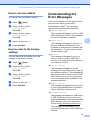 63
63
-
 64
64
-
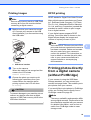 65
65
-
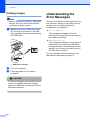 66
66
-
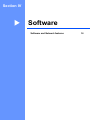 67
67
-
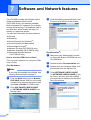 68
68
-
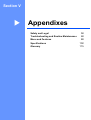 69
69
-
 70
70
-
 71
71
-
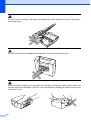 72
72
-
 73
73
-
 74
74
-
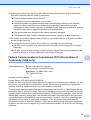 75
75
-
 76
76
-
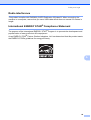 77
77
-
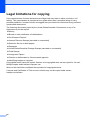 78
78
-
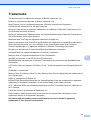 79
79
-
 80
80
-
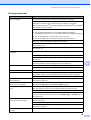 81
81
-
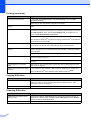 82
82
-
 83
83
-
 84
84
-
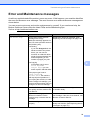 85
85
-
 86
86
-
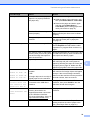 87
87
-
 88
88
-
 89
89
-
 90
90
-
 91
91
-
 92
92
-
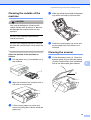 93
93
-
 94
94
-
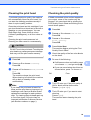 95
95
-
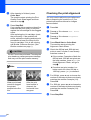 96
96
-
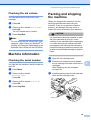 97
97
-
 98
98
-
 99
99
-
 100
100
-
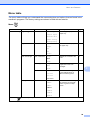 101
101
-
 102
102
-
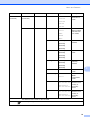 103
103
-
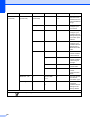 104
104
-
 105
105
-
 106
106
-
 107
107
-
 108
108
-
 109
109
-
 110
110
-
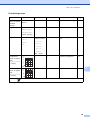 111
111
-
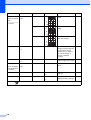 112
112
-
 113
113
-
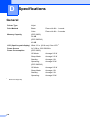 114
114
-
 115
115
-
 116
116
-
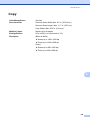 117
117
-
 118
118
-
 119
119
-
 120
120
-
 121
121
-
 122
122
-
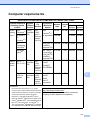 123
123
-
 124
124
-
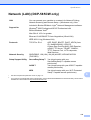 125
125
-
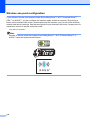 126
126
-
 127
127
-
 128
128
-
 129
129
-
 130
130
-
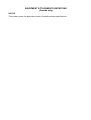 131
131
-
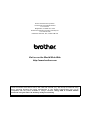 132
132
Ask a question and I''ll find the answer in the document
Finding information in a document is now easier with AI
Related papers
-
Brother Fax Machine DCP-770CW User manual
-
Brother DCP-L2552DW User manual
-
Brother DCP-375CW User manual
-
Brother MFC-820CW User manual
-
Brother DCP-165C User guide
-
Brother MFC-240C User manual
-
Brother MFC-230C User guide
-
Brother MFC-6890CDW User guide
-
Brother MFC-465CN User manual
-
Brother DCP-J152W Owner's manual