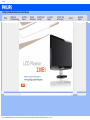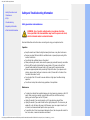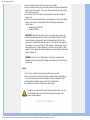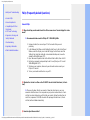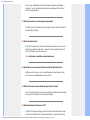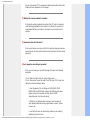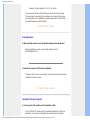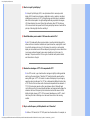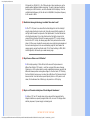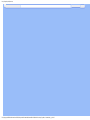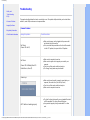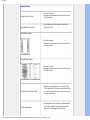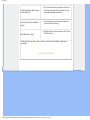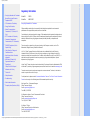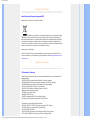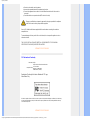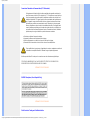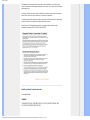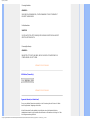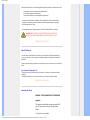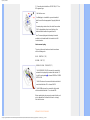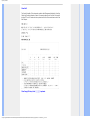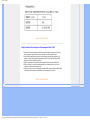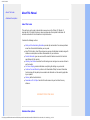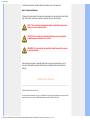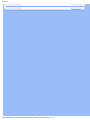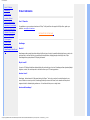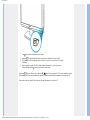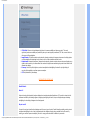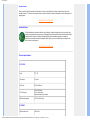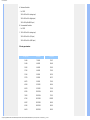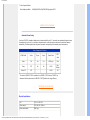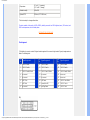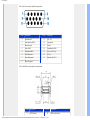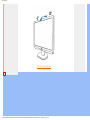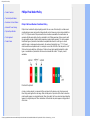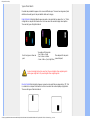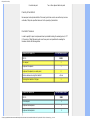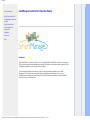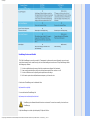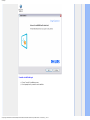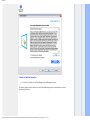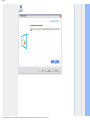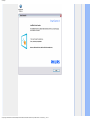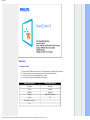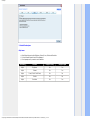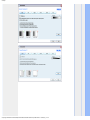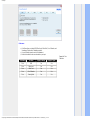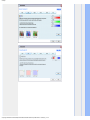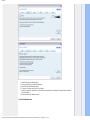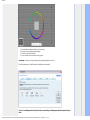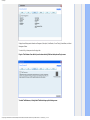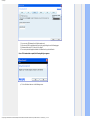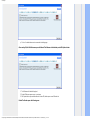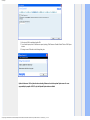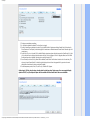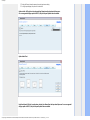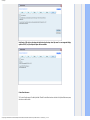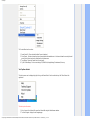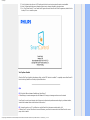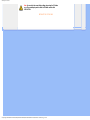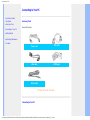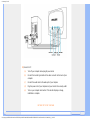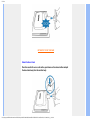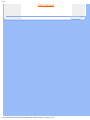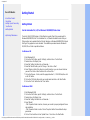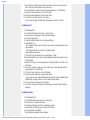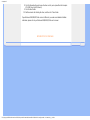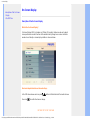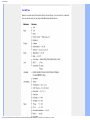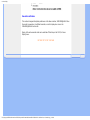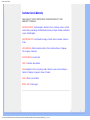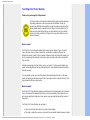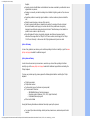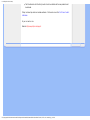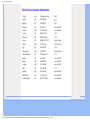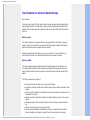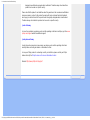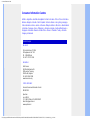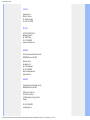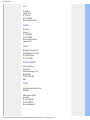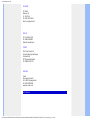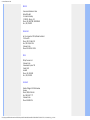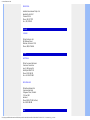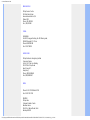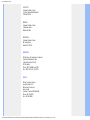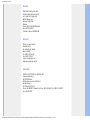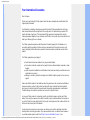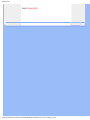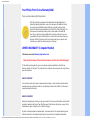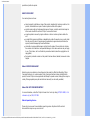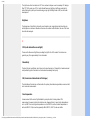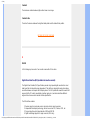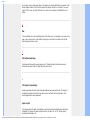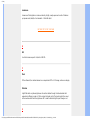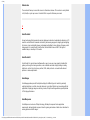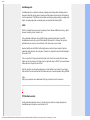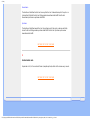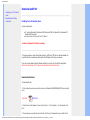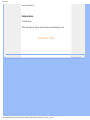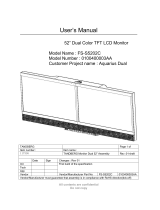Philips 230E1HSB/97 User manual
- Category
- LED displays
- Type
- User manual
This manual is also suitable for

Safety and Troubleshooting Information
• Safety Precautions and
Maintenance
• FAQs
• Troubleshooting
• Regulatory Information
• Other Related Information
Safety and Troubleshooting Information
Safety precautions and maintenance
WARNING: Use of controls, adjustments or procedures other than
those specified in this documentation may result in exposure to shock,
electrical hazards and/or mechanical hazards.
Read and follow these instructions when connecting and using your computer monitor:
Operation:
● Keep the monitor out of direct sunlight and away from stoves or any other heat source.
● Remove any object that could fall into ventilation holes or prevent proper cooling of the
monitor’s electronics.
● Do not block the ventilation holes on the cabinet.
● When positioning the monitor, make sure the power plug and outlet are easily accessible.
● If turning off the monitor by detaching the power cable or DC power cord, wait for 6
seconds before attaching the power cable or DC power cord for normal operation.
● Please use approved power cord provided by Philips all the time. If your power cord is
missing, please contact with your local service center. (Please refer to Customer Care
Consumer Information Center)
● Do not subject the LCD monitor to severe vibration or high impact conditions during
operation.
● Do not knock or drop the monitor during operation or transportation.
Maintenance:
● To protect your display from possible damage, do not put excessive pressure on the LCD
panel. When moving your monitor, grasp the frame to lift; do not lift the monitor by
placing your hand or fingers on the LCD panel.
● Unplug the monitor if you are not going to use it for an extensive period of time.
● Unplug the monitor if you need to clean it with a slightly damp cloth. The screen may be
wiped with a dry cloth when the power is off. However, never use organic solvent, such
as, alcohol, or ammonia-based liquids to clean your monitor.
● To avoid the risk of shock or permanent damage to the set, do not expose the monitor to
dust, rain, water, or excessive moisture environment.
file:///D|/songaiyu/PHILIPS/230E1%20CD%20EDFU/Phililps%20230E1%20081228/lcd/manual/ENGLISH/PRODUCT/safety/safety.htm (1 of 3)2008/12/28 02:14:22

Safety and Troubleshooting Information
● If your monitor gets wet, wipe it with dry cloth as soon as possible.
● If foreign substance or water gets in your monitor, please turn the power off immediately
and disconnect the power cord. Then, remove the foreign substance or water, and send
it to the maintenance center.
● Do not store or use the LCD monitor in locations exposed to heat, direct sunlight or
extreme cold.
● In order to maintain the best performance of your monitor and use it for a longer lifetime,
please use the monitor in a location that falls within the following temperature and
humidity ranges.
❍ Temperature: 0-40°C 32-95°F
❍ Humidity: 20-80% RH
IMPORTANT: Always activate a moving screen saver program when you leave your
monitor unattended. Always activate a periodic screen refresh application if your LCD
monitor will display unchanging static content. Uninterrupted display of still or static
images over an extended period may cause “burn in”, also known as “after-imaging” or
“ghost imaging”, on your screen. "Burn-in", "after-imaging", or "ghost imaging" is a well-
known phenomenon in LCD panel technology. In most cases, the “burned in” or “after-
imaging” or “ghost imaging” will disappear gradually over a period of time after the power
has been switched off.
WARNING: Severe” burn-in” or “after-image” or “ghost image” symptoms will not
disappear and cannot be repaired. The damage mentioned above is not covered under
your warranty.
Service:
● The casing cover should be opened only by qualified service personnel.
● If there is any need for any document for repair or integration, please contact with your
local service center. (please refer to the chapter of "Consumer Information Center")
● For transportation information, please refer to "Physical Specifications".
● Do not leave your monitor in a car/trunk under direct sun light.
Consult a service technician if the monitor does not operate normally, or you are
not sure what procedure to take when the operating instructions given in this
manual have been followed.
RETURN TO TOP OF THE PAGE
file:///D|/songaiyu/PHILIPS/230E1%20CD%20EDFU/Phililps%20230E1%20081228/lcd/manual/ENGLISH/PRODUCT/safety/safety.htm (2 of 3)2008/12/28 02:14:22

Safety and Troubleshooting Information
file:///D|/songaiyu/PHILIPS/230E1%20CD%20EDFU/Phililps%20230E1%20081228/lcd/manual/ENGLISH/PRODUCT/safety/safety.htm (3 of 3)2008/12/28 02:14:22

FAQs (Frequently Asked Questions)
• Safety and Troubleshooting
• General FAQs
• Screen Adjustments
• Compatibility with Other
Peripherals
• LCD Panel Technology
• Ergonomics, Ecology and
Safety Standards
• Troubleshooting
• Regulatory Information
• Other Related Information
FAQs (Frequently Asked Questions)
General FAQs
Q: When I install my monitor what should I do if the screen shows 'Cannot display this video
mode'?
A: Recommended video mode for Philips 23": 1920x1080 @60Hz.
1. Unplug all cables, then connect your PC to the monitor that you used
previously.
2. In the Windows Start Menu, select Settings/Control Panel. In the Control Panel
Window, select the Display icon. Inside the Display Control Panel, select the
'Settings' tab. Under the setting tab, in box labeled 'desktop area', move the
slidebar to 1920x1080 pixels (23").
3. Open 'Advanced Properties' and set the Refresh Rate to 60Hz, then click OK.
4. Restart your computer and repeat step 2 and 3 to verify that your PC is set at
1920x1080@60Hz (23").
5. Shut down your computer, disconnect your old monitor and reconnect your
Philips LCD monitor.
6. Turn on your monitor and then turn on your PC.
Q: What are the .inf and .icm files on the CD-ROM? How do I install the drivers (.inf and .
icm)?
A: These are the driver files for your monitor. Follow the instructions in your user
manual to install the drivers. Your computer may ask you for monitor drivers (.inf and .
icm files) or a driver disk when you first install your monitor. Follow the instructions to
insert the ( companion CD-ROM) included in this package. Monitor drivers (.inf and .
icm files) will be installed automatically.
Q: How do I adjust the resolution?
file:///D|/songaiyu/PHILIPS/230E1%20CD%20EDFU/Phililps%20230E1%20081228/lcd/manual/ENGLISH/PRODUCT/safety/saf_faq.htm (1 of 9)2008/12/28 02:14:27

FAQs (Frequently Asked Questions)
A: Your video card/graphic driver and monitor together determine the available
resolutions. You can select the desired resolution under Windows® Control Panel
with the "Display properties"
.
Q: What if I get lost when I am making monitor adjustments?
A: Simply press the Menu button, the Setup button, then select 'Reset' to recall all of
the original factory settings.
Q: What is the Auto function?
A: The AUTO adjustment key restores the optimal screen position, phase and clock
settings by pressing of a single button – without the need to navigate through OSD
(On Screen Display) menus and control keys.
Note: Auto function is available in selected models only.
Q: My Monitor has no power (Power LED does not light up). What should I do?
A: Make sure the AC power cord is connected between the monitor and AC outlet,
and click a key on keyboard/mouse to wake up the PC.
Q: Will the LCD monitor accept an interlaced signal under PC models?
A: No. If an Interlace signal is used, the screen displays both odd and even horizontal
scanning lines at the same time, thus distorting the picture.
Q: What does the Refresh Rate mean for LCD?
A: Unlike CRT display technology, in which the speed of the electron beam is swept
from the top to the bottom of the screen determines flicker, an active matrix display
file:///D|/songaiyu/PHILIPS/230E1%20CD%20EDFU/Phililps%20230E1%20081228/lcd/manual/ENGLISH/PRODUCT/safety/saf_faq.htm (2 of 9)2008/12/28 02:14:27

FAQs (Frequently Asked Questions)
uses an active element (TFT) to control each individual pixel and the refresh rate is
therefore not really applicable to LCD technology.
Q: Will the LCD screen be resistant to scratches?
A: A protective coating is applied to the surface of the LCD, which is durable to a
certain extent (approximately up to the hardness of a 2H pencil). In general, it is
recommended that the panel surface is not subject to any excessive shocks or
scratches.
Q: How should I clean the LCD surface?
A: For normal cleaning, use a clean, soft cloth. For extensive cleaning, please use
isopropyl alcohol. Do not use other solvents such as ethyl alcohol, ethanol, acetone,
hexane, etc.
Q:Can I change the color setting of my monitor?
A:Yes, you can change your color setting through OSD control as the following
procedures,
1. Press "Menu" to show the OSD (On Screen Display) menu
2. Press "Down Arrow" to select the option "Color" then press "OK" to enter color
setting, there are three settings as below.
a. Color Temperature; The six settings are 5000K, 6500K, 7500K,
8200K, 9300K and 11500K. With settings in the 5000K range the panel
appears ‘warm,' with a red-white color tone, while a 11500K
temperature yields ‘cool, blue-white toning."
b. sRGB; this is a standard setting for ensuring correct exchange of
colors between different device (e.g. digital cameras, monitors, printers,
scanners, etc)
c. User Define; the user can choose his/her preference color setting by
adjusting red, green blue color.
file:///D|/songaiyu/PHILIPS/230E1%20CD%20EDFU/Phililps%20230E1%20081228/lcd/manual/ENGLISH/PRODUCT/safety/saf_faq.htm (3 of 9)2008/12/28 02:14:27

FAQs (Frequently Asked Questions)
d. Gamma; The five settings are 1.8, 2.0, 2.2, 2.4, and 2.6.
*A measurement of the color of light radiated by an object while it is being heated.
This measurement is expressed in terms of absolute scale, (degrees Kelvin). Lower
Kevin temperatures such as 2004K are red; higher temperatures such as 9300K are
blue. Neutral temperature is white, at 6504K.
RETURN TO TOP OF THE PAGE
Screen Adjustments
Q: When I install my monitor, how do I get the best performance from the monitor?
A:For best performance, make sure your display settings are set at
1920x1080@60Hz for 23".
Q: How do LCDs compare to CRTs in terms of radiation?
A: Because LCDs do not use an electron gun, they do not generate the same amount
of radiation at the screen surface.
RETURN TO TOP OF THE PAGE
Compatibility with other Peripherals
Q: Can I connect my LCD monitor to any PC, workstation or Mac?
A: Yes. All Philips LCD monitors are fully compatible with standard PCs, Macs and
workstations. You may need a cable adapter to connect the monitor to your Mac
file:///D|/songaiyu/PHILIPS/230E1%20CD%20EDFU/Phililps%20230E1%20081228/lcd/manual/ENGLISH/PRODUCT/safety/saf_faq.htm (4 of 9)2008/12/28 02:14:27

FAQs (Frequently Asked Questions)
system. Please contact your Philips sales representative for more information.
Q: Are Philips LCD monitors Plug-and-Play?
A: Yes, the monitors are Plug-and-Play compatible with Windows® 95, 98, 2000, XP
and Vista.
Q: What is USB (Universal Serial Bus)?
A: Think of USB as a smart plug for PC peripherals. USB automatically determines
resources (like driver software and bus bandwidth) required by peripherals. USB
makes necessary resources available without user intervention. There are three main
benefits of USB. USB eliminates "case anxiety," the fear of removing the computer
case to install circuit board cards -- that often requires adjustment of complicated IRQ
settings -- for add-on peripherals. USB does away with "port gridlock." Without USB,
PCs are normally limited to one printer, two Com port devices (usually a mouse and
modem), one Enhanced Parallel Port add-on (scanner or video camera, for example),
and a joystick. More and more peripherals for multimedia computers come on the
market every day. With USB, up to 127 devices can run simultaneously on one
computer. USB permits "hot plug-in." No need to shut down, plug in, reboot and run
set up to install peripherals. No need to go through the reverse process to unplug a
device. Bottom line: USB transforms today's "Plug-and-Pray" into true Plug-and-Play!
Please refer to glossary for more information about USB.
Q: What is a USB hub ?
A: A USB hub provides additional connections to the Universal Serial Bus. A hub's
upstream port connects a hub to the host, usually a PC. Multiple downstream ports in
a hub allows connection to another hub or device, such as a USB keyboard, camera
or printer.
RETURN TO TOP OF THE PAGE
LCD Panel Technology
file:///D|/songaiyu/PHILIPS/230E1%20CD%20EDFU/Phililps%20230E1%20081228/lcd/manual/ENGLISH/PRODUCT/safety/saf_faq.htm (5 of 9)2008/12/28 02:14:27

FAQs (Frequently Asked Questions)
Q: What is a Liquid Crystal Display?
A: A Liquid Crystal Display (LCD) is an optical device that is commonly used to
display ASCII characters and images on digital items such as watches, calculators,
portable game consoles, etc. LCD is the technology used for displays in notebooks
and other small computers. Like light-emitting diode and gas-plasma technologies,
LCD allows displays to be much thinner than cathode ray tube (CRT) technology.
LCD consumes much less power than LED and gas-displays because it works on the
principle of blocking light rather than emitting it.
Q: What differentiates passive matrix LCDs from active matrix LCDs?
A: An LCD is made with either a passive matrix or an active matrix display grid. An
active matrix has a transistor located at each pixel intersection, requiring less current
to control the luminance of a pixel. For this reason, the current in an active matrix
display can be switched on and off more frequently, improving the screen refresh time
(your mouse pointer will appear to move more smoothly across the screen, for
example). The passive matrix LCD has a grid of conductors with pixels located at
each intersection in the grid.
Q: What are the advantages of TFT LCD compared with CRT?
A: In a CRT monitor, a gun shoots electrons and general light by colliding polarized
electrons on fluorescent glass. Therefore, CRT monitors basically operate with an
analog RGB signal. A TFT LCD monitor is a device that displays an input image by
operating a liquid crystal panel. The TFT has a fundamentally different structure than
a CRT: Each cell has an active matrix structure and independent active elements. A
TFT LCD has two glass panels and the space between them is filled with liquid
crystal. When each cell is connected with electrodes and impressed with voltage, the
molecular structure of the liquid crystal is altered and controls the amount of inlet
lighting to display images. A TFT LCD has several advantages over a CRT, since it
can be very thin and no flickering occurs because it does not use the scanning
method.
Q: Why is vertical frequency of 60Hz optimal for an LCD monitor?
A: Unlike a CDT monitor, the TFT LCD panel has a fixed resolution. For example, an
file:///D|/songaiyu/PHILIPS/230E1%20CD%20EDFU/Phililps%20230E1%20081228/lcd/manual/ENGLISH/PRODUCT/safety/saf_faq.htm (6 of 9)2008/12/28 02:14:27

FAQs (Frequently Asked Questions)
XGA monitor has 1024x3 (R, G, B) x 768 pixels and a higher resolution may not be
available without additional software processing. The panel is designed to optimize
the display for a 65MHz dot clock, one of the standards for XGA displays. Since the
vertical/horizontal frequency for this dot clock is 60Hz/48kHz, the optimum frequency
for this monitor is 60Hz.
Q: What kind of wide-angle technology is available? How does it work?
A: The TFT LCD panel is an element that controls/displays the inlet of a backlight
using the dual-refraction of a liquid crystal. Using the property that the projection of
inlet light refracts toward the major axis of the liquid element, it controls the direction
of inlet light and displays it. Since the refraction ratio of inlet light on liquid crystal
varies with the inlet angle of the light, the viewing angle of a TFT is much narrower
than that of a CDT. Usually, the viewing angle refers to the point where the contrast
ration is 10. Many ways to widen the viewing angle are currently being developed and
the most common approach is to use a wide viewing angle film, which widens the
viewing angle by varying the refraction ratio. IPS (In Plane Switching) or MVA (Multi
Vertical Aligned) is also used to give a wider viewing angle.
Q: Why is there no flicker on an LCD Monitor?
A: Technically speaking, LCDs do flicker, but the cause of the phenomenon is
different from that of a CRT monitor -- and it has no impact of the ease of viewing.
Flickering in an LCD monitor relates to usually undetectable luminance caused by the
difference between positive and negative voltage. On the other hand, CRT flickering
that can irritate the human eye occurs when the on/off action of the fluorescent object
becomes visible. Since the reaction speed of liquid crystal in an LCD panel is much
slower, this troublesome form of flickering is not present in an LCD display.
Q: Why is an LCD monitor virtually low of Electro Magnetic Interference?
A: Unlike a CRT, an LCD monitor does not have key parts that generate Electro
Magnetic Interference, especially magnetic fields. Also, since an LCD display utilizes
relatively low power, its power supply is extremely quiet.
RETURN TO TOP OF THE PAGE
file:///D|/songaiyu/PHILIPS/230E1%20CD%20EDFU/Phililps%20230E1%20081228/lcd/manual/ENGLISH/PRODUCT/safety/saf_faq.htm (7 of 9)2008/12/28 02:14:27

FAQs (Frequently Asked Questions)
Ergonomics, Ecology and Safety Standards
Q: What is the CE mark?
A: The CE (Conformité Européenne) mark is required to be displayed on all regulated
products offered for sale on the European market. This 'CE' mark means that a
product complies with the relevant European Directive. A European Directive is a
European 'Law' that relates to health, safety, environment and consumer protection,
much the same as the U.S. National Electrical Code and UL Standards.
Q: Does the LCD monitor conform to general safety standards?
A: Yes. Philips LCD monitors conform to the guidelines of MPR-II and TCO 99/03
standards for the control of radiation, electromagnetic waves, energy reduction,
electrical safety in the work environment and recyclability. The specification page
provides detailed data on safety standards.
Q: After I change new PC, I found this information on screen, how can I do?
A: Because you activate Theft Deterrence function in SmartControl II. Please contact
IT manager or Philips Service Center.
More information is provided in the Regulatory Information section.
RETURN TO TOP OF THE PAGE
file:///D|/songaiyu/PHILIPS/230E1%20CD%20EDFU/Phililps%20230E1%20081228/lcd/manual/ENGLISH/PRODUCT/safety/saf_faq.htm (8 of 9)2008/12/28 02:14:27

FAQs (Frequently Asked Questions)
file:///D|/songaiyu/PHILIPS/230E1%20CD%20EDFU/Phililps%20230E1%20081228/lcd/manual/ENGLISH/PRODUCT/safety/saf_faq.htm (9 of 9)2008/12/28 02:14:27

Troubleshooting
• Safety and
Troubleshooting
• FAQs
• Common Problems
• Imaging Problems
• Regulatory Information
• Other Related Information
Troubleshooting
This page deals with problems that can be corrected by a user. If the problem still persists after you have tried these
solutions, contact Philips customer service representative.
Common Problems
Having this problem Check these items
No Picture
(Power LED not lit)
● Make sure the power cord is plugged into the power outlet
and into the back of the monitor.
● First, ensure that the power button on the front of the monitor
is in the OFF position, then press it to the ON position.
No Picture
(Power LED is Blinking Blue LED
Period:3sec on,3sec off)
● Make sure the computer is turned on.
● Make sure the signal cable is properly connected to your
computer.
● Check to see if the monitor cable has bent pins.
● The Energy Saving feature may be activated
Screen says
● Make sure the monitor cable is properly connected to your
computer. (Also refer to the Quick Set-Up Guide).
● Check to see if the monitor cable has bent pins.
● Make sure the computer is turned on.
AUTO button not working properly
● The Auto Function is designed for use on standard Macintosh
or IBM-compatible PCs running Microsoft Windows.
● It may not work properly if using nonstandard PC or video
card.
file:///D|/songaiyu/PHILIPS/230E1%20CD%20EDFU/Phililps%20230E1%20081228/lcd/manual/ENGLISH/PRODUCT/safety/saf_troub.htm (1 of 3)2008/12/28 02:14:46

Troubleshooting
Imaging Problems
Display position is incorrect
● Press the Auto button.
● Adjust the image position using the Phase/Clock of Setup in
OSD Main Controls.
Image vibrates on the screen
● Check that the signal cable is properly connected to the
graphics board or PC.
Vertical flicker appears
● Press the Auto button.
● Eliminate the vertical bars using the Phase/Clock of Setup in
OSD Main Controls.
Horizontal flicker appears
● Press the Auto button.
● Eliminate the vertical bars using the Phase/Clock of Setup in
OSD Main Controls.
The screen is too bright or too dark
● Adjust the contrast and brightness on On-Screen Display.
(The backlight of the LCD monitor has a fixed life span. When
the screen becomes dark or begins to flicker,
please contact
your sales representative).
An after-image appears
● If an image remains on the screen for an extended period of
time, it may be imprinted in the screen and leave an after-
image. This usually disappears after a few hours
file:///D|/songaiyu/PHILIPS/230E1%20CD%20EDFU/Phililps%20230E1%20081228/lcd/manual/ENGLISH/PRODUCT/safety/saf_troub.htm (2 of 3)2008/12/28 02:14:46

Troubleshooting
An after-image remains after the power
has been turned off.
● This is characteristic of liquid crystal and is not caused by a
malfunction or deterioration of the liquid crystal. The after-
image will disappear after a period of time.
Green, red, blue, dark, and white dots
remains
● The remaining dots are normal characteristic of the liquid
crystal used in today’s technology.
Adjust blue "power on" light
● Adjust blue "power on" light using the power LED of Setup in
OSD Main Controls.
For further assistance, refer to the Consumer Information Centers list and contact Philips customer service
representative.
RETURN TO TOP OF THE PAGE
file:///D|/songaiyu/PHILIPS/230E1%20CD%20EDFU/Phililps%20230E1%20081228/lcd/manual/ENGLISH/PRODUCT/safety/saf_troub.htm (3 of 3)2008/12/28 02:14:46

Regulatory Information
•
Recycling Information for Customers
•
Waste Electrical and Electronic
Equipment-WEEE
•
CE Declaration of Conformity
•
Energy Star Declaration
• Federal Communications
Commission (FCC) Notice (U.S.
Only)
•
FCC Declaration of Conformity
• Commission Federale de la
Communication (FCC Declaration)
•
EN 55022 Compliance (Czech
Republic Only)
• Polish Center for Testing and
Certification Notice
• North Europe (Nordic Countries)
Information
• BSMI Notice (Taiwan Only)
•
Ergonomie Hinweis (nur
Deutschland)
. Philips End-of-Life Disposal
•
Information for UK only
•
China RoHS
• Safety Information
• Troubleshooting
• Other Related Information
•
Frequently Asked Questions (FAQs)
Regulatory Information
Model ID: 230E1
Model No: MWE1230F
Recycling Information for Customers
Philips establishes technically and economically viable objectives to optimize the environmental
performance of the organization's product, service and activities.
From the planning, design and production stages, Philips emphasizes the important of making products
that can easily be recycled. At Philips, end-of-life management primarily entails participation in national
take-back initiatives and recycling programs whenever possible, preferably in cooperation with
competitors.
There is currently a system of recycling up and running in the European countries, such as The
Netherlands, Belgium, Norway, Sweden and Denmark.
In U.S.A., Philips Consumer Electronics North America has contributed funds for the Electronic
Industries Alliance (EIA) Electronics Recycling Project and state recycling initiatives for end-of-life
electronics products from household sources. In addition, the Northeast Recycling Council (NERC) - a
multi-state non-profit organization focused on promoting recycling market development - plans to
implement a recycling program.
In Asia Pacific, Taiwan, the products can be taken back by Environment Protection Administration (EPA)
to follow the IT product recycling management process, detail can be found in web site
www.epa.gov.tw
The monitor contains parts that could cause damage to the nature environment. Therefore, it is vital that the
monitor is recycled at the end of its life cycle.
For help and service, please contact Consumers Information Center or F1rst Choice Contact Information
Center
in each country or the following team of Environmental specialist can help.
Mrs. Argent Chan, Environment Manager
Philips Consumer Lifestyle
E-mail:
Tel: +886 (0) 3 222 6795
Mr. Maarten ten Houten - Senior Environmental Consultant
Philips Consumer Electronics
E-mail:
Tel: +31 (0) 40 27 33402
Mr. Delmer F. Teglas
Philips Consumer Electronics North America
E-mail:
Tel: +1 865 521 4322
file:///D|/songaiyu/PHILIPS/230E1%20CD%20EDFU/Phililps%20230E1%20081228/lcd/manual/ENGLISH/PRODUCT/safety/regs/regulat.htm (1 of 11)2008/12/28 02:14:56

Regulatory Information
RETURN TO TOP OF THE PAGE
Waste Electrical and Electronic Equipment-WEEE
Attention users in European Union private households
This marking on the product or on its packaging illustrates that, under European Directive
2002/96/EG governing used electrical and electronic appliances, this product may not be disposed of
with normal household waste. You are responsible for disposal of this equipment through a designated
waste electrical and electronic equipment collection. To determine the locations for dropping off such
waste electrical and electronic, contact your local government office, the waste disposal organization that
serves your household or the store at which you purchased the product.
Attention users in United States:
Like all LCD products, this set contains a lamp with Mercury. Please dispose of according to all Local,
State and Federal laws. For the disposal or recycling information, contact
www.mygreenelectronics.com
or
www.eiae.org.
RETURN TO TOP OF THE PAGE
CE Declaration of Conformity
Philips Consumer Electronics declare under our responsibility that the product is in conformity with the
following standards
- EN60950-1:2001 (Safety requirement of Information Technology Equipment)
- EN55022:1998 (Radio Disturbance requirement of Information Technology Equipment)
- EN55024:1998 (Immunity requirement of Information Technology Equipment)
- EN61000-3-2:2000 (Limits for Harmonic Current Emission)
- EN61000-3-3:1995 (Limitation of Voltage Fluctuation and Flicker)
following provisions of directives applicable
- 73/23/EEC (Low Voltage Directive)
- 89/336/EEC (EMC Directive)
- 93/68/EEC (Amendment of EMC and Low Voltage Directive)
and is produced by a manufacturing organization on ISO9000 level.
The product also comply with the following standards
- ISO9241-3, ISO9241-7, ISO9241-8 (Ergonomic requirement for CRT Monitor)
- ISO13406-2 (Ergonomic requirement for Flat Panel Display)
- GS EK1-2000 (GS specification)
- prEN50279:1998 (Low Frequency Electric and Magnetic fields for Visual Display)
- MPR-II (MPR:1990:8/1990:10 Low Frequency Electric and Magnetic fields)
file:///D|/songaiyu/PHILIPS/230E1%20CD%20EDFU/Phililps%20230E1%20081228/lcd/manual/ENGLISH/PRODUCT/safety/regs/regulat.htm (2 of 11)2008/12/28 02:14:56

Regulatory Information
- TCO'99, TCO'03 (Requirement for Environment Labelling of Ergonomics, Energy, Ecology and
Emission, TCO: Swedish Confederation of Professional Employees) for TCO versions
RETURN TO TOP OF THE PAGE
Energy Star Declaration
This monitor is equipped with a function for saving energy which supports the VESA Display
Power Management (DPM)
standard. This means that the monitor must be connected to a
computer which supports VESA DPM. Time settings are adjusted from the system unit by
software.
VESA State LED Indicator
Power
Consumption
Normal operation ON (Active) Blue < 50W (typ.)
Power Saving
Alternative 2
One step
Sleep
Blinking Blue LED
< 0.5 W
Switch Off
Blue LED off
< 0.5W
As an ENERGY STAR
®
Partner, PHILIPS has determined that this product meets
the
ENERGY STAR
®
guidelines for energy efficiency.
We recommend you switch off the monitor when it is not in use for a long time.
RETURN TO TOP OF THE PAGE
Federal Communications Commission (FCC) Notice (U.S. Only)
This equipment has been tested and found to comply with the limits for a Class B digital
device, pursuant to Part 15 of the FCC Rules. These limits are designed to provide
reasonable protection against harmful interference in a residential installation. This
equipment generates, uses and can radiate radio frequency energy and, if not installed and
used in accordance with the instructions, may cause harmful interference to radio
communications. However, there is no guarantee that interference will not occur in a
particular installation. If this equipment does cause harmful interference to radio or
television reception, which can be determined by turning the equipment off and on, the user
is encouraged to try to correct the interference by one or more of the following measures:
file:///D|/songaiyu/PHILIPS/230E1%20CD%20EDFU/Phililps%20230E1%20081228/lcd/manual/ENGLISH/PRODUCT/safety/regs/regulat.htm (3 of 11)2008/12/28 02:14:56

Regulatory Information
● Reorient or relocate the receiving antenna.
● Increase the separation between the equipment and receiver.
● Connect the equipment into an outlet on a circuit different from that to which the receiver is
connected.
● Consult the dealer or an experienced radio/TV technician for help.
Changes or modifications not expressly approved by the party responsible for compliance
could void the user's authority to operate the equipment.
Use only RF shielded cable that was supplied with the monitor when connecting this monitor to a
computer device.
To prevent damage which may result in fire or shock hazard, do not expose this appliance to rain or
excessive moisture.
THIS CLASS B DIGITAL APPARATUS MEETS ALL REQUIREMENTS OF THE CANADIAN
INTERFERENCE-CAUSING EQUIPMENT REGULATIONS.
RETURN TO TOP OF THE PAGE
FCC Declaration of Conformity
Trade Name: Philips
Responsible Party:
Philips Consumer Electronics North America
P.O. Box 671539
Marietta , GA 30006-0026
1-888-PHILIPS (744-5477)
Declaration of Conformity for Products Marked with FCC Logo,
United States Only
This device complies with Part 15 of the FCC Rules. Operation is subject to the following two conditions: (1) this device may
not cause harmful interference, and (2) this device must accept any interference received, including interference that may
cause undesired operation.
RETURN TO TOP OF THE PAGE
file:///D|/songaiyu/PHILIPS/230E1%20CD%20EDFU/Phililps%20230E1%20081228/lcd/manual/ENGLISH/PRODUCT/safety/regs/regulat.htm (4 of 11)2008/12/28 02:14:56
Page is loading ...
Page is loading ...
Page is loading ...
Page is loading ...
Page is loading ...
Page is loading ...
Page is loading ...
Page is loading ...
Page is loading ...
Page is loading ...
Page is loading ...
Page is loading ...
Page is loading ...
Page is loading ...
Page is loading ...
Page is loading ...
Page is loading ...
Page is loading ...
Page is loading ...
Page is loading ...
Page is loading ...
Page is loading ...
Page is loading ...
Page is loading ...
Page is loading ...
Page is loading ...
Page is loading ...
Page is loading ...
Page is loading ...
Page is loading ...
Page is loading ...
Page is loading ...
Page is loading ...
Page is loading ...
Page is loading ...
Page is loading ...
Page is loading ...
Page is loading ...
Page is loading ...
Page is loading ...
Page is loading ...
Page is loading ...
Page is loading ...
Page is loading ...
Page is loading ...
Page is loading ...
Page is loading ...
Page is loading ...
Page is loading ...
Page is loading ...
Page is loading ...
Page is loading ...
Page is loading ...
Page is loading ...
Page is loading ...
Page is loading ...
Page is loading ...
Page is loading ...
Page is loading ...
Page is loading ...
Page is loading ...
Page is loading ...
Page is loading ...
Page is loading ...
Page is loading ...
Page is loading ...
Page is loading ...
Page is loading ...
Page is loading ...
Page is loading ...
Page is loading ...
Page is loading ...
Page is loading ...
Page is loading ...
Page is loading ...
Page is loading ...
Page is loading ...
Page is loading ...
Page is loading ...
Page is loading ...
Page is loading ...
Page is loading ...
Page is loading ...
Page is loading ...
Page is loading ...
Page is loading ...
Page is loading ...
Page is loading ...
Page is loading ...
Page is loading ...
Page is loading ...
Page is loading ...
Page is loading ...
Page is loading ...
Page is loading ...
Page is loading ...
Page is loading ...
Page is loading ...
Page is loading ...
Page is loading ...
Page is loading ...
Page is loading ...
Page is loading ...
Page is loading ...
Page is loading ...
Page is loading ...
-
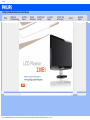 1
1
-
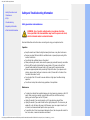 2
2
-
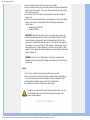 3
3
-
 4
4
-
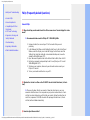 5
5
-
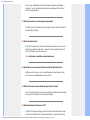 6
6
-
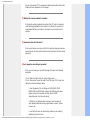 7
7
-
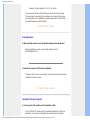 8
8
-
 9
9
-
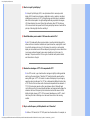 10
10
-
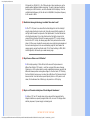 11
11
-
 12
12
-
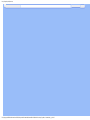 13
13
-
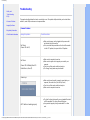 14
14
-
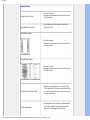 15
15
-
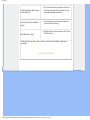 16
16
-
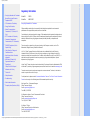 17
17
-
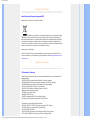 18
18
-
 19
19
-
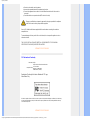 20
20
-
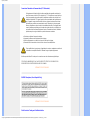 21
21
-
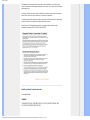 22
22
-
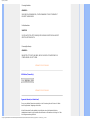 23
23
-
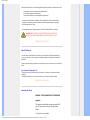 24
24
-
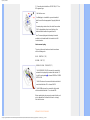 25
25
-
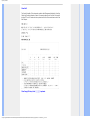 26
26
-
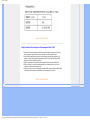 27
27
-
 28
28
-
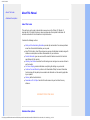 29
29
-
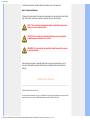 30
30
-
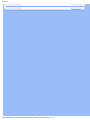 31
31
-
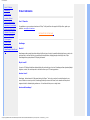 32
32
-
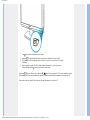 33
33
-
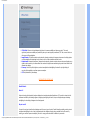 34
34
-
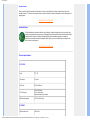 35
35
-
 36
36
-
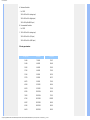 37
37
-
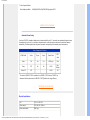 38
38
-
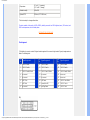 39
39
-
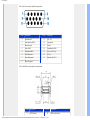 40
40
-
 41
41
-
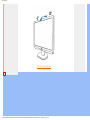 42
42
-
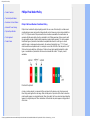 43
43
-
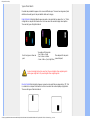 44
44
-
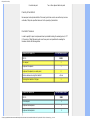 45
45
-
 46
46
-
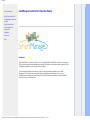 47
47
-
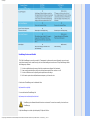 48
48
-
 49
49
-
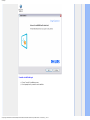 50
50
-
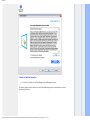 51
51
-
 52
52
-
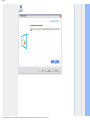 53
53
-
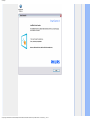 54
54
-
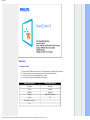 55
55
-
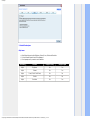 56
56
-
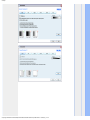 57
57
-
 58
58
-
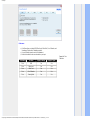 59
59
-
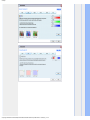 60
60
-
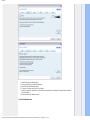 61
61
-
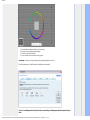 62
62
-
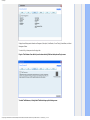 63
63
-
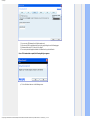 64
64
-
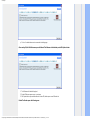 65
65
-
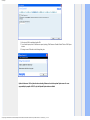 66
66
-
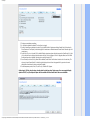 67
67
-
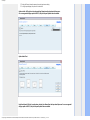 68
68
-
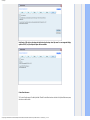 69
69
-
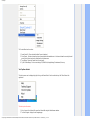 70
70
-
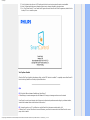 71
71
-
 72
72
-
 73
73
-
 74
74
-
 75
75
-
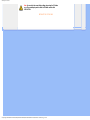 76
76
-
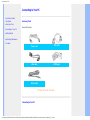 77
77
-
 78
78
-
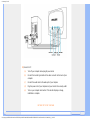 79
79
-
 80
80
-
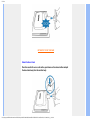 81
81
-
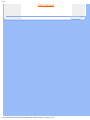 82
82
-
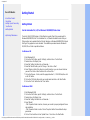 83
83
-
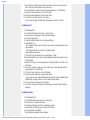 84
84
-
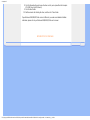 85
85
-
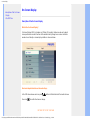 86
86
-
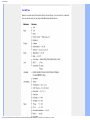 87
87
-
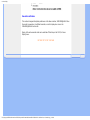 88
88
-
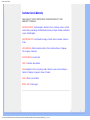 89
89
-
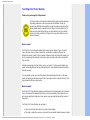 90
90
-
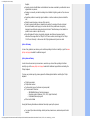 91
91
-
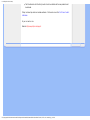 92
92
-
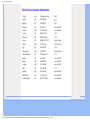 93
93
-
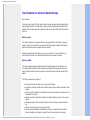 94
94
-
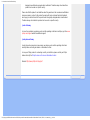 95
95
-
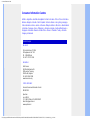 96
96
-
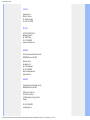 97
97
-
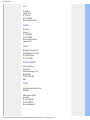 98
98
-
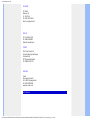 99
99
-
 100
100
-
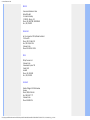 101
101
-
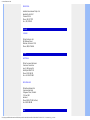 102
102
-
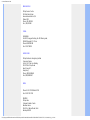 103
103
-
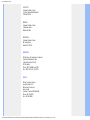 104
104
-
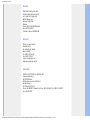 105
105
-
 106
106
-
 107
107
-
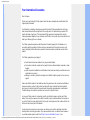 108
108
-
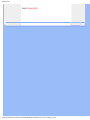 109
109
-
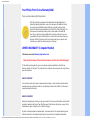 110
110
-
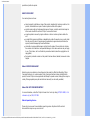 111
111
-
 112
112
-
 113
113
-
 114
114
-
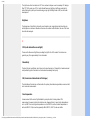 115
115
-
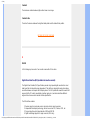 116
116
-
 117
117
-
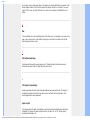 118
118
-
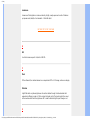 119
119
-
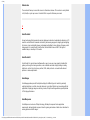 120
120
-
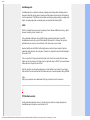 121
121
-
 122
122
-
 123
123
-
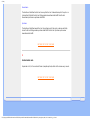 124
124
-
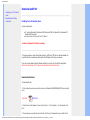 125
125
-
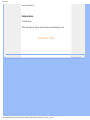 126
126
Philips 230E1HSB/97 User manual
- Category
- LED displays
- Type
- User manual
- This manual is also suitable for
Ask a question and I''ll find the answer in the document
Finding information in a document is now easier with AI
Related papers
-
Philips 193E1SB/93 User manual
-
Philips 190S8 User manual
-
Philips 230C1HSB/69 User manual
-
Philips 193E1SB/97 User manual
-
Philips AM1F1523 Datasheet
-
Philips 220VW9FB/93 User manual
-
Philips 220VW9FB 97 User manual
-
Philips 220BW8CS1/05 User manual
-
Philips 190B8CB/69 User manual
-
Philips 190C8FS/00 User manual
Other documents
-
HP L1706 User manual
-
 Video Products DVI-HDMI-CNVTR User manual
Video Products DVI-HDMI-CNVTR User manual
-
Fracarro LCD-17VGA User manual
-
 Goldmund EIDOS 20CD User manual
Goldmund EIDOS 20CD User manual
-
ProForm 220BI User manual
-
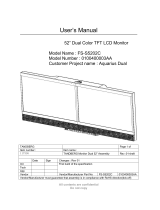 D&T THCFS-S5202C User manual
D&T THCFS-S5202C User manual
-
Vista SmartDisc 02 VLS-02DR Series Installation Instructions Manual
-
Vista SmartDisc 4/10 VLS-04DR-Series Installation Instructions Manual