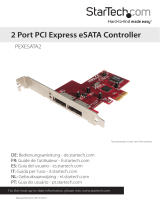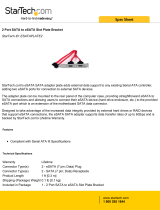Page is loading ...

Manual Revision: 07/15/2011
DE: Bedienungsanleitung - de.startech.com
FR: Guide de l'utilisateur - fr.startech.com
ES: Guía del usuario - es.startech.com
IT: Guida per l'uso - it.startech.com
NL: Gebruiksaanwijzing - nl.startech.com
PT: Guia do usuário - pt.startech.com
For the most up-to-date information, please visit: www.startech.com
PEXSAT31E1
2 Port PCI Express SATA 6Gbps Controller -
1x eSATA + 1x SATA
*actual product may vary from photos

FCC Compliance Statement
This equipment has been tested and found to comply with the limits for a Class B digital device,
pursuant to part 15 of the FCC Rules. These limits are designed to provide reasonable protection against
harmful interference in a residential installation. This equipment generates, uses and can radiate radio
frequency energy and, if not installed and used in accordance with the instructions, may cause harmful
interference to radio communications. However, there is no guarantee that interference will not occur
in a particular installation. If this equipment does cause harmful interference to radio or television
reception, which can be determined by turning the equipment o and on, the user is encouraged to try
to correct the interference by one or more of the following measures:
Reorient or relocate the receiving antenna.
Increase the separation between the equipment and receiver.
Connect the equipment into an outlet on a circuit dierent from that to which the receiver is
connected.
Consult the dealer or an experienced radio/TV technician for help.
Use of Trademarks, Registered Trademarks, and other Protected Names and Symbols
This manual may make reference to trademarks, registered trademarks, and other protected names
and/or symbols of third-party companies not related in any way to StarTech.com. Where they occur
these references are for illustrative purposes only and do not represent an endorsement of a product
or service by StarTech.com, or an endorsement of the product(s) to which this manual applies by the
third-party company in question. Regardless of any direct acknowledgement elsewhere in the body of
this document, StarTech.com hereby acknowledges that all trademarks, registered trademarks, service
marks, and other protected names and/or symbols contained in this manual and related documents are
the property of their respective holders.

Instruction Manual
i
Table of Contents
Introduction ........................................................................................................................................................1
Packaging Contents ................................................................................................................................1
System Requirements ............................................................................................................................1
Installation............................................................................................................................................................2
Hardware Installation ..............................................................................................................................3
Driver Installation ......................................................................................................................................3
How to Use ..........................................................................................................................................................5
RAID Conguration ..................................................................................................................................5
Specications .....................................................................................................................................................6
Technical Support ...........................................................................................................................................7
Warranty Information ....................................................................................................................................7

Instruction Manual
1
Introduction
The StarTech.com PCI Express SATA/eSATA 6Gbps (SATA revision 3.0) Controller Card adds one
internal and one external eSATA port through a single PCIe expansion slot. Oering a cost-eective
solution for connecting high-speed storage devices such as high RPM hard drives, Solid State
Drives (SSD), and external storage arrays, allowing for easier data backups and archiving. With full
support for SATA revision 3.0 hard drives with data transfer speeds of up to 6 Gbps and backwards
compatible with SATA revision 2.0 devices this controller card provides enhanced compatibility,
reliability and performance. This card also features port multiplier capability with command-based
and FIS-based switching for connecting multiple external hard drives to a host PC through a single
external SATA connection.
Packaging Contents
• 1 x SATA/eSATA 6 Gbps Controller
• 1 x Low Prole bracket
• 1 x Driver Installation CD
• 1 x Instruction Manual
System Requirements
• PCI Express enabled computer system with available expansion slot
• Microsoft® Windows® XP(32/64-bit)/Server 2003(32/64-bit)/ Vista(32/64-bit)/ 7(32/64-bit)/
Server 2008 R2, Linux®

Instruction Manual
2
Installation
WARNING! PCI Express cards, like all computer equipment, can be severely damaged by static
electricity. Be sure that you are properly grounded before opening your computer case or
touching your PCI Express card. StarTech.com recommends that you wear an anti-static strap
when installing any computer component. If an anti-static strap is unavailable, discharge
yourself of any static electricity build-up by touching a large grounded metal surface (such as the
computer case) for several seconds. Also be careful to handle the PCI Express card by its edges
and not the gold connectors.
7-pin SATA
connector
7-pin eSATA
connector
LED headers

Instruction Manual
3
Hardware Installation
1. Turn your computer o and any peripherals connected to the computer (i.e. printers, external
hard drives, etc.). Unplug the power cable from the rear of the power supply on the back of the
computer and disconnect all peripheral devices.
2. Remove the cover from the computer case. See documentation for your computer system for
details.
3. Locate an open PCI Express slot and remove the metal cover plate on the rear of the computer
case (Refer to documentation for your computer system for details.). Note that this card will work
in PCI Express slots of additional lanes (i.e. x4, x8 or x16 slots).
4. If installing the card into a low prole system, remove the screws holding the full prole bracket
to the card and replace with the included low prole bracket.
5. Insert the card into the open PCI Express slot and fasten the bracket to the rear of the case.
OPTIONAL: This card features 2-pin headers for connecting LED indicators. Simply connect the
2-wire cable from the LED (not included with card) to the appropriate header connector on the
card.
6. If installing an internal SATA hard drive, connect the hard drive to the internal SATA port on the
card.
7. Place the cover back onto the computer case.
8. Insert the power cable into the socket on the power supply and reconnect all other connectors
removed in Step 1.
Driver Installation
Windows XP/Server 2003 - Fresh Install
NOTE: These operating systems will require a 3.5” oppy disk drive to install drivers for storage
controller cards. Make sure a oppy drive is installed in the computer system and the driver les
from the Driver Installation CD are copied onto a oppy disk.
1. Power up the computer system and insert the Windows Installation CD.
2. Boot from the CD and when prompted, press the [F6] key to install 3rd party drivers.
3. When prompted, insert the oppy disk with the drivers into the oppy drive and follow the
prompts.
4. Once the drivers are loaded, proceed with the Windows installation.

Instruction Manual
4
Windows Vista/Server 2008 R2/7 - Fresh Install
1. Power up the computer system and insert the Windows Installation DVD.
2. Boot from the DVD and follow the installation instructions, until reaching the screen to select the
destination disk/partition.
3. Click the “Load Drivers” button and insert the Driver Installation CD and browse to the location of
the drivers on the CD.
4. Once the drivers are installed, the drive(s) connected to the controller card should now be visible.
5. Proceed with the rest of the Windows installation.
Windows XP/Server 2003
1. When the Found New Hardware wizard appears on the screen, insert the Driver CD into your CD/
DVD drive. If you are prompted to connect to Windows Update, please select the “No, not this
time” option and click Next.
2. Select the option “Install Drivers Automatically (Recommended)” and then click the Next button.
3. Windows should now start searching for the drivers. Once this has completed, click the Finish
button.
Windows Vista/Server 2008 R2/7
1. When the Found New Hardware window appears on the screen, click on the “Locate and install
drivers software (recommended)” option. If prompted to search online, select the “Don’t search
online” option.
2. When prompted to insert the disc, insert the Driver CD that came with the card, into your CD/
DVD drive and Windows will automatically proceed to search the CD.
3. If a Windows Security dialog window appears, click the “Install this driver software anyway”
option to proceed.
4. Once the driver is installed, click the Close button.

Instruction Manual
5
How to Use
RAID Conguration
To setup a RAID array using the drives connected to the SATA controller card, the BIOS level
conguration menu must be accessed. To access the conguration menu, during POST (computer
startup), the status display for the controller card will display. When prompted, pressing [CTRL] +
[m] will enter the conguration menu. From the conguration menu, the detected drives can be
congured into any of the supported RAID modes by following the on screen prompts.

Instruction Manual
6
System requirements
Bus Interface
PCI Express 2.0
(x1 slot connector)
SATA revision 3.0
Form Factor Full/Low Prole
Chipset ID Marvell 9128
Connectors
1 x 7-pin SATA
1 x 7-pin eSATA
LEDs 2 x Activity (via header)
Maximum Data Transfer Rate SATA: 6Gbps
Supported RAID Modes JBOD (single), 0, 1
Port Multiplier Support Yes
Operating Temperature 5°C ~ 50°C (41°F ~ 122°F)
Storage Temperature -25°C ~ 70°C (-13°F ~ 158°F)
Humidity 15 ~ 90% RH
Compatible Operating Systems
Windows XP(32/64bit)/Server
2003(32/64bit)/ Vista(32/64bit)/ 7(32/64bit)/
Server 2008 R2, Linux

Instruction Manual
7
Technical Support
StarTech.com’s lifetime technical support is an integral part of our commit-ment to provide industry-
leading solutions. If you ever need help with your product, visit www.startech.com/support and
access our comprehensive selection of online tools, documentation,
and downloads.
Warranty Information
This product is backed by a lifetime warranty.
In addition, StarTech.com warrants its products against defects in materials and workmanship for
the periods noted, following the initial date of purchase. During this period, the products may be
returned for repair, or replacement with equivalent products at our discretion. The warranty covers
parts and labor costs only. StarTech.com does not warrant its products from defects or damages
arising from misuse, abuse, alteration, or normal wear and tear.
Limitation of Liability
In no event shall the liability of StarTech.com Ltd. and StarTech.com USA LLP (or their ocers,
directors, employees or agents) for any damages (whether direct or indirect, special, punitive,
incidental, consequential, or otherwise), loss of prots, loss of business, or any pecuniary loss, arising
out of or related to the use of the product exceed the actual price paid for the product. Some states
do not allow the exclusion or limitation of incidental or consequential damages. If such laws apply,
the limitations or exclusions contained in this statement may not apply to you.

Hard-to-nd made easy. At StarTech.com, that isn’t a slogan. It’s a promise.
StarTech.com is your one-stop source for every connectivity part you need. From
the latest technology to legacy products — and all the parts that bridge the old
and new — we can help you nd the parts that connect your solutions.
We make it easy to locate the parts, and we quickly deliver them wherever they
need to go. Just talk to one of our tech advisors or visit our website. You’ll be
connected to the products you need in no time.
Visit www.startech.com for complete information on all StarTech.com products
and to access exclusive resources and time-saving tools.
StarTech.com is an ISO 9001 Registered manufacturer of connectivity and technology
parts. StarTech.com was founded in 1985 and has operations in the United States,
Canada, the United Kingdom and Taiwan servicing a worldwide market.
/