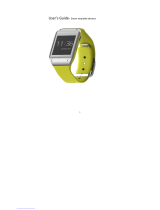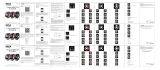forma automática se activará en nuestro teléfono el servicio de
notificaciones que será necesario para la recepción de notificaciones.
NOTA: Si se produjera algún error durante el proceso y no pudiera emparejar
el dispositivo restaure los valores de fábrica del SmartWatch, eliminar los
posibles emparejamientos en su Smartphone, desinstalar la aplicación
Mediatek SmartDevice y volver a iniciar el proceso.
Cuando se realice el emparejamiento se recomienda acceder a la APK y
marcar las aplicaciones que tenemos instaladas en nuestro Smartphone sobre
las que deseamos recibir notificación en nuestro reloj.
SIM
Para instalar la tarjeta SIM y/o Micro SD abra la tapa del reloj, saque la
batería. Deslice la tapa del tarjetero SIM y levante la tapa. Introduzca la
tarjeta según indica el espacio para ella y cierre la cubierta.
Para instalar una tarjeta Micro SD empuje la tarjeta en la ranura según indica
la forma del espacio y con el lado metálico hacia abajo.
Con la tarjeta SIM el dispositivo funcionará como un teléfono autónomo,
pudiendo realizar y recibir llamadas y mensajes sin necesidad de estar
vinculado a un teléfono móvil.
FUNCIONES BÁSICAS
- ON/OFF: Mantenga pulsado el botón de encendido para encender o apagar
el dispositivo.
- Pantalla de inicio: En la pantalla de inicio, pulse el botón de encendido una
vez para apagar la pantalla. Cuando la pantalla está apagada, pulse el botón
de encendido para encenderla. Si se encuentra en otra pantalla, pulse una
vez para volver a la pantalla de inicio y una vez más para apagar la pantalla.
- Deslizar: Deslice el dedo a izquierda o derecha para cambiar de pantalla.
- Pantallas de reloj: Pulse en la pantalla del reloj para cambiar el estilo.
Una vez deslice a la izquierda o derecha accederá al menú principal donde
podrá elegir entre Configuración o Menú.