Page is loading ...

Nitro Tunes desktop
TM
© 2009 VTech
Printed in China
美
91-002385-002-000

To learn more about the Grade School Learning Series™ and other VTech
®
toys, visit www.vtechkids.com

1
INTRODUCTION
INTRODUCTION
Thank you for purchasing the VTech
®
Nitro Tunes desktop
™
.
The Nitro Tunes desktop
™
is a high-tech desktop that is jam-packed with 60
fun learning activities onboard! With two cool speakers, you can connect your
music player to enjoy music fun while getting lessons in Spanish, Language
Arts, Math, Science, Creativity, Logic and more! The system has a full QWERTY
keyboard and real mouse and also comes with a USB cable to hook up to a PC
or Macintosh for exclusive online content at Planet VTech! At Planet VTech,
players can access additional online games and download fresh games back
to their desktop.
INCLUDED IN THIS PACKAGE
• Nitro Tunes desktop
™
console
• Nitro Tunes desktop
™
instruction manual
• Planet VTech instruction manual
• Planet VTech membership card
• USB cable
• Music player cable
Music Player Jack
8 Category Buttons
QWERTY Keyboard
Volume/Contrast
Control
Built-in Speaker
LCD Screen
Progress Report
Button
Download Center
Button
On/Off Button
Real Mouse
Demo/Level Button
Music Timer Button
Music Player Holder
Music Mode Button
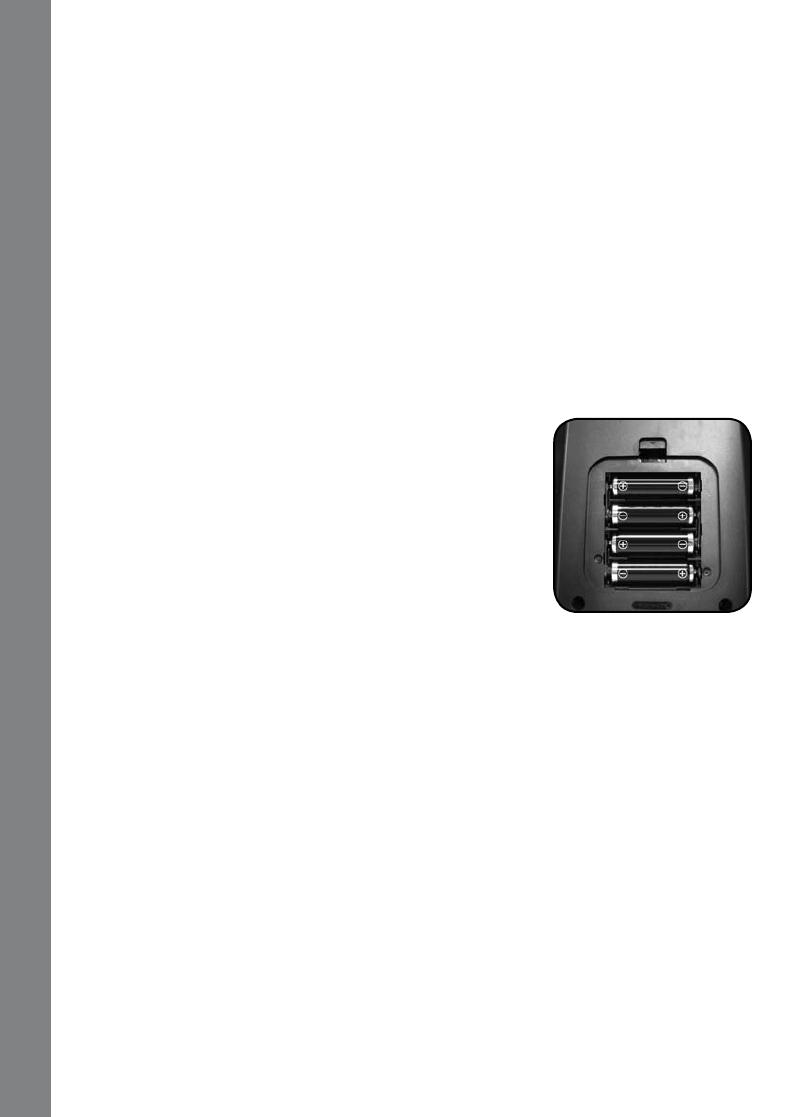
2
WARNING:
All packing materials such as tape, plastic sheets, wire ties and tags are not
part of this toy and should be discarded for your child’s safety.
Demo strip removal:
When the product is taken out of the packaging, please remove the
demo strip from the unit to activate normal play mode.
GETTING STARTED
POWER SOURCE
The Nitro Tunes desktop
™
operates on 4 “AA” sized batteries (AM-3/LR6)
or a VTech
®
9V adaptor (sold separately). The “AA” sized batteries included
in the unit are for demo purposes only and are not long-life batteries.
If you are using a power supply adaptor, please remember to empty
the battery slot first. Before playing, please make
sure the plastic strip is removed from the back of
the unit.
BATTERY INSTALLATION
NOTE: For best performance, remove all factory-
installed batteries and use new
,
alkaline batteries.
Make sure the unit is turned OFF.
Locate the battery cover at the back of the unit
and open it.
Insert 4 “AA” sized batteries as illustrated.
Close the battery cover.
RECHARGEABLE BATTERIES ARE NOT RECOMMENDED.
BATTERY NOTICE
• The use of new alkaline batteries is recommended for maximum performance.
• Do not try to recharge non-rechargeable batteries.
• Rechargeable batteries are to be removed from the toy before being charged.
• Rechargeable batteries are only to be charged under adult supervision.
• Do not mix different types of batteries: alkaline, standard (carbon-zinc) or
rechargeable (nickel-cadmium).
• Do not mix new and used batteries.
• Only use batteries of the recommended or equivalent type.
• Install batteries correctly observing the polarity (+, -) signs to avoid leakage.
• Batteries that have run out of energy must be removed from the toy.
• Do not short circuit the supply terminals.
1.
2.
3.
4.
GETTING STARTED
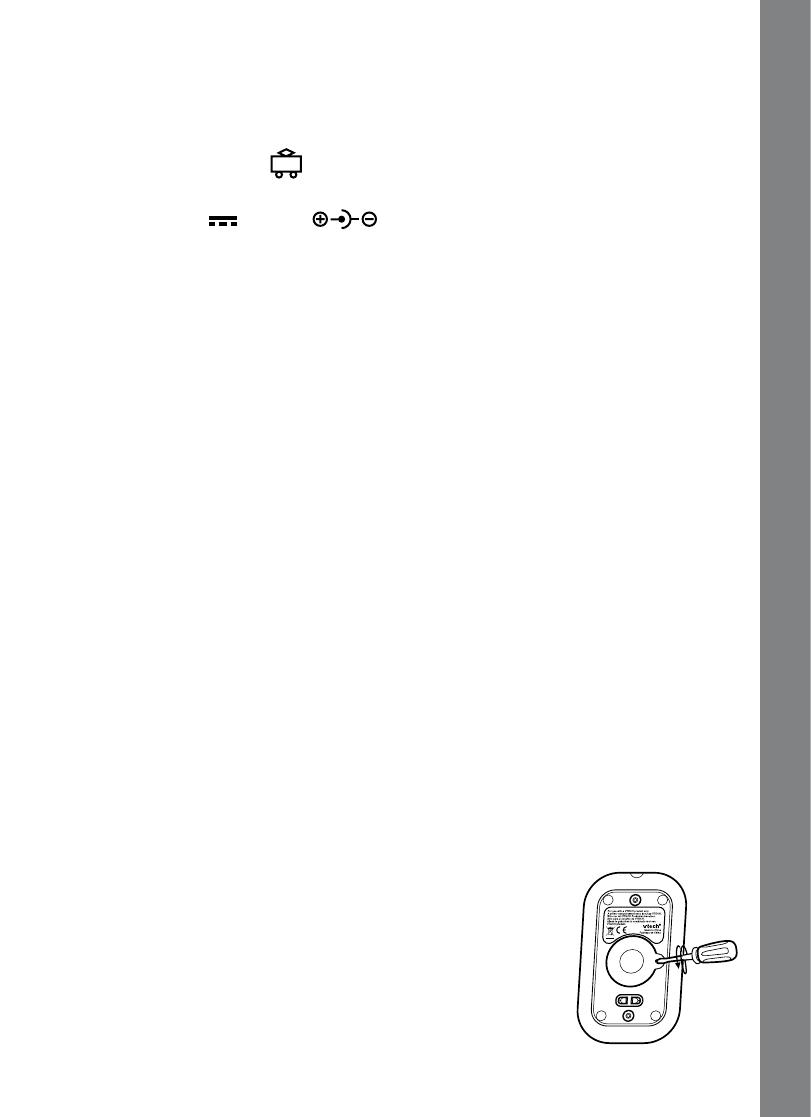
3
• Do not use more batteries than recommended.
• Remove batteries from the toy if it will not be used for an extended period of time.
• Do not dispose of batteries in fire.
AC-DC ADAPTOR
Use a VTech
®
adaptor or any other standard adaptor that complies with
EN61558 DC 9V 300mA center-positive adaptor.
CONNECTING THE ADAPTOR
1. Make sure the unit is OFF.
2. Locate the adaptor jack at the back of the unit.
3. Insert the adaptor plug into the unit’s adaptor jack.
4. Plug the adaptor into a wall outlet.
5. Turn the unit ON.
NOTE: When the toy is not going to be in use for an extended period of time,
unplug the adaptor.
ADAPTOR NOTICE
• The toy is not intended for use by children under 3 years old.
Only use the recommended adaptor with the toy.
The adaptor is not a toy.
Never clean a plugged-in toy with liquid.
Never use more than 1 adaptor.
Do not leave the toy plugged in for extended periods of time.
NOTICE TO PARENTS
Regularly examine the adaptor, checking for damage to the cord, plug, transformer
or other parts. Do not use the adaptor if there is any damage to it.
USING THE MOUSE
Move the mouse in the direction you want the cursor to move.
Click the mouse button to make a selection.
CLEANING THE MOUSE
Following the arrows, use a screwdriver to open the
cover on the bottom of the mouse.
Take the ball out of the mouse and use a dry cloth to
clean the mouse and the ball.
Place the ball back in the mouse, replace the mouse
cover and screw the cover closed.
•
•
•
•
•
1.
2.
1.
2.
3.
GETTING STARTED

4
CONNECTING THE MUSIC PLAYER
Use the music player cable to connect your
music player to the unit.
Turn the unit on and then press the Music
Mode button. This will turn the unit’s voice/
music off.
Turn your music player on and select a song to
play. You will now hear the song play through
the unit’s speakers. The music volume is
controlled by the music player. You can continue
to play games while listening to your music.
Note: The following activities cannot be played while in Music Mode:
Activity 31. Earful of Sounds
Activity 54. Little Musician
Activity 55. Remix Circus
Activity 57. Music Fun
Activity 60. Concert Master
4. If you would like to listen to music without playing the games, press the Music
Mode button again. Then click Y to see a fun animated music screen saver. Click
N to return to normal gameplay with voice and music. You can re-enter the Music
Mode at any time by pressing the Music Mode button.
5. Press the Music Timer button to set the Music Mode timer. The unit will auto
power-off after playing for the selected time. You can also set to “Timer Off”, if
you wish to listen to your music indefinitely.
Note: If you are listening to music with the screen saver, press the Music
Mode button to exit Music Mode and return to normal gameplay.
PRODUCT FEATURES
CATEGORIES
In the Nitro Tunes desktop
™
, you can choose from 8 different categories of
play and learning:
Foreign Language
Language Arts
Math
Social Studies
Science
Motor Skills
Logic & Memory
Fine Arts
1.
2.
3.
•
•
•
•
•
•
•
•
PRODUCT FEATURES
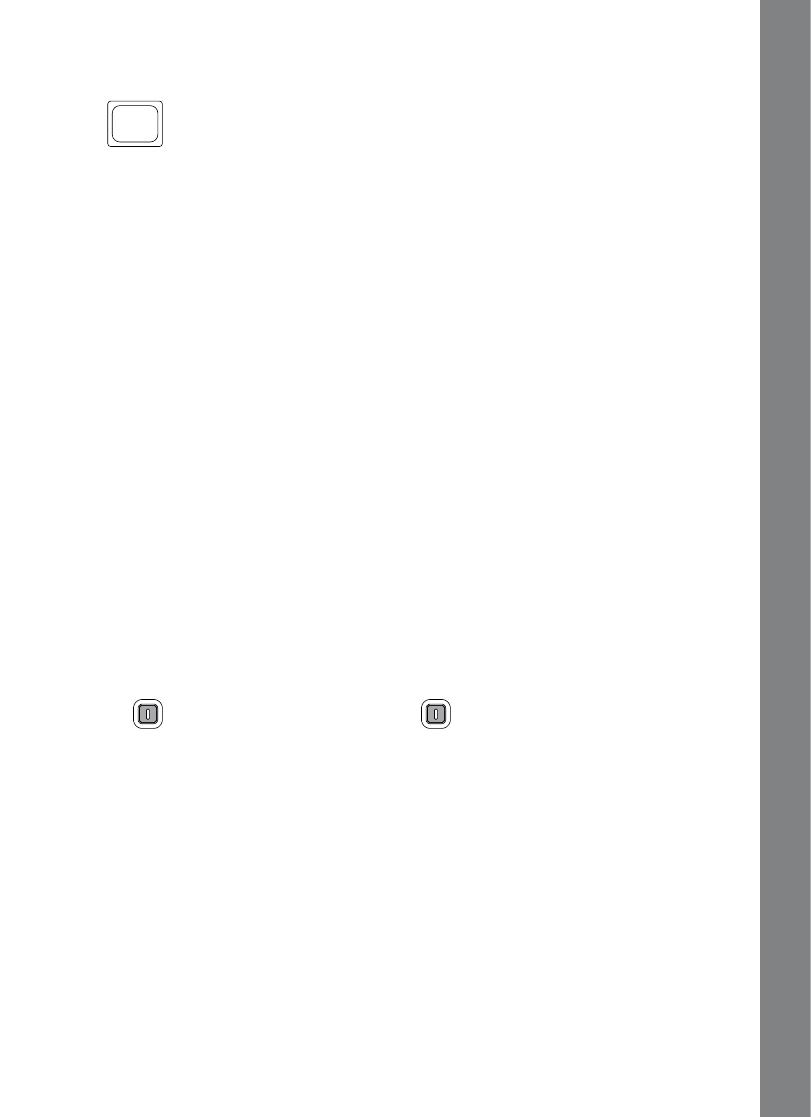
5
ONE/TWO PLAYER MODE
Press on the keyboard to switch between One Player and Two Player
modes. The activities that can be played with two players are:
Activity 28. Math Mania
Activity 44. Robot Catcher
Activity 45. Hoop Spree
Activity 48. Animated Pairs
Activity 49. Watch Out!
PROGRESSIVE LEARNING FEATURE
In most activities, if the questions are answered incorrectly in the first round
of a game, 3 of the questions will be repeated in a later round. This feature is
designed to help children learn by developing memory skills.
AUTO-LEVELING FEATURE
In most activities, after entering 3 continuous rounds of correct answers
and getting 80-100 points each round, it will auto-level up to the next
difficulty level; if the score is lower than 60 points each round, after 3 rounds
continuously, it will auto-level down.
PROGRESS REPORT
You can review your progress by pressing the Progress Report button.
TURNING THE UNIT ON AND OFF
Pressing will turn the unit ON. Pressing again will turn the unit OFF.
ACTIVITY SELECTION:
When the unit is turned on, you will see a short opening scene before
entering the Category Menu. Here, the categories will cycle through
automatically. You can choose a category in one of these ways:
1) Press the Enter key when you see a category you like.
2) Use the Arrow keys to cycle through the categories and press the Enter
key to choose.
3) Use the mouse to click the category icon on the screen.
4) Press the Category button directly.
•
•
•
•
•
PRODUCT FEATURES
Player
Play
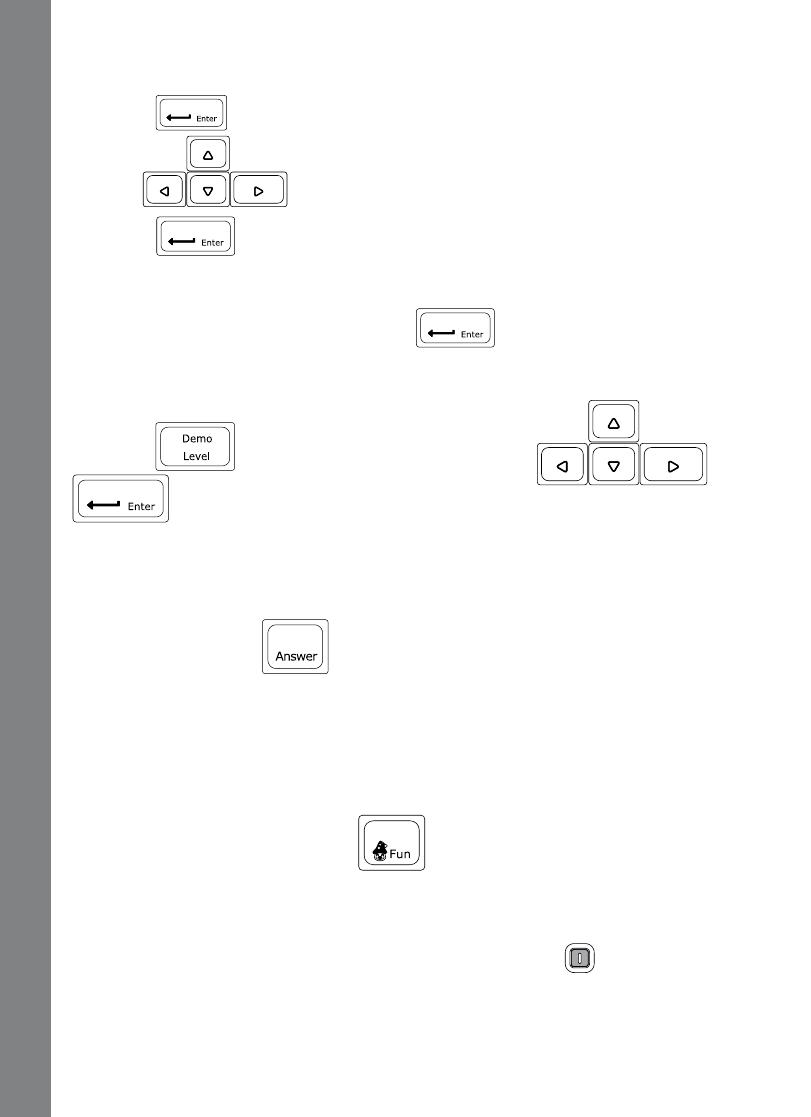
6
After that, you can choose an activity in the following ways:
1) Press
when you see an activity you like.
2) Use
to cycle through the activities manually, and
press to choose one.
3) Use the mouse to click the arrow icon on the screen and cycle through
the activities, and then click the screen when you see an activity you like.
4) Type the activity number and press
.
LEVEL SELECTION
Pressing will pop up a menu at first. Use and
, mouse or number keys to choose a level you like. Level one is
the default setting when starting a new activity.
ANSWER
In most activities, the answer will be provided after a certain number of tries.
Or you can press the key to reveal the answer.
SHORT BREAK MODE
After playing five rounds in a row in most activities, you will enjoy a fun musical
break!
FUN TIME MODE
Enjoy a fun cartoon by pressing at any time!
AUTOMATIC POWER-OFF
To save power, your Nitro Tunes desktop
™
automatically shuts down if it
does not receive any input after several minutes. Press to wake your unit.
We recommend that you turn off the unit when finished playing. Remove the
batteries or unplug the adaptor if your Nitro Tunes desktop
™
will not
be used for an extended period of time.
PRODUCT FEATURES
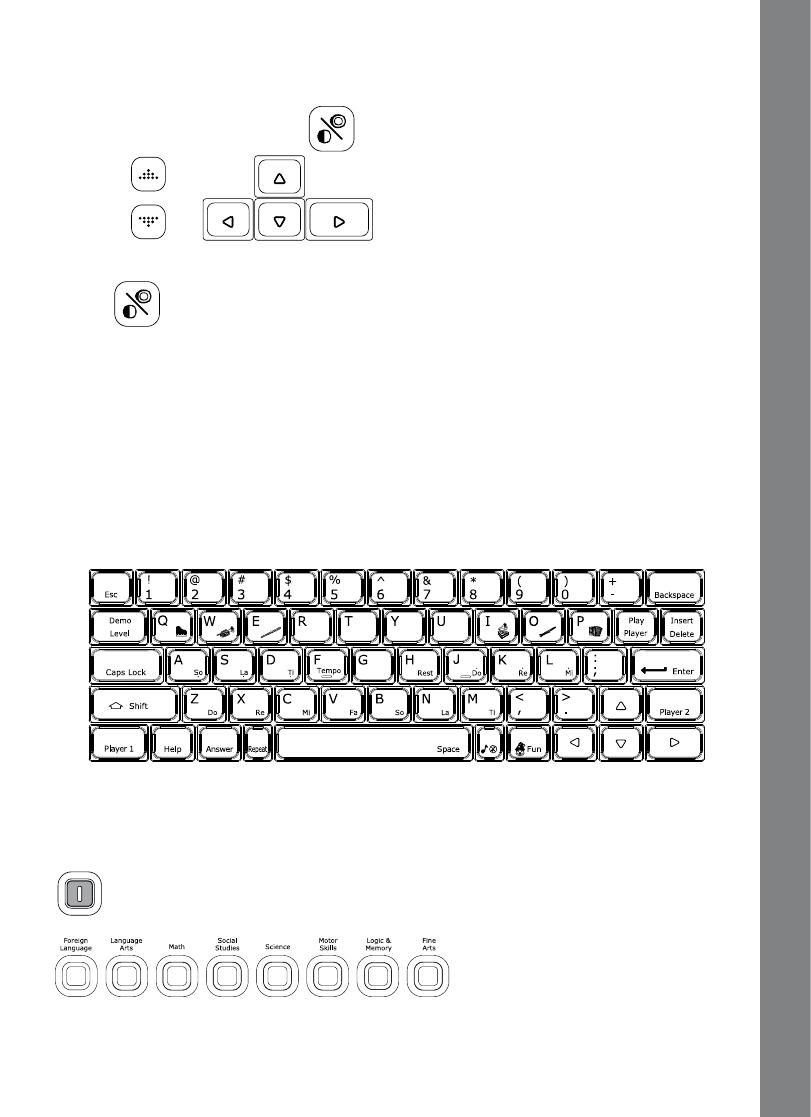
7
VOLUME and CONTRAST CONTROL
To adjust the volume, press and a pop-up screen will appear. Use the
mouse, or to move the cursor to the right for higher
volume and to the left for lower volume.
Press again to adjust the screen contrast by the same method.
NOTE: In Music Mode, the volume of the music can only be adjusted by the
music player.
WEBSITE DOWNLOADS
You can connect the Nitro Tunes desktop
™
to a PC or Macintosh and
download new games from the Planet VTech web site. (Please refer to the
section titled “INTERNET CONNECTIVITY FEATURES”.)
KEYBOARD LAYOUT
Your VTech
®
Nitro Tunes desktop
™
has a full QWERTY keyboard that
doubles as a music keyboard. You will also find the following function keys:
FUNCTION KEYS
On/Off: Press this button to turn the unit on and off.
8 Category Buttons: Press one of the above buttons to jump to the sub
menu of the chosen category.
PRODUCT FEATURES
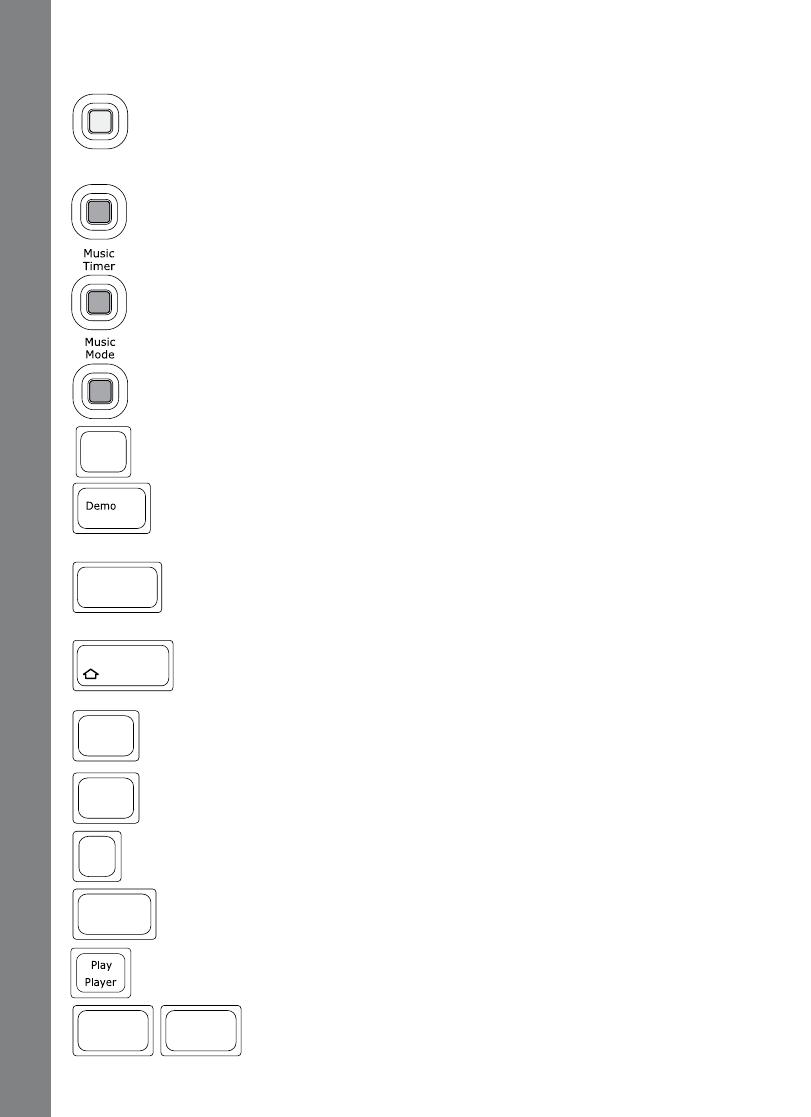
8
Progress Report: Press this button to review your progress.
Download Center: Press this button to enter the Download Center
Menu and play the downloaded activities. (You must first download
activities from the Planet VTech web site to access this feature.)
Music Timer: Press this button to set a timer while in Music Mode.
Music Mode: Press this button to enter Music Mode and listen to
music from your music player.
Esc: Press this key to go back to the previous screen or exit the
current activity.
Demo/Level: Press this key to select an activity’s level of difficulty.
You can also press Shift together with this key to enjoy a short
demo movie.
Caps Lock: Press this key to type capital letters. Press once to
turn Caps Lock on, press it again to type lowercase letters. The
LED light on the left will light up when it is on.
Shift: Press this key together with a letter key to capitalize
the letter. You can also use this key to access the alternate
letters/symbols or functions of some keys.
Help: Press this key to see helpful instructions or hints for the
current activity.
Answer: Press this key to see the correct answer to a question.
You will not receive points if this key is pressed.
Repeat: Press this key to repeat a question or an instruction.
Backspace: Press this key to erase the character to the left of the
cursor.
Player: Press this key to switch between One Player and Two Player
modes.
Player 1 / Player 2: Press to select which player will
answer the question in Two Player mode.
PRODUCT FEATURES
Download
Center
Progress
Report
Esc
Level
Caps Lock
Shift
Help
Answer
Repeat
Backspace
Player 2
Player 1
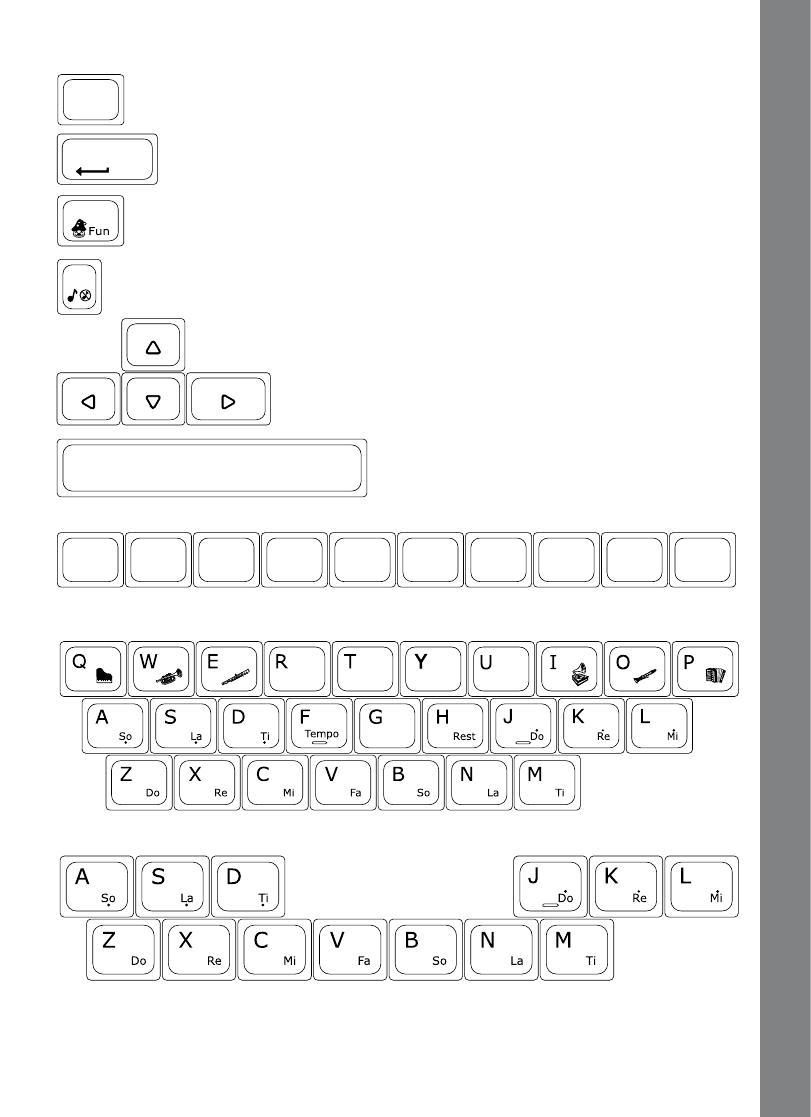
9
Delete: Press this key to delete the current character or space to the
right of the cursor or above the underscore.
Enter: Press this key after choosing your answer to confirm your
selection.
Fun Key: Press this key to see a fun animation.
Music On/Off Key: Press this key to turn the background music on
and off.
Arrow Keys: Use these keys to cycle through
choices in activities or in the Main Menu.
Space Bar: When typing, use this
key to insert a space between words,
letters or numbers.
Number Keys: Use these keys to enter numbers in number activities.
Letter Keys: Use these keys to enter letters in letter and word-related activities.
Musical Note Keys: Use these keys to enter musical notes in music-related
activities.
PRODUCT FEATURES
Insert
Delete
Enter
Space
! @ # $ % ^ &
*
( )
1 2 3 4 5 6 7 8 9 0

10
Instrument Keys: Use these keys to change the instruments in
music-related activities.
Tempo Key: Press this key to change the melody tempo in
music-related activities.
Rest Key: Press this key to insert a musical rest in Little Musician.
Symbol Keys: Press Shift and one of these keys to input a symbol in your
message in Text Editor, My File and E-card activity.
Play Key: Press Shift and this key together to play a melody or an E-
card you created in Little Musician or E-card activity.
Insert Key: Press Shift and this key together to pop up a menu in
Text Editor and E-card activity. Use the mouse or Enter key to select
and insert a small icon into your text.
PRODUCT FEATURES
F
Tempo
H
Rest
! @ # $ % ^ &
*
( )
1 2 3 4 5 6 7 8 9 0
Insert
Delete
E
I O P

11
ACTIVITIES
Your VTech
®
Nitro Tunes desktop
™
includes a total of 60 activities onboard.
Index Activity Names Category Names
01
Number Vote
Foreign Language
02
Number Catch
03
Word Fun
04
Word Match
05
First Letter
06
Mouse’s Snack
07 Spelling Rescue
08 Chat Fun
09
Talk Show
10
Capital & Small
Language Arts
11
Alphabet Catch
12
Word Spy
13
Hide and Seek
14 Mouse’s Cafe
15
Mouse’s Supper
16
Word Maze
17
Word Family
18
Word Detective
19
Rhyming Fun
20
Text Editor
21
Magic Counting
Math
22
Number Honeycomb
23
Magic 10
24
Speedy Sequence
25
More or Less
26
Feed Fido
27
Subtract It!
28
Math Mania
29
Calculator
ACTIVITIES
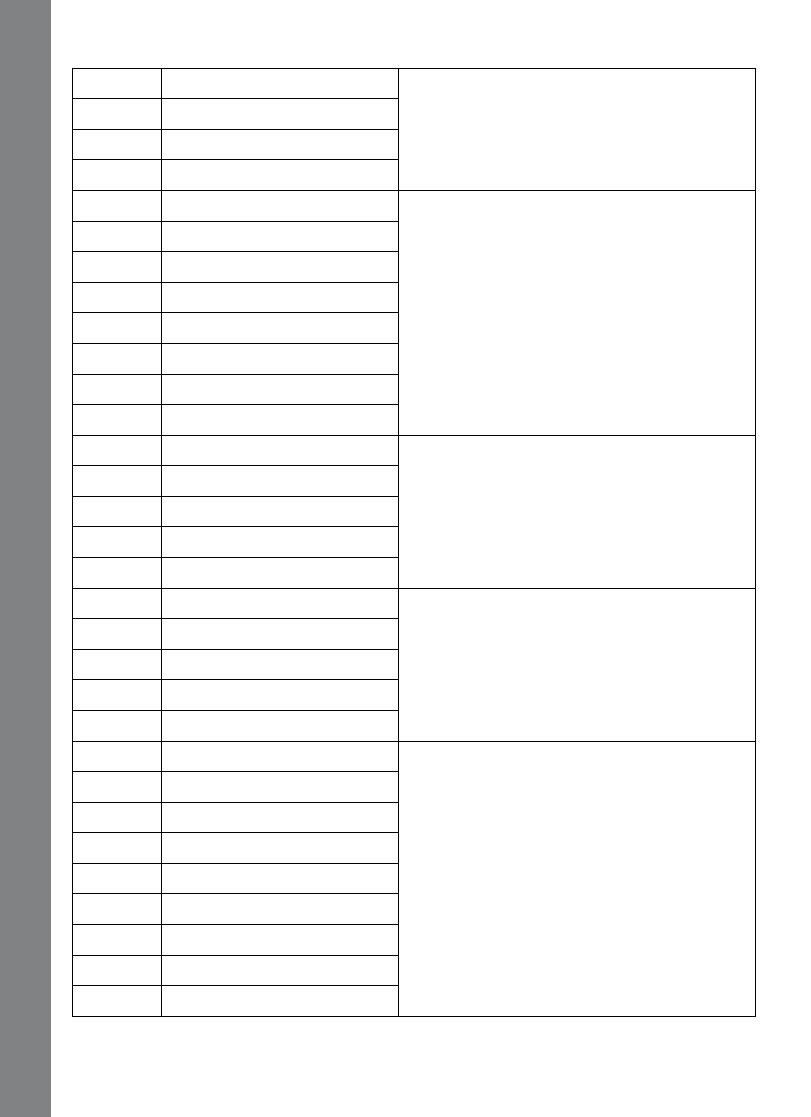
12
30
Show Time
Social Studies
31
Earful of Sounds
32
Safety Patrol
33
My File
34
Masked Ball
Science
35 Animal Shadows
36
Weather Maker
37
Ticktock Time
38
Things That Go!
39
Word Group
40
Cyber Baby
41
Earth Care
42
Typing Fever
Motor Skills
43
Harvest Fever
44
Robot Catcher
45
Hoop Spree
46
Maze Adventure
47 Picture Puzzle
Logic & Memory
48 Animated Pairs
49 Watch Out!
50 Sea Exploration
51
Mirror Image
52
Car Factory
Fine Arts
53 Music Note Catch
54 Little Musician
55 Remix Circus
56 Earful of Music
57
Music Fun
58
E-card
59
Dancing Fun
60
Concert Master
ACTIVITIES
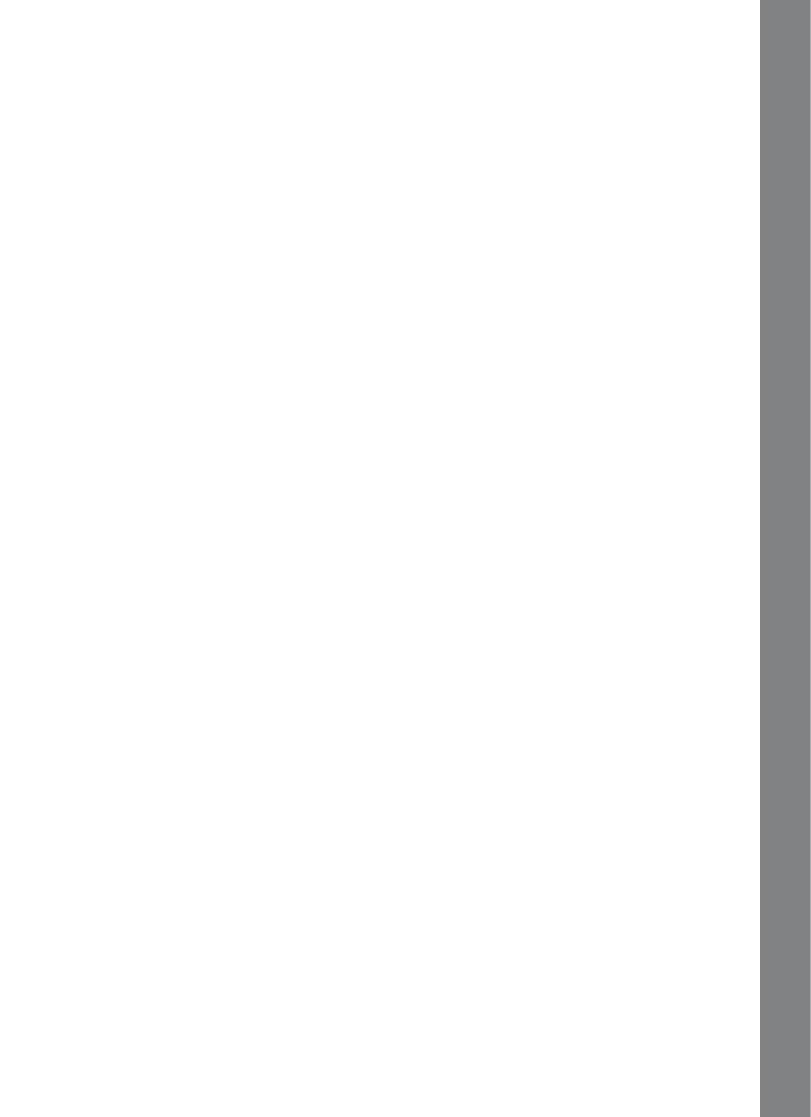
13
FOREIGN LANGUAGE
01. NUMBER VOTE
Let’s vote in an election! Vote for the number that matches the Spanish
word. Use the mouse to click a number to vote or use Arrow keys and Enter
to select your answer.
02. NUMBER CATCH
Go to the beach for number fun! You will see several clams that quickly open
and close their shells, briefly showing a number inside. Use the mouse to
click on the number that matches the Spanish word or press Enter when
your answer appears before the clam closes its shell!
03. WORD FUN
A picture will appear on screen with its Spanish word voiced out. Use
the mouse to click on your answer or press Enter when the answer
appears on screen.
04. WORD MATCH
Catch an English word to match the Spanish word on top. Use the mouse to
click on your answer or press Enter when the answer appears on screen.
05. FIRST LETTER
A Spanish word and its picture will appear on screen. Then the first letter
of the word will disappear. Grab the letter that completes the Spanish
word by using the mouse or Arrow keys and Enter, or by using the
keyboard to type the letter.
06. MOUSE’S SNACK
Let’s feed the hungry mouse! Choose the letter cheese that completes
the Spanish word at the top of the screen. Use the mouse to click on
your answer or type the letter using the keyboard to answer.
07. SPELLING RESCUE
Help the dog cross the river by building a letter bridge. To answer, type
the letters of the word in order, or use the mouse to click the letter or
press Enter to select the letter on screen.
08. CHAT FUN
Let’s have a chat! Pictures scroll by on the screen, with phrases spoken
in English. Choose a picture to learn the phrase in Spanish.
09. TALK SHOW
Choose the picture that matches the Spanish phrase you heard. Use
the mouse to click on your answer or press Enter when you see the
answer appear on screen.
ACTIVITIES

14
LANGUAGE ARTS
10. CAPITAL & SMALL
Match the capital and small letter on the screen by clicking them as fast as
you can with the mouse or Arrow keys and Enter.
11. ALPHABET CATCH
Catch the correct letter to complete the alphabetical order before the
clam closes its shell! Use the mouse to click on your answer or press
Enter when you see the answer appear on screen.
12. WORD SPY
Catch a word that matches the picture. Use the mouse to click on your
answer or press Enter when you see the answer appear on screen.
13. HIDE AND SEEK
Remember where the object appears before it disappears. Use the
mouse to click on that place to get a chance to answer your question.
Use the mouse to click on your answer or use the keyboard to type the
letter that completes the word.
14. MOUSE’S CAFE
Cafe time! Let’s feed the hungry mouse with cheese! A word with one
missing letter will appear on the top. Choose the letter cheese on the bottom
that completes the word. Use the mouse to click on your answer or use the
keyboard to type the correct letter to answer.
15. MOUSE’S SUPPER
Time for dinner! Now the word on top has two letters missing. Complete
the word by typing the missing letters with the keyboard, or use the
mouse to click on the correct letter cheese. Ready? Go!
16. WORD MAZE
Let’s help the dog find the bone! Remember the path of letters and follow
them to find it! Use the mouse, Arrow keys and Enter or letter keys to
answer. Watch out for the dogcatcher’s net!
17. WORD FAMILY
Choose the word that matches the picture on the screen. Use the mouse,
Arrow keys and Enter to answer the question.
18. WORD DETECTIVE
Do you want to be a detective? Come on, let’s have a try! A flashlight will
shine on the picture here and there from time to time. Guess and spell
the word by using the keyboard to type the letters and then pressing
Enter to confirm.
ACTIVITIES

15
19. RHYMING FUN
Find a rhyming word that matches the word on the top of the screen. Use
the Arrow keys and Enter to select your answer or use the mouse to click
your answer when it appears on screen.
20. TEXT EDITOR
Create your very own stories! You can input text by using the letters,
numbers and symbols and also insert small pictures by pressing the Shift
key and Insert key together. If you type a vocabulary word from any of
the word activities, you’ll enjoy a special animation!
MATH
21. MAGIC COUNTING
It’s raining and the ants are very busy collecting food. Watch them carefully
as they move in and out of their home and count how many ants are left
inside. Use the mouse, the Arrow keys and Enter to answer.
22. NUMBER HONEYCOMB
Several numbers will be shown one by one in the honeycomb.
Remember where the numbers appear and use the mouse to click the
honeycomb cells in the correct order. You can also use the Arrow keys
to select the cells and press Enter to answer.
23. MAGIC 10
Link the numbers in a line that add up to 10 within the time limit. The numbers
can be in a row, column or diagonal. Use the mouse to click on your
answer or use the Arrow keys to select the numbers and then press
Enter to answer.
24. SPEEDY SEQUENCE
Click on the correct shape and fill in the missing sequence. Use the mouse
to click on your answer.
25. MORE OR LESS
Look at the equation and then use the mouse to click on the “√” for “true”
if the equation is correct or the “X” for “false” if the equation is incorrect.
You can also use the Arrow keys and then press Enter to answer. Hurry!
This is a timed game!
26. FEED FIDO
Uh-oh, Fido is hungry! Feed him by choosing numbers that add up to the
target number on screen. Use the mouse to click on your answer or use
the Arrow keys to select a number and then press Enter to answer.
ACTIVITIES
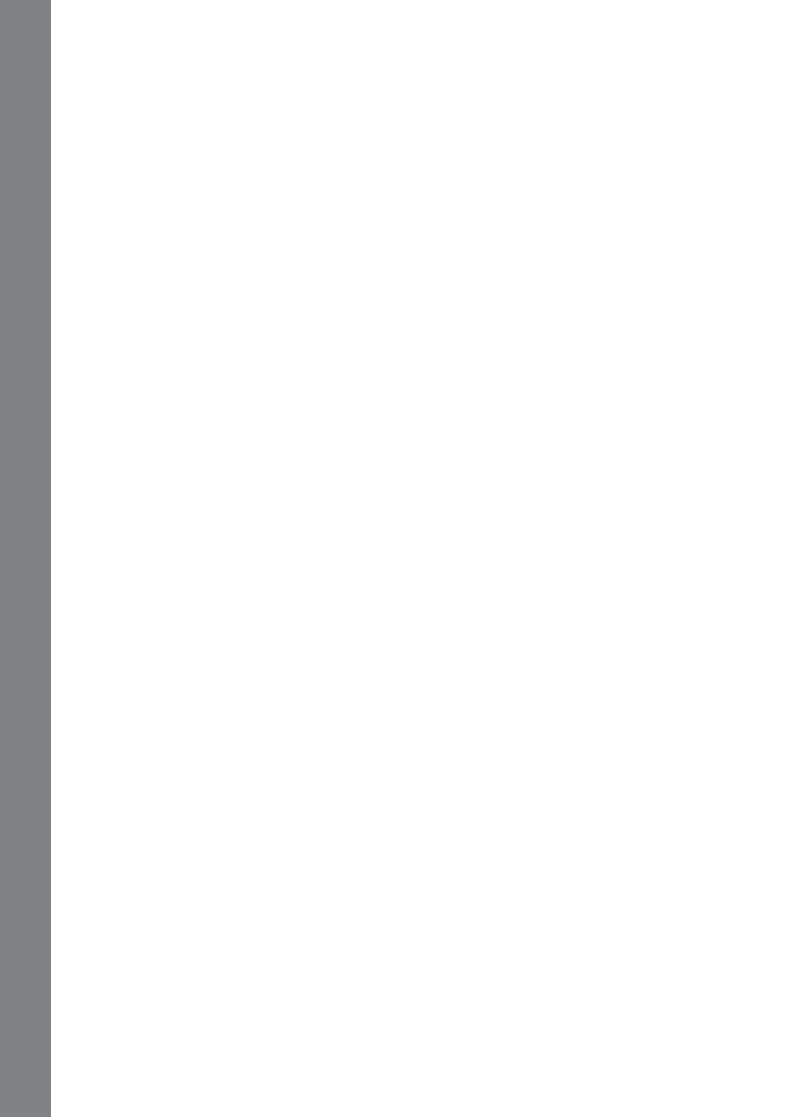
16
27. SUBTRACT IT!
Help the frog jump to the lily pad that answers the math problem. Use the
mouse to click the answer or use the Arrow keys and Enter to answer.
28. MATH MANIA
It’s time for a challenging math game! Choose the “+” or “-“ sign to
complete the equation on screen. Use the mouse to click on your
answer or use the Arrow keys to select and then press Enter to answer.
29. CALCULATOR
Use this calculator to help you with your homework! Use the mouse to
click the numbers and symbols on the screen.
SOCIAL STUDIES
30. SHOW TIME
Show time! Let’s dress up! Use the mouse or Arrow keys and then press
Enter to choose the same outfit you saw at the beginning of the game.
31. EARFUL OF SOUNDS
Listen to the sound and find the matching picture. Use the mouse to click
on your answer or use the Arrow keys to select and then press Enter to
answer.
32. SAFETY PATROL
Safety knowledge is very important, so let’s test your safety skills in this
game! Use the mouse to click on something that is not safe. You can also
use the Arrow keys and press Enter to answer.
33. MY FILE
Type information about yourself: your name, your birthday, your age,
phone number, email address, your best friend’s name and your
interests.
SCIENCE
34. MASKED BALL
All the animals are dressed up for a fancy ball! Can you recognize the
masked animal from the four choices? Use the mouse to click on your
answer or use the Arrow keys to select and then press Enter to answer.
35. ANIMAL SHADOWS
Can you guess which animal goes with which shadow? Scroll through the
animals at the right to find the one that matches the shadow on the left.
Use the mouse to click on your answer or press Enter when you see the
answer appear on screen.
ACTIVITIES
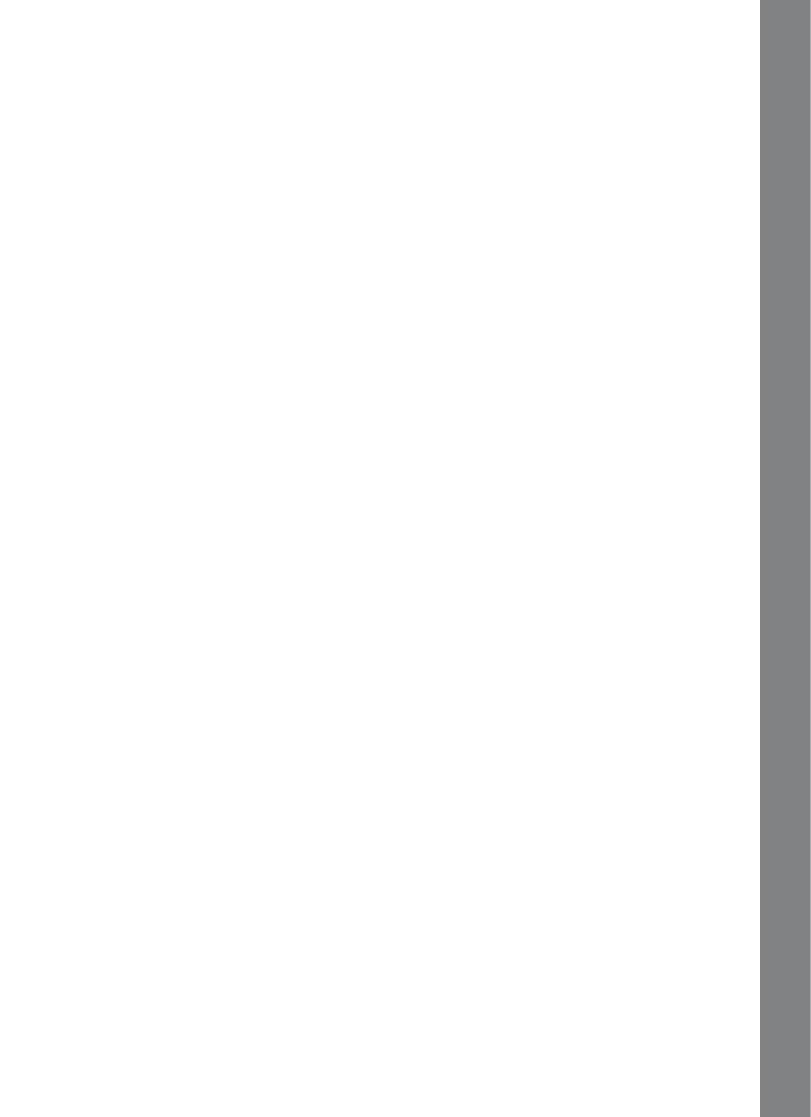
17
36. WEATHER MAKER
Wouldn’t it be great to control the weather? Slide the temperature, rain
and wind bars on the right side of the screen to make any weather you
like!
37. TICKTOCK TIME
Move the hands on the clock to match the time shown. To move the
hands, use the mouse to click on the arrows below the clock. You can
also move the hands with the Arrow keys and then press Enter to answer.
38. THINGS THAT GO!
Look at the group of things on the screen and choose the one that
moves. Use the Arrow keys and then press Enter to answer.
39. WORD GROUP
Choose the train with a word related to the word on the top of the screen.
Use the mouse to click on your answer or use the Arrow keys to select
and then press Enter to answer.
40. CYBER BABY
Choose a cyber baby and take care of it. Make sure you feed it the food it
likes to eat!
41. EARTH CARE
Let’s learn to protect our beautiful planet! Check out the two pictures and
select the one that is more likely to help the environment. Use the mouse
to click on your answer or use the Arrow keys to select and then press
Enter to answer.
MOTOR SKILLS
42. TYPING FEVER
Remember the letters shown at the beginning of the game and use the
keyboard to type them as fast as you can before time runs out!
43. HARVEST FEVER
Let’s have some fun on the farm! Help the farmer collect as many
vegetables as possible within the time limit! Use the mouse to click on the
vegetables as fast as you can. Great Job!
44. ROBOT CATCHER
Help the robot catch as many balls as possible! You can use the Arrow
keys to move the robot left, right, up or down! Hurry up and catch as
many balls as you can before time runs out!
ACTIVITIES

18
45. HOOP SPREE
You can be a sports superstar! Use the Arrow keys and Enter button
or click the mouse to shoot the basketball. To move the ball before you
shoot, click the mouse to the side of the ball.
46. MAZE ADVENTURE
Would you like to be a maze explorer? Use the Arrow keys to make your
way through the maze. You will find many treasures and surprises!
LOGIC & MEMORY
47. PICTURE PUZZLE
The picture on the screen is made of different smaller shapes. Choose
the correct shapes to make a picture like the one you see. Use the
mouse to click your answer or use Arrow keys and Enter to answer.
48. ANIMATED PAIRS
Use the mouse to click on the picture card pairs as fast as you can! You
can also use the Arrow keys to select the cards and then press Enter to
answer.
49. WATCH OUT!
Please help Tom get home on time. Use the mouse to select the correct
tool that will clear the obstacles from the path so that he can get home
within the time limit. Let’s go!
50. SEA EXPLORATION
Time to explore the sea! Use the Arrow keys to move the obstacles and
make your way through the sea.
51. MIRROR IMAGE
Look at the mirror image, and choose the matching pictures by clicking
them with the mouse. You can also use the Arrow keys and then press
Enter to answer.
FINE ARTS
52. CAR FACTORY
Do you want to design your very own car? Click the arrows on the
screen with the mouse or use the Arrow keys and then press Enter
to select your favorite style of car. Press Enter and use the mouse or
Arrow keys to select from the cool accessories and add them to your
car! Cool design!
ACTIVITIES
/

